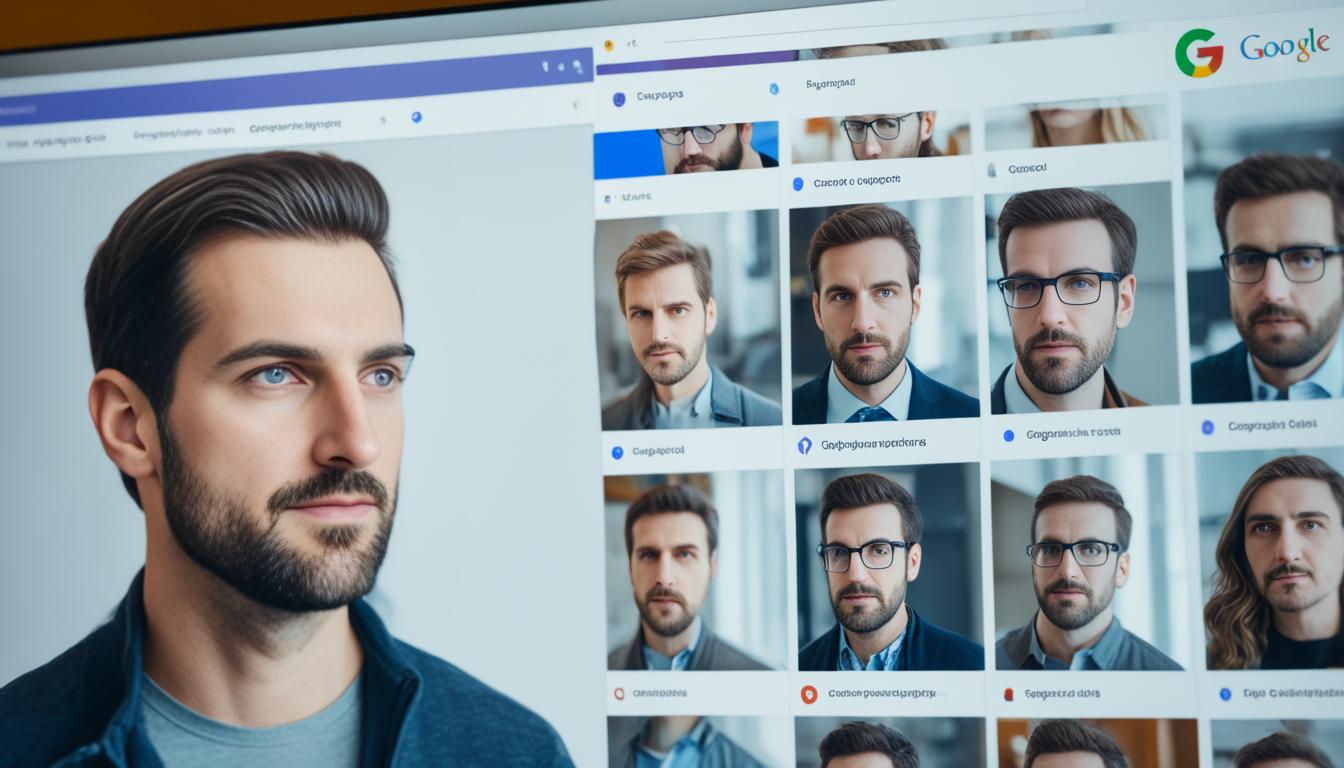Did you know Google Photos can manage a huge collection of 90,000 pictures over 20 years, all in over 1TB size1? Google’s face recognition technology makes finding photos easy. It helps us organize and search our photos smoothly. You can find specific faces, pets, or objects quickly, even with some limits2.
Google Photos gives you free unlimited storage for your pictures, great for saving lots of memories1. Its facial recognition technology makes finding photos easy, saving time. This service is unique because you can search for images in millions of photos, similar to tools like PimEyes that scan over 10 million websites for faces3.
Key Takeaways
- Google Photos can handle big collections of up to 90,000 pictures1.
- Google’s face recognition makes organizing and finding photos easy2.
- It offers free unlimited storage for pictures, perfect for big photo collections1.
- Advanced search lets you quickly find specific faces, pets, or objects in your photos2.
- Tools like PimEyes also scan millions of websites for facial matches3.
Introduction to Google Face Recognition Search
Google face recognition search is a key feature of Google Photos. It lets users easily find people and pets in their photos.
What is Google Face Recognition?
Google face recognition uses advanced tech to group similar faces together. Users can search for images by typing text or using search tips. But, the Vision API mainly focuses on Face Detection, not full Facial Recognition4.
Why is it important?
Facial recognition tools like Google’s make organizing photos easier. They group faces and offer details like emotional states and face landmarks4. New users get $300 in free credits to try the Cloud Vision API45. Google face recognition search is a powerful tool for managing digital photos.
Getting Started with Google Photos
Google Photos is a great way to manage your digital photos. It has powerful tools like face recognition and grouping. First, download and install the app, then sign in with your Google account. Here’s a step-by-step guide to get you started.
Download and Install Google Photos
Go to your device’s app store—Google Play for Android or the App Store for iOS. Search for “Google Photos” and press the download button. After downloading, open the app and follow the instructions to set it up.
Sign in to Your Google Account
Open the Google Photos app and sign in with your Google account. This is important for syncing your photos across devices and using features like face recognition. Note that some features might not work in all areas or for all accounts6.
Google Photos also automatically imports dates, comments, and other info from your photos to help organize them7.
After signing in, you’re set to manage your digital photos. You can use Face Groups and labels to organize them. But remember, these might not work in all places or for all accounts6. Google Photos can group photos by time or similar clothes, even if faces aren’t shown6.
These features make managing your photos easy and efficient. You can group photos in albums or find specific pictures with facial recognition. Google Photos also keeps your privacy in mind67.
How to Search Your Photos
Finding specific photos in your Google Photos library is easy with its advanced search tools. It uses facial recognition and image technology to help you find images. Just type in what you’re looking for or use the search suggestions.
Searching by Text
You can search for photos by typing keywords like people, places, or events in the search box. Google Photos quickly finds the right photos using metadata and facial recognition. For instance, you might search for photos of your favorite places or pets, making it fun to look through your photos8.
Image recognition technology also plays a big part. It matches faces and other elements in your photos. This makes it easy to find pictures from special events or trips.
Using Search Suggestions
Google Photos also gives you search suggestions under ‘People & Pets’ and ‘Places.’ This makes searching faster and more efficient. The facial recognition groups and names faces once it has enough data7.
As you type, Google Photos might suggest specific groups. It uses time and similar clothing to make suggestions6. This feature saves time and makes it easier to enjoy your favorite memories.
The platform also uses image recognition for secure and private searches. Only the account holder can see the results6. This privacy lets you explore your photos without worry.
Adding detailed notes and organizing photos in albums helps with searching. Even without dates or locations, you can still find what you need7.
Find Photos of a Person or Pet
Google Photos makes it easy to find photos of people or pets with its face recognition search. Just use the “Face Groups” feature to sort images of certain individuals or animals. This makes organizing your photos a breeze.

The app automatically recognizes people, dogs, and cats in your photos9. It puts these faces into the People & Pets album10. This makes finding specific images a snap. You can also mark faces as favorites for quick access9. Plus, faces that appear often get bigger in the album10.
Adding names to faces and pets helps organize your photos better9. This makes it easier to create personalized memories. You can also merge photos of the same face for a cleaner view10.
Google Photos makes finding images more efficient and customizable. You can sort faces alphabetically or arrange them as you like910. With iCloud Photos, your People & Pets album syncs across all devices10. You can fix any mistakes and control who sees certain photos10.
Google Photos keeps your face groups and labels private when sharing photos6. You can even use the “Me” tag to improve recognition in contacts’ Google Photos apps6. This makes your photo search both efficient and personal.
Google Photos has many features for organizing and finding photos of people or pets. Using face recognition and labels helps keep your photo library tidy and easy to navigate.
Applying Labels to Faces
Google Photos makes organizing photos easier by using facial recognition to label faces. This lets users quickly find pictures of certain people. By giving names or nicknames to faces, photos become easier to sort and find.
Why Label Faces?
Labeling faces in Google Photos has many benefits. It makes finding photos of specific people much easier. Google Photos uses its own system to create labels, not taking old tags from Picasa11. These labels stay private and are only seen by the user, keeping personal info safe6.
It also helps organize photos by grouping them by person. This makes finding memories quicker without having to look through lots of photos.
How to Label Faces
- Open Google Photos and go to the search bar.
- Click on the “People & Pets” section.
- Select a face group to open the individual’s photo collection.
- Click the “Add a Name” label at the top of the screen.
- Type the person’s name or nickname and save the label.
Google Photos uses algorithms to find faces and group similar ones, making auto-labeling possible6. But, this feature might not work in all places or for all accounts6. If you’re having trouble with “People” albums or face detection, try enabling face grouping in settings11.
This way, your Google Photos stay well-organized. You can easily search for photos by the names you’ve labeled, making photo organization simple.
Managing Face Groups
Managing face groups in Google Photos makes organizing photos easier. It also makes the face grouping technology more accurate. By combining different face groups of the same person and editing their labels, users can make the process smoother.
Combining Face Groups
Combining face groups in Google Photos helps keep all photos of one person in one group. This is great when the system wrongly puts the same person in different groups.
This feature is not available everywhere, but it’s very useful12. For instance, contacts you chat with on Google Photos or Gmail can get photo sharing suggestions, even if the face groups aren’t labeled as “me”1212. Also, labeled face groups make it easier to create personalized items and share photos12. But, removing face labels can make it harder to share photos and reduce personalized items12.
Editing Face Group Labels
Editing face group labels is key to organizing Google Photos. It helps fix any mistakes and ensures accurate labels. People labeled as “me” won’t be tagged in photos for everyone to see12. Turning off face recognition for contacts stops sharing suggestions based on labels12.
Also, you can’t tag people publicly on Google Photos, even if they get suggestions to share photos with you12. By managing face groups and labeling them right, the face grouping tech gets better. This leads to more accurate and personalized photo collections.
Turning Face Groups On or Off
Google Photos lets you manage face recognition privacy through its Google Photos settings. You can turn the Face Grouping feature on or off whenever you want. If you turn it on, it uses advanced tech to recognize people and pets in your photos13.
Turning off Face Grouping will delete all face groups and models, including labels. This gives you more control over your photos9. It’s important for those worried about sharing their face data with others13.
To disable Face Grouping, go to the settings in the Google Photos app on your Android device. Just toggle the option off. This not only boosts privacy but also removes faces from your People album without touching your original photos9.
Turning off this feature also stops your photos from being automatically identified. This could be used by governments or companies for different reasons13. It adds an extra privacy layer to your photos.
Plus, turning Face Groups off lets you start fresh and re-enable it later. Any names or groups you added will be reset. So, turning it off is a smart move for managing your digital photos.
- Explore Google Photos settings to enable or disable Face Grouping.
- Deleting face groups and models enhances face recognition privacy.
- Manage your photo management preferences by controlling identification features.
Advanced Features of Google Photos
Google Photos has many advanced features for managing photos easily. Users can remove items from face groups and change the main photo. This makes organizing and personalizing albums easier. These features give more control over how photos are shown, making the experience better.
Removing Items from Face Groups
Google Photos lets you remove items from face groups. This is great when photos get mixed up or are no longer needed in an album. Users often use these features to fix face recognition mistakes and keep albums tidy by exploring Google’s face recognition14. For those with years of photos, this is key to keeping albums neat15.
Changing the Feature Photo
Changing the main photo in a face group is another useful feature. It makes sure the best photo shows up in the album thumbnail. This is great for sharing albums with family and friends, letting you pick the best look for everyone. You can also set privacy levels, like hiding where photos were taken or who’s in them, for extra security16.
Google Photos keeps getting better, offering easy ways to organize photos. Users sometimes try other services like Amazon Photos and Apple iCloud, but often come back to Google Photos for its easy search and speed15.
Understanding Face Models
Google Photos uses face models to group similar faces in photos. It uses advanced facial recognition technology. When ‘Face Groups’ is turned on, AI algorithms create models to organize images. It’s important to know how biometric data is used and the privacy concerns.
Creation of Face Models
Creating face models in Google Photos is done with advanced AI algorithms. These algorithms spot faces by looking at key landmarks and shapes. For example, ML Kit can find landmarks on a face, like specific spots in the image17. It also finds certain points on a face’s contours17.
But, ML Kit doesn’t give the Euler X, Y, or Z angle of a face under certain conditions17.
Biometric Data Considerations
Biometric data is key to facial recognition. Google Photos uses this data to make its face grouping better. But, users should think about privacy issues. For instance, ML Kit spots landmarks and their positions in images17. Also, “eyes open” and “smiling” work only for frontal faces with certain Euler Y angles17.
It’s important for users to know how their biometric data is used and stored.
The accuracy of face models depends on the minimum face size. This is the ratio of the head’s width to the image’s width17. This affects how well and accurately face recognition works in Google Photos.
Google Face Recognition Search: Pros and Cons
Google face recognition search has many benefits, like making it easy to sort and search through images with advanced technology. This makes finding people in photos quick and simple. But, it’s important to look at the downsides too. Errors and biases still happen, especially for people of color and the elderly18.
A 2019 report by the US Federal government found facial recognition works best for middle-aged white males. But it struggles with people of color, the elderly, women, and children18.
Privacy is a big worry. The tracking and storing of biometric data makes many uneasy. Companies like Walgreens faced criticism for using facial recognition to target ads at people, based on their age and sex19. A study showed 35% of facial recognition mistakes happen with women of color, while only 1% with white males18.

But, facial recognition also brings security benefits. Apple says Face ID is almost impossible for a random person to unlock someone else’s iPhone19. It also cuts costs in many industries, like the Vinpearl Nha Trang hotel chain using it for quick check-ins19.
Facial recognition has gotten much better at identifying people correctly. The National Institute of Standards and Technology (NIST) found false positives have dropped a lot since 199318. Now, it’s more accurate than other biometric methods like fingerprints or iris scans20.
Users need to think about the good and bad points before using Google’s face detection in image search. It’s useful for managing photos and improving security. But, the pros and cons of facial recognition need careful thought.
| Advantages | Disadvantages |
|---|---|
| Ease of photo sorting and searching | Privacy concerns |
| Enhanced security features | Error rates affecting people of color |
| Reduced operational costs | Potential misuse of biometric data |
Alternative Reverse Image Search Tools
Google is often the first choice for many, but there are other options like Yandex and PimEyes. These tools use special algorithms to find images and offer different features. They also have varying levels of accuracy and privacy.
Yandex
Yandex is a great choice because it’s free to use21. Users can upload images or enter URLs to find similar pictures online21. It’s launched by a Russian search engine giant. Yandex Image Search is great for finding results from Eastern European sites that Google might miss.
PimEyes
PimEyes is a facial recognition search engine that finds faces online. It doesn’t offer a free trial, but its facial recognition is very accurate21. PimEyes looks through millions of websites to see where a face shows up. It’s perfect for users who need detailed image-tracking.
Yandex and PimEyes are great alternatives to Google’s image search. Yandex is free and strong in regional searches. PimEyes is for those who need facial recognition. These tools make reverse image searches more diverse, meeting different user needs.
Google’s Search by Image Feature
Google introduced its Search by Image feature in 2011. It lets users find similar images by uploading, pasting URLs, or dragging images. This tool is great for finding related content and giving detailed info on similar visuals22. Plus, images used for search don’t save your search history, staying on Google for just seven days22.
Reverse image search is super useful for both personal and business needs. It helps track social media links or compare images easily. But, it might not work well with TIFF files or very large images, showing some limits22.
SmartFrame users can stop their images from being found by search engines. This keeps their pictures safe from unauthorized use22. Google’s Search by Image is key in both personal and work settings. Google Lens adds to this by offering translation and homework help, which users really like23.
Google has made tools like Google Lens better, earning a 4.6 rating from 2.3 million reviews23. These updates make search results more accurate, like by using camera motion for better searches23. Also, tools like PimEyes scan millions of websites to find faces, offering a strong option for detailed image searches24. For more on this, check out alternative tools for face searches for different uses and features.
Even though PicTriev has a lookalike search for celebrities, Google’s reverse image search is still a top choice for users worldwide24. For more on Google’s reverse image search, see their official blog. It helps users get the most out of this powerful tool.
Applications of Face Recognition Technology
Face recognition technology has grown a lot and is now used in many areas. It makes things easier and more efficient in different fields. But, we need to use it carefully to protect our privacy.
Practical Uses
In the security world, face detection cuts theft by up to 35% in the first year, says Facewatch, a UK company25. It also makes things like getting into a hospital easier and faster25. On our phones, it unlocks them and checks who’s using them, making things safer and smoother.
Schools use it too, to keep students and staff safe on campus25.
Privacy Concerns
Even with its good points, face recognition raises big privacy worries. There’s a risk of misuse and tracking without permission. Research shows we need different standards for how accurate and fair it should be26.
About 66% of people might okay face scans for hospital ID checks, showing we need clear rules and consent25. Groups like policymakers and civil society are working to make sure this tech helps everyone and doesn’t harm us26. We must focus on keeping data safe and thinking about the ethics of face recognition to protect our privacy.
Conclusion
Google face recognition search leads in image recognition technology, making digital photo management easy. It’s super fast, with login times under a second, making it great for users27. The facial recognition market was worth USD 3.86 billion in 2020, showing it’s widely used and important in many areas27. Google Photos and facial recognition work together to help users quickly find and organize their photos.
But, using this tech brings up big talks about privacy and right use. With growth expected at 15.4% from 2021 to 2028, we must talk about these issues27. For example, HSBC started using facial recognition for business customers in 2018, showing its useful side while stressing the need for strong security27. The US Customs and Border Protection plans to use facial recognition on 97% of international travelers by 2023, showing its role in security27.
Looking forward, image recognition tech will keep getting better for managing digital photos. Using different biometric systems and more data can fix issues with lighting and angles, making facial recognition more accurate27. As we move forward, finding a balance between tech benefits and privacy is key. The growth of Google face recognition search shows how tech and ethics can work together, shaping a future where they both thrive.
FAQ
What is Google Face Recognition?
Why is Google Face Recognition important?
How do I download and install Google Photos?
How do I sign in to my Google account in Google Photos?
How do I search photos by text in Google Photos?
What search suggestions does Google Photos offer?
How can I find photos of a person or pet?
Why should I label faces in Google Photos?
How do I label faces in Google Photos?
How do I combine face groups?
How can I edit face group labels?
Can I turn Face Groups on or off?
What advanced features does Google Photos offer?
How are face models created in Google Photos?
What are the biometric data considerations with Google Photos?
What are the pros and cons of Google face recognition search?
What are alternative reverse image search tools to Google?
How does Google’s Search by Image feature work?
What are the practical uses of face recognition technology?
What are the privacy concerns with face recognition technology?
Source Links
- facial recognition software for searching local photos – https://community.spiceworks.com/t/facial-recognition-software-for-searching-local-photos/748365
- 📸Top 10 Photo Management Software with Facial Recognition: A Comprehensive Guide 🎯 – https://daminion.net/articles/tools/photo-management-software-with-facial-recognition/
- 9 Fascinating Search Engines That Search for Faces – https://www.makeuseof.com/tag/3-fascinating-search-engines-search-faces/
- Detect faces – https://cloud.google.com/vision/docs/detecting-faces
- Face detection tutorial – https://cloud.google.com/vision/docs/face-tutorial
- Search by people, things & places in your photos – Android – https://support.google.com/photos/answer/6128838?hl=en&co=GENIE.Platform=Android
- Using Google Photos Facial Recognition Feature for Investigations – https://kaerumy.medium.com/using-google-photos-facial-recognition-feature-for-investigations-7e24149b06e6
- Google Photos: Edit, Organize, Search, and Backup Your Photos – https://www.google.com/photos/about/
- Find and identify photos of people and pets in Photos on Mac – https://support.apple.com/guide/photos/find-photos-of-a-person-or-pet-phtad9d981ab/mac
- Identify people and pets in photos on iPhone – https://support.apple.com/guide/iphone/identify-people-and-pets-iph9c7ee918c/ios
- Photos Resources – Using Name Tags (Face detection) – https://sites.google.com/site/picasaresources/picasa/name-tags-in-picasa
- Label your face group – Android – https://support.google.com/photos/answer/7378566?hl=en&co=GENIE.Platform=Android
- Quick tip: How to turn off Google’s facial recognition – F-Secure Blog – https://blog.f-secure.com/quick-tip-how-to-turn-off-googles-facial-recognition/
- Face recognition of Google Photos: Open Talk Forum: Digital Photography Review – https://www.dpreview.com/forums/thread/4743946
- Reddit – Dive into anything – https://www.reddit.com/r/degoogle/comments/wgah6n/google_photos_alternative_with_good_facial/
- Unraveling the Mystery Behind Google Photos: The Rationale for Google Photos Analyzing Your Personal Media – https://heirloom.cloud/blogs/blog/unraveling-the-mystery-behind-google-photos-the-rationale-for-google-photos-analyzing-your-personal-media
- Face detection concepts | ML Kit | Google for Developers – https://developers.google.com/ml-kit/vision/face-detection/face-detection-concepts
- The Pros & Cons of Facial Recognition – https://www.sify.com/technology/the-pros-cons-of-facial-recognition/
- Pros and cons of facial recognition – https://www.techtarget.com/whatis/feature/Pros-and-cons-of-facial-recognition
- The Pros and Cons of Face & Facial Recognition – advantages and disadvantages, how accurate Face id technology – https://roc.ai/2023/03/29/the-pros-and-cons-of-face-recognition/
- 10 BEST Reverse Image Search Tools (2024) – https://www.guru99.com/reverse-image-search-tools.html
- Google Reverse Image Search: Everything You Need to Know – https://smartframe.io/blog/google-reverse-image-search-everything-you-need-to-know/
- Google Lens – Apps on Google Play – https://play.google.com/store/apps/details?id=com.google.ar.lens&hl=en_US
- 9 Fascinating Search Engines That Search for Faces – https://makeuseof.com/tag/3-fascinating-search-engines-search-faces/
- Facial Recognition: Applications, Benefits, and Challenges — ITRex – https://itrexgroup.com/blog/facial-recognition-benefits-applications-challenges/
- Our approach to facial recognition – Google AI – https://ai.google/responsibility/facial-recognition/
- Pros and cons of facial recognition – Visage Technologies – https://visagetechnologies.com/benefits-of-face-recognition/