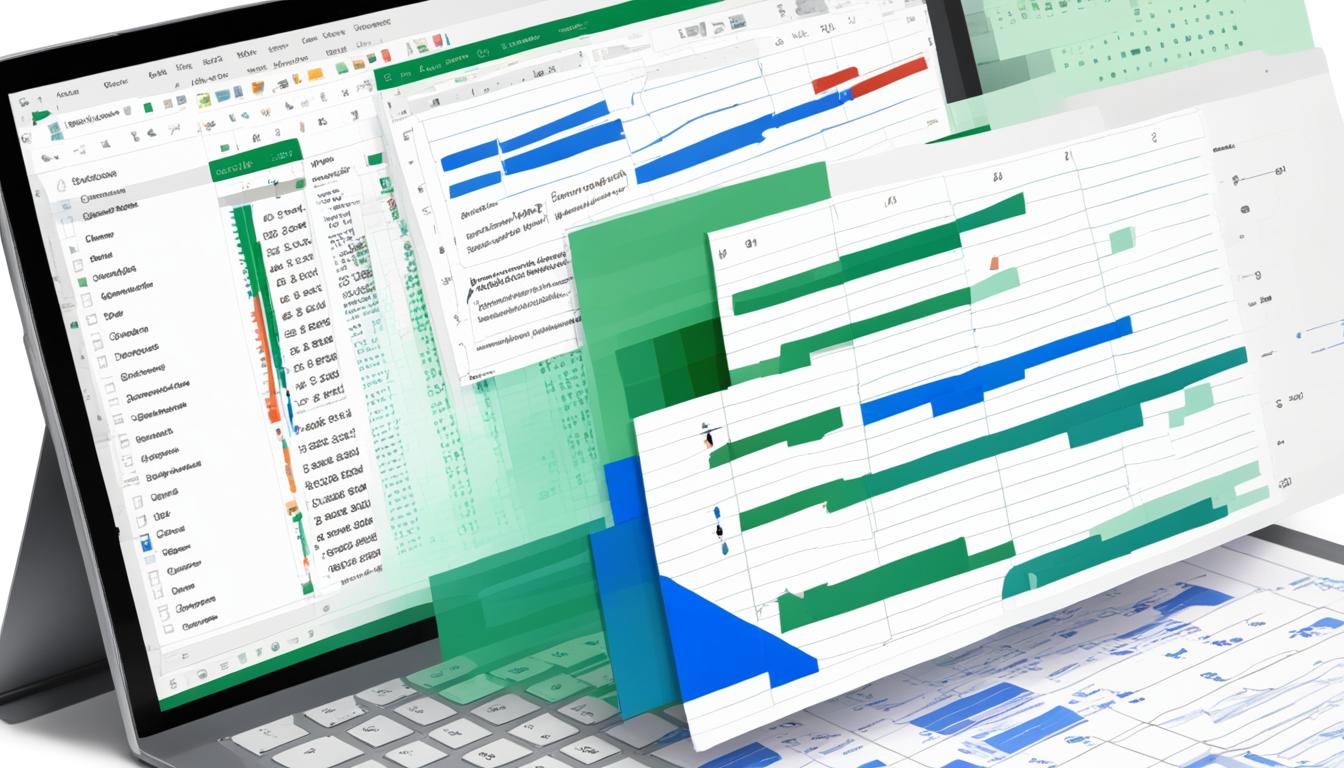Did you know over 24,000 organizations worldwide use Excel and Google Sheets together? They make their work flow better by using tools like Coupler.io. This keeps their data fresh and easy to get1.
Now, more than ever, companies need to link Excel with Google Sheets. Big names like Robinhood use Google Sheets for team work in real time. Fast-growing companies like Adore Me plan their campaigns faster with the “Help me organize” feature. This shows how linking these platforms helps a lot2.
Google Sheets makes sharing and updating data easier. This helps teams work better together and share info smoothly.
Also, using Google Workspace’s cloud products is very popular. It helps businesses combine Excel’s power with Google Sheets’ strong sharing and updating features3.
Key Takeaways
- Integration makes sharing data and working together in real time easier23.
- More than 24,000 companies use these tools1.
- Tools like Coupler.io make workflows automatic and keep data fresh1.
- Google Sheets and Excel together improve how we manage data3.
- Big companies use these tools for planning and making decisions2.
Introduction to Excel and Google Sheets Integration
Combining Excel and Google Sheets has changed how businesses work with data and get insights. Over a billion people use both platforms, making their work together very useful4. This team-up lets companies use the best of both tools to work better and make smarter choices.
For those starting with an excel tutorial, it’s key to know how to move, sync, and manage Excel data in Google Sheets. It’s smart to turn Excel spreadsheets into Sheets for teamwork or editing together5. This makes working together in Google Sheets easier and more effective.
Coefficient’s Excel connector for Google Sheets makes it easy to bring in real-time Excel data without changing the file type4. It can take data from .XLSX files and keep it updated in both Excel and Google Sheets4. This is super useful for online stores to keep track of sales and customer info4.
Google Sheets makes it easy to bring in Excel files from different places like URLs, local drives, OneDrive, and Google Drive4. This is great for putting together customer info from different Excel files, giving a clear view and cutting down on mistakes4. Plus, any changes in Sheets are saved as the original Excel file, keeping the data safe5.
Using Excel and Google Sheets together unlocks more advanced features. Excel is great for complex math and formulas, while Google Sheets is easy to use and great for working together6. These tools help businesses work better, creating a more productive and team-focused work environment.
Learning to use both platforms well lets business users get the most out of them. Tools like Coupler.io help keep data up-to-date automatically, making work smoother and less manual4.
Benefits of Integrating Excel Sheets with Google Sheets
Combining Excel sheets with Google Sheets brings many benefits. It makes working together easier, sharing documents smooth, and updates happen in real-time.
Enhanced Collaboration
One big plus of using Google Sheets with Excel is better teamwork. Many people can work on one document at the same time, thanks to Google Sheets’ live updates7. This keeps everyone in sync, making work more efficient.
Seamless Sharing
Sharing Google sheets is easy and secure. You can control who sees what, keeping important info safe7. Google Workspace also keeps track of changes, so you can go back if needed7.
Real-Time Updates
Getting updates as they happen is key. This setup means your reports and dashboards stay fresh7. You can also dive deep into big data with Google Sheets and Google BigQuery7. This is super useful for finance pros who need to analyze lots of data7.
Google Sheets also has cool tools like FLATTEN and SORTN that Excel doesn’t8. Plus, Google Apps Script makes automating data easy9. Sheets has more charts and updates for free, unlike Excel which costs more for updates9. These features make it great for keeping data up-to-date in teams7.
Tools Required for Excel to Google Sheets Integration
For a smooth Excel Google connection, using the right data integration tools is key. Tools like Coupler.io connect Microsoft OneDrive or SharePoint with Google Sheets. This ensures data syncs regularly without needing manual work.
Linking Excel with Google Sheets means you can convert and sync data well. For example, you can move Excel data to Sheets without changing the original file. This is great for making datasets fit different needs10.
Tools like Unito sync data between Excel, Google Sheets, and over 30 other tools. This cuts out manual work and keeps data up-to-date in real time11.
Also, you can edit Excel files directly in Sheets and save them back in Excel format with the Chrome browser12.
Using these tools, you can easily turn Excel spreadsheets into Sheets if they have 5 million cells or less. This saves time and makes work more efficient1012.
These tools keep data fresh in both Excel and Google Sheets. They also let you export Sheets files in formats like Excel, PDF, CSV, and ODS12.
Tools like Coupler.io make managing data easier and make Excel Google connections simpler. This integration is crucial for businesses wanting to improve their data workflows.
Step-by-Step Guide to Transfer Excel to Google Sheets
Transferring data from Excel to Google Sheets is easy. First, connect your Microsoft OneDrive account to Google Sheets. Then, pick the workbook and sheets you want to move. Finally, set up Google Sheets to get your data regularly updated.

Connecting Your Microsoft OneDrive Account
Start by linking your Microsoft OneDrive to Google Sheets. This link lets you easily access your Excel files in the cloud. It makes moving your data smooth and quick.
Specifying the Workbook and Sheet for Export
Pick the workbook and sheet you want to move to Google Sheets. Excel is still the top choice for spreadsheets, used by most people13. Make sure your data can be changed to Google Sheets format for a smooth transfer. Google Sheets supports many file types, like .xls, .xlsx, and .csv13.
Setting Up Google Sheets Destination
After connecting OneDrive and choosing your workbook, set up your Google Sheets destination. Google Sheets can turn .xls and .xlsx files into spreadsheets. You can import data, convert from Google Drive, or use tools like Coefficient13. Google Sheets also lets you see past versions and work on large projects14.
Scheduling Data Refreshes
Setting up regular data updates saves time and keeps your info fresh. Use automation tools for these updates. Google Sheets API helps with data syncing, letting you set up tasks that update your data automatically15. Tools like Coupler.io let you schedule updates, keeping your Google Sheets current.
Using Coupler.io for Automated Data Synchronization
Coupler.io is a key tool for connecting Excel and Google Sheets. It supports over 60 data sources, making it easy to sync data into Google Sheets16. With a 4.9/5 rating, it’s clear why over 24,000 organizations trust it1617.
This platform automates data import without needing tech help. It updates data on set schedules, offering options from hourly to daily updates1618. The default update is daily, keeping info fresh16.
Coupler.io is great for various data needs. It works with HubSpot, QuickBooks, Salesforce, and Google Analytics 4™18. It also exports ad metrics from Facebook Ads and others, perfect for digital marketing18. Plus, it connects with project management tools like Asana and Jira for detailed analysis18.
With Shopify integration, it helps manage customer and order data, aiding in sales planning18. You can customize settings and use free dashboard templates for easy insights16.
Using Coupler.io makes syncing data between Excel and Google Sheets automated and efficient1618. It’s a top choice for data integration, focusing on ease and accuracy.
How to Export Specific Datasets from Excel to Google Sheets
Exporting data from Excel to Google Sheets needs a careful plan. You must define the data range and use Google Sheets functions well. This helps users focus their data analysis and needs in the combined environment.
Defining the Data Range
First, define the data you want to move. For example, big companies like banks and engineering firms often use Excel for its large data handling. By picking a specific data range, users can work with their data better in both tools.
Another way to customize the export is by changing ‘/edit#gid=’ to ‘/export?format=xlsx&gid=’ in the URL. This makes sure only the chosen sheets are saved as Excel files19. It’s great for tasks involving specific data in Google Sheets meant for Excel.
Utilizing Google Sheets Functions
Google Sheets has almost 500 functions, a bit more than Excel’s 478. This gives users many ways to work with their data20. These functions keep getting updated, so new ones in one will soon be in the other20.
Looking through Google Sheets’ many functions can be helpful. Functions like any_value() are great for dealing with many values for one ID19. Google Sheets also lets you set permissions for certain ranges or sheets. This keeps important data safe, which is key for fields like healthcare and law21.
Using Google Apps Script to automate data conversion can save a lot of time. It’s especially useful for groups like research centers or schools that often switch data formats21. This makes moving and analyzing data from Google Sheets to Excel easier.
Combining Multiple Excel Sheets into One Google Sheet
Merging data from many Excel sheets into one Google Sheet makes it easier to access and organize data. Using the Combine Sheets add-on in Google Sheets is a great way to do this. It lets users pick specific data to merge, keep the original formatting, and decide where to put the merged data22.
Coupler.io is great for automating this process. By signing up and adding an importer, users can choose Google Sheets as both the source and destination. This tool makes importing data from various sheets and merging them easy23. Plus, Coupler.io lets users set up data imports on custom schedules, from every 15 minutes to once a month23.
Google Sheets has built-in functions like IMPORTRANGE and QUERY for importing data from different sources. These are great for combining data by common headers or cell positions24. Users can learn how to use these functions to merge data smoothly from different files22.
The Combine Sheets add-on also has a formula that updates records automatically when changes happen in the source sheets. This keeps the merged data accurate and up-to-date22. It makes keeping datasets current much easier, without needing to do it manually.
In summary, using tools like Combine Sheets, Coupler.io, and Google Sheets functions like IMPORTRANGE and QUERY helps merge Excel sheets into a single Google Sheet. This makes managing data better and boosts efficiency in the workflow.
Creating Google Sheets Dashboards from Excel Data
Turning Excel data into Google Sheets dashboards makes complex information easier to understand. Google Data Studio dashboards and automatic data refreshes help organizations see their data in a new way. This makes it easier to get valuable insights from the data.
Using Google Data Studio
Google Data Studio dashboards let users make interactive reports. This tool is key for turning Excel data into useful insights with automatic visualization. Companies get clear views of important metrics and KPIs through graphs, charts, and tables25.
Google Sheets dashboards come in different types like project, company-wide, team-specific, and executive dashboards25. They work well with tools like Google Analytics, Salesforce, and Github for real-time monitoring26.

Tools like Pivot Tables, Slicers, Charts, and Sparklines help present data well25. Some companies move data to Whatagraph for better visualization or automation because Google Sheets has limited customization27. Whatagraph offers more customization and automated updates than Google Sheets27.
Setting Up Automatic Data Refresh
Automatic data refreshes keep Google Sheets dashboards up to date. Google Sheets has functions like IMPORT for external data, but they’re basic27. For more advanced updates, ClickUp Dashboards and tools like Whatagraph provide real-time updates and dynamic charts26.
These tools are great for Agile and Scrum projects, improving business intelligence and decision-making26. By using automatic data refreshes and Google Data Studio dashboards, organizations can make powerful dashboards. These dashboards help teams work better by showing performance metrics in real-time25.
They also make teams more engaged and data-driven25.
Managing Access and Permissions in Google Sheets
Having good access control Google Sheets is key for keeping data safe and working well together. In Google Sheets, you can share spreadsheets with people or links, choosing levels like Editor, Commenter, or Viewer28. You can also give tasks by email, making work clear and focused28. This makes talking and working together easy, right from the Google Sheets platform28.
Permissions management is vital, letting Editors control who can see the file and change settings29. But, you can also limit sharing to keep files safe29. You can stop others from downloading, printing, or copying by Google Drive settings29. Sharing for a limited time is great for projects that end, keeping access in check2829.
Good data sharing policies mean limiting who sees your data and checking on access30. Google Sheets lets you go back to past versions and name them, keeping track of changes28. You can also lock down sensitive info with restricted sheets and settings, and limit sharing and copying for safety28. Even with edit rights, you can keep some files extra secure29.
Google Sheets has great tools like filters and views to organize data well28. Knowing who looks at your spreadsheet helps keep an eye on sharing28. With these steps, your team can work together safely and keep data secure with the right permissions.
| Access Levels | Capabilities |
|---|---|
| Editor | Can share, add/remove people, change permissions, edit content |
| Commenter | Can comment, assign tasks, no editing capabilities |
| Viewer | Can view content, no editing or commenting capabilities |
Advanced Formulas: Google Excel Formulas vs. Excel Formulas
Knowing the differences between Google Excel and traditional Excel formulas is key for managing spreadsheets well. These formulas have basic syntax differences but work together to make data handling and analysis better for businesses.
Basic Formula Differences
Both Excel and Google Sheets offer many built-in formulas for simple math like adding and subtracting31. The syntax for formulas like SUM is the same in both, using ‘=SUM(range)’31. But, some formulas might act differently or have slight syntax changes between the two31.
Advanced Formula Capabilities
Google Sheets has special formulas like the QUERY function for running SQL-like commands on data31. Excel has almost 500 built-in formulas, making tasks like accounting easier32. It also has advanced features like What-If Analysis and better pivot tables32. Google Sheets has simpler statistical tools compared to Excel32. Excel’s Copilot AI adds smart data analysis and visualization options, making it great for complex data work32. This variety of formulas helps businesses analyze data efficiently.
| Google Sheets | Excel | |
|---|---|---|
| Unique Formulas | QUERY function31 | 500+ built-in formulas32 |
| Advanced Features | Basic statistical tools32 | What-If Analysis, Copilot AI |
| Data Visualization | Limited options32 | Recommended Charts, intelligent visualization |
Excel Tips and Tricks for Better Integration
Using Excel with Google Sheets can make you more productive. It’s all about using the right shortcuts and techniques. A key shortcut is Ctrl + N for starting a new workbook in Excel, which saves time33.
Also, Ctrl + Spacebar and Shift + Spacebar help you select whole columns and rows quickly. This makes working with data easier before you integrate it33. The Alt + = shortcut makes adding up numbers faster, which helps a lot33.
Formulas like the IF formula can automate many tasks, making switching between Excel and Google Sheets easier33. The VLOOKUP function is great for finding data across sheets. The COUNTIF function is also useful for counting certain words or numbers, helping with data validation33.
These shortcuts make data tasks simpler and can increase productivity by up to 89%34. For more complex data, try using Google Sheets’ graphical tools to make data easier to understand35. This mix of tools offers a strong way to work with spreadsheets that’s both efficient and powerful.
It’s important to know how these tools have evolved. Excel has been around since 1985 and is still widely used for data35. Google Sheets has become popular for its cloud features and ease of use, making it a good addition to Excel in many cases35. Together, these tools provide unmatched capabilities for handling and analyzing data today.
- Creating new workbooks with Ctrl + N33
- Selecting entire columns with Ctrl + Spacebar33
- Choosing entire rows using Shift + Spacebar33
- Automating sums with Alt + =33
- Implementing IF, VLOOKUP, and COUNTIF formulas33
Using these tips and techniques ensures a smooth and productive way to manage data. It fully takes advantage of what Excel and Google Sheets offer.
Optimizing Data Visualization with Google Sheets
Google Sheets is a great tool for making data easy to see. It has many features that turn complex data into clear charts and graphs. Users can make beautiful visuals to show their data well.
Creating Charts and Graphs
Google Sheets has many chart types like bar, column, line, area, pie, and donut charts36. Bar and column charts are great for comparing data in different groups. Line and area charts show trends over time36. Pie and donut charts are best for showing parts and percentages in data36.
Google Sheets lets you customize charts with options like transparency, font, alignment, and color36. You can also add labels, legends, and titles to make charts clearer36. Features like pivot tables, slicers, lookup formulas, and sparklines make charts more interactive and fun36.
Using Conditional Formatting
Conditional formatting in Google Sheets helps highlight important data points36. It’s important to clean and organize data first for clear visuals. This means fixing, deleting, or formatting wrong or duplicate data36.
As of July 2023, Google Sheets has AI tools to help with cleaning, formatting, and finding duplicates36. These tools make making visuals easier.
By using these strong features, users can make their data visualizations in Google Sheets better. This makes complex data easy and clear for everyone.
Use Cases for Businesses: Excel Sheet Google Integration
Excel Sheet Google integration changes the game for businesses, making tasks more efficient. It helps with financial analysis, inventory management, and project tracking. This integration boosts productivity and workflow efficiency.
Financial Analysis
Google Sheets lets finance pros tap into vast data with formulas like Googlefinance for fast data and reports7. It also works with Google BigQuery for big data analysis7. This makes it perfect for detailed financial analysis.
Inventory Management
Excel is great for complex inventory tasks with VBA scripts37. It helps track stock, manage orders, and predict needs. Adding Google Sheets makes it easier to work together in real-time6. Plus, Google Sheets keeps everyone updated instantly37.
Project Tracking
Google Sheets is great for tracking projects and working together in real-time. It keeps all updates in sync, avoiding version problems6. Google Sheets focuses on teamwork and cloud access, ideal for team coordination6. For more automation, Google Sheets and tools like Zapier offer advanced tracking37.
Excel Online vs. Google Sheets: A Comparative Study
When looking at an excel online comparison with Google Sheets, several things matter. These include pricing, features, and how users feel about them. Google Sheets started in 2006 and is free for individuals. It costs $6 per user per month for businesses38. Microsoft Excel, on the other hand, has been around since 1987. It has a free version but you need to pay for all features38. The desktop app costs $159.99 for one device, and there are subscription plans for Microsoft 36532.
Collaboration is a big part of the google sheets vs excel debate. Google Sheets is great for working together, letting many users update documents at the same time. It has live chat and tracks versions38. Excel’s collaboration isn’t as strong, often having trouble with version compatibility38. But, saving files on OneDrive can help fix some of these problems38.
Looking at cloud-based spreadsheet analysis, Excel is faster, even with complex documents39. Google Sheets gets slower with complex documents39. For more customization, Excel beats Google Sheets, supporting things like adding buttons and making new tabs39.
Excel also has more types of charts, including Waterfall, stock, and sunburst charts. These are great for complex data38. Google Sheets has simpler tools for basic data analysis38.
| Feature | Google Sheets | Excel Online |
|---|---|---|
| Launch Year | 2006 | 1987 |
| Price | Free for individuals; Business: $6/user/month | $159.99 for desktop; Microsoft 365: $69.99/year to $22/user/month |
| Collaboration | Real-time updates, live chat, version tracking | Limited collaboration; OneDrive mitigates issues |
| Customization | Fewer options | Extensive options: function buttons, new tabs |
| Latency | Increases with complexity | Low latency |
| Data Visualization | Basic tools | Advanced types, including Waterfall, stock, sunburst |
Google Sheets uses Duet AI to make things easier and more accessible32. Excel has Copilot AI for advanced stats and insights32. This makes Excel better for businesses analyzing data. Google Sheets is still great for individuals who want something easy and affordable32.
Exploring Google Excel Templates for Quick Setup
Google Excel templates make setting up spreadsheets fast for businesses. There are 21 free Google Sheets templates available. These include tools for tracking cash flow, managing invoices, and automating invoicing40. The balance sheet template gives a clear view of a company’s finances, showing assets, liabilities, and equity40.
Google Sheets has many templates for small businesses to simplify tasks. The small business budget template helps track budgets and projections. The payroll template makes managing employee pay easier40. Project management gets better with templates like the Gantt chart, which helps organize tasks and team members40.
Google Sheets templates are free and encourage team collaboration by making documents easy to share and edit41. They’re easy to use, even for those new to spreadsheets41. Users can also customize their spreadsheets to fit their business needs41.
There are many templates for different business areas, like project management and financial tracking41. The Google Templates Gallery has templates for personal, work, and project management use41. Add-ons like Vertex42 offer even more templates41.
Creating a Google Sheet template is easy in Google Workspace or personal Gmail accounts as shown on Stack Overflow. This is important for sharing templates within a company or with personal contacts42. This feature helps businesses manage and share templates efficiently, making their workflow smoother.
Conclusion
Using Excel sheets with Google Sheets is a big step forward in managing data efficiently. Each platform has its own strengths, making them great together for work. Excel is known for its powerful formulas and stats tools. Google Sheets is all about real-time teamwork and is free for personal accounts43644.
Together, they make making dashboards and syncing data easier, which helps everyone work better. Tools like pivot tables and charts make switching between them easy. This ensures quick and smooth decision-making43644. The mix of tools and functions makes tasks simpler and boosts data analysis skills.
For businesses focusing on teamwork and efficiency, using Excel and Google Sheets is key. It’s easy to integrate them, letting users use the best of both. This leads to better data handling and quicker, smarter decisions. Adopting this approach helps in managing and analyzing data well43644.
FAQ
What are the key benefits of integrating Excel Sheets with Google Sheets?
What tools are required for integrating Excel to Google Sheets?
How can I transfer data from Excel to Google Sheets?
How does Coupler.io assist with automated data synchronization?
Can I export specific datasets from Excel to Google Sheets?
How do I combine multiple Excel sheets into one Google Sheet?
How can I create Google Sheets dashboards from Excel data?
What is the importance of managing access and permissions in Google Sheets?
What are the differences between Google Excel formulas and traditional Excel formulas?
Are there any tips and tricks for better integration between Excel and Google Sheets?
How can I optimize data visualization with Google Sheets?
What are some business use cases for Excel Sheet Google integration?
How does Excel Online compare to Google Sheets?
How can I use Google Excel templates for a quick setup?
Source Links
- Sync Excel to Google Sheets within minutes | Coupler.io – https://www.coupler.io/google-sheets-integrations/excel-to-google-sheets
- Google Sheets: Online Spreadsheets & Templates | Google Workspace – https://workspace.google.com/products/sheets/
- Automatically convert Excel spreadsheets to Google Sheets using Apps Script – https://spreadsheet.dev/automatically-convert-excel-spreadsheets-to-google-sheets-using-apps-script
- How to Connect Excel to Google Sheets – https://coefficient.io/how-to-connect-excel-to-google-sheets
- 2. Sheets and Excel best practices – https://support.google.com/docs/answer/9331167?hl=en-GB
- Google Sheets for Microsoft Excel users: 5 key differences – https://sada.com/blog/google-sheets-vs-excel/
- Advantages of Google Sheets Over Excel | Toptal® – https://www.toptal.com/finance/excel-experts/google-sheets-advantages
- Google Sheets vs Excel: The ultimate comparison😁 – https://www.linkedin.com/pulse/google-sheets-vs-excel-ultimate-comparison-warning-its-lance-rubin
- Google Sheets vs Excel: 2022 Unbiased Comparison (+Reviews) – https://niftypm.com/blog/google-sheets-vs-excel/
- Use both Excel & Sheets: Best practices – https://support.google.com/docs/answer/9331167?hl=en
- How To Convert Excel Spreadsheets to Google Sheets (3 Methods) – Unito – https://unito.io/blog/convert-excel-google-sheets/
- Use both Excel & Sheets: Best practices – https://support.google.com/a/users/answer/9331167?hl=en
- Convert Excel to Google Sheets: Step-by-Step Guide – https://coefficient.io/convert-excel-to-google-sheets
- How to Convert an Excel Document to a Google Sheet – https://blog.hubspot.com/marketing/how-to-convert-excel-to-google-sheets
- Auto Import Excel to Google Sheets: A Step-by-Step Guide – https://www.bardeen.ai/answers/how-to-automatically-import-excel-to-google-sheets
- Google Sheets Integrations – https://www.coupler.io/google-sheets-integrations
- Google Drive to Google Sheets integration | Coupler.io – https://www.coupler.io/google-sheets-integrations/google-drive-to-google-sheets
- Coupler.io – Google Workspace Marketplace – https://workspace.google.com/marketplace/app/couplerio/532272210531
- Google spreadsheet direct download link for only ONE sheet as excel – https://stackoverflow.com/questions/27000699/google-spreadsheet-direct-download-link-for-only-one-sheet-as-excel
- The Guide For Migrating From Excel To Google Sheets – Excel To Sheets – https://exceltosheets.com/guide/
- Convert Excel to Google Sheets: Preserve Data & Protections – https://www.bardeen.ai/answers/how-to-convert-excel-to-google-sheets-and-save-protections
- Enable formulas built by the Combine Sheets add-on – https://www.ablebits.com/docs/google-sheets-combine-multiple-sheets/
- How to Combine Multiple Google Sheets Into One 2024 | Coupler.io Blog – https://blog.coupler.io/combine-sheets-into-one/
- 7 ways to merge multiple Google sheets into one without copying and pasting – https://www.ablebits.com/office-addins-blog/google-sheets-ways-to-combine-multiple-sheets/
- How to Create a Dashboard in Google Sheets in 3 Easy Steps – https://databox.com/google-sheets-dashboard
- How to Create a Google Sheets Dashboard (with 5+ Templates) | ClickUp – https://clickup.com/blog/google-sheets-dashboard/
- How to Create a Killer Dashboard With Google Sheets Data? – https://whatagraph.com/blog/articles/create-google-sheets-dashboard
- Collaborate in Sheets – Google Docs Editors Help – https://support.google.com/docs/answer/9331169?hl=en
- Stop, limit, or change sharing – Computer – https://support.google.com/docs/answer/2494893?hl=en&co=GENIE.Platform=Desktop
- How to Give Access to a Google Spreadsheet: A Step-by-Step Guide – https://www.pricewell.com/blog/give-access-to-google-spreadsheet/
- Common Formulas of Microsoft Excel vs Google Sheets – https://www.linkedin.com/pulse/common-formulas-microsoft-excel-vs-google-sheets-kirubasagar-v
- Google Sheets vs. Excel: Which is right for you? [2024] | Zapier – https://zapier.com/blog/google-sheets-vs-excel/
- 41 best Excel tips and tricks for productivity | QuickBooks – https://quickbooks.intuit.com/r/bookkeeping/excel-tips-tricks/
- Useful Excel Tips and Tricks That can Make You an Excel Guru – http://www.corefactors.in/blog/excel-sheet-tips-and-tricks/
- How to Sync Excel to Google Sheets in 4 Methods | Hevo – https://hevodata.com/learn/sync-excel-to-google-sheets/
- Google Sheets Data Visualization: Comprehensive Guide – https://www.akkio.com/post/google-sheets-data-visualization
- Mastering Spreadsheet Automation: Excel, Google Sheets, and the Power of Gigasheet – https://www.gigasheet.com/post/spreadsheet-automation
- Google Sheets vs. Excel: What’s the Difference? – https://www.coursera.org/articles/google-sheets-vs-excel
- Microsoft Excel vs. Google Sheets | Smartsheet – https://www.smartsheet.com/google-sheets-vs-excel
- 21 free Google Sheets templates to boost productivity | Zapier – https://zapier.com/blog/google-sheets-templates/
- 21 of the Best Free Google Sheets Templates for 2024 – https://blog.hubspot.com/marketing/google-sheets-templates
- Google Sheets Create Template – https://stackoverflow.com/questions/73000587/google-sheets-create-template
- Analyze data – Google Docs Editors Help – https://support.google.com/docs/answer/9330962?hl=en
- Google Sheets vs Excel: A Detailed Comparison – https://www.theknowledgeacademy.com/blog/google-sheets-vs-excel/