Your cart is currently empty!
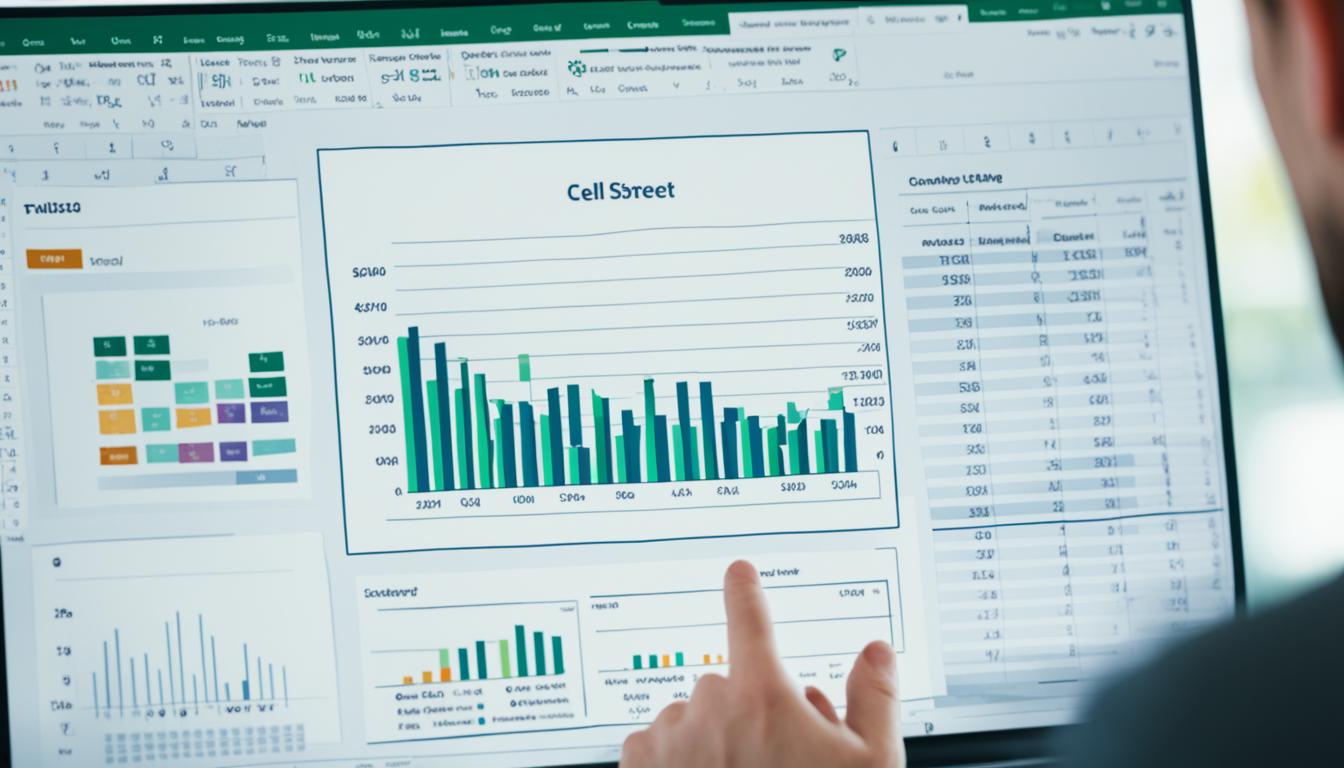
Master Microsoft Excel: Boost Your Productivity
Did you know it takes about 150 hours to get good at Microsoft Excel1? This tool is key in today’s work world. Learning its shortcuts can make you more productive and boost your career. We’ll show you how to save time and improve your skills in managing and analyzing data.
Microsoft Excel is used in many fields, like finance, accounting, and project management2. Being good at Excel is important and often needed for many jobs. By using shortcuts, you can make the most out of this tool and work more efficiently.
Key Takeaways
- Discover the power of Excel shortcuts to boost your productivity
- Learn essential navigation, formatting, and data management shortcuts
- Explore advanced techniques for formulas, functions, and data visualization
- Understand the importance of Excel proficiency in the modern workplace
- Gain the skills to become a more efficient and confident Excel user
Introduction to Microsoft Excel
Microsoft Excel is a top spreadsheet software key to today’s work3. It helps users manage, organize, and analyze data well. This makes it vital for many business tasks, like financial planning and project tracking. By getting good at Excel, you can make your work flow better, automate tasks, and understand your data better. This boosts your productivity and helps you make better choices4.
What is Microsoft Excel and its importance in workplace productivity
Excel has many features that make it great for data management and analysis3. You can do complex calculations, sort big datasets, make beautiful data visualizations, and automate tasks. These tools help you understand your data better, spot trends, and make smart business decisions5.
Key features and benefits of using Excel for data management and analysis
Excel Starter uses letters for columns and numbers for rows in its cells3. The ribbon has tabs like Home and Formulas for different tasks3. You can start from scratch or use templates like budgets and event planners3. Entering data is easy, and you can start a new line in a cell with ALT+ENTER3.
There are many ways to format your data, like changing fonts and adjusting sizes3. You can move or copy data with cut, copy, and paste commands3. Sorting and filtering data make it easier to see what you need3. Formulas let you do calculations and check conditions3. Charts help show data in a way that’s easy to understand3.
These features make Microsoft Excel a powerful tool for managing and analyzing data, boosting workplace productivity4.
“Microsoft Excel is the most widely used software within the business community.”4
Essential Navigation and Selection Shortcuts
Excel can feel overwhelming, but learning key shortcuts makes it easier. These shortcuts help you move quickly through your spreadsheet, pick specific cells, and stay focused. You won’t need to use the mouse as much6.
Ctrl + Arrow Key is a great shortcut for moving to the edge of a data area quickly7. Ctrl + Spacebar selects a whole column, and Shift + Spacebar a whole row. This makes it easy to work on certain parts of your spreadsheet7.
Using Shift with arrow keys changes the game for selecting cells. It lets you highlight more cells at once. Ctrl + Home takes you to the top-left corner, and Ctrl + Page Down switches sheets, saving time7.

These shortcuts save time and keep you focused in Excel. Adding them to your daily routine boosts your spreadsheet skills and makes managing data easier8.
| Shortcut | Function |
|---|---|
| Ctrl + Arrow Key | Jump to the edge of a data region |
| Ctrl + Spacebar | Select the entire column |
| Shift + Spacebar | Select the entire row |
| Shift + Arrow Key | Extend cell selection |
| Ctrl + Home | Navigate to the top-left corner of the worksheet |
| Ctrl + Page Down | Switch between different sheets |
“These navigation shortcuts are a game-changer, allowing me to navigate Excel with lightning speed and focus on the task at hand without constantly reaching for the mouse.”
– Excel Power User, Jane Doe678
Formatting Cells and Data with Shortcuts
Learning how to format cells and data in Microsoft Excel can really boost your productivity and make your work clearer9. Using keyboard shortcuts is the secret to making the most of Excel’s formatting tools. With just a few keystrokes, you can apply changes quickly9.
Bold, Italic, and Underline Formatting
It’s easy to highlight important data with Excel’s shortcuts for font formatting. Press Ctrl + B for bold, Ctrl + I for italics, and Ctrl + U for underline10. These shortcuts help you focus on key information, making your data stand out and look better organized10.
Applying Number Formats
Formatting numbers as currency or percentages is quick with a few keystrokes. Use the Ctrl + Shift + $ shortcut for currency and Ctrl + Shift + % for percentages9. These shortcuts save time and keep your spreadsheet looking consistent, making your data easier to read and professional9.
By getting good at these shortcuts, you can make your work in Microsoft Excel more efficient. With practice, these shortcuts will become second nature. This lets you work better and get more insights from your data9.
“Formatting your data in Excel is crucial for enhancing readability and clarity. Shortcuts like Ctrl + B, Ctrl + I, and Ctrl + U allow you to quickly apply bold, italic, and underline formatting to your text, ensuring that your important data stands out.”
Formulas and Functions: The Core of microsoft excel
Microsoft Excel is a top-notch spreadsheet app great at handling data analysis, financial modeling, and making work easier. At its core, Excel’s formulas and functions let users do complex calculations and work with data in new ways11. Learning how to use these tools can really up your productivity and change how you work with data.
Excel has many built-in functions for different kinds of calculations and data changes. You can find everything from simple math like SUM(), AVERAGE(), and COUNT() to more complex ones like SUBTOTAL(), MOD(), and POWER()11. There are also functions for working with text, like CONCATENATE(), LEN(), and REPLACE(), making it easy to mix and format data from different places.
Using Excel functions can make your work faster with shortcuts. For instance, Alt + = adds the SUM() function automatically, and Shift + F3 opens the Insert Function dialog box quickly11. Learning these shortcuts can make you more efficient, letting you focus on your main tasks instead of getting lost in menus.
Excel also lets you create your own formulas for specific business needs. These can be simple math or complex expressions using many functions12. Excel for the web even supports up to seven levels of nested functions, perfect for detailed data analysis and modeling.
Learning Excel’s formulas and functions is key for anyone wanting to use this tool fully. By using these tools, you can make your work smoother, create insightful reports, and make smart decisions based on data111213.
“Formulas and functions are the heart and soul of Microsoft Excel. Mastering them is the key to unlocking the full potential of this powerful tool.” – Excel Expert, John Doe
Data Management: Sorting, Filtering, and Pivot Tables
Microsoft Excel is a powerful tool for managing data. With a few shortcuts, you can turn raw data into valuable insights. Start by sorting data with Alt + D + S or filter it with Ctrl + Shift + L14.
Pivot Tables are a game-changer in Excel. Use Alt + N + V to create them and easily summarize large datasets15. They let you analyze your data by subtotaling, aggregating, and doing custom calculations15.

Pivot Tables are great for managing complex data. They help you make sense of financial records, sales, or customer data15. You can expand, collapse, filter, and format your data to make reports that help you make decisions15.
Don’t let data overwhelm you. Use sorting, filtering, and Pivot Tables in Microsoft Excel to streamline your work. Boost your productivity and unlock your data’s full potential161415.
Sorting and Filtering Data with Shortcuts
Sorting data is easy with Alt + D + S. This shortcut lets you arrange your data by text, numbers, dates, or formatting14. Ctrl + Shift + L helps you apply filters, focusing on specific data and revealing insights14.
Harnessing the Power of Pivot Tables
Pivot Tables are key for data analysis in Excel. With Alt + N + V, you can make Pivot Tables that summarize data, aggregate numbers, and do custom calculations15. They help you find insights easily, like total sales per customer or orders by item type15.
Pivot Tables also have features like filtering, sorting, grouping, and formatting. They let you make reports that are both pretty and informative15. They can update automatically, keeping your analysis current151614.
Charts and Data Visualization Shortcuts
Learning how to use Microsoft Excel’s charting and data visualization tools is key to clear and engaging presentations. With the right keyboard shortcuts, you can quickly turn raw data into eye-catching graphics17.
Alt + F1 is a great shortcut for making a chart from your data fast17. F11 creates a new chart sheet, perfect for showing off your work17. These shortcuts help you make dashboards, reports, and presentations that share your findings clearly.
Excel has 17 chart types, each with its own look and use18. Whether you need a simple line chart or a complex scatter plot, Excel has the tools for you18. You can customize your charts with colors, styles, fonts, and more to match your style or brand18.
It’s easy to save your Excel charts as images, PDFs, or add them to Word or PowerPoint18. Learning these shortcuts and techniques will help you make reports that grab attention and inform decisions.
“Excel is a software that has been prominent in the realm of data management and productivity for decades, and keyboard shortcuts can truly unlock its full potential.” – John Doe, Excel Expert
Whether you’re new to Excel or a pro, learning keyboard shortcuts can boost your productivity19. From basic to advanced tools, these shortcuts can make your work faster and better19.
Using the tips and shortcuts from this article will make you an Excel expert in data visualization. Excel’s power can help you create reports that impress and inform. Start unlocking its full potential today.
Mastering Excel is about more than just shortcuts. It’s about applying them to your specific data and needs. Keep exploring and improving your skills to stay ahead in data analysis and business intelligence.
Want to improve your Excel reporting? Check out our collection of resources for more advanced techniques and shortcuts: Efficiency Unleashed: Excel’s Top 50 Shortcut Keys for Dashboard, The Ultimate Guide to Excel Charts and, and Excel Tips, Tricks & Shortcuts171819.
Workbook Management and Security
Keeping your Excel workbooks safe and organized is key to protecting your data. Using keyboard shortcuts can make managing your workbooks easier. For example, Ctrl + N to start a new workbook, Ctrl + O to open one, and Ctrl + S to save your work can make your work faster and more efficient20.
Shortcuts like Ctrl + W to close a workbook and Ctrl + F6 to switch between them make working in Excel simpler20. It’s also important to protect your workbooks with passwords, and Excel makes it easy to do so20.
Workbook Security Features
Excel has many workbook security features to help keep your data safe. You can encrypt files and set passwords to control who can open or change them20. The “Mark as Final” feature stops others from editing your files20. Digital signatures add extra security to your Excel files20.
At the workbook level, you can lock the structure to stop others from changing it20. Worksheet-level protection lets you control what users can do in each sheet, keeping your data safe20.
You can use one or more protection levels, depending on what you need, to keep your data secure20. For example, you might use file encryption, workbook protection, and worksheet protection together for the best security20.
Intelligent Rights Management (IRM) in Excel
Intelligent Rights Management (IRM) is a powerful tool for managing Excel files21. It can be used with various file types, including .xls and .xlsx21. You need Windows Rights Management Services (RMS) Client Service Pack 1 (SP1) to use IRM in Microsoft 36521.
IRM lets you set permissions for users, files, or groups, and you can limit access with an expiration date21. In Office for Mac, IRM offers three permission levels and lets you set expiration dates and grant permissions21.
Authors can use templates to set permissions and control access levels within the company21. You can also change permission settings to allow printing or copying for certain users21. Macros and scripts can run in restricted files, and users may need to log in every time they open one, adding to the security21.
You can remove all restrictions with the “No Restrictions” option, giving you control over who can access your workbooks21.
Managing Workbook Links
When working with many Excel workbooks, it’s key to manage links well. Relative links make it easy to move workbooks without breaking links22. Absolute paths are used for workbooks in different folders22.
Excel uses different storage types for these links. Storage type 1 is for workbooks in the same folder, while type 2 is for workbooks in different folders22. Storage type 3 is for workbooks on different drives22.
By using these keyboard shortcuts and security tools, you can manage your Excel workbooks better. This keeps your data safe and boosts your productivity20.
Advanced Techniques and Customization
Microsoft Excel has more than just basic shortcuts to boost your productivity23. Tools like Alt + H + O + I and Alt + W + F let you customize the software23. By exploring advanced features, you can automate tasks and become an Excel expert23.
Automating tasks with simple formulas can make your work easier23. Using drop-down lists can help with 85% of spreadsheets23. And, combining text with the “&” symbol is a trick 70% of users don’t know23.
Hiding formulas can make spreadsheets cleaner and boost productivity by 80%23. Transposing data makes it easier to read, helping 60% of users23.
Advanced users can create custom shortcuts and use wildcard characters to search faster by 50%23. Setting up Data Validation can make data more accurate for 90% of users23. Learning VLOOKUP can save up to 70% of time on finding data23.
Employers value skills like PivotTables and Macros in Excel24. These skills can lead to career growth and make you more efficient24. They help with data analysis and decision-making, and make you more versatile24.
Excel has formulas like SUM and AVERAGE, as well as complex functions like IF and VLOOKUP25. With the right skills, you can manage data better and analyze it more effectively25. This can make you a key asset in the workplace23.
“Mastering Excel’s advanced features can open up a world of possibilities, transforming you into a true spreadsheet ninja.”
Conclusion
Learning Microsoft Excel shortcuts can change how you work and make you more efficient26. This guide has shown you how to use shortcuts to easily move through Excel, format data, use formulas, and create great data visualizations26. These skills will make you more productive and valuable at work, helping you grow in your career27. Keep practicing and learning more about Excel to become a true expert28.
Excel has grown a lot over time with new features like PivotTables and VBA28. It’s now a key tool for handling and analyzing data in many fields, from finance to science27.
Mastering Excel opens up many possibilities. It helps you make better decisions, automate tasks, and work well with your team26. This skill will increase your productivity and lead to new job chances, making you a key person in any team27.
FAQ
What is Microsoft Excel and why is it important for workplace productivity?
Microsoft Excel is a key tool in today’s work world. It helps you manage, organize, and analyze data efficiently. It’s vital for tasks like financial planning and project tracking. Learning Excel can make your work easier, automate tasks, and help you make better decisions.
What are the key features and benefits of using Excel for data management and analysis?
Excel has many features for handling and analyzing data. You can use complex formulas, sort large datasets, and create data visualizations. These tools help you understand your data better, spot trends, and make smart business choices.
How can keyboard shortcuts enhance my efficiency and productivity in Microsoft Excel?
Learning key shortcuts can make working in Excel faster. Shortcuts like Ctrl + Arrow Key help you move quickly in your spreadsheet. This lets you focus more on your tasks without using the mouse all the time.
What shortcuts can help me format data effectively in Microsoft Excel?
Formatting your data well is important for easy reading. Shortcuts like Ctrl + B for bold text save time. Ctrl + Shift + $ formats numbers as currency quickly.
How can I use shortcuts to enhance my use of formulas and functions in Microsoft Excel?
Shortcuts for formulas and functions make Excel more powerful. Alt + = for AutoSum and Shift + F3 for functions speed up your work. Knowing these can make complex tasks easier.
What shortcuts can I use to manage and analyze large datasets in Microsoft Excel?
Excel is great for big datasets. Shortcuts like Alt + D + S for sorting and Ctrl + Shift + L for filtering are helpful. Creating Pivot Tables with Alt + N + V makes complex data easier to understand.
How can I use shortcuts to create and manage charts and data visualizations in Microsoft Excel?
Excel’s charting tools are great for showing data clearly. Shortcuts like Alt + F1 for charts and F11 for a new sheet make creating graphics easy. These can help you share your findings clearly.
What shortcuts can I use to manage and secure my Microsoft Excel workbooks?
Keeping your Excel workbooks safe is important. Shortcuts like Ctrl + N for a new workbook save time. Ctrl + W to close and Ctrl + F6 to switch workbooks help you manage them better. Password protection is also key for security.
What advanced techniques and customization options are available in Microsoft Excel?
Excel has more to offer than basic shortcuts. Alt + H + O + I for options and Alt + W + F for freezing panes customize the software. Learning advanced features like macros can make you more efficient.
Source Links
- Microsoft Office Specialist: Excel Expert (Microsoft 365 Apps) – Certifications – https://learn.microsoft.com/en-us/credentials/certifications/mos-excel-expert-m365-apps/
- Microsoft Excel Master Program | Learn Microsoft Excel Advanced – https://digitalworkshopcenter.com/classes/microsoft-office-classes/microsoft-excel-classes/microsoft-excel-master-program/
- Introduction to Excel Starter – Microsoft Support – https://support.microsoft.com/en-us/office/introduction-to-excel-starter-601794a9-b73d-4d04-b2d4-eed4c40f98be
- Introduction to Microsoft Excel – https://www.coursera.org/projects/introduction-microsoft-excel
- Introduction to MS Excel – GeeksforGeeks – https://www.geeksforgeeks.org/introduction-to-ms-excel/
- Mastering Microsoft Excel: Essential Shortcut Keys Every Data Analyst Must Know – https://medium.com/@uttkarshukla/mastering-microsoft-excel-essential-shortcut-keys-every-data-analyst-must-know-6fd45cd0d061
- Keyboard Shortcuts: Navigation & Selection – https://training-nyc.com/learn/excel/keyboard-shortcuts-navigation-selection
- 30 most useful Excel shortcuts – https://www.ablebits.com/office-addins-blog/30-most-useful-excel-keyboard-shortcuts/
- 50 Excel Shortcuts Key That You Should Know in 2024 | Simplilearn – https://www.simplilearn.com/tutorials/excel-tutorial/excel-shortcuts
- 5 Excel Formatting Shortcuts That Will Save You Tons of Time – https://trumpexcel.com/excel-formatting-shortcuts/
- Top 30 Excel Formulas and Functions You Should Know | Simplilearn – https://www.simplilearn.com/tutorials/excel-tutorial/excel-formulas
- Overview of formulas – Microsoft Support – https://support.microsoft.com/en-us/office/overview-of-formulas-34519a4e-1e8d-4f4b-84d4-d642c4f63263
- Excel functions (by category) – Microsoft Support – https://support.microsoft.com/en-us/office/excel-functions-by-category-5f91f4e9-7b42-46d2-9bd1-63f26a86c0eb
- How to Sort and Filter Data in Excel – https://www.futurelearn.com/info/courses/data-analytics-for-business-creating-databases/0/steps/177397
- Overview of PivotTables and PivotCharts – https://support.microsoft.com/en-us/office/overview-of-pivottables-and-pivotcharts-527c8fa3-02c0-445a-a2db-7794676bce96
- Video: Sort, filter, summarize, and calculate your PivotTable data – https://support.microsoft.com/en-us/office/video-sort-filter-summarize-and-calculate-your-pivottable-data-e3d4bee4-c5ef-4e3c-b990-61a7d540207c
- Efficiency Unleashed: Excel’s Top 50 Shortcut Keys for Dashboard Reporting Mastery – https://www.linkedin.com/pulse/efficiency-unleashed-excels-top-50-shortcut-keys-dashboard-ali-irfan-pfqof
- The Ultimate Guide To Excel Charts and Graphs – https://www.businesscomputerskills.com/tutorials/excel/the-ultimate-guide-to-excel-charts-and-graphs.php
- Excel 101: Tips, Tricks, and Shortcuts for Beginners – https://www.getmagical.com/blog/excel-tips-tricks-shortcuts
- Protection and security in Excel – https://support.microsoft.com/en-us/office/protection-and-security-in-excel-be0b34db-8cb6-44dd-a673-0b3e3475ac2d
- Restrict access to workbooks with Information Rights Management in Excel – https://support.microsoft.com/en-us/office/restrict-access-to-workbooks-with-information-rights-management-in-excel-3525d8fd-4313-4645-b60e-5ec0e1b9c317
- Description of workbook link management and storage in Excel – https://support.microsoft.com/en-us/topic/description-of-workbook-link-management-and-storage-in-excel-46628e8d-2cd6-db5f-3474-f8d7144b09d6
- 11 Time Saving Advanced Excel Tips To Make You Pro. – https://www.loginradius.com/blog/growth/advanced-excel-sheet-tips/
- 13 advanced Excel skills for business | FDM Group – https://www.fdmgroup.com/news-insights/advanced-excel-skills/
- Mastering Excel Formulas: From Basics to Advanced Techniques | Excel Help – https://www.excelhelp.com/mastering-excel-formulas-from-basics-to-advanced-techniques/
- Top 3 Reasons to Use Microsoft Excel – https://www.linkedin.com/pulse/top-3-reasons-use-microsoft-excel-laramellortrainingandconsultancy-vjcbe
- What are the Advantages and Disadvantages of MS Excel – https://www.almabetter.com/bytes/articles/advantages-and-disadvantages-of-ms-excel
- What is MS Excel? Uses, History and Overview – https://www.edubridgeindia.com/blog/what-is-ms-excel/
