Your cart is currently empty!
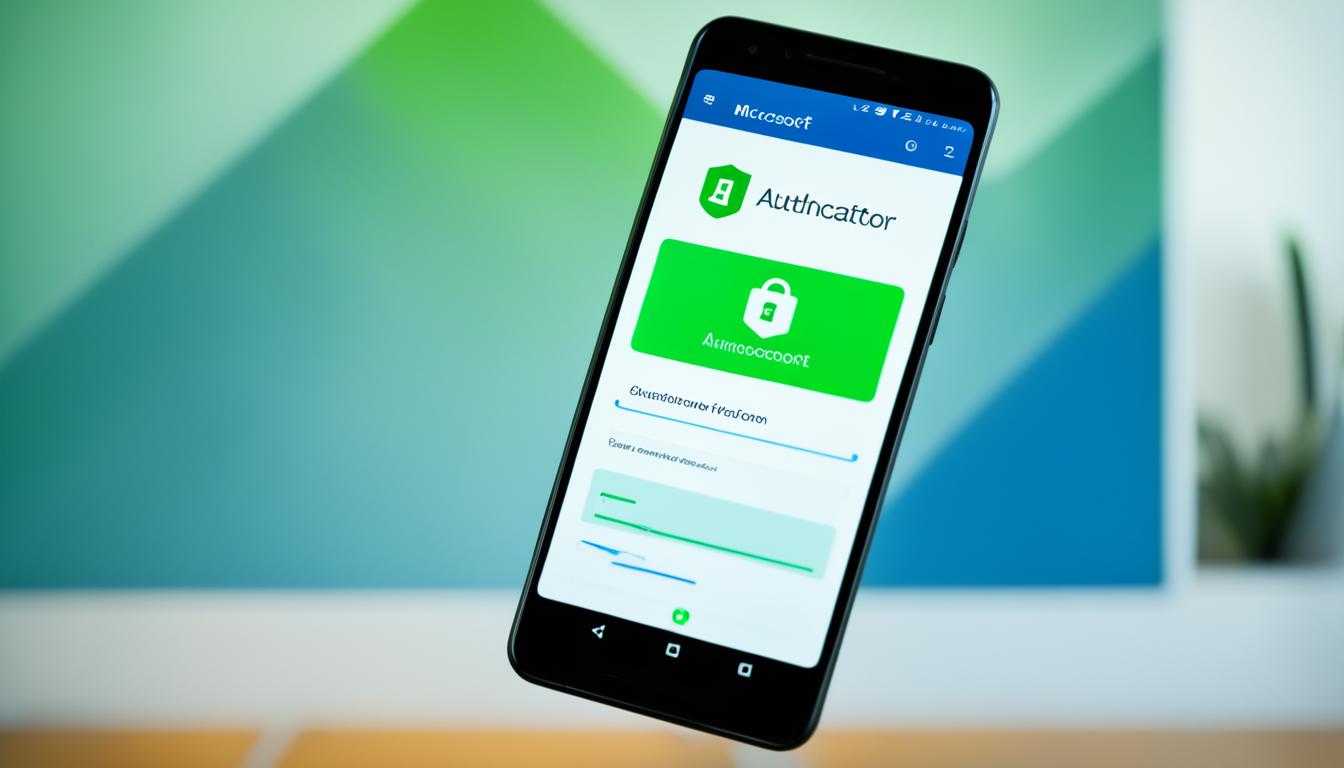
Microsoft Authenticator: Secure Your Online Accounts
Did you know Microsoft Authenticator is a free app that helps protect more than just Microsoft accounts1? It lets you safely log into your Facebook, Amazon, Dropbox, Google, LinkedIn, GitHub, and others from one place1. This tool boosts your online safety by adding an extra layer of security with two-factor or multi-factor authentication1.
Key Takeaways
- Microsoft Authenticator offers two-factor authentication (2FA) and multi-factor authentication (MFA) to secure your online accounts
- The app supports a wide range of non-Microsoft accounts, including popular platforms like Facebook, Google, and GitHub
- One-time passwords (OTPs) generated by the app have a 30-second timer for enhanced security12
- Microsoft Authenticator provides a convenient passwordless sign-in experience using biometrics like fingerprint or face ID2
- The app can autofill and sync passwords across devices for better password management12
What is Microsoft Authenticator?
Microsoft Authenticator is a strong app that keeps your online accounts safe3. It makes signing in easier by giving you one-time passwords or sending you a push notification on your phone3. You can also use your phone’s biometric data like your fingerprint or face to log in without a password3.
Multi-Factor Authentication App
Microsoft Authenticator is a mobile app that secures your online accounts3. To start, you scan a QR code, set up how you’ll authenticate, and manage your security3. It’s best to use a computer for setup and keep the app on your phone to stay signed in3.
Passwordless Sign-In Solution
Microsoft Authenticator also lets you sign in without a password3. You can either type a one-time code or get a push notification to prove who you are3. You can also add more ways to verify your identity3.
Microsoft Authenticator has more features than Google Authenticator, like managing passwords and storing payment cards4. It offers more ways to verify your identity, like time-based codes and biometrics, and has better security and privacy settings4.
Google Authenticator is easy to use, but Microsoft Authenticator is for those who need more security and works well with Microsoft products5. It’s great for work or if you need more security options5.
Benefits of Using Microsoft Authenticator
Microsoft Authenticator is a top choice for keeping your online accounts safe. It uses two-factor authentication (2FA) to add an extra layer of security6. This means you need two things to prove who you are, making it harder for hackers to get into your accounts.
The app also lets you sign in without passwords, just by tapping on your phone6. This makes logging in faster and easier, saving you time and making things more enjoyable.
Enhanced Security with Two-Factor Authentication
Microsoft Authenticator offers strong two-factor authentication. It asks for two things to prove your identity, like a password and a code from the app6. This extra step makes it tough for hackers to get into your accounts, keeping you safe.
Convenient Passwordless Access
Microsoft Authenticator also makes signing in easy without passwords. You can use your phone’s fingerprint or face to log in, not passwords6. This makes things more secure and easier for you, as you don’t have to remember complex passwords.
This app works with many accounts and services, letting you keep everything in one spot6. Setting it up is easy, taking just a few steps on your device6.
“Microsoft Authenticator provides a secure and convenient way to protect your online accounts, making it an essential tool for anyone who values the security of their digital identity.”
With its two-factor authentication and passwordless access, Microsoft Authenticator helps you control your online security. It makes signing in smooth and secure across all your digital accounts678.
Getting Started with Microsoft Authenticator
Setting up the Microsoft Authenticator app is easy and boosts your online security9. It offers strong multi-factor authentication, vital in today’s world where passwords alone aren’t enough9.
Setting Up the App
First, download the Microsoft Authenticator app on your phone, available for iOS and Android9. Then, just scan a QR code or enter your account info for a smooth setup10.
Adding Accounts
After installing, start adding your online accounts, like social media and cloud storage1. The app works with many platforms, making your MFA easy to manage1. Each account you add gets a one-time password or a push notification to your device for sign-in1.
For work or school, add accounts by scanning a QR code or entering details manually1. The app supports cert-based authentication for extra security at work1.
By using the Microsoft Authenticator app, you get better security and easier logins across your online world9. Its strong features and easy setup make it a must-have for protecting your online identity9101.
Using Microsoft Authenticator for Sign-In
Microsoft Authenticator has two easy ways to check who you are and let you into your accounts. You can approve sign-in requests or generate one-time passwords11. These steps add an extra safety layer on top of your password, making your online accounts safer.
Approving Sign-In Requests
When you try to log in, the Microsoft Authenticator app will send a push notification to your phone11. Just tap the notification to say yes to the sign-in, proving it’s really you. This makes sure only you can see your private info.
Generating One-Time Passwords
Or, the app can make a special, short password just for you to use during sign-in11. This password changes every 30 seconds, making it super safe1. It adds an extra shield against hackers.
The Microsoft Authenticator app uses advanced security to keep your sign-in safe1. You can pick to approve sign-ins or use one-time passwords. Either way, your accounts are well-protected.
If you can’t use your usual way to sign in, the app has other options11. It suggests setting up backups like texts, calls, or security keys. This way, you can still get into your accounts safely, even if things go wrong.
For help with two-step verification, managing your settings, or starting with the Microsoft Authenticator app, check out the extra resources11. Using the app’s strong security tools helps keep your online life safe and lets you relax when you’re online.
microsoft authenticator for Work and School Accounts
The Microsoft Authenticator app protects your work and school logins too, not just your personal ones. It lets you add your work or school accounts easily. You can use certificate-based authentication to get into many Microsoft apps and services12.
Adding Work or School Accounts
First, register your device with your organization through the app. Then, you can add your work or school account by signing in, scanning a QR code, or using a temporary access pass (TAP)13. But, if you don’t have enough ways to prove who you are, you might run into problems. Some company rules, like where you can sign in, might also stop you from using the phone sign-in13.
Cert-Based Authentication
The app also uses certificate-based authentication. This checks if the sign-in is from a trusted device. It lets you get into more Microsoft apps and services without logging in over and over12. For extra safety, you can set up two-step verification. This makes sure only the right people can get into your work or school accounts13.
Signing in is easy, whether you’re at your desk or somewhere else. You can use a code from the app on a different device. The code changes every 30 seconds for better security1311.
If you can’t use your main way to verify, the app has other options. You can use phone calls or texts to get back into your work and school accounts11.
With the Microsoft Authenticator app, your work and school accounts are safe. You can work and learn with confidence, knowing you’re protected12.
Passwordless Sign-In with Microsoft Authenticator
The Microsoft Authenticator app is great for signing in without passwords. You can use your phone’s fingerprint or face to get into your accounts14. This makes signing in easier and keeps your online accounts safer, since you don’t need to remember hard passwords14.
With the Microsoft Authenticator app, you can log into any Microsoft Entra account without a password14. If you turn on phone sign-in, you won’t need to type in a username or password14. The app uses your device’s biometric features for a simple and safe way to get into your accounts.
You can also use passwordless sign-in for many accounts on Android or iOS devices14. This lets you enjoy easy and secure access across all your online accounts.
To start passwordless sign-in with Microsoft Authenticator, make sure your app is updated for iOS or Android14. Your device must be registered with each company where you sign in for passwordless in Microsoft Entra ID14. You can set this up in the Microsoft Authenticator app or through My Sign-ins14.
Using Microsoft Authenticator for passwordless sign-in has many benefits. Companies can make users sign in with their phones, not passwords14. Temporary Access Passes help set up passwordless sign-in with the app for the first time14. Plus, Universal Administrators can manage Microsoft Authenticator for everyone in the company using old MFA and SSPR policies14.
Microsoft Authenticator also supports other secure ways to sign in, like Windows Hello for Business, Platform Credential for macOS, and FIDO2 security keys15. These options give users more ways to keep their online accounts safe.
For the best security, always update the Authenticator app16. Older versions might be stopped for security reasons. This way, you get the newest security features and keep your accounts safe.

In summary, the Microsoft Authenticator app makes signing in without passwords safe and easy. It lets you use your phone’s biometric features to get into your accounts. This new way of signing in makes your accounts safer and makes signing in smoother, giving you a better experience.
Password Autofill with Microsoft Authenticator
Microsoft Authenticator is more than a multi-factor app; it’s great for managing passwords too. It can fill in your passwords for you on websites and apps, saving time and keeping you safe17.
This feature works on iOS, iPadOS, and Android devices17. You can also use it on desktop with Google Chrome and Microsoft Edge through an extension17. This makes sure you can log in easily, no matter the device you’re using.
Syncing Passwords Across Devices
Microsoft Authenticator lets you sync your passwords across devices. With the app, you can store and manage all your login details securely.17 You can access your accounts on your phone, tablet, or computer without remembering your passwords.
Secure Password Management
Microsoft Authenticator is a full solution for managing your online accounts. It lets you import passwords from apps like Apple Keychain and LastPass, keeping everything in one place17. It also helps you create strong, unique passwords, making your accounts more secure17.
The app’s autofill feature makes signing in easier by filling in your usernames and passwords for you17. On iPhone, it works with Safari. On desktop, it works with Microsoft Edge and Google Chrome through an extension18.
Microsoft Authenticator’s password management tools are great for keeping your online accounts safe and easy to use. It helps you sync passwords, create strong ones, and use autofill for a smooth login experience.
The app is popular and well-rated, showing it’s a secure way to manage your passwords19. With its strong features and wide platform support, it’s essential for anyone wanting to improve their online security and convenience171819.
Backing Up and Recovering Accounts
Microsoft Authenticator is a great way to keep your online accounts safe. It lets you back up your account info, like passwords, in a secure cloud. This means you can easily move your accounts to a new device or get them back if your device is lost or stolen20.
Encrypted Cloud Backup
The Microsoft Authenticator backup and restore feature was introduced this year for iOS and Android21. It makes it easy to switch your accounts to a new device. To start the backup, you need a “strong authentication token,” showing you’ve used multi-factor authentication21.
The backup makes a 256-bit key for encryption and saves info like when you made the backup, your account details, and what kind of credentials you have21. For OATH TOTP accounts, it saves the secret used for TOTP too21. This data is safe thanks to SHA-512 hashing21. Android backups go to Microsoft’s cloud, while iOS backups go to iCloud21.
Account Recovery
Recovering your accounts with Microsoft Authenticator means you won’t lose your data or get locked out of your services20. To restore, sign back into the account you used for backup, get the encrypted data from the cloud, decrypt it, and check it with a hash21. For OATH TOTP accounts, the secret is fully restored and your accounts are set up automatically21.
For other accounts, you need to sign in, make a new public/private keypair, and re-register each account’s public key for the new Authenticator21.
Microsoft Authenticator’s backup and recovery features mean your online accounts are safe and easy to get back to, even if you face device problems or need to start fresh on a new device20.
With these strong tools, Microsoft Authenticator helps protect your digital identity and makes sure you can always access your online services2021.
Advanced Features of Microsoft Authenticator
Microsoft Authenticator is more than just a basic app for extra security. It has advanced features that make it easier and safer to log into online accounts. Features like location-based access control and QR code scanning stand out.
Location-Based Access Control
Microsoft Authenticator lets you use your location to control access to certain resources22. Your organization can set up rules that block access from certain areas. This is done through Microsoft Authenticator’s GPS-location based policies23.
This means you can’t get into sensitive info or systems if you’re in a place you shouldn’t be23. It’s a way to keep your data safe, even if someone else has your login details23.
QR Code Scanning
Another cool thing about Microsoft Authenticator is QR code scanning. It makes adding new accounts super easy. Just scan a QR code from a website or app22.
This way, you don’t have to type in all your account info. It’s faster and less likely to make mistakes during setup23.
QR code scanning is great for adding accounts from different services. It cuts down on the hassle of typing in all your details22.
With these advanced features, Microsoft Authenticator gives you better security and ease. It helps protect your online accounts in a big way222423.
Integrating Microsoft Authenticator with Other Services
Microsoft Authenticator isn’t just for Microsoft accounts. It also secures a wide range of online accounts, like Facebook, Google, Dropbox, and more25. This makes it a versatile tool for managing your digital identities.
Non-Microsoft Account Support
Microsoft Authenticator works well with non-Microsoft accounts too. You can add two-factor authentication to your social media, cloud storage, and other online accounts25. This adds an extra layer of security, keeping your information safe even if your password is leaked.
Single Sign-On
Microsoft Authenticator also supports single sign-on (SSO). After authenticating with the app, you can easily access many Microsoft apps and services without signing in again25. This makes logging in easier and safer by reducing the number of passwords you need to remember.
Microsoft is expanding the Authenticator app’s reach, aiming to work with tens of thousands of Azure AD-connected cloud applications25. They’ve also added biometric support for passwordless logins using facial recognition or fingerprints, now available for Azure AD-enabled cloud applications25. These updates show Microsoft’s effort to make its platform more secure and less reliant on passwords.
Even though Microsoft Authenticator is mainly for Microsoft services now, it has the potential to work with other popular cloud services and platforms25. As it grows, users can expect more secure and easy authentication across different online services.
| Feature | Microsoft Authenticator | Duo |
|---|---|---|
| Account Connectors | Supports integration with Microsoft 365 and Microsoft Entra ID | Supports an infinite number of application connectors across all accessible versions26 |
| Authentication Methods | Push notifications, one-time passcodes26 | Push notifications, one-time passcodes, biometric authentication |
| Pricing | Free, bundled with some existing products like Microsoft 365 and Microsoft Entra ID26 | Free plan supports up to 10 users, paid plans start at $3 per user per month26 |
| Advanced Features | Biometric authentication, risk-based authentication, conditional access controls, single sign-on26 | Risk-based authentication, adaptive access controls, device health checks, comprehensive zero-trust access26 |
Microsoft Authenticator’s ability to work with other services and offer single sign-on shows its value and potential25. As it grows, users can look forward to more secure and easy ways to log in across various online platforms.

“Over 80% of security breaches are due to stolen passwords and credentials.”27
Microsoft is working hard to make its Authenticator app more secure, including support for passwordless sign-in and FIDO2 devices27. This shows their commitment to tackling the big issue of password-related security risks.
Conclusion
The Microsoft Authenticator app is a top-notch tool. It makes keeping your online accounts safe and signing in easier. It has cool features like two-factor authentication28, passwordless sign-in28, and password management. These features help you protect your important info.
This app is great for anyone with personal, work, or school accounts. It’s a must-have for secure and easy access to your online stuff. With its multi-account setup28, biometric security28, and easy-to-use design28, it’s super helpful for both people and companies. It cuts down on hassle29 and lowers the risk of hackers getting into your accounts30.
Using the Microsoft Authenticator app means you get more security29 and easy access30 to your online stuff. This lets you move through the digital world with ease and without worry.
FAQ
What is Microsoft Authenticator?
Microsoft Authenticator is a mobile app that helps protect your online accounts. It uses multi-factor authentication and passwordless sign-ins. You get one-time passwords or push notifications on your device to verify your identity.
How does Microsoft Authenticator enhance my online security?
It adds a second step to verify your identity, making it harder for hackers to get into your accounts. This keeps your sensitive info safe.
What are the benefits of using Microsoft Authenticator’s passwordless sign-in feature?
This feature lets you log in fast and securely with your device’s biometric data. You don’t need to remember passwords, making it more convenient and secure.
How do I set up Microsoft Authenticator on my device?
First, download and install the app on your phone. Then, add your accounts by scanning a QR code or entering details manually.
How does Microsoft Authenticator work for signing in to my accounts?
The app offers two ways to verify your identity: approve sign-ins or generate one-time passwords. You might get a push notification to tap or a unique code to enter.
Can I use Microsoft Authenticator for my work or school accounts?
Yes, it supports work and school accounts. Register your device with your organization and add your account to the app. It also does certificate-based authentication for added security.
How does Microsoft Authenticator manage my passwords?
It helps manage your passwords by filling them in automatically and syncing them across devices. This ensures you always have your login info handy.
Can I backup and recover my accounts using Microsoft Authenticator?
Yes, you can back up and recover your accounts with the app’s encrypted cloud backup. This keeps your passwords and login info safe, so you can easily switch devices or recover them if lost.
What other advanced features does Microsoft Authenticator offer?
It has features like location-based access control and QR code scanning. These make adding new accounts easy and help control access to certain resources based on your location.
Can I use Microsoft Authenticator with non-Microsoft accounts?
Yes, it secures a wide range of online accounts, including non-Microsoft services like Facebook and Google. It also supports single sign-on for easy access to multiple apps and services.
Source Links
- Microsoft Authenticator – Apps on Google Play – https://play.google.com/store/apps/details?id=com.azure.authenticator&hl=en_US
- Microsoft Authenticator – https://apps.apple.com/us/app/microsoft-authenticator/id983156458
- Setting up Microsoft Authenticator | IT Help and Support – https://help.uis.cam.ac.uk/service/accounts-passwords/multi-factor-authentication/mfa-set-up/mobile-app-notifications/setting
- Microsoft Authenticator vs Google Authenticator: Which One Should You Use for 2FA? – https://howtogeek.com/microsoft-authenticator-vs-google-authenticator-which-one-should-you-use-for-2fa/
- Microsoft Authenticator vs Google Authenticator | Microbyte – https://www.microbyte.com/blog/microsoft-authenticator-vs-google-authenticator/
- The Benefits of Using the Microsoft Authenticator App for Secure Account Access – https://www.ask.com/lifestyle/benefits-using-microsoft-authenticator-app-secure-account-access
- Microsoft Authenticator: What it is, how it works, and how to use it! – https://www.androidauthority.com/microsoft-authenticator-987754/
- What is Microsoft Authenticator? Here’s what you need to know about the two-factor authentication app that can secure your online accounts – https://www.businessinsider.com/guides/tech/what-is-microsoft-authenticator
- How To set up the Microsoft Authenticator app for MFA – https://helpdesk.concord.edu/kb/article/233-how-to-set-up-the-microsoft-authenticator-app-for-mfa
- Getting started with the Microsoft Authenticator app : TTI Help Desk – https://helpdesk.tti.tamu.edu/support/solutions/articles/18000091421
- Sign in to your work or school account using your two-step verification method – https://support.microsoft.com/en-us/account-billing/sign-in-to-your-work-or-school-account-using-your-two-step-verification-method-c7293464-ef5e-4705-a24b-c4a3ec0d6cf9
- Set up the Microsoft Authenticator app as your verification method – https://support.microsoft.com/en-us/account-billing/set-up-the-microsoft-authenticator-app-as-your-verification-method-33452159-6af9-438f-8f82-63ce94cf3d29
- Add your work or school account to the Microsoft Authenticator app – https://support.microsoft.com/en-us/account-billing/add-your-work-or-school-account-to-the-microsoft-authenticator-app-43a73ab5-b4e8-446d-9e54-2a4cb8e4e93c
- Passwordless sign-in with Microsoft Authenticator – Microsoft Entra ID – https://learn.microsoft.com/en-us/entra/identity/authentication/howto-authentication-passwordless-phone
- Microsoft Entra passwordless sign-in – Microsoft Entra ID – https://learn.microsoft.com/en-us/entra/identity/authentication/concept-authentication-passwordless
- Microsoft Authenticator authentication method – Microsoft Entra ID – https://learn.microsoft.com/en-us/entra/identity/authentication/concept-authentication-authenticator-app
- How to use Microsoft Authenticator as your password manager – https://www.zdnet.com/article/how-to-use-microsoft-authenticator-as-your-password-manager/
- Securely manage and autofill passwords across all your mobile devices with Microsoft Authenticator – https://techcommunity.microsoft.com/t5/microsoft-entra-blog/securely-manage-and-autofill-passwords-across-all-your-mobile/ba-p/1751710
- Microsoft Autofill – https://chromewebstore.google.com/detail/microsoft-autofill/fiedbfgcleddlbcmgdigjgdfcggjcion
- How do I restore all my accounts in authenticator app?! – Microsoft Q&A – https://learn.microsoft.com/en-us/answers/questions/918216/how-do-i-restore-all-my-accounts-in-authenticator
- How it works: Backup and restore for Microsoft Authenticator – https://techcommunity.microsoft.com/t5/microsoft-entra-blog/how-it-works-backup-and-restore-for-microsoft-authenticator/ba-p/1006678
- Authentication methods and features – Microsoft Entra ID – https://learn.microsoft.com/en-us/entra/identity/authentication/concept-authentication-methods
- New Microsoft Authenticator security features are now available! – https://techcommunity.microsoft.com/t5/microsoft-entra-blog/new-microsoft-authenticator-security-features-are-now-available/ba-p/2464386
- Advanced Microsoft Authenticator security features are now generally available! – https://techcommunity.microsoft.com/t5/microsoft-entra-blog/advanced-microsoft-authenticator-security-features-are-now/ba-p/2365673
- How the Microsoft Authenticator app integrates with Azure AD | TechTarget – https://www.techtarget.com/searchsecurity/tip/How-the-Microsoft-Authenticator-app-integrates-with-Azure-AD
- Microsoft Authenticator or Duo: Which should be considered? – https://awplife.com/microsoft-authenticator-vs-duo
- How to make your apps passwordless with Microsoft Authenticator and FIDO2 | TechRepublic – https://www.techrepublic.com/article/how-to-make-your-apps-passwordless-with-microsoft-authenticator-and-fido2
- A Comprehensive Review of the Microsoft Authenticator App and Its Features – https://www.ask.com/culture/comprehensive-review-microsoft-authenticator-app-features
- Emphasizing security by default with advanced Microsoft Authenticator features – https://techcommunity.microsoft.com/t5/microsoft-entra-blog/emphasizing-security-by-default-with-advanced-microsoft/ba-p/3773130
- Microsoft Authenticator App – https://medium.com/@khanalone.95.7/microsoft-authenticator-app-3b4047bf7211
