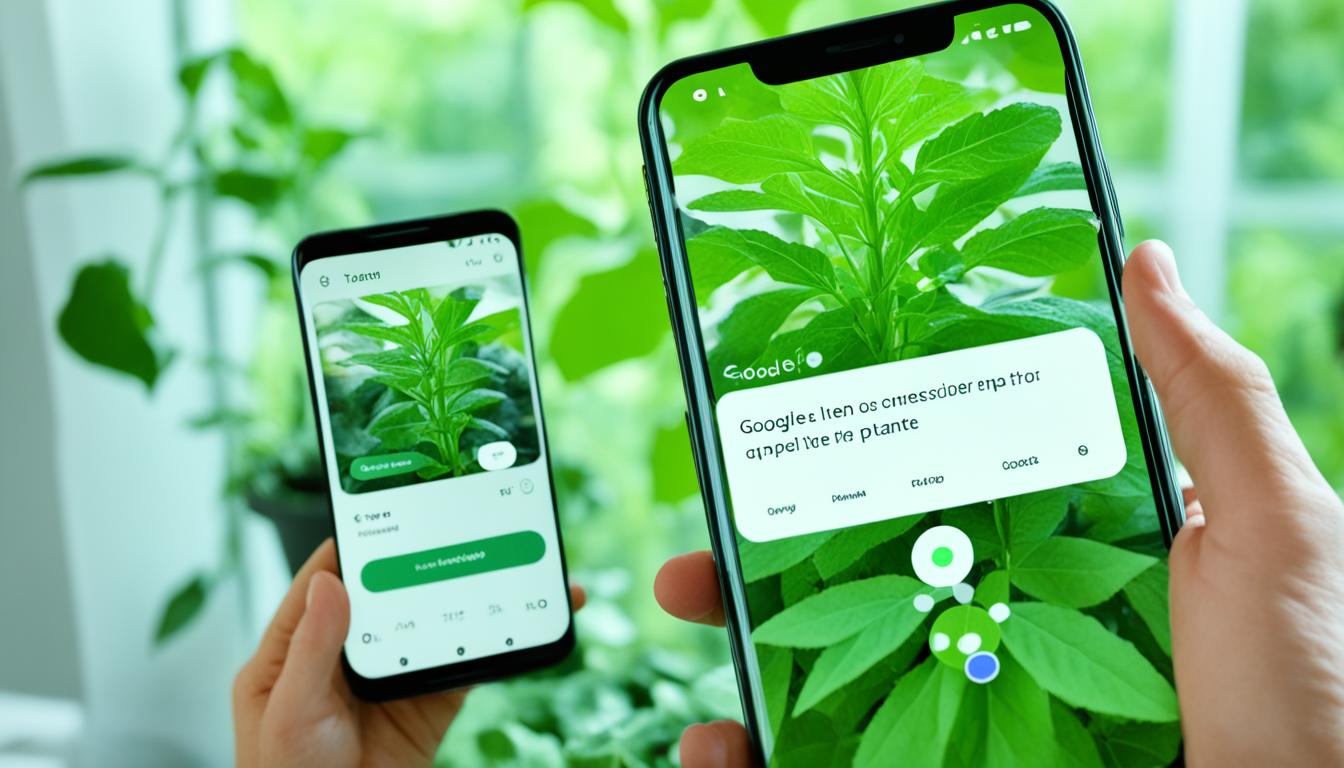Did you know that over 12 billion visual searches are done on Google Lens every month? This shows how popular Google’s photo recognition app is1. It can translate text in more than 100 languages and even identify plants and animals. This makes daily tasks easier and more fun12.
Google Lens can do many things, like translate signs and menus in real-time. It also helps find similar items for fashion and home decor. This makes Google Lens a top choice for visual searches1.
Key Takeaways
- Google Lens conducts over 12 billion visual searches each month1.
- The app translates text in over 100 languages1.
- Google Lens is deeply integrated within Android systems, including Google Pixel and Samsung Galaxy devices2.
- Available across various platforms like the Google Lens app, Google Photos app, and Google Search app2.
- Helps identify plants, animals, and objects using visual recognition2.
- Enables finding similar items in fashion and home decor through image recognition1.
Introduction to Google Lens
Google Lens is a cutting-edge computer vision app that uses artificial intelligence and machine learning for image recognition. It was first shown at Google I/O in 2017 and has changed how we use our smartphones3. Since its launch on October 4, 2017, it has become a key tool for many, offering many features through its integration with Google apps and services4.
Overview of Google Lens
Google Lens uses advanced image analysis and AI to solve everyday problems. It does more than just recognize images, letting users search for images, translate text, and identify products and logos easily3. It first came on Google Pixel 2 phones and later on other Android devices in May 2018 and iOS in March 20184. By December 2018, it was part of the Google app for iOS4. Now, it’s available as a standalone app for Android, through Google Photos, and in Google Search and camera apps5.
How It Works
Google Lens uses AI and machine learning to help by recognizing and interacting with what you see through your phone’s camera. It can spot objects like plants, animals, landmarks, and even math problems5. You can use it through the Google Search widget and Google Photos, making it easy to identify things in real-time. It analyzes pictures to suggest actions, like translating text, setting calendar events, and checking books, making it a versatile app5.
In 2022, Google Lens took over the reverse image search of Google Images4. It also connects with Google’s chatbot Bard and has a new feature called “Circle to Search” for easy Lens use on devices like Samsung Galaxy S24, Pixel 8, iOS devices, and Google Chrome4.
This app has changed how we do everyday tasks, adding convenience and efficiency. It lets users understand and interact with the world around them with just a click of their smartphone camera.
Text Scanning and Translation Capabilities
Google Lens changes how we use text and images, making translation and text recognition easier. It uses real-time text translation and advanced image recognition. This lets users quickly translate and connect with foreign languages.
Real-Time Translation
Google Lens is great at translating text in real-time. Users can translate text from images or what they see through their camera instantly. This is super useful for travelers and those learning new languages6.
It can translate text from images you already have and what you see through the camera. It supports many languages like Arabic, Chinese, French, German, Japanese, Russian, and Spanish7. Ben L, a user, found it very helpful for translating languages while traveling8.
Copy and Paste Functionality
Google Lens does more than translate text. You can copy the translated text, send it to Translate Home, read it aloud, or search it on Google6. This makes communication and work easier by letting users use image info directly in their tasks.
For example, you can save contact details from a business card, add events from a flyer, or transfer long texts easily. The app’s OCR scanner technology is key in turning images into text accurately7.
Here’s a detailed table showing Google Lens’s subscription plans:
| Subscription Plan | Features |
|---|---|
| 1-Month Plan | Unlimited translations, text recognition, offline text recognition, offline translations, ad-free experience, Snap Mode |
| 1-Year Plan | Unlimited translations, text recognition, offline text recognition, offline translations, ad-free experience, Snap Mode |
Plant and Animal Identification
Google Lens is a powerful tool for those who love nature and explore the outdoors. It turns your smartphone into a tool that can identify plants, insects, and more. This app is great for identifying even the most unusual species you might find in your daily life.
The technology behind Google Lens comes from the iNaturalist app. This app has a huge community of over 400,000 scientists and naturalists who help identify nature9. This network makes sure the app is very accurate at identifying things.
The app Seek, which is based on iNaturalist, uses millions of wildlife observations. It’s supported by big names like the California Academy of Sciences and WWF10. This means it’s safe and trustworthy for users of all ages, with proper permission from parents10.
Google Lens doesn’t just stop at identifying plants and animals. It can even tell you about “Ferns” or “Fungi” and specific species like “Humpback Whale”11. It uses millions of observations from the Global Biodiversity Information Facility to make sure it’s very accurate11.
iNaturalist has a great rating of 4.1 from 9.24K reviews, showing it’s very reliable9. Most people find it super helpful for identifying plants, mushrooms, and insects. But, some users mentioned problems with posting and browsing, which others found helpful9.
Google Lens is a top choice for learning about nature and exploring the outdoors. It combines advanced technology with ease of use, making it perfect for both beginners and experts worldwide.
Exploring Local Places and Landmarks
Google Lens makes exploring local attractions easier. It uses advanced visual search tools and landmark recognition to help identify landmarks. You get detailed info on their history and how they work12. By turning on location services, you get even more specific info13. This turns your phone into a personal tour guide.

Landmark Identification
Google Lens is great at finding landmarks by looking at images and sorting them by how relevant they are12. When you point your phone at a landmark, it gives you info like its name, history, and related articles right away.
Restaurant and Storefront Information
Google Lens also helps find restaurants and stores nearby. Just scan a storefront to get info like ratings, reviews, and hours14. This is super helpful for tourists looking for places to eat or shop without doing a lot of research.
Turning on location services makes the search even better by giving you info that’s really relevant to where you are13. You also see user ratings, which means the info is not just useful but also reliable. This helps you make better choices and be happier with your decisions12.
Visual Search for Clothing and Furniture
Visual search technology has changed how we shop, making it easier to find what we want. Tools like Google Lens and CamFind use image recognition to help us explore fashion and home decor. Let’s see how this works.
Finding Similar Items
Google Lens acts like a personal stylist, letting users snap pictures of clothes they like and find similar items instantly. This makes shopping easier without needing to search with keywords15. CamFind also gives quick and precise results in seconds after taking a photo16. Stores using visual search see a shorter path from searching to buying, which can lead to better results17.
Home Decor Inspiration
For home decor, visual search is a great inspiration tool. Furniture image search lets users take pictures of items they like and find similar ones to buy. Apps like IKEA’s Place AR app help users find IKEA products by snapping photos of furniture17. CamFind is known for giving search results 100% of the time with its powerful visual search16.
This technology helps filter out the noise in online shopping, giving a clearer product search experience17. With over 85% of online shoppers valuing visual info more than text, tools like Google Lens and CamFind meet this need well17. CamFind offers a wide range of search results, including images, videos, local shopping, and web links16, making shopping better.
Google Image Recognition App: A Comprehensive Guide
Google Lens has changed how we see the world by blending image recognition with smart search. This guide will show you how to use visual search for everyday tasks and to find new things.
Google Lens is great for scanning and translating text instantly, helping travelers and students a lot. It also lets you copy text from what you scan, making work easier18. People really like it, giving it 4.6 stars from 2.3 million reviews18.
Developers can use Google’s Cloud Vision API for free up to 1,000 times a month, making it great for testing and adding to apps19. Google Cloud’s Vertex AI Vision also makes making apps faster and cheaper, thanks to its image analysis software19. This means users can use visual search in new ways.
The Vision API can search for products like home goods and clothes, helping users find similar items with just an image19. This is super helpful for those who love to shop and want to find new or specific items by looking at pictures.
The app also offers filters like Clip Art and GIFs, and lets you search for images by size or time. This makes finding what you need faster20. You can search for images from the last day to the last year20.
Here’s a table showing what the Google Image Recognition App can do:
| Image Size | Dimensions |
|---|---|
| Large Images | 1280 x 720 pixels |
| Medium Images | 600 x 400 pixels |
| Icon Images | 256 x 256 pixels |
| Search Filters | Options |
| Color Filtering | 4 options |
| Usage Rights Licenses | 2 options (Creative Commons, Commercial) |
| Timeframes Available | 4 (Past 24 hours, Past week, Past month, Past year) |
| Image Types | Formats |
| Face, Photo, Clip Art, etc. | JPG, WEBP, SVG |
Popular Functionalities and User Reviews
Google Lens has won the hearts of many for its smart image recognition and useful features. It boasts a high rating of 4.7 on the Google Play Store, making it a top choice for many21. Let’s explore the key features praised by users and what could make it even better.
Top Features Highlighted by Users
Users love the app’s ability to scan and translate text, making it a must-have for travelers and language learners21. The plant and animal identification feature is a hit, offering precise info that delights gardeners and nature fans21. The visual search feature lets users explore local spots and landmarks, adding to the app’s appeal for adventurers and tourists21. Plus, its seamless integration with Google Photos and Google Camera makes it a powerful tool in a digital ecosystem.
Areas for Improvement
Even with its strong points, some users suggest areas for improvement. They want better accuracy in recognizing images, expecting more from such a sophisticated app21. Making the app’s interface simpler is another area for growth. A cleaner UI would improve navigation and boost user satisfaction, addressing feedback on app functionality21.
Here’s a table comparing ratings and features of top image recognition apps:
| App | Overall Rating | Main Features |
|---|---|---|
| Google Lens | 4.7 | Text scanning, plant and animal identification, local exploration |
| Aipoly Vision | 3.0 | Real-time vision for the visually impaired |
| TapTapSee | 3.9 | Object identification for visually impaired individuals |
| CamFind | 2.6 | Image recognition and reverse search |
| ScreenShop | 3.9 | Fashion-related image recognition |
| LeafSnap | 4.7 | Plant identification |
| Vivino | 4.0 | Wine label scanning |
In summary, user feedback praises Google Lens for its standout features and suggests ways to make it even better.
Using Google Lens to Scan QR Codes
Google Lens is known for its powerful QR code scanning and barcode recognition. It works on Android and iOS devices, making it easy to use. You can scan QR codes in photos with the Google Lens app, instantly accessing websites and more22. This feature makes using QR codes with a visual search tool easy.
iPhone and iPad users can scan QR codes with the camera app and Google Lens22. The app is free to download and needs camera access to work well22. With Google Lens, scanning QR codes and barcodes in photos is simple, making it a great visual search tool.
Android devices also benefit from Google Lens. It helps scan QR codes from the Gallery app23. Android 8.0 or higher users can use Google Screen Search and Google Lens to scan QR codes24. Many Android phones, like Samsung Galaxy and Google Pixel, have these features built-in24. For Android 6.0 Marshmallow devices, the “Now on Tap” feature can read QR codes24. This shows how Google Lens is useful for scanning QR codes on different devices.

Google Lens can scan QR codes from photos on Android and iOS without extra apps23. But, if your device can’t do it, you might need to use third-party apps23. This ensures everyone can find a way to scan QR codes, showing how important Google Lens is for everyday digital tasks.
In summary, Google Lens is a great tool for scanning QR codes. It offers a simple way to interact with QR codes on both Android and iOS devices222423. It’s essential for quick and easy digital interactions.
Google Lens for Homework Help
Google Lens is a powerful tool for students looking for homework help. It offers a lot of educational resources and tools to support studying. Students can scan and translate text, identify plants and animals, and get help with videos and step-by-step instructions25.
Subjects Supported
Google Lens is great for math and science homework, giving students quick access to help26. It can also translate text from images, which is great for language studies. Plus, it provides important information for history and literature by scanning textbooks and other educational materials26. The app can scan and copy text from the real world, making it useful for many school subjects26.
Additional Educational Resources
Google Lens offers more than just homework help. It reads text aloud from pictures, which helps young students or those with reading challenges26. It also gives nutritional info from images, helping with health and biology projects26. Plus, it can identify historical landmarks, making it useful for history and geography studies25.
With all these features, Google Lens is a top homework help app for students in many subjects. It connects them to useful and dependable educational resources27.
Data Privacy and Security Measures
Google Lens keeps user data safe with top-notch security steps. Google has a leading security setup, with special data centers and fiber-optic cables across the globe. These are always watched to keep data safe28. This shows how serious they are about protecting user data.
Encryption is a big part of Google’s secure image software. They use HTTPS and encryption to keep data safe as it moves around. This makes sure user data stays safe at every step28.
Google Lens also focuses on sharing data carefully. Users can ask to have their data deleted, following local and age rules29. Also, developers must share how they handle data, keep it safe, and delete it in the app’s Data safety section on Google Play29.
Google Lens values transparency since users share images to get info. To address privacy worries, developers must follow Google’s rules and get user okay before sharing data28. This focus on privacy and security is key for Google Lens to earn trust and avoid past mistakes like Google Glass30.
The app’s secure image software also has features like face grouping in Google Photos. These groups and labels are only seen by the user, keeping data safe28. Plus, Google Photos doesn’t sell facial recognition tech, keeping users’ info private28. Partners using Google Photos API also follow strict rules, adding to the app’s privacy.
With these steps, Google Lens lets users control their data and enjoy secure image recognition. Their focus on encrypting data, sharing it carefully, and being open about security shows they care about protecting user info in our digital world.
Integration with Other Google Apps
Google Lens works well with other Google apps, making things easier for users across different platforms. This makes using various services smoother and more connected.
Google Photos
Google Lens makes Google Photos better by helping it understand images and give users lots of info. For example, it helps users learn about scanned images and videos. This makes looking through photos and videos easier31.
Thanks to this, users can quickly find and search their photos and videos. The info from Google Lens makes everything more organized and easy to use31. It shows how Google’s apps work together well32.
Google Camera
Google Lens and Google Camera work together to make searching with the camera easy. Users can quickly find out about objects, places, and text they see through the camera32. This makes the app more useful and gives users the info they need fast.
Limitations and Availability
Google Lens has many features, but it’s important to know about app availability issues. Google Search helps users find images with the right licenses for reuse33. Yet, this can be limited by regional limitations if licenses vary by country33.
Google Lens supports many languages but not all. This can make it less useful for users in less common language areas. It uses image recognition to identify objects and their locations with high accuracy34.
The app’s features also depend on language support and regional limitations. Google Search supports many image formats, making images easier to find with structured data in Google Images35. These formats help with indexing but also show the challenges of app availability across regions.
Google Lens uses data methods like neural networks, so its performance can change based on the data available in different areas34. Site owners use licenses to control how their content can be used, similar to fair use33. High-quality images help the app work better, but they also consider regional differences35.
Enhancing Your Shopping Experience
Google Lens is changing how we shop with its advanced shopping assistant app. It uses image recognition to make shopping better. This app helps users find products and gives insights through user ratings. It makes shopping easier and more informed.
Product Identification
Google Lens changes how we find new items by identifying products with images. Just take a photo to get info like prices and reviews. This makes shopping faster and more informed. Businesses see a big impact, with customers loving how easy it is to find products in images for online buys36.
Apps like Flow Powered by Amazon and Cam Find use similar tech to search the world and decode codes37. This helps retailers and makes customers happy with quick product details. The market for this tech is growing fast, expected to hit $3.7 billion by 202538.
User Ratings and Reviews
Google Lens also uses user ratings and reviews to improve shopping. This lets users see what others think of a product. With Google handling over 100,000 searches per second, these reviews make finding products more efficient36.
Google image searches are a big part of all searches, showing its big role in shopping36.
User feedback helps shoppers make better choices, especially for niche items. This helps both shoppers and retailers by offering insights into sales trends38.
Artificial Intelligence and Machine Learning in Google Lens
Google Lens uses advanced artificial intelligence and machine learning to see and understand objects through a smartphone’s camera39. It relies on Convolutional Neural Networks (CNNs) for its image recognition skills40.
The app uses a region proposal network (RPN) for recognizing text with Optical Character Recognition (OCR), making text spotting precise40. It also uses Knowledge Graphs to improve word accuracy by adding context40.
It sends complex tasks to cloud servers for processing, keeping the smartphone’s hardware free39. This makes the app work smoothly and gives users a better experience. The tool also uses neural machine translation (NMT) from Google Translate for accurate language translations40.
Google Lens was first introduced on October 4, 2017, and has grown a lot since then, adding new features41. In 2019, it got better at copying text from things like books and banners, and translating languages using CLIR techniques41.
It helps nearly 800 million people worldwide who struggle with reading and languages by offering text-to-speech features40. With DeepMind’s WaveNet, it makes high-quality audio to read text out loud, helping users understand printed materials40.
The app gives real-time info on objects by using Google’s vast knowledge base39. It plans to improve AI, grow its database, and get better at understanding context for better augmented reality and personalized interactions39.
| Features | Functionalities | Year Introduced |
|---|---|---|
| Text Recognition | OCR, Contextual Clues | 2017 |
| Real-Time Translation | NMT Algorithms | 2019 |
| Object Recognition | CNNs, Cloud Processing | 2017 |
| Text-to-Speech | High-fidelity Audio | 2019 |
How to Get Started with Google Lens
Starting with Google Lens is easy and works well on many devices. Just follow these simple steps to start using this cool tool:
Downloading the App
First, download the Google Lens app, which works on Android and iOS4243. Android users can find Google Lens in the Google Lens app, Google Photos, or Google Assistant44. For iOS, use Google Photos or the Google app44. Just search for “Google Lens” in your app store and download it.
Basic Setup and Tutorials
After downloading, open Google Lens and follow the easy setup steps. The app has a simple design and offers tutorials to help you learn its features42. You don’t have to worry because Google Lens works with Google Assistant, Google Photos, some camera apps, and Chrome browser43. This makes starting with Google Lens smooth and quick, so you can learn it fast.
Conclusion
Our journey through Google Lens shows how it’s changed the way we see the world. It can identify plants, animals, and translate languages in real-time. This app uses Google’s AI to recognize over 15 billion objects, making it very useful and trusted45.
Google Lens is great for finding landmarks, scanning QR codes, and even helping with homework. It has been downloaded over 1 billion times and has a high rating of 4.4 stars from a million reviews on Google Play Store45. It works well with other Google apps like Google Photos and Google Camera, making things easier for users46.
The image recognition market is expected to hit $81.8 billion by 2026, and Google Lens is leading the way45. In summary, Google Lens is essential for making our lives easier and more connected. It’s a powerful tool that simplifies and improves how we interact with the world.
FAQ
What is Google Lens?
Google Lens is an app that uses image recognition to search and interact with the world. It can identify plants and animals, translate text, explore places, and find similar items in fashion and decor.
How does Google Lens work as a computer vision app?
Google Lens uses computer vision to understand and interact with what you see through your camera. It gives you practical info and solutions by analyzing images with AI.
Can Google Lens translate text in real-time?
Yes, Google Lens can translate text in real-time across over 100 languages. It also lets you scan and copy text from images with its machine learning.
How accurate is Google Lens in identifying plants and animals?
Google Lens is quite accurate in identifying plants and animals, from common to rare ones. It turns your smartphone into a nature guide.
Can Google Lens help me explore local places and landmarks?
Absolutely! Google Lens can spot landmarks and give you info on them. You’ll get historical facts, hours, and ratings for places like restaurants and shops, making local exploration better.
How can I use Google Lens for fashion and home decor?
Use Google Lens to snap photos of clothes or furniture to find similar items. It makes shopping for fashion and decor easy without manual searches. It acts like a personal stylist and decorator.
What features do users appreciate most about Google Lens?
Users love Google Lens for scanning and translating text, identifying plants, and exploring local places. They suggest improving accuracy and making the app easier to use.
Can I use Google Lens to scan QR codes?
Yes, Google Lens can scan QR codes and barcodes well. It’s a great tool for interacting with digital info from the real world.
How does Google Lens assist with homework?
Google Lens helps students by offering educational tools across subjects. It gives step-by-step explanations and links to educational resources for better learning.
How does Google Lens ensure data privacy and security?
Google Lens focuses on keeping your data safe and private. It uses encryption, lets you control who sees your data, and allows you to delete your data if needed.
Can Google Lens integrate with other Google apps?
Yes, Google Lens works well with other Google apps like Google Photos and Google Camera. This makes using the app across different platforms better and more useful.
Are there any limitations to Google Lens?
Yes, Google Lens has some limits, like not working in all languages or regions. This can affect how well some features work and its global accessibility.
How can Google Lens enhance my shopping experience?
Google Lens helps you find products and see what others think of them. It works with Google Shopping to make searching and shopping easier.
How does Google Lens utilize artificial intelligence and machine learning?
Google Lens uses AI and machine learning to understand images, spot patterns, and give you useful info and results. It’s all thanks to complex image analysis.
How do I get started with Google Lens?
Starting with Google Lens is simple. Just download the app, set it up, and check out the tutorials to get the most out of it.
Source Links
- 8 ways Google Lens can help make your life easier – https://blog.google/products/google-lens/google-lens-features/
- 5 ways to use the Google Lens visual search tool on your phone – https://www.androidpolice.com/ways-to-access-google-lens/
- What is Google Lens? How to use Google’s image recognition to identify objects with your Android or iPhone camera – https://www.businessinsider.com/google-lens
- Google Lens – https://en.wikipedia.org/wiki/Google_Lens
- Google Lens: What it is and how to use it – https://www.androidpolice.com/google-lens-guide/
- Translate images – Android – Google Translate Help – https://support.google.com/translate/answer/6142483?hl=en&co=GENIE.Platform=Android
- Scan & Translate: Photo camera – Apps on Google Play – https://play.google.com/store/apps/details?id=com.datacomprojects.scanandtranslate&hl=en_US
- Google Lens – Apps on Google Play – https://play.google.com/store/apps/details?id=com.google.ar.lens&hl=en_US
- iNaturalist – Apps on Google Play – https://play.google.com/store/apps/details?id=org.inaturalist.android&hl=en_US
- Seek by iNaturalist – https://apps.apple.com/us/app/seek-by-inaturalist/id1353224144
- iNaturalist – https://apps.apple.com/us/app/inaturalist/id421397028
- Google Lens – Search What You See – https://lens.google/howlensworks/
- Use Street View in Google Maps – Android – https://support.google.com/maps/answer/3093484?hl=en&co=GENIE.Platform=Android
- Visit A City – Apps on Google Play – https://play.google.com/store/apps/details?id=com.visitacity.visitacityapp&hl=en_US
- Visual AI by Ximilar – Ximilar: Visual AI for Business – https://www.ximilar.com/all-services/
- Free Visual Search Engine for the Physical World – https://camfindapp.com/
- What Is Visual Search? Definition, Examples + Tips for Retailers (2024) – Shopify – https://www.shopify.com/retail/what-is-visual-search
- Google Lens – Apps on Google Play – https://play.google.com/store/apps/details?id=com.google.ar.lens&hl=en_GB
- Vision AI – https://cloud.google.com/vision
- Google Advanced Image Search: A Comprehensive Guide 2023 – https://www.w3era.com/blog/google-advanced-image-search/
- Top 9 Image Recognition Apps in 2021 – https://www.matellio.com/blog/top-9-image-recognition-apps/
- How to Scan a QR Code in a Photo using Google Lens – https://seniortechclub.com/nuggets/how-to-scan-a-qr-code-in-a-photo-using-google-lens/
- A Step-by-Step Guide to Scanning QR Codes From Your Phone’s Photo Gallery | Blog – https://www.hihello.com/blog/how-to-scan-a-qr-code-from-photos
- How to Scan QR Codes with Android | QR Code Generator – https://www.qr-code-generator.com/guides/scan-qr-code-android/
- What Is Google Lens, & What Is It Used For? | Big Leap – https://www.bigleap.com/blog/what-is-google-lens-what-can-it-do-for-business/
- 16 ways to use the Google Lens visual search tool on your phone – GeeksforGeeks – https://www.geeksforgeeks.org/different-ways-to-use-the-google-lens-visual-search-tool-on-your-phone/
- Get info about your photos & surroundings – Android – https://support.google.com/photos/answer/7539151?hl=en&co=GENIE.Platform=Android
- Google Photos Safety & Privacy Features – Google Safety Center – https://safety.google/photos/
- Understand app privacy & security practices with Google Play’s Data safety section – Android – https://support.google.com/googleplay/answer/11416267?hl=en&co=GENIE.Platform=Android
- Google Lens and the privacy challenge – https://medium.com/iot-security-review/google-lens-and-the-privacy-challenge-1c02a2d27a3b
- Google Cloud Vision Integration | Glide – https://www.glideapps.com/integrations/google-vision
- Getting started with the Google Vision API from G Suite | Google Workspace Blog – https://workspace.google.com/blog/developers-practitioners/getting-started-with-the-google-vision-api-from-gsuite
- Find images you can use & share – Android – https://support.google.com/websearch/answer/29508?hl=en&co=GENIE.Platform=Android
- What Is Image Recognition? | Built In – https://builtin.com/artificial-intelligence/image-recognition
- Image SEO Best Practices | Google Search Central | Documentation | Google for Developers – https://developers.google.com/search/docs/appearance/google-images
- How to Use Google Lens for Online Shopping in 2022 – Postmedia Solutions – https://www.postmediasolutions.com/blog/how-to-use-google-lens-for-online-shopping-in-2022/
- 18 Top Image Recognition Apps to Watch in 2024 – https://www.netguru.com/blog/image-recognition-apps
- Image Recognition for Retail: Enhanced Shopping Experience – https://relevant.software/blog/image-recognition-for-retail/
- Exploring the Future of Visual Search: An In-Depth Guide to Google Lens Architecture and Technology – https://medium.com/@rc-one/exploring-the-future-of-visual-search-an-in-depth-guide-to-google-lens-architecture-and-technology-6c5e83357f00
- These Machine Learning Techniques Make Google Lens A Success – https://analyticsindiamag.com/these-machine-learning-techniques-make-google-lens-a-success/
- Α – https://www.qqml-journal.net/index.php/qqml/article/download/810/705/3132
- How to start experimenting with Google Lens – https://www.theverge.com/23293383/google-lens-image-recognition-photo-how-to
- Google Lens guide: How to use Google’s powerful visual search tool – https://www.androidauthority.com/google-lens-guide-3183845/
- A Beginner’s Guide to Google Lens – https://www.theedublogger.com/google-lens-guide/
- 14 Fantastic Image Recognition Apps for 2022 – https://www.neoito.com/blog/image-recognition-apps/
- Image Recognition And Searcher – https://apps.apple.com/us/app/image-recognition-and-searcher/id1450230225