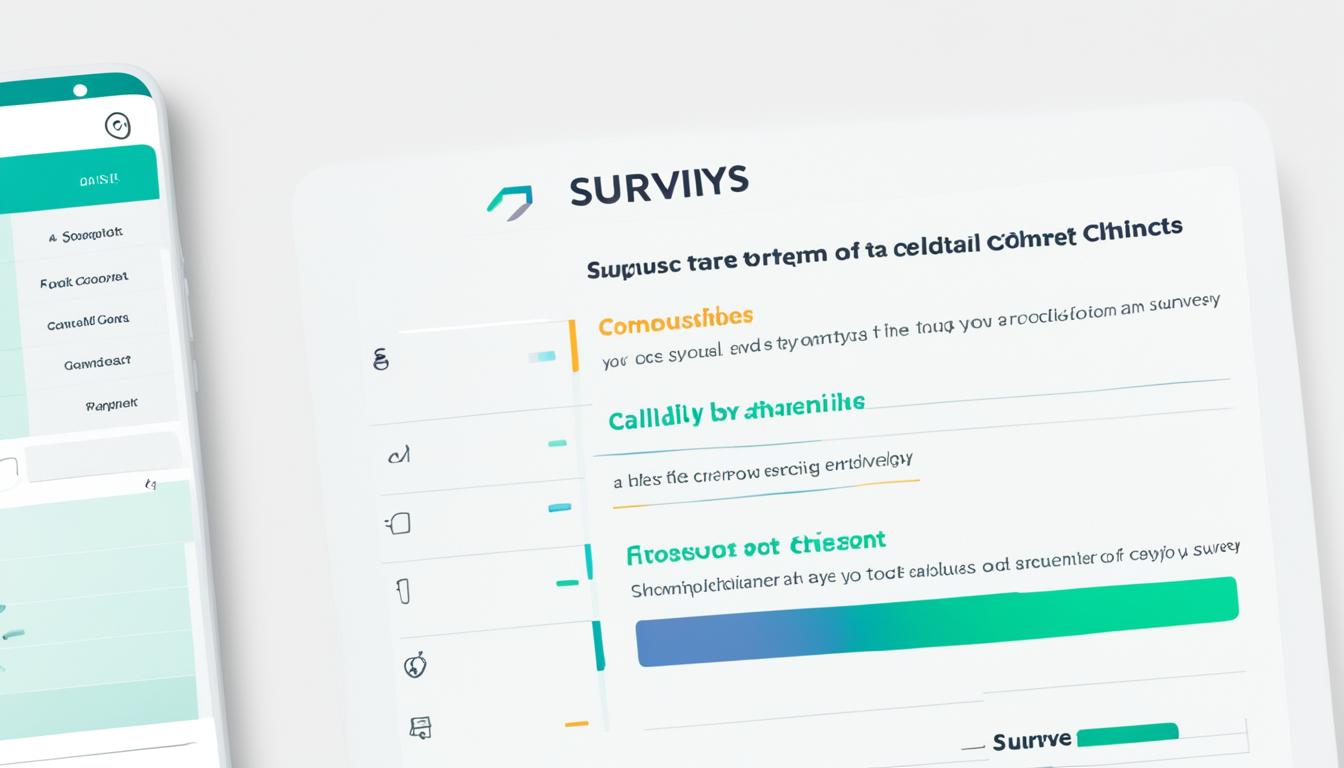Did you know that 188,000,000 emails are sent every minute1? Today, we need tools that make collecting data easy and effective. Google Forms is one such tool, part of the Google Workspace suite. It helps businesses and individuals create, share, and analyze surveys and forms. This changes how we collect data and understand insights21.
Google Forms makes it easy to get feedback, do market research, and make smart choices for your business. It has a simple interface, lets you customize forms, and has advanced features for better data analysis1.
Need to know what customers think, get employee feedback, or understand the market? Google Forms is a great choice. It works well with other Google tools, making it perfect for both businesses and individuals1.
Key Takeaways
- Google Forms is a powerful online survey tool that enables the creation, distribution, and analysis of surveys and forms.
- The tool offers a user-friendly interface, customizable designs, and advanced features to streamline data collection and analysis.
- Google Forms integrates seamlessly with other Google Workspace apps, making it a versatile and accessible solution for businesses and individuals.
- The tool supports a variety of question types, customization options, and collaboration features to enhance the survey creation and response collection process.
- Google Forms’ advanced features, such as skip logic, auto-completion, and integration with third-party tools, make it a popular choice for survey creators.
Introduction to Google Forms
Google Forms is a powerful tool that lets users make and share custom forms, surveys, and questionnaires3. It helps you collect answers, gather data, and get insights to make better decisions3. It’s easy to use and works well with other Google tools, making it great for many uses like getting customer feedback or signing up for events4.
What is Google Forms?
Google Forms is a free tool for making surveys that comes with Google Docs Editors5. It lets you design surveys, collect answers, and see the data live4. You can choose from many types of questions, like short answers or multiple choices, to make interesting surveys3.
Benefits of Using Google Forms
Google Forms is easy to use3. Its simple design helps anyone make and change their forms4. It also lets you see answers as they come in, so you can update your survey on the fly4.
It works well with other Google tools like Google Sheets and Google Docs4. This makes analyzing data, working together, and reporting easier4. Plus, many people can work on a form at the same time, making it more efficient and keeping everyone on the same page5.
Google Forms has many ways to customize, like changing text styles or adding a background image3. But for very detailed forms, you might want to look at tools like Paperform3.
Creating a New Google Form
Making a new Google Form is easy and can be done through Google Workspace or the Google Forms website6. You can pick from many pre-made templates or start fresh7. These templates are great for many uses, like surveys or event sign-ups, making it simple to start your project.
Accessing Google Forms
To start making a Google Form, go to the Google Workspace apps or the Google Forms site6. It’s easy to use, even if you’re new to making forms.
Choosing a Template or Starting from Scratch
After getting to Google Forms, you can pick a template or start with nothing7. There are many templates, like RSVP forms or contact collectors7. Or, you can begin with a blank form and customize it all yourself.
| Feature | Description |
|---|---|
| Templates | Google Forms has many pre-made templates for different needs7. They’re a quick way to start making a form and look professional7. |
| Blank Forms | For a custom form, start with a blank one and add your questions and design7. This lets you make it exactly how you want it7. |
Whether you use a template or start from scratch, Google Forms helps you make great surveys or forms7. It’s easy to use and has lots of features. This lets you make forms that fit your needs768.
Adding and Editing Questions
Google Forms has many question types for engaging surveys. You can use multiple-choice, checkboxes, dropdown menus, short answers, and long responses. Adding images and videos makes the form more interesting9.
It’s easy to customize questions. You can make a question required, add descriptions, and check answers for accuracy10. Shuffling questions helps avoid biases by changing the order for each person. You can also move questions around by dragging them9.
Types of Questions Available
- Multiple Choice
- Checkboxes
- Dropdown
- Short Answer
- Paragraph
- File Upload
- Scale
- Grid
Customizing Question Settings
- Make a question required
- Add descriptions and instructions
- Set response validations
- Randomize question order
- Rearrange question order
- Add images, videos, and other multimedia
With many question types and options, users can make google forms fit their needs. This helps gather quality data10. Whether for feedback, registration, or surveys, Google Forms makes creating forms easy and fun11.
“Allowing respondents to update their form submissions as their circumstances change can help maintain the accuracy of the information collected.”11
| Question Type | Description |
|---|---|
| Multiple Choice | Allows respondents to select one option from a list |
| Checkboxes | Enables respondents to select multiple options from a list |
| Dropdown | Presents a list of options in a dropdown menu |
| Short Answer | Allows respondents to provide a brief written response |
| Paragraph | Enables respondents to provide a longer written response |
| File Upload | Allows respondents to attach files to their responses |
| Scale | Provides a sliding scale for respondents to select a value |
| Grid | Presents a matrix of options for respondents to select |
Customizing the Form Design
Google Forms lets you make your surveys look great with many customization options. You can pick from themes, change the colors, and pick fonts to match your brand or style12. These tools make your Google Forms look better and make people more interested in answering them13.
Changing the Theme and Color Scheme
Google Forms has many themes to help you design your form. You can pick from themes with different colors, fonts, and images12. After picking a theme, you can change the colors, fonts, and layout to fit your taste12. This lets you make a form that looks good and shows off your brand or style13.
You can also change the colors of your form to match a certain mood or look12. This makes your form look consistent and polished, which makes users happy13.
For more design control, you can use third-party add-ons like ExtendedForms12. These add-ons let you add branding, timers, and customize emails and welcome messages. With these tools, you can make forms that look great and meet your needs14.
Google Forms lets you make forms that grab attention and show off your brand or style. You can pick themes, change colors, and fonts to make your forms stand out13.
| Customization Feature | Description |
|---|---|
| Themes | Google Forms has many themes with colors, fonts, and images. You can pick one that fits your needs. |
| Color Scheme | You can change your form’s colors to any shade to set the mood you want. |
| Fonts | You can change the fonts in your form to match what you like. |
| Header Image | You can add a custom header image to make your form more interesting. |
| Layout | You can arrange your form questions and sections to make it easier to read. |
| Advanced Customization | Add-ons like ExtendedForms offer more features, including branding and email customization. |
Google Forms lets you create forms that are engaging, match your brand, and meet your needs. By using these design tools, you can make your forms better and get more answers from people131214.
Controlling Access and Monitoring Responses
Google Forms has strong tools for managing your surveys. You can control who sees, edits, or submits your form. You can also watch responses come in live15.
Setting Access Permissions
You can set who can see your Google Form. Choose to limit it to your team or make it public16. You can also pick who can edit the form or see answers, giving you detailed control.
Collecting Email Addresses
Google Forms lets you ask for email addresses, needed or not. This is great for sending updates, checking identities, or linking answers to people16. Asking for emails makes your data more reliable and lets you talk directly to your respondents.
With real-time response tracking, you can see answers as they come in15. The “Summary” tab shows a quick look at the answers. The “Question” and “Individual” tabs give deeper insights into specific questions and answers15.
You can also send the answers to a Google Sheets document for deeper analysis15. This helps your team work together and explore the data more. Or, you can send the answers as a CSV file for use with other tools15.
Using Google Forms’ tools, you can keep your survey data safe and get useful insights16. These features help you get accurate info from your respondents. This makes your data collection more effective.
Collaborating on Form Creation
Google Forms makes it easy to work together on a form in real-time. This is great for getting ideas from your team or experts during the form-making process.
Adding Collaborators
To bring people into your Google Form, just share the form link or email it to them. They can then edit, view, or comment on the form17. Everyone can work together to make the survey better and more complete17.
Real-Time Collaboration
Google Forms lets several people work on the form at the same time, just like with Google Docs18. This makes it easier for teams to improve the form, ask better questions, and make it look great17.
Also, while working on the form, you can let others just fill it out and submit answers without letting them change it17. This keeps the form safe and consistent while many people help make it better.
To get the form to people, you can email it, share a link, put it on a website, or share it on social media19. The Form Publisher add-on for Google Forms can make sharing even easier, letting you create professional documents and set up approval steps, among other things.
Working together in Google Forms is a strong tool for teams. It helps them gather important feedback and make surveys that really hit the mark. With real-time editing and easy sharing, making your Google Forms can be smooth and fit exactly what you need171819.
google forms
Google Forms is a great tool for making surveys and forms easy to use and manage20. It’s perfect for small business owners, teachers, or marketing pros. This tool helps you collect and analyze data effectively.
Google Forms can be made better with add-ons that help create surveys and connect to other systems20. These add-ons make the Forms editor more powerful. You can also add a title, description, and questions to each form, and even a Google Sheet to collect answers20.
Google Forms has many question types like text, choices, and more20. This means you can make forms for any kind of data you need. From simple info to complex surveys and quizzes.
Google Forms also has a quiz feature for assigning points and giving feedback20. This is great for teachers and trainers to test knowledge or give feedback.
Google Forms has advanced features like using Apps Script to automate tasks20. This lets you do more with your forms.
Overall, Google Forms is a powerful tool for making, sharing, and analyzing surveys and forms20. It’s easy to use, customizable, and works well with other Google tools. It’s great for businesses, teachers, and anyone who needs to collect and understand data.
| Feature | Description |
|---|---|
| Question Types | Google Forms offers eleven different question types, including short answer, multiple choice, checkboxes, dropdown, file upload, linear scale, multiple choice grid, checkbox grid, date, time, and more8. |
| Customization | Users can customize the form’s design through theme and header image changes, and create Google Forms templates by making copies of existing forms8. |
| Collaboration | Google Forms allows for collaboration, where users can invite others to review and edit the form before sending it out6. |
| Quizzes | Google Forms can be turned into quizzes with graded answers and feedback options, making it a valuable tool for educators and trainers8. |
| Form Logic | The platform offers form logic, which allows for conditional branching based on user responses, enhancing the flexibility and depth of the forms8. |
Google Forms is great for gathering feedback, doing market research, or making quizzes20. It’s easy to use and has lots of features. You can make forms that fit your needs and get valuable insights for better decisions.
Analyzing and Visualizing Responses
Google Forms makes it easy to analyze and visualize survey responses. You can see a real-time summary of the data, like response counts and distributions21. This summary gives you insights into how well your form is doing and what you’ve learned21.
You can also export the form responses to Google Sheets21. This lets you organize the data better, using tools like formulas and pivot tables21. Analyzing the data in Google Sheets helps you get deeper insights from the responses21.
Generating Response Summary
Google Forms lets you create and analyze surveys online21. You can see all the responses and switch between summary and individual answers21. The Responses tab shows each result and lets you open the data in Google Sheets22. By clicking on the Eyeball symbol, you can see how your form looks to others22.
Exporting Data to Google Sheets
Google Sheets is great for organizing and analyzing survey results21. You can use formulas and functions to do complex calculations on the data21. Pivot tables help summarize the data, making it easier to analyze21.
You can make new spreadsheets or use existing ones in Google Sheets21. You can create charts like histogram and pivot charts to show trends in the data21.
Google Forms also lets you manage responses better, like sending emails or deleting them21. You can see all the answers from respondents in Google Forms21.
“By viewing analytics on Google Forms, users can track responses, identify trends, and make data-driven decisions effortlessly.”23
Google Forms analytics show different graphs and charts to help you understand the data23. It includes summaries for various question types, like quizzes and multiple choice23.
Quiz analytics show how many people passed, their average score, and more23. For MCQs, a pie chart shows how many chose each answer23.
Checkbox questions are shown in a bar chart, and linear scale questions in a bar chart too23. Multiple choice and tick-box grid questions are shown in a bar chart as well23.
A special feature lets respondents see the form’s summary after submitting, if allowed232122.
Sharing and Distributing Forms
After making your Google Form, it’s time to share it with people. Google Forms has many ways to share your surveys and get feedback24.
Sharing via Link or Email
Sending the shareable link is the simplest way to share your Google Form24. This is good if you don’t have your respondents’ email addresses. Or, you can email the form to certain people or groups24. This is great when you know exactly who you want to reach.
Embedding Forms on Websites
You can also put your forms on your website or blog with Google Forms24. This makes it easy for people to give feedback without leaving your page. It can help get more people to take your survey.
No matter how you share, Google Forms lets you control who can see your form and keep your data safe25. You can pick who can see it or let anyone with the link in25. You can also set it so people can only answer once or change their answers25.
Using different ways to share your Google Forms helps you reach more people and get important feedback26. You can send it by email, share a link, or put it on your website. Google Forms makes it simple to get feedback and use it to make better decisions24.

“Google Forms’ sharing and distribution features make it easy to collect responses from a wide audience, whether it’s customers, employees, or event attendees.”
Advanced Features of Google Forms
Google Forms is a powerful tool for creating online forms. It has advanced features that make creating and analyzing forms better. These tools help users customize their forms, make workflows smoother, and get deeper insights from data27.
The Conditional Logic feature is a big deal in Google Forms. It lets you set up branching or skip-logic in your forms. This means the next questions asked depend on what the user answered before27. It makes forms more engaging and helps you get more specific info from users.
Google Forms also works well with other Google tools like Google Sheets and Google Docs. This makes workflows smoother, data analysis easier, and managing data better27. For example, you can save form answers directly in a Google spreadsheet for easy tracking and analysis27.
Google Forms also has many ways to customize forms. With the Script Editor, you can add custom scripts for more personalization and automation27. Plus, many people can work together on making forms, analyzing data, and making decisions, making the process more collaborative and efficient27.
Google Forms can also work with other tools and add-ons. The Google Workspace Marketplace has many add-ons, like ExtendedForms, which add features like timers, automated proctoring, and better data views27. These tools help users make Google Forms fit their needs, making the form-building process smoother and more complete.
In short, Google Forms has many advanced features that go beyond the basics. They let users make forms that are dynamic, personalized, and data-driven. With features like conditional logic, integrations, customization, and collaboration, users can improve their data collection, analysis, and decision-making. This leads to better results27.
Integration with Other Google Workspace Apps
Google Forms works well with other apps in the Google Workspace suite like Google Sheets and Google Docs. This makes your work flow better, cuts down on manual data entry, and keeps everything connected in the Google Workspace world28.
Connecting Forms with Sheets and Docs
When someone fills out a Google Form, the data goes straight into a Google Sheets spreadsheet. This makes it easy to look at and understand the results28. You can also link your Google Form to a Google Doc. This lets you make custom reports or documents from the form answers28. This connection between Google Forms and tools like Sheets and Docs helps users work better and more efficiently.
Google Workspace has many apps and services that work well with Google Forms. The Google Workspace Marketplace has over 5,000 third-party apps in many categories. These include business tools, document management, workflow automation, and customer relationship management28. Users can use these apps to make their form workflows better and be more productive.
| Google Workspace Integration Features | Description |
|---|---|
| Single Sign-On (SSO) | Google offers pre-set SSO for over 200 popular cloud apps. It uses the SAML 2.0 standard for logging in and controlling access, and supports setting up users automatically28. |
| Secure LDAP Service | This service is used to connect LDAP apps or clients like OpenVPN, Atlassian Jira, or FreeRadius for logging in, controlling access, and finding users in directories28. |
| Drive API Integration | Users can open Drive files with apps from the Google Workspace Marketplace or Google Apps Scripts using the Google Drive API. This lets you edit images and videos, fax and sign documents, manage projects, and make flow charts28. |
| Mobile App Management | Organizations can decide which Android or iOS mobile apps their users can use and install on their devices. This includes public, third-party apps, and private Android apps28. |
Google Forms and other Google Workspace apps work together smoothly, along with many pre-built connections. This helps users make their workflows better, be more productive, and make decisions based on data2829.
“Google Workspace offers a wealth of pre-integrated apps and services that can be easily connected to Google Forms, unlocking new levels of productivity and efficiency.”
Best Practices for Creating Effective Forms
Creating engaging Google Forms is key to getting accurate data and insights. By following best practices, you can make surveys that get lots of responses and give valuable feedback30.
Tips for Question Formulation
When making your survey questions, use simple and clear language. This helps avoid confusion and gets accurate answers. Avoid questions that are unclear or try to lead people to certain answers30. Use questions with clear choices, like multiple-choice or scales, to make it easier and quicker for people to answer30.
Ensuring Data Accuracy
To keep your data accurate, use Google Forms’ features. Make sure important fields are filled out and use rules to check answers30. Adding a progress bar can make people want to finish the survey by showing how much they’ve done30. Testing the survey first with a group can find and fix problems, making sure you get correct results30.
Keeping who answers anonymous is important for accurate data. This builds trust and gets honest feedback30. Using simple language in the survey helps avoid confusion and gets clear answers30.
By using these tips for making great forms, Google Forms surveys, and Google Forms tricks, you can make surveys that give top-notch data. This data helps you make smart choices.
| Best Practices for Effective Google Forms | Benefits |
|---|---|
| Use clear and concise language in questions | Prevents misunderstandings and ensures accurate responses |
| Avoid ambiguous or leading questions | Minimizes bias in the survey results |
| Leverage close-ended questions | Streamlines the response process and reduces survey completion time |
| Require key fields and use validation rules | Maintains data accuracy and completeness |
| Include a progress bar | Encourages respondents to complete the survey |
| Test the survey with a representative group | Identifies and addresses any issues before full distribution |
| Preserve respondent anonymity | Fosters trust and encourages honest feedback |
Using these google forms best practices, you can make effective surveys. These surveys will not only engage your audience but also give you accurate data and insights for smart decisions31.
“Effective forms for online surveys/polls need careful planning for clear, concise, and easy-to-understand survey designs.”30
Overall, these best practices for question design and data accuracy in Google Forms help you get valuable insights. This makes it easier to make informed decisions323031.
Conclusion
Google Forms is a powerful tool for collecting data. It makes creating, sharing, and analyzing surveys and forms easy across different fields33. Its easy-to-use interface, customization options, and smooth integration with Google Workspace apps make it a key asset for businesses and individuals33.
Using Google Forms helps users collect data better and get better responses34. It can handle unlimited forms and responses without charge, making it great for any size of organization34. Plus, it can manage up to 400 questions per form and handle millions of responses35. Users can also analyze data in Google Sheets35, which helps them find valuable insights.
As the need for efficient data collection grows33, Google Forms shows the power of innovation and cloud solutions. It helps professionals in education, marketing, and event planning work better, make smarter decisions, and reach their goals.
FAQ
What is Google Forms?
Google Forms is a free tool that helps you make, share, and analyze surveys and forms online. It’s part of Google Workspace and works well with Google Sheets and Google Docs.
What are the key benefits of using Google Forms?
Google Forms is easy to use and collects data in real-time. It also works well with other Google tools. You can use it for many things, like getting customer feedback or signing up for events.
How do I create a new Google Form?
To make a new Google Form, go to the Google Workspace or the Google Forms website. You can pick a template or start fresh, then customize it to fit your needs.
What types of questions can I add to a Google Form?
You can add many types of questions to Google Forms, like multiple-choice or short answers. You can also change and reorder questions as needed.
How can I customize the appearance of my Google Form?
You can make your Google Form look great with many customization options. Choose from themes, change colors and fonts, and adjust the layout to match your brand.
How can I control access and monitor responses to my Google Form?
Google Forms lets you control who can see or edit your form. You can also track responses live and check the data collected.
Can I collaborate with others on creating a Google Form?
Yes, you can work on a Google Form with others in real-time. Just share the form link or email address with them, and set their permissions.
How can I analyze and visualize the responses to my Google Form?
Google Forms makes it easy to see and understand your form responses. You can view live data, export it to Google Sheets, and create charts to visualize the results.
How can I share and distribute my Google Form?
You can share your Google Form via link, email, or embed it on your website. This makes it easy for people to fill it out without leaving your site.
What are some advanced features of Google Forms?
Google Forms has cool features like conditional logic for branching questions. It also works with other Google tools, making workflows smoother and data analysis easier.
Source Links
- How to Create a Survey in Google Forms with Ease – https://surveysparrow.com/blog/how-to-create-a-survey-in-google-forms/
- Create a survey – Google Surveys Help – https://support.google.com/surveys/answer/2372144?hl=en
- How to Use Google Forms: The Ultimate Guide – https://paperform.co/google-forms/how-to-use/
- Introduction to Google Forms – https://whatbinder.com/2018/05/31/introduction-to-google-forms/
- Google Forms – https://en.wikipedia.org/wiki/Google_Forms
- Create your first form in Google Forms – https://support.google.com/a/users/answer/9303071?hl=en
- How to Make and Use a Google Form Survey – https://form-publisher.com/blog/how-to-make-a-google-form/
- Google Forms: A guide for how to create Google Form surveys | Zapier – https://zapier.com/blog/how-to-use-google-forms/
- How To Edit Questions On A Google Form – https://www.teachthought.com/technology/edit-questions-google-form/
- Edit your form – Google Docs Editors Help – https://support.google.com/docs/answer/2839737?hl=en
- Tips to customize your forms – https://support.google.com/a/users/answer/13138098?hl=en
- How to Customize Google Forms? – The Ultimate Guide – Extended Forms – https://extendedforms.io/blog/customize-google-forms
- How to customize Google Forms in 2024 | The Jotform Blog – https://www.jotform.com/blog/how-to-customize-google-forms/
- How to customize your form on Google Forms (step-by-step) – forms.app – https://forms.app/en/blog/how-to-customize-google-forms
- 5 Ways to Check Responses in Google Forms – https://formester.com/blog/5-ways-to-view-responses-in-google-forms/
- View & manage form responses – https://support.google.com/docs/answer/139706?hl=en
- How to Share a Google Form and Allow Access to Collaborators – https://form-publisher.com/blog/allowing-access-and-how-to-share-a-google-form-document/
- How to share Google Form responses | The Jotform Blog – https://www.jotform.com/blog/share-google-forms-responses/
- How to make a Google Form public and allow others to collaborate – https://www.businessinsider.com/guides/tech/how-to-make-google-form-public
- Extending Google Forms with add-ons | Google Workspace Add-ons | Google for Developers – https://developers.google.com/workspace/add-ons/editors/forms
- Google Forms: Organizing and Analyzing Responses – https://edu.gcfglobal.org/en/google-forms/organizing-and-analyzing-responses/1/
- Collect Data with Google Forms | Hands-On Data Visualization – https://handsondataviz.org/forms.html
- How To View Analytics On Google Forms – GeeksforGeeks – https://www.geeksforgeeks.org/how-to-view-analytics-on-google-forms/
- Google Forms: Sending Forms – https://edu.gcfglobal.org/en/google-forms/sending-forms/1/
- Send out your form – Google Docs Editors Help – https://support.google.com/docs/answer/2839588?hl=en
- How to Use Google Forms for Business – https://www.businessnewsdaily.com/10724-how-to-use-google-forms-business.html
- 10 Advanced Google Forms Tricks and Tips – Extended Forms – https://extendedforms.io/blog/google-forms-tricks-and-tips
- Overview: Integrate 3rd-party apps with Google Workspace – https://support.google.com/a/answer/10010706?hl=en
- Platform Productivity Apps & Data Integration | Google Workspace – https://workspace.google.com/integrations/
- Best Practices for Creating Effective Forms for Online Surveys/Polls – Extended Forms – https://extendedforms.io/blog/creating-effective-forms-for-online-surveys
- 5 Top Tips for Crafting Effective Surveys with Google Forms | Cobry – https://www.cobry.co.uk/5-top-tips-for-crafting-effective-surveys-with-google-forms
- 18 Best Google Forms Tricks: Quizzes, Collaboration & More | Amber – https://amberstudent.com/blog/post/google-forms-tricks
- How do Google forms work – https://www.magicslides.app/blog/how-do-google-forms-work
- 14 Advantages and Disadvantages of Google Forms – https://nerdy-form.com/blog/google-form-maker
- How to use Google Forms for surveys – https://www.magicslides.app/blog/how-to-use-google-forms-for-surveys