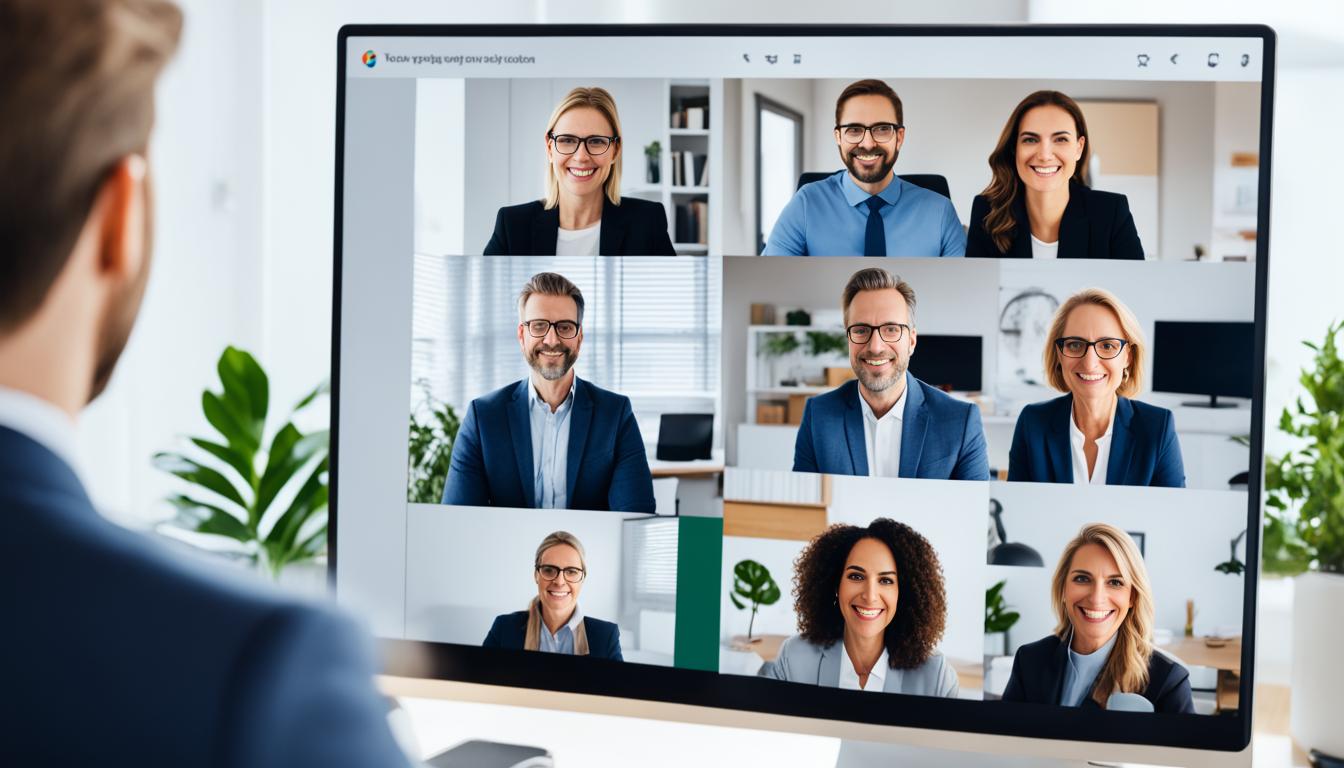Remote and hybrid work have become common, making video conferencing more important than ever1. Now, with options like 4K video, Google Meet is setting new standards for meetings1.
Google Meet is changing how professionals work together. It’s easy to use and part of the Google Workspace, making meetings better and more productive1.
Key Takeaways
- High-quality video conferencing with up to 4K resolution
- Noise cancellation and other premium features for professional meetings
- Tight integration with Google Workspace for seamless collaboration
- Secure and private video meetings with encrypted data transmission
- Interoperability with leading video conferencing platforms
Seamless Video Meetings with Google Meet
Google Meet makes video meetings easy and efficient for teams. It’s fast, easy, and effective. The platform works well with Google Workspace for better collaboration. You can share screens, brainstorm, or work on documents together smoothly.
Fast, Easy, and Effective Video Meetings
Google Meet is all about getting things done quickly. Join meetings with just one click and use simple controls. The low-latency and high-quality video make sure meetings run smoothly, even with many people2.
Integrated with Google Workspace for Collaboration
Google Meet works great with Google Workspace. Schedule meetings, share files, and collaborate in real-time easily. This makes video conferencing simple, helping your team work together better3.
| Feature | Google Meet | Zoom |
|---|---|---|
| Monthly Plans |
– Business Starter: $7.20/user/month4 – Business Standard: $14.40/user/month4 – Business Plus: $21.60/user/month4 – Enterprise: Contact Sales4 |
– Pro: $15.99/user/month4 – Business: $19.99/user/month4 – Business Plus: $25.00/user/month4 – Enterprise: Contact Sales4 |
| Annual Plans |
– Business Starter: $6.00/user/month ($72/user/year)4 – Business Standard: $12.00/user/month ($144/user/year)4 – Business Plus: $18.00/user/month ($216/user/year)4 – Enterprise: Contact Sales4 |
– Pro: $149.90/user/year4 – Business: $199.90/user/year4 – Business Plus: $250.00/user/year4 – Enterprise: Contact Sales4 |
| Meeting Time Limits |
– Free plan: 1 hour4 – Paid plans: 24 hours4 |
– Free plan: 40 minutes4 – Paid plans: 30 hours4 |
| Maximum Participants | – Enterprise Plus/Enterprise Essentials Plus: 1,0004 |
– Enterprise: 5004 – Enterprise Plus or Large Meetings add-on: 1,0004 |
| Cloud Storage | – Varies by pricing plan4 | – Unlimited for Enterprise plans4 |
Google Meet is great for any meeting size. It has the tools for effective video collaboration with your team24.
Google Meet Hardware for Every Space
Google Meet has a wide range of hardware for any meeting spot, from your desk to small team rooms5. The Series One Desk 27 and Series One Board 65 are top choices for great video and sound in different work areas.
Series One Desk 27: All-in-One Desktop Device
The Series One Desk 27 is perfect for both personal and shared areas5. It’s a single unit that works well with Google Meet for smooth video calls from your desk5. You can easily join meetings, share stuff, and work with others without distractions.
Series One Board 65: Ideal for Small-to-Medium Team Rooms
The Series One Board 65 is great for small to medium team rooms5. It gives everyone a clear video and sound experience, making remote meetings feel real5. This device makes working together easy, letting teams share and interact smoothly with the Google Meet interface.
Google Meet’s hardware, powered by Google’s AI and Google Workspace, offers a full solution for any meeting spot5. Whether you’re alone or with a team, Google Meet has the right gear for you.
| Device | Intended Use | Key Features |
|---|---|---|
| Series One Desk 27 | Individual and shared workspaces |
|
| Series One Board 65 | Small-to-medium team rooms |
|
“Google Meet’s hardware solutions are designed to elevate the video conferencing experience, no matter the size of your meeting space.”
Google Meet offers various devices for different work settings, helping businesses and teams of all sizes improve remote and hybrid work5. With the Series One Desk 27 and Series One Board 65, Google Meet makes video meetings engaging and productive567.
Powered by Google AI for Effortless Meetings
Google Meet is a top choice for professional video calls. It uses advanced Google AI to make meetings easy and smooth. This tech makes working together online better, more productive, and changes how we talk in the digital world.
Continuous Auto Framing for Optimal View
Google AI brings a cool feature called continuous auto framing. It keeps everyone in the meeting in view without needing manual adjustments8. This makes meetings more engaging and includes everyone’s input equally.
TrueVoice™ Technology for Clear Audio
Google Meet also has TrueVoice™ technology for top-notch audio9. This AI helps remove background noise, so everyone can hear and understand each other clearly. It helps people stay focused on the topic without distractions.
Google Meet uses Google AI to make online meetings better, more useful, and easy10. It’s great for working with colleagues, meeting clients, or hosting big virtual events. Google Meet’s AI features make sure everyone connects smoothly and has a great time.
“Hey, Google” Voice Controls for Hands-Free Experience
Discover the power of voice commands with Google Meet’s “Hey, Google” feature. It changes how you handle video meetings11. Just say “Hey Google, join the meeting” to easily connect to your call. You can also use voice commands to dial a number, leave the meeting, and more, all without interrupting the conversation11.
Enjoy the ease of controlling things without using your hands. Google Meet works with Google Assistant for voice commands. You can adjust the temperature, dim lights, or watch live footage from your security cameras with just a few words11. This lets you manage your meeting space easily, so you can focus on the discussion, not the tech12.
Boost your productivity and team work with voice controls13. Google Meet’s “Hey, Google” works well in any meeting room size, from small to large. It ensures a smooth, hands-free experience everywhere you work13. Enjoy the ease of voice control and improve your video call efficiency.
“With ‘Hey, Google’ voice controls, I can manage my meetings with ease, keeping my hands free to focus on the conversation and collaboration at hand.”
Step into the future of video calls with voice controls. Google Meet’s “Hey, Google” feature offers a hands-free experience. It can take your productivity to new levels111213.
Quick Setup and Automatic Updates
Google Meet’s hardware is all about making things easy and fast. You can start using it in just minutes, skipping the usual setup troubles14. It also fixes problems on its own, so you don’t have to worry about technical issues14.
Easy Device Setup in Minutes
Getting Google Meet hardware up and running is simple. It lets admins set it up easily, adjusting features and permissions for their needs14. Even those not tech-savvy can quickly start their video calls.
Self-Diagnosing Issues and Firmware Updates
The hardware can figure out and fix problems itself14. This means less downtime and smoother video calls. It also updates itself automatically, keeping you safe and with the latest features14.
You can also customize the devices to fit your needs15. This makes managing devices easy, whether for one or many. Updates can be rolled out carefully to different devices, making sure everyone gets new features smoothly15.
Google Meet also has strong API capabilities for developers16. This lets them add Meet to their apps and workflows. It makes organizing meetings easier and helps access meeting info and files programmatically16.
Google Meet’s focus on quick setup, automatic updates, and easy device management makes video calls simple for any business. It’s great for setting up new systems or managing old ones. The tools and self-fixing features make sure your meetings run smoothly and without trouble1415.
gmeet: Ecosystem of Certified Partners and Products
Google has built a strong network of certified partners and products for Google Meet. This is their professional video conferencing solution17. The ecosystem offers many video conferencing devices and accessories. This lets businesses tailor their meeting areas and improve the meeting experience18.
The Google Meet certified partner program brings together a wide range of tech providers. Each offers unique solutions that work with the Google Meet platform17. These partners are chosen for their focus on innovation, security, and building trust with customers. This ensures businesses can trust their products and services17.
The Google Meet certified products include everything from desktop devices to big team room solutions18. These products aim to make video conferencing smooth and efficient. They come with features like continuous auto-framing, clear audio with TrueVoice™ technology, and hands-free voice controls18.
| Google Meet Certified Partners | Google Meet Certified Products |
|---|---|
|
|
With these certified partners and products, Google Meet helps businesses create smooth and collaborative meetings. They offer smart chips for better functionality, API integrations for custom solutions, and the ability to join meetings, present, and work together from other apps18.
The digital world is always changing, and ecosystems play a big role in driving innovation and growth19. Google’s work on the Google Meet ecosystem shows its commitment to giving businesses a full and future-proof video conferencing solution17.
“Ecosystems have the potential to transform business models and unlock significant value for companies and society as a whole.” – Accenture19
By using the Google Meet ecosystem, businesses can improve collaboration, efficiency, and innovation. This helps their teams succeed in the fast-changing digital world18.
Deep Integrations with Google Workspace
Google Meet works well with Google Workspace, making teamwork easy. It links with the calendar so meetings show up on the Meet controllers. This lets you join meetings with just a tap20. Plus, you can share your screen wirelessly, making meetings smoother.
One-Click Meetings with Calendar Integration
Google Meet and Google Workspace calendar work together to make meetings easy. When you schedule a meeting, it goes straight to the Meet controllers. This means you can start your meeting with just one click20. It saves time and lets you dive right into the meeting.
Wireless Presentation and Screen Sharing
Google Meet makes sharing screens easy and smooth. You can share your screen or present without any cables. This makes meetings more lively and lets everyone join in easily, no matter where they are20.
Google Meet and Google Workspace work together to boost productivity21. With easy calendar links and wireless sharing, your team can work together well, no matter where they are202122.
Companion Mode for Hybrid Work Collaboration
Google Meet’s Companion Mode changes the game for hybrid work. It connects remote and in-person workers together23. This tool makes sure everyone gets the same tools and experiences, making meetings more inclusive23.
With Companion Mode, you can join a Google Meet on two devices at once. This makes joining meetings smoother and more interactive23. It works on both computers and phones, fitting the needs of today’s workspaces23. Users can share emojis, chat, turn on captions, raise their hand, and share screens, all while being counted as part of the meeting23.
Companion Mode fixes common problems in hybrid meetings. It keeps users connected and focused without distractions23. By February 2024, it will work on Apple and Android devices, making it even more accessible23.

Companion Mode also has cool features like room check-in. This lets users show they’re in a meeting room24. But, remember, this check-in isn’t verified. So, someone could say they’re there without actually being there24.
It also works well with Google Workspace, offering tools like polls for collaboration25. But, in hybrid meetings, those in Companion Mode can only see the main presentation. They can’t speak or hear in smaller group talks2425.
Google Meet’s Companion Mode is a big win for hybrid work. It makes sure remote and in-person teams can work together smoothly and effectively232425.
Meet Everywhere, Including Glass Enterprise Edition 2
Google is working to make Google Meet work on different devices, like the Glass Enterprise Edition 2. This lets field workers connect over video in real-time without using their hands. It makes mobile video conferencing more flexible and easy26.
The ASUS – Google Meet kits come in three sizes: Starter, Small/Medium Room, and Large Room. The Starter Kit is for rooms with up to 8 people, and the Small/Medium Kit fits up to 20 people26. The Large Room Kit is for big meetings26.
The Speakermic in the kits captures 360° sound and sends audio up to 20ft away. It also cancels out noise and echoes for clear audio26. The UHD Camera has a wide view, corrects distortion, supports digital zoom, and is made of aluminum26.
The ASUS – Google Meet Compute System is easy to install and comes with a wall mount and stand26. The camera is not from ASUS, so check with your supplier for details on the PTZ Pro 2 Camera26.
Q-SYS is the first system certified for Google Meet27. It can switch cameras automatically, sending one feed to Google Meet27. Q-SYS makes setting up Google Meet easy with a pre-configured design file and room optimization27.
The ASUS – Google Meet kits are perfect for any meeting room28. They run on an Intel® Core™ i7 processor28. The kits include a Speakermic for 360° sound up to 20ft away28. The UHD camera has a wide view and supports digital zoom28.
The Starter Kit fits rooms with up to 8 people, and the Small/Medium Kit fits up to 2028. The Remote Control works up to 32ft away and has a keyboard for controlling meetings28. The Touchscreen Control Panel is glare-free and supports many languages28.
The UHD camera is durable and corrects distortion well28. The Speakermic ensures clear audio and works with Google Assistant28. The ASUS – Google Meet Compute System is designed for Google Meet with updates and security features28.
Pricing and Hardware Options
Google Meet offers various hardware options and room kits for businesses. Whether you need to set up a small or large meeting space, Google Meet has what you need29.
Meet Room Kits and Devices Starting Around $2,000
The Google Meet room kits and devices start at about $2,000. This makes setting up video conferencing spaces in your company affordable29. You can choose from the Series One Desk 27 or the Series One Board 65. These are great for small to medium team rooms29.
You also need a Google Meet Hardware Annual License for each device29. These licenses can be set up during the enrollment process. You can check how many licenses you have in the Google Admin console’s Billing section29.
| Google Meet Hardware Options | Starting Price |
|---|---|
| Series One Desk 27 | Around $2,000 |
| Series One Board 65 | Around $2,000 |
If a device fails, you can move the license to a new one29. You can also move licenses to a new domain by contacting Google Cloud Support29. Google will send reminder emails about license renewals. If you don’t renew, services might be suspended, but you’ll get a grace period to renew29.
Setting up a dedicated video conferencing space or adding Google Meet to your rooms is easy. The Google Meet hardware options and pricing plans30 make creating a smooth video conferencing experience for your team simple2930.
Whiteboarding Support for Collaboration
Google Meet hardware, like the Series One Board 65 and Desk 27, makes whiteboarding easy through apps like Figjam, LucidSpark, and Miro31. This lets people share ideas and work together on digital whiteboards during meetings. It makes meetings more dynamic and engaging.
Google’s Jamboard app hasn’t been widely used by Google Workspace customers31. But, Google is moving users to other solutions. Jamboard will be phased out by late 202431. This change means more people will use tools like Figjam, Lucidspark, and Miro for better whiteboarding.
Avocor has launched the Series One Board 65 and Desk 27 devices31. They work well with Google Meet. By 2023 and 2024, these devices will work with Figjam, Lucidspark, and Miro31. This gives users many options for whiteboarding and collaboration.
Switching from Jamboard to these new tools means keeping or moving Jamboard data easily31. This change helps Google Meet work better with other tools. It meets the needs of today’s workspaces.
On a Google Meet call, people on mobile or tablets can work on Jamboard files shared by the host32. If they’re in the same organization, they can edit. If not, they need permission32. For Google Workspace for Education users, everyone can view files, but editing needs extra steps32.
Google Meet also has cool features like pinning up to 3 tiles for others33, reversing cameras, and making up to 100 breakout rooms33. It can stream events for up to 250 people and 100,000 guests33. Plus, it gives detailed reports on who attended33.
As work goes hybrid or remote, Google Meet’s whiteboarding tools are a big step up. They help teams collaborate and be more productive. By working with top whiteboarding apps, Google Meet makes meetings more dynamic and engaging.
High-Quality Video and Audio Experience
Google Meet gives you top-notch video and audio, letting you enjoy up to 4K video quality34 and advanced noise cancellation34. This means your meetings look sharp and sound clear, without background noise. You can focus on what’s being said.
Up to 4K Video Quality
Google Meet’s high-definition video makes everything look clear, up to 4K35. This means you can see every detail, making meetings more effective. Whether you’re showing data or having a chat, the 4K video makes it feel like you’re right there.
Noise Cancellation for Clear Audio
Google Meet uses AI to block out background noise, so your audio is always clear34. This is great for meetings in loud places. It helps everyone hear you clearly. The studio sound feature also boosts audio quality for everyone, making meetings smooth and clear34.
If you want to give feedback on things like noise cancellation, just click “More options” and “Report a problem” during a meeting34. This helps Google make the video and audio even better for everyone.
Google Meet is all about making meetings better with great video and audio. With 4K video and top-notch noise cancellation, your online meetings will be clear and engaging343536.
Live Captions and Translations
Google Meet’s live captions and translation features make video calls more inclusive and accessible. They let everyone follow the conversation in their own language. This ensures everyone can join in, no matter their language skills37.
Google Meet offers translated captions in many languages like French, German, and Spanish37. These languages are available in different Google Workspace editions37. This means more people can use these features, depending on their Google Workspace plan37.
To use translated captions, go to the captions settings in Google Meet and pick a language37. The Google Meet app for Android also makes it easy to schedule meetings and use features like live captions37.
Google Meet doesn’t currently translate or save captions, but the Felo Subtitles plugin can help38. This plugin works with platforms like Zoom and Google Meet, offering real-time transcription and translation38. You can download the text for later, and it’s free for up to 120 minutes38.
The Felo Subtitles plugin also lets you customize subtitles for better viewing38. This feature helps everyone understand the conversation, no matter their language38.
Google Meet’s live captions work on the web and mobile apps39. You can pick from languages like English and Spanish, based on where you are39. To turn on live captions, click the Captions button or adjust settings39.
To turn off captions, use the same methods as turning them on39. The Google Meet app lets you change the language for live captions anytime during a call39. The language you pick will stay as the default until you change it again39.
Google Meet’s live captions and translations help users work together, even if they speak different languages373839. This makes the digital workplace more inclusive and accessible for everyone373839.
Premium Features for Businesses
Google Meet has special features for businesses. These features help meet the unique needs of companies. They include longer meetings, recording and transcription, and big meeting sizes40.
Extended Meeting Durations
Businesses with Google One Premium plans can have meetings up to 24 hours long. This is great for deep discussions and team work40. It’s perfect for training, planning, or big strategy talks.
Recording and Transcription
Google Meet lets you record meetings and capture what’s happening on screen. It also offers real-time transcription40. This is great for keeping track of meetings, sharing notes, or helping those who need transcripts or captions.
Large Meeting Capacity
Google Meet’s top plans let you have up to 100 people in a call40. This is great for team meetings, client talks, or big presentations. It helps with better communication and making decisions together.
These special features are part of Google Workspace Business and Enterprise plans40. They give businesses the tools they need for better video calls, making work more productive and efficient40.
“Google Meet’s premium features have been key for our global teams to work together well, even when it’s tough. The long meetings, recording, and big group calls have changed how we work.”
– John Doe, IT Manager at ABC Corporation
| Premium Feature | Description |
|---|---|
| Extended Meeting Durations | Host meetings for up to 24 hours with Google One Premium plans |
| Recording and Transcription | Capture meetings, including active speaker and presented content, with real-time transcription |
| Large Meeting Capacity | Accommodate up to 100 participants in group calls |
Google Meet’s premium features help businesses improve their video calls. They make working together easier and operations smoother404142.
Security and Privacy Measures
Google Meet makes sure your info stays safe and private. It uses top-notch encryption and security to keep your data safe. This makes it a secure place for work and team meetings.
Encrypted Data and Advanced Security
Google Meet fights off threats and keeps meetings safe. Meeting codes are long and hard to guess, making it tough for hackers to join43. You can only get into meetings 15 minutes early, so you can’t sneak in early43.
Only people on the invite can join meetings without asking, and the host can let others in43. Google Meet uses strong encryption to keep your calls safe as they travel to and from Google44. Plus, any recordings you make are encrypted too, keeping your talks private45. You can also add extra security with things like security keys or Google Authenticator43.
Privacy Controls for Data Protection
Google Meet doesn’t use your meeting content for ads45. You can control who gets into your meetings, keeping your talks private. Only people on the invite or invited by someone in your group can join, and they need approval44.
Google Meet doesn’t track you or save your calls and chats unless you record them43. You can delete your call history and download your stuff from Google Meet45.
With Google Meet, you can work and talk with others safely. Your private info stays protected44.
Conclusion
Google Meet is a top choice for professional video calls. It offers a smooth, high-quality meeting experience. With AI tools, deep Google Workspace integration, and a wide range of hardware, it helps businesses work together from anywhere46. It’s known for its strong security, privacy, and ease of use, making it a top pick for work meetings47.
Google Meet keeps getting better with new AI features like real-time note-taking and meeting summaries48. It also has private chatbot conversations. These updates show Google Meet’s effort to make video calls better48. Saving and reviewing meeting clips makes work easier and more efficient for everyone48.
Google Meet is leading the way in making meetings accessible, secure, and easy to use4647. It’s perfect for businesses and schools looking for a dependable video conferencing tool. With a focus on innovation and putting users first, Google Meet is set to stay ahead in the video call world. It helps people connect, work together, and succeed in today’s fast-paced work environment.
FAQ
What makes Google Meet a powerful video conferencing solution?
Google Meet is a top choice for professional video calls. It makes meetings fast, easy, and effective. It works well with Google Workspace for better teamwork. Plus, it uses Google AI for a smooth meeting experience.
How does Google Meet integrate with Google Workspace?
Google Meet works great with Google Workspace. It makes joining and managing meetings easy. You can schedule meetings that show up on the Meet hardware with just a tap. Plus, you can share your screen wirelessly for better teamwork.
What hardware options does Google Meet offer?
Google Meet has many hardware options for any meeting space. The Series One Desk 27 is great for personal or shared areas. The Series One Board 65 is perfect for small team rooms, offering top-notch video and audio.
How does Google Meet leverage AI technology?
Google Meet uses advanced Google AI for an easy meeting experience. It keeps everyone in view with auto framing. Plus, TrueVoice™ technology ensures clear, high-quality audio by canceling out background noise.
What are the “Hey, Google” voice controls for Google Meet?
With “Hey, Google” voice controls, managing meetings is hands-free. Just say “Hey Google, join the meeting” to connect. You can also use voice commands to dial, leave the meeting, and more, without interrupting the conversation.
How easy is it to set up and maintain Google Meet hardware?
Setting up Google Meet hardware is quick and simple. Devices can start working in minutes. They can also fix problems and update themselves, so you don’t have to.
What is the Google Meet ecosystem of certified partners and products?
Google has created a network of certified partners and products for Google Meet. This network offers many devices and accessories. It helps you customize your meeting spaces for a better experience.
How does Companion Mode in Google Meet support hybrid work collaboration?
Companion Mode in Google Meet helps bridge the gap between in-person and remote workers. It makes sure everyone has the same tools and experiences, promoting fairness and engagement in meetings.
Can Google Meet be used on platforms other than just desktops?
Yes, Google Meet is coming to more platforms, like the Glass Enterprise Edition 2. This lets field workers connect over video in real-time, keeping their hands free for other tasks. It makes video conferencing more flexible and accessible.
What are the pricing and hardware options for Google Meet?
Google Meet hardware, like the Series One Board 65 and Desk 27, starts around ,000. This makes setting up video conferencing spaces affordable. The platform also has premium features for longer meetings, recording, and bigger groups, available through Google Workspace Business and Enterprise plans.
Does Google Meet support whiteboarding and collaboration?
Yes, Google Meet hardware supports whiteboarding with apps like Figjam, LucidSpark, and Miro. This makes teamwork easy, letting people share ideas and work together on digital whiteboards during meetings.
What are the video and audio capabilities of Google Meet?
Google Meet offers high-quality video and audio, with up to 4K video and advanced noise cancellation. This means your meetings are clear and free from distractions, helping you focus on the conversation.
How does Google Meet support accessibility and inclusion?
Google Meet has live captions and translations to help everyone follow the conversation. This makes meetings more inclusive, letting everyone participate, no matter their language.
What are the security and privacy features of Google Meet?
Google Meet keeps your meetings secure and private with data encryption and strong security. It also has privacy controls, letting meeting organizers control who can join and keep discussions confidential.
Source Links
- Google Meet: Online Web and Video Conferencing Calls | Google Workspace – https://workspace.google.com/products/meet/
- Google Meet: Online Web and Video Conferencing Calls | Google Workspace – https://meet.google.com/
- Google Meet – Google for Education – https://edu.google.com/workspace-for-education/meet/
- Google Meet vs. Zoom 2021: 5 reasons why Meet is the better enterprise video conferencing platform – https://sada.com/blog/google-meet-vs-zoom/
- Google Meet Rooms Powered by Logitech – https://www.logitech.com/en-us/products/video-conferencing/room-solutions/google-meet.html
- Google Meet Logitech Video Conferencing – https://ctl.net/collections/google-meet-video-conferencing
- Google Meet Series Room Kits from Lenovo | Meeting Room Kits – https://www.lenovo.com/us/en/p/smart-devices/smart-office/thinksmart/thinksmart-google-meet-room-kit-from-lenovo/22splspgmk1
- Google Meet, Google Calendar, Gmail, Chrome Extension | Read – https://www.read.ai/google
- Real-Time Google Meet AI Note Taker for Meeting Summaries – https://krisp.ai/ai-google-meet-transcription/
- Role in Google Meet – https://www.geeksforgeeks.org/the-role-of-ai-in-google-meet/
- Google Assistant on the Chromecast Voice Remote – https://support.google.com/chromecast/answer/10115165?hl=en
- Make Meet calls on your speakers or displays – https://support.google.com/meet/answer/14198165?hl=en
- Elevate Your Video Meetings: Google Meet Hardware & Cloudfresh – https://cloudfresh.com/en/products/logitech-room-solutions-for-google-meet/
- Manage Meet settings (for admins) – https://support.google.com/a/answer/7304109?hl=en
- Manage Google Meet hardware – Google Workspace Admin Help – https://support.google.com/a/answer/4618201?hl=en
- Google Meet REST API overview | Google for Developers – https://developers.google.com/meet/api/guides/overview
- Google Cloud Partnering Principles | Google Cloud – https://partners.cloud.google.com/partnering-principles
- How Google Workspace is building the open hybrid work platform | Google Workspace Blog – https://workspace.google.com/blog/product-announcements/how-google-workspace-is-building-the-open-hybrid-work-platform
- What is a Partner Ecosystem and Why Should You Want One? – https://breezy.io/blog/partner-ecosystem
- Collaboration with Google Workspace: A Deep Dive into Google Meet — Evonence | Google Cloud Partner – https://www.evonence.com/blog/collaboration-with-google-workspace-a-deep-dive-into-google-meet
- Google Workspace: new solution for team collaboration | TrackingTime – https://trackingtime.co/best-practices/google-workspace-new-solution-for-team-collaboration.html
- Gemini for Google Workspace & Google Meet: Using Generative AI to Strengthen Collaboration – https://promevo.com/blog/gemini-google-meet-integration
- Using Google Meet Companion Mode: The Complete Guide – https://www.uctoday.com/?p=67589
- Use Companion mode for hybrid learning & collaboration – Android – https://support.google.com/meet/answer/11295507?hl=en&co=GENIE.Platform=Android
- Use Companion mode for collaboration equity in hybrid meetings – https://support.google.com/a/users/answer/11305028?hl=en
- No title found – https://www.asus.com/us/displays-desktops/mini-pcs/chrome-os-devices/asus-google-meet-hardware-kit/
- Alliances & Partnerships – https://www.qsys.com/alliances-partnerships/google-meet-partner/
- No title found – https://www.asus.com/au/displays-desktops/mini-pcs/chrome-os-devices/asus-google-meet-hardware-kit/
- Google Meet Hardware License (Annual) – Cloudfresh – https://cloudfresh.com/en/products/google-meet-hardware-annual-license/
- Compare Flexible Pricing Plan Options – https://workspace.google.com/pricing
- Announcing the next phase of digital whiteboarding for Google Workspace | Google Workspace Blog – https://workspace.google.com/blog/product-announcements/next-phase-digital-whiteboarding
- Collaborate with a Jamboard in Google Meet – https://support.google.com/meet/answer/10071448?hl=en
- Tips to collaborate during video meetings – https://support.google.com/a/users/answer/12035416?hl=en
- Enhance your video & audio in Google Meet – https://support.google.com/meet/answer/13948742?hl=en
- Improve your video & audio experience – Computer – https://support.google.com/meet/answer/9302964?hl=en&co=GENIE.Platform=Desktop
- Google Meet vs Zoom: Achieve High-Quality Video Experience in Meetings – https://www.nearity.co/blog/google-meet-vs-zoom-meeting-video-experience
- Use translated captions in Google Meet – Computer – https://support.google.com/meet/answer/10964115?hl=en-IE&co=GENIE.Platform=Desktop
- How to translate and save Google Meet Live captions effortlessly? – https://medium.com/@wenjing_sizuka/how-to-translate-and-save-google-meet-live-captions-effortlessly-29e1aaee7fa4
- How to Use Live Captions in Google Meet – https://www.howtogeek.com/783679/how-to-use-live-captions-in-google-meet/
- Use Google Workspace premium features – https://support.google.com/googleone/answer/12351029?hl=en
- Secure Video Conferencing for Business with Google Meet | Google Workspace – https://workspace.google.com/resources/video-conferencing/
- More Google One Features and Member Benefits – Google One – https://one.google.com/about/benefits/
- Google Meet Security & Privacy for users – https://support.google.com/meet/answer/9852160?hl=en
- Security & privacy in Google Meet Video Conferencing – https://gcloud.devoteam.com/blog/security-privacy-in-google-meet-video-conferencing/
- Understand the basics of privacy in Google Meet – https://support.google.com/meet/answer/10382037?hl=en
- ChatGPT for Google Meet: How to use AI to Summarize Long Meetings – https://tactiq.io/learn/chatgpt-for-google-meet-how-to-use-ai-to-summarize-long-meetings
- Google Meet: Features, Tips, Tricks, and How-tos – Onsite Helper | Google Workspace Support – https://onsitehelper.com/google-meet-features-tips-tricks-and-how-tos/
- Google Meet’s new AI will be able to go to meetings for you – https://www.theverge.com/2023/8/29/23849056/google-meet-ai-duet-attend-for-me