Your cart is currently empty!
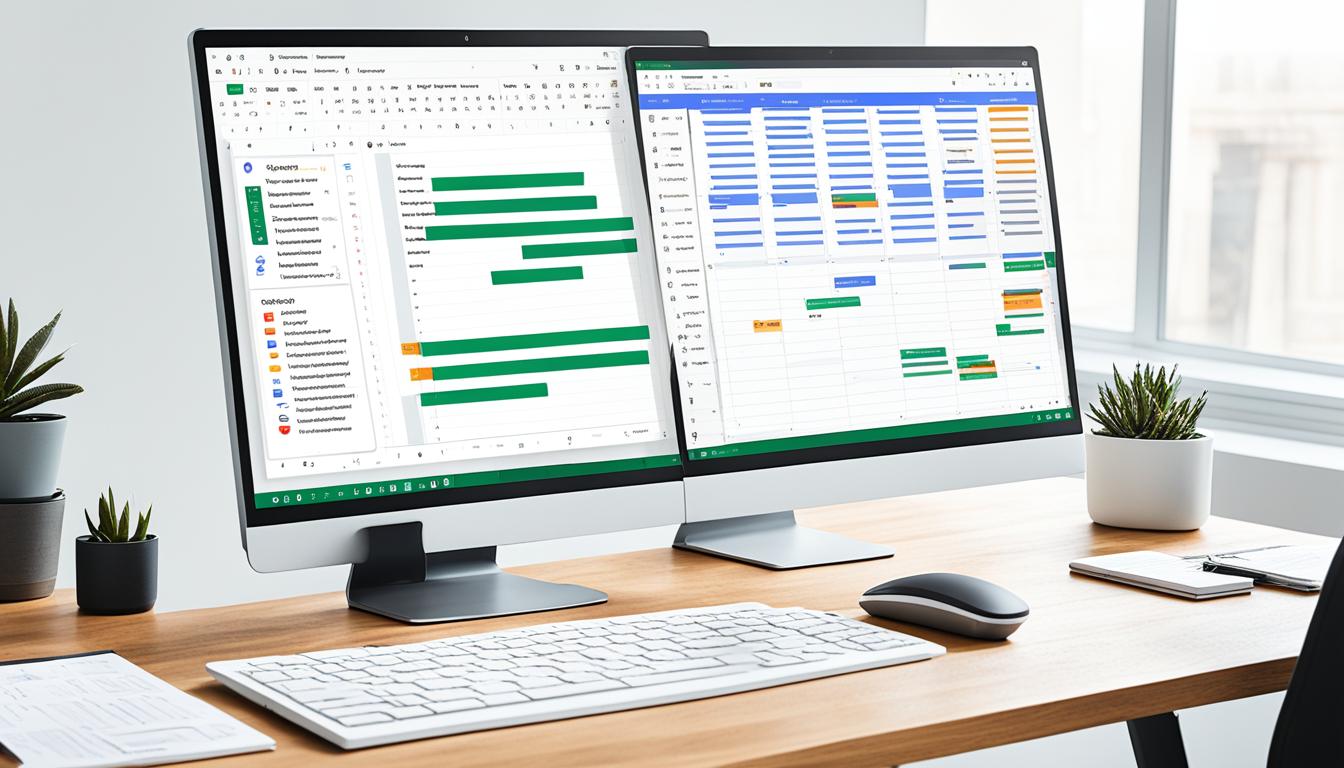
Leverage Google Office Tools for Productivity Boost
Did you know the global market for productivity software was a whopping $42.6 billion four years ago1? Today, businesses are looking for ways to work smarter, not harder. That’s where Google Workspace comes in. It’s a powerful set of cloud tools that includes Gmail, Docs, Sheets, and Slides. These tools are made to make your work easier and let you focus on what’s important2.
With advanced artificial intelligence (AI), these tools can do the boring stuff for you. They can make reports that give you deep insights and create smarter workspaces3.
Key Takeaways
- The productivity software market was valued at $42.6 billion four years ago1.
- Google Workspace includes essential tools like Gmail, Docs, Sheets, and Slides3.
- AI capabilities in Google Workspace enhance productivity by automating routine tasks3.
- Small businesses benefit significantly from using cloud-based solutions2.
- Google Workspace helps improve communication, collaboration, and organizational efficiency2.
Introduction to Google Office Tools
Google Office Tools are part of the Google Workspace. They make working together and being productive easier for businesses of all sizes. You get tools like Gmail, Google Drive, Google Docs, and more. These tools meet different business needs4.
Gmail gives you a professional email address. This is key for looking good online and being taken seriously5. These tools help teams work together better, letting them share files and work together in real time from anywhere.
The Google Workspace Learning Center has guides and tips to help new users start strong4. Google also supports mobile apps, so you can work anywhere, not just at the office6. This makes it easier for teams to work together, fitting the needs of today’s work styles.
Features like automatic saving and smart scheduling make work easier5. Starting with Google Workspace is easy and free with a Gmail account4. This lets businesses quickly get a professional email and use these powerful tools.
Benefits of Using Google Workspace for Businesses
Google Workspace brings many benefits to businesses. It makes working together easier with shared documents that update right away. It also makes talking with others simple with professional email and video meetings. Plus, it offers affordable and flexible cloud storage.
Improved Collaboration
Google Workspace lets teams work together on documents, spreadsheets, and presentations in real time, even when they’re not in the same place7. Teams can share and find information easily with unlimited cloud storage for everyone and their projects7. Over 5 million companies worldwide use Google Workspace, showing it’s a top choice for teamwork8.
Seamless Communication
Google Workspace ensures your business email is always available, making it a reliable way to communicate9. It keeps emails clean by filtering out spam, helping you stay productive9. You can also have up to 30 different email addresses for each user, making it easier to manage emails within a company7. Gmail and Google Drive support over 1 billion users, proving how well Google Workspace helps with communication8.
Cost-Effective Solutions
Google Workspace uses a pay-per-use model, which can save your business money8. A study by Forrester Consulting found that companies using Google Workspace saw a 331% return on investment over three years8. After switching to Google Workspace, Simply Hired noticed companies spent less money because they needed fewer resources for cloud management9.
| Benefits | Details |
|---|---|
| Real-Time Collaboration | Promotes efficiency with real-time co-editing and unlimited cloud storage. |
| Seamless Communication | Ensures high reliability with 99.9% uptime and effective spam filters. |
| Cost-Effective Solutions | Pay-per-use SaaS model offers a 3-year ROI of 331% and cost reductions. |
How AI-Enhanced Google Workspace Features Boost Productivity
Using Google Workspace AI in daily work can greatly increase productivity and make tasks easier. Its new features are changing how businesses work, setting a new standard for getting things done.
Smart Compose in Gmail
Google Workspace uses AI with Smart Compose in Gmail to help its 3 billion users save time on emails. This lets them answer faster and focus on more important tasks10. The AI learns how you write to suggest relevant ideas, making emails smoother and boosting productivity.
Data Analysis in Google Sheets
Google Sheets has changed a lot thanks to Google Workspace AI. Now, it offers better analytics, giving users advice based on data to help make decisions11. AI can spot patterns, predict trends, and do complex math, making it easier to get useful insights from data.
Doc Builder in Google Docs
The Doc Builder in Google Docs uses AI to help with making documents, checking them, and rewriting10. AI looks at how users work and suggests writing tips, helping to automate tasks and make sure documents are top-notch11. AI helps improve drafts, making them sound better and fit different situations, saving time and making content better.
Getting Started with Google Drive
Google Drive is a key part of Google Workspace. It lets users store and access documents from anywhere. It’s great for both people and businesses. The number of users depends on the Drive licenses12. This keeps data organized and secure.

Starting with Google Drive is easy thanks to its simple interface. It supports over 100 file types, like Office files and PDFs13. This makes working with colleagues easy, no matter what software they use. You can sync files between the cloud and your devices with Google Drive for desktop12.
Shared drives make it easy for teams to work together on files. They prevent files from being deleted if someone leaves12. You can comment, tag team members, and assign tasks in real-time13. Drive also keeps a history of file changes, so you can go back to older versions if needed13.
You can access documents anywhere with the Google Drive app on iOS and Android14. Desktop users can use apps for Windows and macOS14. This means your important files are always just a click away, no matter where you are.
Organizations can set limits on how much storage each user or shared drive can use12. This helps manage cloud storage well. You can also control who can share files with trust rules12. Custom templates for different documents keep your brand consistent12.
For secure files, Google Drive has advanced encryption12. You can organize files in folders and search for them easily14.
Maximize Efficiency with Google Calendar
Google Calendar is key for managing time well, both at work and home. It’s loved by millions worldwide15. Here’s how to use it to your advantage.
Scheduling Meetings
Google Calendar’s scheduling feature can change how you handle your time. You can have different calendars for work, personal, and social life15. This lets you see all your plans clearly, whether it’s a day, week, month, or schedule view15.
The appointment slots feature (until July 2024) makes booking time with you easy16. This boosts teamwork and gets more done.
Adding Events
Adding events to Google Calendar is easy and flexible. It automatically adds events from your Gmail17. You can set reminders to keep you on track17.
You can also embed your calendar on a website. This lets others see when you’re free and book meetings with you15.
Syncing with Other Calendars
Linking calendars from different platforms gives you a single view of your schedule. Google Calendar works well with Outlook and Apple Calendar1517. It moves tasks from the past year to today, so you don’t miss anything16.
Utilizing Google Meet for Virtual Meetings
Google Meet is a top choice for video calls in the Workspace suite. It makes it simple to set up meetings, share tips for working together online, and save recordings for later.
Setting Up Meetings
Starting a meeting with Google Meet is easy; just use Google Calendar to schedule. With some Google One and Google Workspace plans, you get extra perks like noise cancellation and better lighting for your video1819. These features help make your meetings look and sound professional.
Best Practices for Virtual Collaboration
Google Meet has tools like polls and breakout rooms to help teams work together better18. It can handle up to 1000 people on some plans, making big meetings easy1819. Plus, it keeps your meetings safe with encrypted video and audio20.
Recording Meetings
Recording your meetings in Google Meet is great for catching up on what was said later. If you’re in the same group as the meeting leader, you can record live20. Then, you can save and share the recordings on Google Drive, helping everyone remember important points.
| Feature | Availability |
|---|---|
| 4k Video Quality | Google One, Google Workspace Business, Google Workspace Enterprise plans |
| Noise Cancellation | Google One, Google Workspace Business, Google Workspace Enterprise plans |
| Collaborative Tools (polls, breakout rooms, Q&A) | Google One, Google Workspace Business, Google Workspace Enterprise plans |
| Up to 1000 Participants | Google One, Google Workspace Business, Google Workspace Enterprise plans |
| Group Calls for Up to 24 Hours | Google One, Google Workspace Business, Google Workspace Enterprise plans |
| Encrypted Data by Default | All Plans |
Creating Professional Presentations with Google Slides
Google Slides is a key tool in Google Workspace for making professional presentations. It has many pre-designed templates, easy multimedia adding, and strong teamwork features. This makes it great for improving how we share visuals and work together.
Using Templates
Google Slides has many high-quality templates with layouts, images, colors, and fonts. This makes it easy to make presentations that look good21. You can also import themes from other presentations to keep your style consistent22. These templates help keep your presentations professional and save time on design.
Adding Multimedia Elements
Adding multimedia to your Google Slides makes your presentation clearer and more engaging. You can use images, charts from Google Sheets, and diagrams from Google Drawings to make complex data easier to understand22. GIFs, stickers, animations, and live pointers can make your presentation more creative and lively21. Tools like Screencast-o-Matic and Panopto let you record your presentations, making them more interactive for viewers23.
Collaboration Features
Google Slides is great for working together in real-time, letting many people edit the same presentation at once21. This cuts down on the need to send different versions back and forth. You can also set who can see, edit, or comment on your slides21. Plus, you can have meetings right in Google Slides, making teamwork easier21. You can work on presentations from any device, making teamwork smooth no matter where you are23.
Organizing Your Inbox with Gmail
Gmail has powerful tools to help manage emails and make your inbox better organized. With its tabbed inbox, emails get sorted into categories like Primary, Promotions, and Social24. Labels, not folders, are used for better organization, letting you add more than one label to an email25. This makes it easier to keep track of important emails.

Gmail also lets you create rules and filters for better email management. You can automatically label, archive, or star emails, saving time25. This helps you stay focused, as checking email can take about 23 minutes to get back on track26. Starring emails makes them easy to find later25.
Searching for emails is easy with Gmail’s search features, based on keywords, senders, or dates25. Archiving emails keeps them out of your inbox but still searchable2625. Disabling all tabs except Primary helps focus on important emails26.
The Nudge feature in Gmail brings back important emails you haven’t replied to26. Filters automate organization, like labeling or archiving emails automatically26. The multiple inbox feature lets you organize emails into sections for better management26. Desktop notifications for new emails keep you updated, which is great for jobs that need quick replies26.
Finally, Gmail’s AI tools like Smart Compose and Smart Reply make emailing more efficient24. These tools help you manage emails better and keep your inbox organized. Using these features can make your work more productive and communication smoother.
Boosting Productivity with Google Docs
Google Docs is key for boosting productivity with its dynamic editing and easy collaboration. It has special features for both businesses and individuals. These features make work flow better and boost productivity.
Real-Time Collaboration
Google Docs shines with its real-time collaboration. This lets many users work on one document at the same time. This means team inputs are shared instantly, making projects cohesive and simplifying revisions27.
Using Google Drive’s collaboration tools means you can edit, comment, and suggest in real-time. This makes teamwork and sharing documents easier28.
Voice Typing Features
Google Docs also has voice typing, which speeds up writing. Many users find this feature boosts productivity29. It lets you speak your thoughts, making writing faster and cutting down on typing.
Version History and Editing
The version history in Google Docs is crucial for tracking changes and keeping documents safe. Many users rely on this feature to compare and keep track of changes29. It helps in seeing how a document has changed and going back to previous versions easily. This makes working together and editing documents smoother.
Key Statistics
| Feature | Usage Percentage |
|---|---|
| Dictation in Google Docs | High |
| Version History Utilization | Significant |
In conclusion, Google Docs has many features that boost productivity. These include dynamic editing, collaboration, voice typing, and version history. These tools are vital for anyone wanting to make document creation and teamwork better.
Advanced Tips for Google Sheets
Google Sheets has many advanced features that boost your productivity and help with making data-driven decisions. It offers powerful tools for data visualization and automated reporting. Let’s explore some tips to get the most out of Google Sheets.
Data Visualization
Data visualization is key in data analytics, and Google Sheets shines with its many visualization options. You can use heatmaps with conditional formatting to spot important data and outliers30. Plus, sparklines let you see data trends right in your sheets, making it easier to understand and share data30.
Automated Reports
Google Sheets is great at making automated reports, saving you a lot of time. Macros let you automate tasks, making your work smoother31. You can also link Google Sheets with Google Analytics and Google Data Studio for detailed reports from various data sources30. With Bardeen, an AI tool, you can automate even more by connecting with other apps31.
Collaborative Spreadsheets
Google Sheets is all about teamwork, making it vital for teams. Real-time editing and sharing comments with your team can increase productivity by 52%, says Forrester Research32. You can easily add data from other apps with Bardeen’s tools and protect your sheets to keep data safe during teamwork31. Filters and data validation help ensure the right data is used, helping teams work better together30.
Using these advanced features in Google Sheets, you can make spreadsheets that are both powerful and easy to use. These tools make Google Sheets a top choice for anyone in data analytics, from beginners to experts.
Streamlining Workflows with Google Keep
Google Keep is a great app for taking notes and organizing tasks. It works well with Google Workspace, making work easier with its simple design. You can make notes, lists, and reminders easily, which is great for work or personal tasks.
Google Keep lets you sync your notes across devices like desktops, laptops, and phones. It also works with Google Drive and Google Docs for detailed analytics. This helps make your work more connected and efficient33.
Google Keep and Google Workspace work together well for team projects. This makes it easy for teams to work on notes and lists together. It’s a big help for businesses wanting to improve their workflow34.
Google Keep also has reminders and notifications to keep you on track. It works with Google Calendar too, which has helped users finish tasks 45% faster35.
Google Keep works on many devices, making it easy to use anywhere. Its simple design and strong features make it a must-have for anyone looking to improve their note-taking and workflow.
Integrating Google Office Tools with Other Applications
Google Workspace is great at connecting with many apps, both its own and others. This lets users make solutions that fit their business needs. It makes work easier and keeps things running smoothly across different software.
Using Add-Ons
Google Workspace has many add-ons that make things easier and automate tasks. Working with Microsoft’s Active Directory makes managing users and keeping things secure better36. The Macro Conversion add-on also helps move macros from Excel to Sheets, saving time and effort37.
Third-Party Integrations
Google Workspace works well with over 5000 apps in the Google Workspace Marketplace38. It also offers single sign-on for more than 200 cloud apps and works with Identity Providers like Microsoft Azure AD and Okta38. This makes logging in to many platforms easy and secure. Plus, it makes working together on Microsoft Office files better36.
Custom Workflows
Being able to link different apps and tools lets users create custom solutions. For example, AppSheet by Google Cloud lets you make apps without coding, and they work with Google Workspace37. This shows how Google Workspace helps make workflows better and use new tech like AI and machine learning.
Security Features in Google Office Tools
Google Office Tools have strong security measures. They make sure Google Workspace is secure for working together and keeping data safe. Gmail uses AI to block over 99.9% of spam, phishing, and malware, keeping inboxes safe39.
Snap uses FIDO2 Security Keys and has had zero account takeovers for over two years. Airbus uses Google Workspace’s encryption to protect important data. The State CIO of Arizona says Gmail blocked 107,000 bad emails their old system missed39.
Google Workspace offers many security options like Multi-factor authentication with Google prompt, SMS code, phone call, authenticator app, and Fido2 hardware keys40. These features make Google Workspace secure and protect data. Google Workspace’s SSO with 2FA made Zerodha’s move to remote work smooth, keeping access secure from anywhere39.
The Endpoint management feature keeps devices secure on Android, iOS, and Windows through one console. Mobile Device Management (MDM) helps manage employee devices securely, which is key for working together safely40.
Data Loss Prevention (DLP) helps find, classify, and protect sensitive data in Google Workspace40. The Admin console lets administrators set up and manage security policies, making Google Workspace more secure40.
Google has many compliance verifications like SOC 2, PCI DSS, ISO 27001, HIPAA, and more, meeting global security standards40. Independent audits are done regularly to make sure Google Workspace meets high standards39. Google’s security dashboard updates every 15 minutes, giving real-time insights41.
The investigation tool in Google Workspace lets you look into security and privacy issues. It covers devices, Gmail messages, Drive logs, and more41. The security health page helps keep an eye on and set up Admin console settings, like automatic email forwarding and device encryption, making Google Workspace more secure41. For safe collaboration, customizable reports and real-time actions on security issues are easy to do through the Google Admin console41.
What Are the Best Google Workspace Tools for Small Businesses?
Small businesses can really benefit from the right tools in Google Workspace. Gmail is key for professional emails, offering custom domain emails and 24/7 support42. Google Drive is also crucial for secure cloud storage, making data easy to access and manage anywhere42. Google Pay helps with quick, secure transactions, boosting business efficiency and customer happiness.
Tools like Kanbanchi improve project management and task tracking with features like Kanban Board and Gantt Chart43. Freshdesk helps teams provide excellent customer support across various channels, improving customer relationships43. QuickBooks and Calendly make accounting and scheduling easier, helping businesses run smoothly43.
Google Workspace offers hundreds of tools for different tasks like analytics and bookkeeping, providing full support to businesses43. It’s also affordable, starting at $6 per user per month, making it great for small businesses42. With a 14-day free trial, businesses can test services before committing, ensuring they find the best fit for their needs42.
Google Workspace tools help small businesses work better, make workflows smoother, and improve collaboration. For example, users report a 95% efficiency rate in document collaboration, up from 84% with Microsoft 36544. This gives businesses a competitive edge in their markets.
Using tools like Gmail, Google Drive, Google Pay, Kanbanchi, Freshdesk, QuickBooks, and Calendly can greatly improve efficiency, collaboration, and productivity for small businesses. These tools help save time, cut costs, and support business growth.
Conclusion
Our deep dive into Google Office Tools shows how they boost productivity and help businesses grow. Google Workspace has everything from all-in-one productivity suites to AI tools. It’s priced at just $6 per user per month, making it easy for any business to use45.
With more people working from home, having strong digital tools is key. Google Workspace tools like Google Meet and Google Calendar are great examples. They helped Airbus have 5.6 million meetings in 2020 and are used by over 500 million people every month4647.
Google Workspace is used by over 3 billion people, way more than Microsoft Office 365. It has over 8 million paying customers and keeps getting better with features like Google Assistant. This makes it a top choice for staying productive in today’s digital world47.
Using Google Workspace tools is now essential for staying ahead in today’s fast world. It helps companies work better and stay competitive. By using these tools, businesses can keep up with the pace and succeed.
FAQ
How can Google Office Tools help maximize efficiency in the workplace?
Google Workspace offers cloud-based solutions to make work easier and more productive. Tools like Gmail, Google Docs, Google Sheets, and Google Slides help teams work together better. This lets businesses work more efficiently.
What Google apps are included in Google Workspace?
Google Workspace has many apps. You get Gmail, Google Drive, Google Docs, Google Sheets, Google Slides, Google Calendar, and Google Meet. These tools help teams work smarter and manage tasks better.
What are the key benefits of using Google Workspace for businesses?
The big benefits include better teamwork with easy document sharing, smooth communication, and affordable cloud storage. These features boost productivity and make work flow better.
How does AI enhance productivity in Google Workspace?
AI tools like Smart Compose in Gmail, Google Sheets data analysis, and Doc Builder in Google Docs automate tasks. They help draft emails faster, analyze data better, and make documents more efficiently.
How can I get started with Google Drive?
Start with Google Drive by signing in with your Google account. Upload files, make new documents, and share them with your team. It’s easy to manage your data from anywhere with its search and cross-device access.
How can I maximize efficiency with Google Calendar?
Google Calendar makes scheduling events easy by letting you create and share events. It syncs with other platforms and reminds you of deadlines. This makes managing time and tasks simple.
How do I set up virtual meetings using Google Meet?
Setting up virtual meetings with Google Meet is easy. Create a meeting from Google Calendar and invite people via email. It also has screen sharing and recording, perfect for remote work.
What are the best practices for creating presentations with Google Slides?
Use templates, add images and videos, and edit together in real time to make great presentations. Google Slides makes sharing information visually easy and supports teamwork.
How can Gmail help organize my inbox?
Gmail has tools like separate inboxes, categories, and filters to organize emails. It also has priority inbox settings and search to focus on important messages. This makes communication smoother.
How can Google Docs boost productivity?
Google Docs makes working together easy with real-time collaboration, voice typing, and version history. These features help teams work together better and simplify document revisions.
What advanced tips can I use for Google Sheets?
For Google Sheets, use data visualization, automated reports, and real-time collaboration. Integrating with other Workspace apps makes it a powerful tool for analysis.
How can Google Keep streamline workflows?
Google Keep helps with notes, checklists, and reminders. It works well with Google Workspace to keep you organized and informed in work and personal life.
How do Google Office Tools integrate with other applications?
Google Workspace tools work well with many add-ons and apps. This lets users create custom workflows for their business needs. It boosts productivity and works across different software.
What security features does Google Workspace offer?
Google Workspace focuses on security with advanced phishing protection, two-factor authentication, and admin controls. These ensure all communication and work in Workspace stays safe.
Which Google Workspace tools are best for small businesses?
For small businesses, Gmail, Google Drive, and Google Pay are key tools. They help save time, increase efficiency, and reduce costs. This lets small businesses focus on growing.
Source Links
- Microsoft and Google Compete for Productivity App Leadership – https://www.cloudfuze.com/cloud-productivity-apps/
- Increase Your Workplace Productivity – Google for Small Business – https://smallbusiness.withgoogle.com/intl/en_au/work-productively/
- Google Workspace Productivity Hacks – https://www.linkedin.com/pulse/google-workspace-productivity-hacks-polaris-digitech-hecnf
- An Introduction to Google Workspace – https://www.allthingsadmin.com/introduction-google-workspace/
- The Ultimate Guide to G Suite – https://blog.hubspot.com/marketing/google-suite
- Welcome to the Learning Center – https://support.google.com/a/users/answer/9389764?hl=en
- 10 reasons Google Workspace is worth the upgrade – https://insights.samsung.com/2021/11/16/10-reasons-google-workspace-is-worth-the-upgrade-3/
- 10 benefits of Google Workspace that will elevate your business | Devoteam G Cloud – https://gcloud.devoteam.com/blog/10-benefits-of-google-workspace-that-will-elevate-your-business/
- Small Business Collaboration Software – Google Workspace – https://workspace.google.com/business/small-business/
- Announcing new generative AI experiences in Google Workspace | Google Workspace Blog – https://workspace.google.com/blog/product-announcements/generative-ai
- Google Workspace helps businesses improve productivity – https://www.sherweb.com/blog/g-suite/ai-in-google-workspace-improves-productivity/
- Get started: Drive setup guide for admins – https://support.google.com/a/answer/6085538?hl=en
- Getting started with Google Drive | Google Workspace Blog – https://workspace.google.com/blog/productivity-collaboration/5-ways-your-team-can-start-collaborating-with-google-drive
- Google Docs: Getting Started with Google Drive – https://edu.gcfglobal.org/en/googledocuments/getting-started-with-google-drive/1/
- Google Calendar Hacks for Maximum Productivity – Blog – Shift – https://shift.com/blog/gmail-hub/google-calendar-hacks/
- Get Calendar productivity tips – Google Workspace Learning Center – https://support.google.com/a/users/answer/9323682?hl=en
- 25 Google Calendar Hacks to Maximize Productivity – https://www.calendar.com/blog/google-calendar-hacks/
- Google Meet: Online Web and Video Conferencing Calls | Google Workspace – https://meet.google.com/
- Google Meet: Online Web and Video Conferencing Calls | Google Workspace – https://workspace.google.com/products/meet/
- Hold large remote events – Google Workspace Learning Center – https://support.google.com/a/users/answer/9799025?hl=en
- Google Slides: Presentation Slideshow Maker | Google Workspace – https://workspace.google.com/products/slides/
- Tips for great presentations – Google Workspace Learning Center – https://support.google.com/a/users/answer/9282978?hl=en
- Google Slides Tips for a Presentation That Stands Out – https://mvix.com/blog/google-slides-presentation-tips-to-make-your-presentation-stands-out/
- 5 AI tools to help organize your digital life – https://blog.google/products/workspace/google-ai-organize-inbox-photos/
- Organize and find email – Google Workspace Learning Center – https://support.google.com/a/users/answer/9260550?hl=en
- How to Organize Your Gmail Inbox in 15 Minutes – Hiver – https://hiverhq.com/blog/how-to-organize-gmail-inbox
- Boosting Productivity with Google Workspace: Tips and Tricks for Success — Evonence | Google Cloud Partner – https://www.evonence.com/blog/boosting-productivity-with-google-workspace-tips-and-tricks-for-success
- 12+ Google Drive Tips, Tricks, and Shortcuts to Boost Productivity – https://www.getmagical.com/blog/google-drive-tips-tricks-shortcuts
- Week 5: Increase your productivity – https://support.google.com/a/users/answer/9296688?hl=en
- Google Sheets Tips – 21 Awesome Things Google Sheets Can Do – https://www.lovesdata.com/blog/google-sheets-tips
- 21 essential Google Sheets tips and tricks (2024 update) – https://www.bardeen.ai/posts/google-sheets-tips
- 20 Google Workspace (G Suite) Tips That Save You Time at Work – https://www.happeo.com/blog/12-google-suite-tips-to-save-you-time-at-work
- Google Workspace: Enhanced Cloud Collaboration & Streamlining Workflows – https://www.active-domain.com/google-workspace/
- Admin Tools to Streamline Your Workflow: Six Ways to Use Google Apps – https://www.asaporg.com/admin-tools-to-streamline-your-workflow-6-ways-to-use-google-apps
- Top Tricks for Streamlining Your Workflow with Google Workspace for Education – https://www.linkedin.com/pulse/top-tricks-streamlining-your-workflow-google-polaris-digitech-n64of
- Can Office 365 and Google Workspace work together? — Evonence | Google Cloud Partner – https://www.evonence.com/blog/can-office-365-and-g-suite-work-together
- Use Google Workspace with Microsoft Office and Office 365 | Google Workspace Blog – https://workspace.google.com/blog/productivity-collaboration/new-ways-google-workspace-works-with-tools-you-already-use
- Overview: Integrate 3rd-party apps with Google Workspace – https://support.google.com/a/answer/10010706?hl=en
- Cloud Security and Data Protection Services | Google Workspace – https://workspace.google.com/security/
- Google Workspace security features every business should know about – https://www.revolgy.com/insights/blog/google-workspace-security-features-every-business-should-know-about
- About the security center – Google Workspace Admin Help – https://support.google.com/a/answer/7492003?hl=en
- 10 reasons small businesses should use Google Workspace – https://startsomething.studio/10-reasons-small-businesses-should-use-google-workspace/
- 5 Best Google Workspace Tools For Business – https://www.kanbanchi.com/blog/google-workspace-business-tools
- Office 365 vs. Google Workspace – Choosing the Best Suite – https://hiverhq.com/blog/office-365-vs-google-workspace-for-small-businesses
- Google Workspace vs Office 365. Which is right for your Business? – https://www.noctechnology.com/google-workspace-vs-office-365
- The future of work with Google Workspace | Google Workspace Blog – https://workspace.google.com/blog/research/the-future-of-work-with-google-workspace
- Google Workspace User Stats (2024) – https://explodingtopics.com/blog/google-workspace-stats
