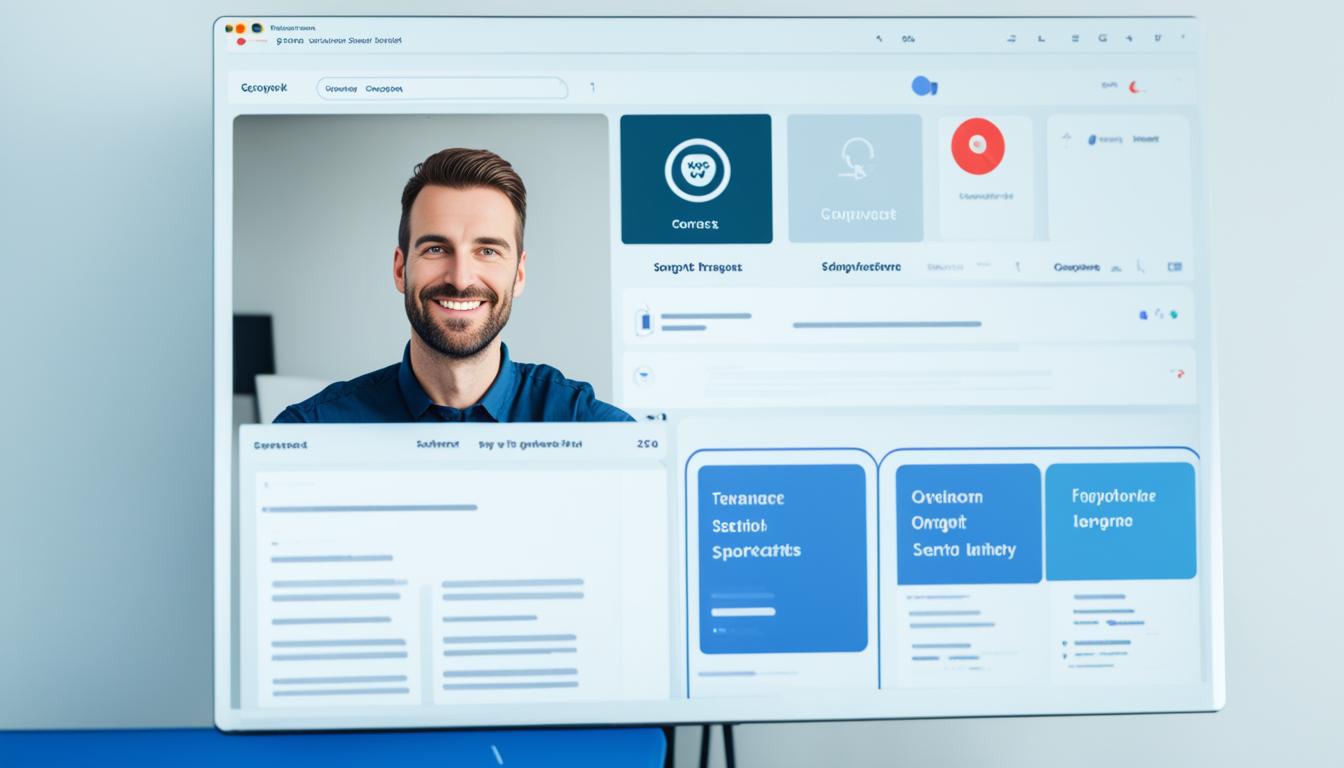Did you know that using quotation marks around a search term gives you exact results? This makes finding what you need easier. In today’s digital world, knowing how to do an advanced internet search is key. Google is a top search engine that offers many features to help you refine your searches and get accurate results1.
By using smart search techniques, you can make online search tools work better for you. This means you can quickly find the information you need in today’s fast-paced world.
Key Takeaways
- Using quotation marks returns only exact search phrase results2.
- Google provides various filters for videos, news, images, and web content1.
- Boolean operators help to refine search queries for better results2.
- Customized search settings allow filtering by language and SafeSearch options1.
- Keywords in search statements should ideally contain at least three words2.
Introduction to Advanced Internet Search Techniques
The internet is huge, with over 3.5 billion websites. This makes search engines key for finding information3. Engines like Google, Yahoo!, and Bing offer tools to help users find what they need quickly3. By using better search methods, users can quickly find specific and relevant info with the right search strategies and features.
Good search strategies save time and make results more relevant. For example, putting quotes around phrases makes sure the search engine finds the exact words4. Adding an asterisk can show different forms of a word, like “garden,” “gardener,” or “gardening”4. These methods make searching the internet much better.
Boolean operators like AND, OR, and NOT help make search results more precise4. The NEAR operator finds terms close together in documents for more specific searches4. Using parentheses lets you combine criteria for better control over results4.
There are also special search options for finding specific parts of documents or certain media types like audio or images4. Adding Boolean operators to these searches makes them even more effective, making searching efficient and powerful.
Google’s Search Education page has five advanced search tips in PDF and a 40-minute video with expert Dan Russell5. As search engines get better, using these advanced options makes searching the internet better. It helps users quickly find the information they need.
Boolean Operators: A Powerful Tool for Precision Searching
Boolean operators are amazing tools that help make search results more precise. They were invented in the 19th century by George Boole. These include AND, OR, and NOT. They are key to making searches more targeted6.
What are Boolean Operators?
Boolean operators are symbols or words that refine search queries. They combine, exclude, or include certain terms76. The main ones are AND, OR, and NOT. They help users narrow or widen search results by setting specific criteria.
Narrowing Searches with AND
The AND operator makes sure all keywords in a search are included. For example, “remote AND jobs” finds only jobs about remote work78. It’s great for finding very relevant results for job seekers and researchers7. Google also adds the AND operator automatically between keywords6.
Broadening Searches with OR
The OR operator includes any of the keywords in the search, making it broader. Searching “freelance OR contract writer” shows both freelance and contract writing jobs8. It’s useful for those wanting more search options76.
Excluding Terms with NOT
The NOT operator filters out certain keywords from search results. For example, “programming NOT Java” removes Java-related results, focusing on other programming topics8. This is key for making search results more precise76
Using these Boolean operators together can greatly improve search results’ relevance and precision. This is useful for academic research, job hunting, and monitoring brands76.
Advanced Google Search Tips and Tricks
Using advanced Google search techniques can make your online research much better. By using the right search operators, you can find exactly what you need quickly. This saves you a lot of time.
Search in Page Title
Want to find pages with certain words in their titles? Use the `intitle:` operator for a targeted search query. For example, typing intitle:search engine optimization will show you results with “search engine optimization” in the title. This is great for finding reliable sources or specific info on a topic.
Find Words in URL
Looking for the right content might be in the URL itself. The `inurl:` operator helps you search for terms within the URL. For instance, inurl:advanced Google search will give you pages with “advanced Google search” in the URL. This method gives you a more precise search, especially for specific topics.
Search Using Anchor Text
Anchor text, the clickable text in a link, is also key in your search strategy. The `inanchor:` operator lets you find pages with your targeted keywords in the anchor text. Searching for inanchor:targeted search queries will lead you to pages linked with “targeted search queries.” It’s a strong tool for finding content others consider relevant and useful through their links910.
Using these advanced Google search strategies can make your results more relevant and accurate. This makes your research more efficient and effective. Master these techniques to improve your online search skills and boost your search engine optimization efforts.
Using Wildcards and Truncation for Flexible Queries
Advanced internet search techniques include using wildcards and truncation. These tools make search queries more flexible and effective. They help find a wider range of relevant results, even with different spellings and word forms.
Understanding Truncation
Truncation, or stemming, broadens search results by including various word endings and spellings11. For example, an asterisk (*) as a truncation symbol can find different word variations. Searching “comput*” brings up results for “computer,” “computing,” and “computation”12. Symbols like *, !, ?, and # are used for truncation, but they differ by database11. This method helps navigate large amounts of information efficiently12.
Applying Wildcards Effectively
Wildcards act as placeholders for single characters in words. They make search queries flexible, covering spelling variations. For instance, the question mark (?) can stand for any single character, so “wom?n” finds both “woman” and “women”12. Wildcards can also replace a character within a word, like “advertis*” for “advertise,” “advertising,” and “advertisement”11.

But, it’s key to use wildcards and truncation wisely to avoid too many search results. Overusing them can make searching harder12. Knowing the rules of each database and starting with precise queries can improve search results12.
These tools are great for detailed searches. Proximity operators like w# and n# help search for words within a certain distance11. Advanced operators can also customize search results, making research more efficient and relevant13. Subject headings in databases help refine searches by describing content, offering a precise way to find articles11.
Refining Your Search by Date and Time
Improving your search skills makes finding what you need easier. Google’s time-based filters let you search by specific dates. This way, you get only the most relevant content. Using “since:” and “until:” in your search helps you find information within certain time periods1415.
Google’s Advanced Search also has filters for publication dates. These help you get even more precise results16.
To make your search more specific, use limiters like “date” or operators like “before:” and “after:”1415. Grouping search terms in brackets can also help with complex queries15. Google offers various filters like Image, Video, News, and Finance to make searching easier16.
Using time-based filters is key to getting relevant search results. By applying search operators and Boolean techniques, you can focus on timely and accurate content. This makes your search better, faster, and more efficient.
Using Site-Specific Search for Focused Results
Site-specific search helps you find information from certain websites only. It uses the “site:” syntax to search within a specific domain. This is great for getting accurate results from trusted sites like Google, which most people use17.
Google has a powerful site search feature that makes finding what you need easier. It helps improve SEO on websites and makes searching more efficient17. This feature lets you search within a specific domain, speeding up your research17.
Here are some ways to use the “site:” operator for focused searches:
- Search within a domain like “.edu” or “.gov” for educational or government sites.
- Find news from trusted sources like searching site:nytimes.com for the latest articles18.
- Use exact phrases like “Joe Bloggs” to find pages with that name18.
Bing search engine also has a “site:” operator for finding content from a specific domain19. You can filter results by content type, like webpages, news, or images19. The freshness query parameter helps you find the newest content, making your search even more precise19.
Let’s compare Google and Bing’s site-specific search features:
| Feature | Bing | |
|---|---|---|
| Preferred Search Engine | Yes | No |
| Site-Specific Search | Yes, using “site:” | Yes, using “site:” |
| Freshness Query Parameter | Not Explicit | Yes |
| Filters by Content Type | Partial | Yes |
Learning how to use site-specific searches can make your searches more efficient. Whether you need info from a certain domain or specific content types, these methods can improve your search results.
Exploring Different Search Engines for Enhanced Results
When you explore the web, trying out different search engines can give you better results than just using Google. For example, Brave Search offers an AI search option with website links for answers. Dogpile searches results from Google, Yahoo!, and Yandex, giving you a mix of sources20. These options show why it’s good to use various engines to find what you’re looking for online.
Search engines like DuckDuckGo, Perplexity.ai, Swisscows, and Yep focus on privacy and unique ways to search20. DuckDuckGo doesn’t track your search history and filters out bad content, which is great for those who value privacy20. Perplexity.ai mixes traditional search with ChatGPT-like features, available in free and paid versions20.
Looking at search engines like Bing and Yandex can also give you new insights. Bing is big in the U.S. for desktop searches, while Yandex is big in Russia21. These engines can show you info that Google might not have.
Ecosia and the Internet Archive are special for their focus on privacy and unique features. Ecosia uses its profits to plant trees, having already planted over 170 million trees21. The Internet Archive has a huge collection of old books, movies, music, and websites, offering a peek into the past21.
Using various search engines can also make your web browsing safer and faster by using each engine’s special algorithms and databases22. Each engine has its own way of handling data, like NoSQL databases and advanced search algorithms, making your search experience better and safer22.
Trying out different search engines not only gives you more information but also lets you customize your search experience with browser extensions. Whether you want privacy, more content, or regional info, there are many search engines out there to help you.
Merging Advanced Search Tips with SEO Strategies
To make your internet searches better, combine advanced search tips with strong SEO strategies. Doing thorough keyword research is key for SEO and paid search ads. It helps find the right keywords and terms to boost your rankings and ad positions23.

Using quotation marks and operators like AND and OR can make your search results better. This ensures you get more relevant and high-quality results24. Also, adding structured data to your content helps search engines understand it better. This can increase your chances of getting rich snippets in search results25.
SEO and SEA (Search Engine Advertising) work well together in competitive markets. SEO helps grow your site over time. SEA gives you quick visibility and targets ads well, leading to more clicks and sales23.
Using a site-specific search gives you results from certain domains. This helps with SEO strategies like topic clusters and internal linking2425.
Pay-per-click (PPC) campaigns can also improve your SEO. They show which keywords work best and increase your online visibility23. Changing your landing pages, ads, and content based on these insights can lead to better rankings and more effective research.
Employing Meta Search Engines for Comprehensive Research
Meta search engines are powerful tools that gather data from many search engines at once. This gives a wider range of results than searching one database alone. They use information from sources like Google, Yahoo!, Bing, and Yandex to give complete search results. This makes them great for centralizing search results and doing thorough research26.
What are Meta Search Engines?
A meta search engine is a tool that collects results from various search engines. It offers users many relevant answers by combining data from different places. For example, Dogpile and MetaCrawler started in the 1990s and gave wide and varied search results2627. Meta search engines like Dogpile, DuckDuckGo, and StartPage meet specific user needs by keeping queries anonymous and using encryption for secure data28.
Benefits of Using Meta Search Engines
Meta search engines have many benefits. They give access to a broader range of sources, save time, show organized results, and increase accuracy. By combining data from different search engines, these tools help group related search terms. This makes results easier to navigate26. Meta search engines like DuckDuckGo focus on user privacy by not tracking searches or storing user info27.
Also, AI and learning technologies make these search engines better. They are great for academic, technical, and exploratory research. They bring a mix of data from various sources to users easily27.
Popular Meta Search Engines
There are many popular meta search engines, each with unique features for different users. Some top meta search engines include:
- Dogpile: This engine combines results from Google, Yahoo!, Yandex, and more to show a variety of information in one search27.
- DuckDuckGo: It’s known for its focus on privacy. This meta search engine doesn’t track searches, ensuring a secure and private browsing experience27.
- MetaGer: A privacy-focused engine run by a non-profit in Germany, it doesn’t track user activities27.
- StartPage: It prioritizes user data security by making queries anonymous and using encryption. It’s a reliable choice for private searches28.
Using meta search engines like meta search engines helps users centralize their search results and get comprehensive research benefits. These engines keep improving, focusing on better privacy and working with other online tools for a great user experience2827.
Leveraging Browser Extensions and Tools for Efficient Searching
In today’s digital world, using browser extensions and online search tools can make web browsing better and help with research. These tools help manage information well, making searching more efficient.
Popular Browser Extensions
Extensions like SEOquake give real-time SEO data, including backlinks and Alexa rank, for quick SEO analysis29. They aim to boost website visibility and ranking by looking at over 200 factors29. Keywords Everywhere is great for researchers, showing search volume, CPC, and competition data29.
Twitter-focused extensions have grown a lot. For example, an advanced Twitter search tool got over 20,000 users in a couple of years, growing 10-15% each month30. Tweet Hunter bought it in 2022 to help with upkeep and growth, offering features like real-time search for past tweets and highlighting popular content30. Other extensions add more features to Twitter, making searching online better30.
Additional Online Tools
Online tools can also help with big research tasks. SimilarWeb analyzes competitors’ online strategies, giving deeper insights into the market29. Using SEO tools with structured data can also boost visibility in search results, leading to more clicks from search engines29.
The Chrome Web Store had about 140,000 browser extensions by mid-2023, each with its own way of interacting with user data31. When checking an extension’s security, look at its permissions, OAuth2 scopes, and content security policies31. This helps make sure extensions improve browsing without risking user safety31.
By using these browser extensions and search tools, users can make their web browsing better and manage their research more efficiently. This leads to better and more productive results.
Deep Web Exploration: Unearthing Hidden Information
Exploring the deep web means looking into parts of the internet that search engines don’t show. This part of the internet is full of hidden information. We’ll look into the deep web and the tools used to find this hidden info.
Understanding the Deep Web
It’s important to know the difference between the deep web and the dark web. The deep web includes all online content that search engines don’t index, like private databases and sites behind paywalls. The dark web is a part of the deep web, hidden on purpose and often linked to illegal stuff. For example, over 2.7 million people visit the dark web every day32. But, only about 6.7% of users do something illegal there32. This shows the dark web isn’t all bad; it has many users with different reasons for being there.
Tools for Deep Web Searching
To get into the deep web, you need special tools. The Tor Browser is a top choice, used by 70.79% of users for staying anonymous and 62.28% for extra security32. It hides your online actions and lets you see parts of the web you can’t normally get to. Dark web monitoring tools are also key, turning complex cyber threats into something you can act on33. They help protect against identity theft, stolen intellectual property, and leaked data33.
Using VPNs is another way to explore the deep web, even if it’s not as good. Reliable VPNs like Bitmask, Riseup VPN, PsIPhon, and Lantern can help. But, setting up the Tor Browser with a “obfs4” transport makes you even more anonymous34. Also, search engines like DuckDuckGo are great for private searches, keeping your info safe34.
Building Effective Search Queries with Keywords
Creating the right search queries with keywords is key to getting the results you need. By learning how to pick and use keywords with Boolean operators, you can make your internet searches better. This leads to more accurate search results.
Choosing the Right Keywords
Choosing the right keywords is vital for your search queries. With 93% of online sales starting with a search, the right keywords are crucial for success35. Start by thinking of terms and phrases that fit your search topic. Use tools like Google Keyword Planner to see how often keywords are searched and how hard they are to find36. Long-tail keywords, with four or more words, are important because they have fewer searches but more people looking to buy37.
Looking at what your competitors do can show you keywords they’re missing, giving you an advantage35. Focusing on branded and question keywords can make your search more specific and useful37. When picking keywords, think about what people want when they search for those words36.
Combining Keywords with Boolean Operators
After picking your keywords, use Boolean operators to make your searches more precise. AND makes sure all your terms are in the results. OR lets you include any of the terms, making your search wider. NOT helps you ignore terms you don’t want, making your search more focused. These operators work well with advanced keyword strategies like using synonyms or related terms through Latent Semantic Indexing (LSI)37.
Using less common keywords can also help you stand out on search engines37. Plus, forums and Q&A sites can show you keywords that are often missed35. By improving your search queries this way, you can get better and more complete research results.
Proximity Searches: Finding Related Information
Proximity searches help make search results more relevant by focusing on words close to each other38. Many search engines like Google and Bing support this method38. They use special commands to help rank results better38.
Each search engine has its own way of doing proximity searches. For instance, Yahoo! and Altavista use “keyword1 NEAR keyword2”38. Google prefers the AROUND(#) operator38. This lets users find information where keywords are close together.
These searches also look at how close keywords are to each other38. This is great for finding content where certain terms are closely linked. It makes search results more accurate and relevant.
Using the tilde (~) followed by a number can also help39. It makes sure keywords are within a set number of words from each other. This is useful for complex searches. For example, Google Scholar uses AROUND to refine searches40.
Combining proximity searches with wildcards (*) can make search results broader39. It helps find different word forms and misspellings. Grouping terms in parentheses also improves complex queries, making search results better39.
Proximity searches are a strong tool for finding related information by focusing on keyword closeness. This makes search queries more precise and sophisticated.
Conclusion
We’ve explored a detailed guide on how to master internet search skills. We learned about Boolean operators like NEAR and SAME to make searches more precise. We also saw how Google’s search tools are key for finding what you need quickly.
Getting good at web searches means using a mix of strategies and tips. Google handles over 100,000 search queries every second and uses more than 200 factors to rank results41. Using special commands like the cache and “near me” searches shows how smart searching can lead to better results42.
Site-specific searches, wildcard usage, and time-based refinements are important for searching well. Google’s big changes and huge index of web pages make it the top search engine, with over 93% of the market41. Adding these strategies to your daily searches will make you more efficient and skilled. Using Google’s top search tips and Boolean operators will boost your online research abilities43.
FAQ
What are Boolean Operators?
Boolean Operators are simple words or symbols used in online search queries to refine results. Common operators include AND, OR, and NOT, which can help make a search more precise.
How does using AND narrow search results?
Using AND between keywords will narrow your search results by showing only those that include all specified terms. For example, searching “cats AND dogs” will result in pages that mention both cats and dogs.
How can I use OR to broaden my searches?
OR broadens your search by including results that contain any of the specified terms. For instance, searching “cats OR dogs” retrieves pages that mention either cats or dogs, providing a wider scope of results.
What does the NOT operator do in a search?
The NOT operator excludes unwanted terms from your search results. For example, “cats NOT dogs” will show pages that mention cats but exclude those that talk about dogs.
How do I search within page titles on Google?
Use the ‘intitle:’ directive to search within page titles. For example, “intitle:climate change” will display pages with “climate change” in the title.
How can I find words within URLs?
Use ‘inurl:’ to search for keywords within URLs. For instance, “inurl:recipe” will return results where the URL contains the word “recipe”.
What is truncation in search queries?
Truncation uses an asterisk (*) to find multiple word variants. For example, searching “run*” will include “running”, “runner”, and “runs”.
How do wildcards help in searching?
Wildcards, like an asterisk (*) or question mark (?), replace characters within a word to account for variations in spelling or terms. For example, “wom*n” can find “woman” and “women”.
How can I refine my searches by date and time?
Utilize Google’s tools for filtering by date ranges, such as using ‘&tbs=qdr:m’ to find content from the previous month. This helps in retrieving more relevant and timely search results.
What does the ‘site:’ syntax do in searches?
The ‘site:’ syntax allows you to perform searches within a specific domain. For example, “site:nytimes.com election” will show results about elections found only on The New York Times website.
Why should I explore other search engines beyond Google?
Different search engines offer unique algorithms and search capabilities, which can present information not immediately visible on Google. Meta search engines aggregate results from multiple engines, providing broader insights.
What are meta search engines and their benefits?
Meta search engines pull data from multiple search engines, offering a broader range of results. They save time and centralize your research, presenting comprehensive information in one place.
How can browser extensions aid efficient web browsing?
Browser extensions like Evernote Web Clipper or Google Scholar Button optimize searching by managing research findings and streamlining the web browsing process.
What is the deep web, and how can I access it?
The deep web consists of content not indexed by standard search engines, such as databases and private networks. Tools like Tor or specialized databases can help access deep web information.
How do proximity searches work?
Proximity searches use special syntax to specify that keywords must appear near each other. This can make it easier to find content with related information. For example, “climate NEAR/3 change” ensures “climate” appears within three words of “change”.
Source Links
- Refine Google searches – Google Search Help – https://support.google.com/websearch/answer/2466433?hl=en
- L62 CTE – BE LPL.vp – https://www.isbe.net/CTEDocuments/BMCE-L620313.pdf
- Internet Basics: Using Search Engines – https://edu.gcfglobal.org/en/internetbasics/using-search-engines/1/
- 10 Advanced Web Search Techniques You Probably Never Knew About | Website Builders.com – https://websitebuilders.com/how-to/learn-to-search/advanced-web-search/
- Advanced Internet research techniques: Five key lessons from Google – The Journalist’s Resource – https://journalistsresource.org/home/advanced-research-techniques-google/
- How to Do a Boolean Search Effectively (& Advanced Tips) – https://www.mentionlytics.com/blog/how-to-do-a-boolean-search/
- Understanding Boolean Operators: How to Enhance Your Search Skills – https://blog.emb.global/search-skills-with-boolean-operators/
- How do Boolean Searches work? – Rectools.io – https://www.rectools.io/how-do-boolean-searches-work/
- Top 26 Advanced Google Search Tips, Tricks and Techniques – https://www.yodiz.com/blog/top-26-advanced-google-search-tips-tricks-and-techniques/
- 21 Google Search Tips You’ll Want to Learn – https://www.pcmag.com/how-to/google-search-tips-youll-want-to-learn
- NHS Library: Database Search Tips: Boolean operators – https://newburyport.libguides.com/c.php?g=617656
- Wildcards: Mastering Truncation and Wildcards in Information Retrieval – FasterCapital – https://fastercapital.com/content/Wildcards–Mastering-Truncation-and-Wildcards-in-Information-Retrieval.html
- Advanced Search Operators — University Librarian – https://universitylibrarian.com/blog/advanced-search-operators
- LibGuides: Find Information: Revising & Refining Your Search – https://guides.lib.uconn.edu/findinformation/revising
- Boolean basics: How to write a search query for newsgathering that works – https://firstdraftnews.org/articles/boolean-basics-how-to-write-a-search-query-for-newsgathering-that-works/
- How to Google better: 7 tricks to get better results when searching – https://www.usatoday.com/story/tech/problemsolved/2024/03/07/how-to-get-better-google-search-results/72793349007/
- Blog | How to Use Google Site Search: 16 Tips – https://www.bluleadz.com/blog/how-to-use-google-site-search
- How to use search like a pro: 10 tips and tricks for Google and beyond – https://www.theguardian.com/technology/2016/jan/15/how-to-use-search-like-a-pro-10-tips-and-tricks-for-google-and-beyond
- How to filter search results – Bing Search Services – https://learn.microsoft.com/en-us/bing/search-apis/bing-web-search/filter-answers
- Un-Google Your Search: Exploring Search Alternatives – https://ripslawlibrarian.wordpress.com/2024/05/02/un-google-your-search-exploring-search-alternatives/
- Exploring the World of Search Engines: From Google to Ecosia – https://www.arcstone.com/popular-internet-search-engines/
- A Complete Guide to Search Engine Databases – https://www.zevi.ai/blogs/a-complete-guide-to-search-engine-databases
- SEA and SEO: How to achieve maximum reach | Advance Metrics – https://www.advance-metrics.com/en/blog/how-to-combine-seo-and-sea/
- Google Advanced Search – Techniques for Effective Use of Google’s Advanced Search Features – Copymate – https://copymate.app/blog/multi/google-advanced-search-techniques-for-effective-use-of-googles-advanced-search-features/
- 13 Advanced SEO Techniques & Strategies for 2024 – https://www.semrush.com/blog/advanced-seo/
- What Is A Metasearch Engine & How Do They Work? – https://www.rhinorank.io/blog/how-do-metasearch-engines-work/
- Meta Search Engines: A Comprehensive Guide to Simplifying Online Searches – https://blog.emb.global/meta-search-engines-in-2024/
- How Does Meta Search Engine Work: Unveiling Its Magic – https://inoriseo.com/how-does-meta-search-engine-work/
- Boost Your SEO Strategy with Effective Chrome Extensions – https://webupon.com/blog/seo-chrome-extensions/
- For your next side project, make a browser extension – https://www.geoffreylitt.com/2023/01/08/for-your-next-side-project-make-a-browser-extension
- Add to Chrome? – Part 1: An Analysis of Chrome Browser Extension Security | Splunk – https://www.splunk.com/en_us/blog/security/add-to-chrome-part-1-an-analysis-of-chrome-browser-extension-security.html
- What is the dark web and how do you access it? – https://in.norton.com/blog/how-to/how-can-i-access-the-deep-web
- What is Dark Web Monitoring? Definition and Tools – https://www.recordedfuture.com/blog/dark-web-monitoring
- Search Smarter by Dorking — The Kit 1.0 documentation – https://kit.exposingtheinvisible.org/en/google-dorking.html
- 3 Advanced Keyword Research Strategies for Building Product Companies – https://www.manobyte.com/growth-strategy/advanced-keyword-research-strategies
- How to do Keyword Research like a Pro – An Advanced Guide | E2M Solutions – https://www.e2msolutions.com/blog/keyword-research/
- Advanced Keyword Research: Strategies To Supercharge Your SEO – https://www.thehoth.com/blog/advanced-keyword-research/
- Proximity search (text) – https://en.wikipedia.org/wiki/Proximity_search_(text)
- Boolean Connectors, Wildcards, Proximity and Fuzzy Searches – https://review-help.revealdata.com/en/Boolean-Connectors,-Wildcards,-Proximity-and-Fuzzy-Searches.html
- John S. Bailey Library: Google Scholar Guide: Advanced searching – https://library.acg.edu/how-to-guides/google-scholar/advanced-searching
- Think You Know Why Google is the Best Search Engine? | Tower – https://www.towermarketing.net/blog/google-best-search-engine/
- 11 Easy Search Symbols to Make Google Work Better for You – https://www.digitalthirdcoast.com/blog/5-easy-symbols-google-work
- Web of Science Core Collection Help – https://images.webofknowledge.com/images/help/WOS/hs_search_operators.html