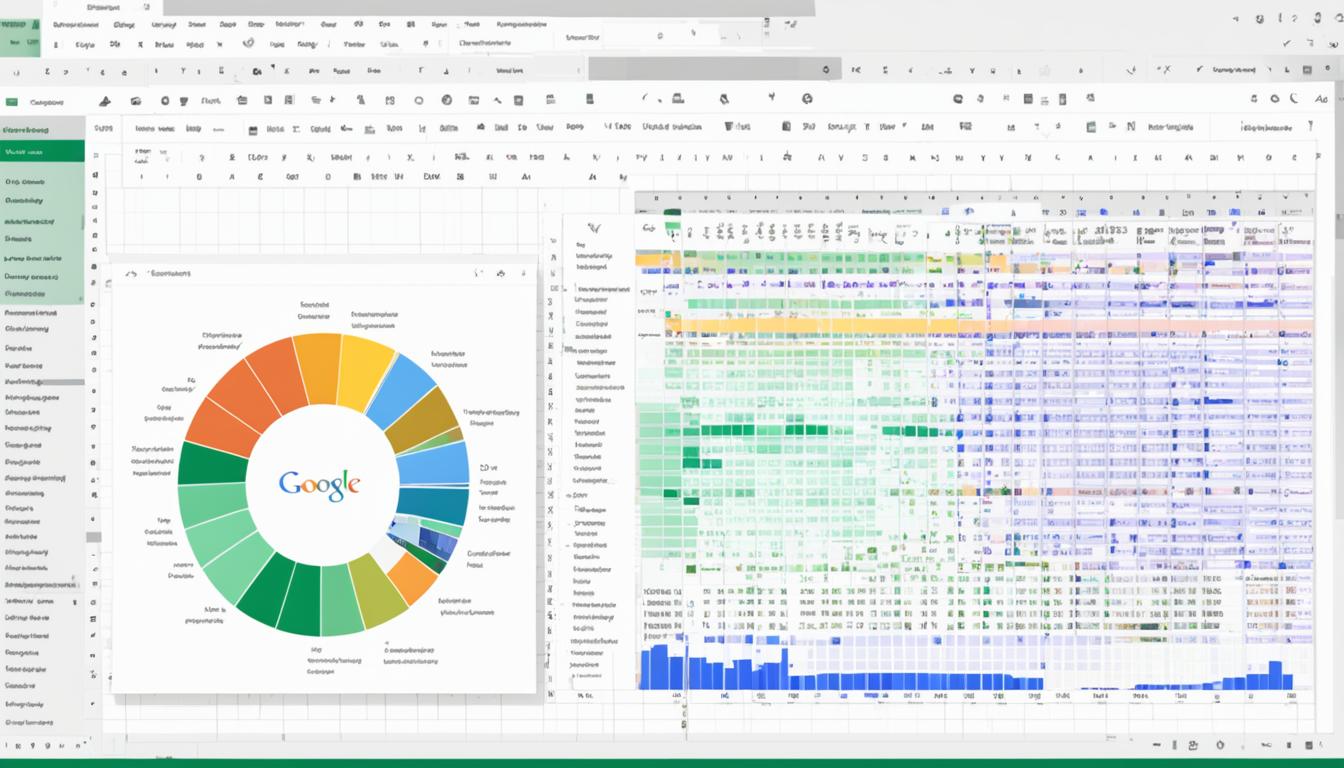Did you know that Google Apps now lets third-party developers make “Add-ons” for Google Docs and Sheets? This feature can greatly improve your productivity and efficiency with Google Sheets. It helps with everything from formatting data to making dynamic graphs.
Google App Sheets changes how you work with data, moving from just gathering it to working on it together. It’s perfect for anyone wanting to get more out of Google Sheets. Using it makes your work easier and your data handling better.
Key Takeaways
- Maximize productivity with Google Sheets: Use google app sheets add-ons to make your work more efficient.
- Collaborative tools: Google App Sheets makes working together easy, turning static data into something dynamic.
- Expandable functionalities: Add-ons from third-party developers give Google Sheets more power1.
- Efficient data management: Make your data easier to handle with advanced formatting and visualization tools.
- Dynamic workflows: Easily switch to working together on data in a more dynamic way.
Introduction to Google App Sheets
Google App Sheets is a cloud-based platform for making, managing, and working on spreadsheets together in real time. It works well with Google’s tools, making it easy for people and teams to use big datasets. The best part is how it connects data to the right people, making it easy to understand and use.
It uses color-coded formatting for better visuals, checks data for accuracy, and automates tasks with formulas. This makes work easier and more efficient.
What is Google App Sheets?
The Google spreadsheet app is part of Google Workspace. It lets users make and manage spreadsheets online. It also works with Google Apps Script, which lets users add custom features to Google Docs, Sheets, and Forms2.
Users can write custom functions and macros for Google Sheets with Apps Script, making the app more flexible and useful2.
AppSheet Foundations Course teaches the basics of making apps without coding. It covers using data from spreadsheets, designing the app’s user experience, and sharing the app with others3. Plus, making and testing apps on AppSheet is free, letting users try all features during development4.
Benefits of Using Google App Sheets
Google App Sheets offers many benefits that make work more efficient and organized. It lets users quickly make business apps that work well with Google Workspace, thanks to Google Apps Script2. This script connects with Google services like Gmail, Calendar, and Drive, making the app more powerful2.
For businesses, Google Workspace needs Google Drive turned on for the domain to create an app securely and work together4.
The AppSheet Implementation Course teaches about organizing data, keeping apps secure, and updating them for better performance3. The AppSheet Automation Course shows how to automate business processes3. This helps businesses change how they handle data and processes.
Getting Started with Google App Sheets
Starting with Google App Sheets is easy and important. This guide will help you get started with organizing data and making smart decisions.
Creating a New Spreadsheet
Creating a new spreadsheet with Google App Sheets is simple. It has a friendly interface that makes setting up data easy. Over 150,000 users use it for various needs, showing its value and ease5.
Start from scratch or pick a template in your Google Workspace. You can find templates for many uses like tracking data, making reports, or surveying students5. This makes it easy for everyone, from beginners to experts, to get started.
Setting Up Initial Data
Next, set up your data in Google App Sheets. This means adding your data, organizing it, and using the tool’s features to make it easier. Big names like GE, Clearlink, ESPN, and Pepsi use it for its many tools, including photos, signatures, GPS, and barcodes5.
This platform is great for making spreadsheets. It works well with Google Sheets and other data sources, fitting many needs. You can use it online or offline without worrying about data loss, making work smooth5.
It also has cool features like maps, forms, and charts for better customization. Teachers and non-profits love it for its cost-effective solutions, making advanced data tools available to more people5.
Key Functions of Google App Sheets
Google App Sheets is built on a strong foundation of formulas. These range from simple calculations to complex conditional logic. This section will look at the key formulas that unlock Google App Sheets’ full power.
Basic Formulas
For beginners, learning basic formulas is key. Tools like SUM and AVERAGE are essential for easy data analysis. Automating these tasks saves a lot of time, especially with large datasets.
The BIN2DEC function changes binary numbers to decimals, useful in engineering. Functions like FILTER and SORT make data easier to work with by filtering and organizing it6. These are the building blocks of Google App Sheets formulas.
Advanced Formulas
Advanced formulas in Google App Sheets handle complex tasks. The IF function uses conditional logic to make decisions. Functions like BITAND, BITOR, and BITXOR add to the spreadsheet’s capabilities6.
Apps Script boosts Google App Sheets by adding automation and customization7. Using Apps Script with macros automates tasks, like updating spreadsheets, reducing manual work7. Functions like IMEXP, IMLOG, and IMPRODUCT make complex calculations easier6. Tools like AppSheet let users create apps from Google Sheets, making work more efficient and innovative8.
By using both basic and advanced formulas, users can improve their data management and boost productivity in new ways.
Utilizing Google App Sheet Templates
Google App Sheets has a gallery full of ready-made templates for many uses like budgeting and project management. These templates save time and help get projects off the ground quickly. They make setting up easier and boost productivity for both people and businesses.
One great feature is the ability to view templates in HTML. This lets you make precise changes to your data, making sure it looks just right9.

Google AppSheet can turn Google Docs templates into usable sheets by reading them in HTML and filling in the blanks with your data. This can be sent as emails or attachments9. It makes using these templates easy and integrates well with other apps, making things better for everyone.
- Customizable Features: You can adjust these templates to fit your business needs, making tasks and projects easier to manage.
- Insertion of Images: Adding images is simple by going to Insert > Image from the menu. The images go on Google Drive, giving you a URL to add to your template9.
- Formatting Tips: For the best look, control how lines are spaced and styles of paragraphs. Avoid using custom fonts to prevent problems when making PDFs9.
Using Google Sheets with AppSheet is a budget-friendly way to make custom apps without the high costs of big CRM systems10. AppSheet’s flexibility and the ease of using these templates make it easy to manage workflows and data.
BHI moved 90% of its 500 employees to G Suite in just a week with AppSheet11. They cut their inspection time from two hours to six minutes, saving over $50,000 a month on labor11. This shows how using AppSheet and these templates can lead to big efficiency gains and cost cuts.
| Template Type | Primary Use | Customization Options |
|---|---|---|
| Budget Templates | Financial Planning | Adjust categories, insert charts |
| Project Management | Task Tracking | Add milestones, set deadlines |
| Calendar Templates | Scheduling | Color coding, event reminders |
By using the templates in Google App Sheets, you can start your productivity journey with powerful tools. These templates are like sparks that drive innovation and efficiency in both work and personal life.
Enhancing Productivity with Google App Sheet Add-ons
Google App Sheets is a powerful tool that can be made even better with add-ons from the Google Marketplace. These add-ons help automate tasks, bring in outside data, and make workflows smoother.
Finding the Right Add-ons
Before picking add-ons for Google Sheets, it’s important to know what you need. There are many add-ons out there for different productivity goals. For example, Supermetrics helps pull together marketing data, and Form Mule automates email sending, saving you time12. Hunter also makes finding and checking email addresses easy, which is great for professionals13.
Top Add-ons for Different Needs
Here are some top add-ons for Google App Sheets and what they do:
- Supermetrics: Great for marketers who need to combine data from various sources into Google Sheets.
- Form Mule: Perfect for automating email sending, making communication more efficient12.
- Hunter: Helps quickly find and check email addresses, making networking easier for professionals13.
These add-ons for Google Sheets cater to different needs. Whether you’re into data collection, making things look better, or making workflows smoother, there’s something for you.
Streamlining Data Entry with Google App Sheets
Google App Sheets makes data entry more accurate and vibrant with tools like data validation and conditional formatting. These tools help organize data and highlight important trends and outliers. This leads to better data analysis.
Using Data Validation
Data validation is key to keeping data accurate. It ensures every piece of information is correct and consistent. By using data validation, errors in google app sheets data entry drop, making things more efficient. Companies find it essential for precise data handling.
- Automatic data entry in Google Sheets saves a lot of time, boosting productivity14.
- Google Forms makes data entry easier by turning forms into automatic data recorders in Google Sheets1415.
Leveraging Conditional Formatting
Conditional formatting makes data come alive by highlighting trends and patterns. It helps users quickly see important data in Google Sheets. This is key when making data-driven decisions.
- Companies use about 130 apps on average, making data integration vital for reporting and analysis in Google Sheets14.
- Google Apps Script can automate tasks with custom triggers and functions, improving data validation and accuracy1415.
Tools like Coupler.io, Zapier, and Skyvia change the game by linking Google Sheets with other apps. They ensure data flows smoothly and cut down on errors. For example, Coupler.io offers many integrations and transformations before loading data into Google Sheets. This enriches the data entry process and supports business needs well14.
| Tool | Usage | Benefits |
|---|---|---|
| Google Forms | Automate data entry in Google Sheets | Reduces manual entry errors, boosts productivity15 |
| Google Apps Script | Customize and automate tasks | Makes tasks more efficient with custom solutions1615 |
| Zapier | Automate workflows | Streamlines data from various sources1415 |
Using data validation and conditional formatting in Google Sheets helps users manage and understand their data better. This turns raw data into insights that are key for making smart business decisions.
Google App Sheets for Collaboration
Google App Sheets makes working together easy by letting everyone share spreadsheets instantly and set up permissions. It brings teams closer, no matter where they are in the world. This makes working together smoother, more open, and clear.
Sharing and Permissions
Learning how to share and set permissions in google sheets is key for a good team effort. With Google Workspace, teams get AI insights, top-notch security, and tools they need for work. This helps teams work well together in Sheets and Excel17. Teams in shared drives own files together, not just one person18.
In working together with google app sheets, you can set different levels of access. Editors in shared drives can manage projects, making teamwork easier18. Anyone with a Google Account can make and share Sheets, making it easy for everyone19.
Real-Time Collaboration Features
Google App Sheets makes working together more interactive. You get real-time updates and can chat with your team, making sure everyone’s on the same page17. You can even work on Microsoft Excel files in Google Sheets, making teamwork better19. Shared drives let you share scripts as web apps, keeping projects consistent and reliable18.
Google Sheets lets you work with huge amounts of data from BigQuery, helping teams make smart decisions19. Plus, you can work on Sheets anywhere, anytime, thanks to mobile and offline features19.
| Feature | Description | Benefit |
|---|---|---|
| AI-Powered Insights | Provides advanced analytical capabilities | Enhanced decision-making |
| Shared Drives | Files are collectively owned and easily managed | Improved teamwork |
| Real-Time Editing | Simultaneous edits and auto-saving | Seamless collaboration |
| Connected Sheets | Access to BigQuery data for deep analysis | Data-driven decisions |
| Mobile and Offline Access | Edit and share from anywhere | Uninterrupted workflow |
Integrating Google App Sheets with Other Google Workspace Tools
Using Google App Sheets with other Google Workspace tools makes work flow better. You can easily move data from App Sheets to Google Docs for reports. Or, use the same data to fill Google Calendar for better time planning. This google workspace integration helps users do more with less effort in Google’s system.
The Google Workspace Marketplace has over 5,000 apps to make Google Workspace better20. AppSheet, a no-code platform, lets users make apps and workflows without coding skills21. These apps can link to many data sources, like SQL databases and third-party APIs21. This means Google App Sheets can make business tasks easier to manage.

Google Drive works well with third-party apps using the Google Drive API20. With Google Apps Script, developers can make custom business solutions and automate tasks21. The Google Workspace admin console helps admins manage app use and data access, keeping things secure22.
Google Workspace also has Single Sign-On (SSO) for over 200 cloud apps, making logging in easy and secure20. This makes managing data and working together across Google tools easier. Using apps from the Google Marketplace can also lead to more users upgrading to paid subscriptions, showing their value22.
Using google workspace integration tools like AppSheet and Apps Script helps both everyday users and IT pros make better workflows and boost productivity21. These integrations make handling tasks and data across different apps simpler. They keep your workspace organized and efficient.
Automating Tasks in Google App Sheets
Google App Sheets lets users turn boring tasks into automatic ones. By using Google Apps Script, you can make things like sorting data or working with different apps easier. This makes work smoother and faster.
Setting Up Automated Workflows
Starting with automation in Google Sheets means finding tasks you do over and over. Then, you make workflows to make them easier. Google’s tools are easy to use, making automation simple23. But, remember, some tools have a limit of 300 free runs a month23. Still, many people find the tool helpful in making work better23.
Connecting Google Sheets to apps like Asana is easy with Zapier, which supports 7,000 integrations2425. Yet, some users had trouble with Zapier not working right when they changed columns in Google Sheets24. Trying Integromat might be a good idea24.
Automating tasks in Google Sheets saves a lot of time. This lets users focus on important tasks25. Working with Google Tasks helps organize work and saves hours each month2325.
Using Google Apps Script for Advanced Automation
Google Apps Script is great for more complex automation. It makes Google Sheets do even more. Many groups say making custom scripts saves a lot of time on everyday tasks23. It’s useful for automating tasks or working with other Google tools.
There are many resources to help with any problems you might have24. Using tools like Zapier to link Google Sheets and Google Tasks improves workflow25.
Using these tools well is key to good automation. Users like how easy and effective they are, leading to better work23. Setting up automation in Google Sheets with its features and Google Apps Script is a smart move. It helps a lot with productivity and efficiency.
Visualizing Data in Google App Sheets
Google App Sheets makes complex data easy to understand with powerful visualization tools. Users turn raw data into clear insights, making complex datasets easier to grasp26. It’s important to follow best practices for importing and preparing data in Google Sheets for effective visualization26.
Creating Charts and Graphs
To start visualizing data in Google Sheets, just click and drag to select your data27. You can add charts like bars, columns, lines, and more from the Insert menu2726. It’s key to label charts and axes clearly for a better look at your data27. This makes understanding sales reports and other important data easier26. Tools like Akkio can also automatically create charts, making this process quicker26.
Customizing Visual Elements
Customizing your graphs in Google Sheets can make them easier to read and more attractive. You can change colors and legends in the chart editor27. Techniques like heatmaps and mini charts help show trends and patterns clearly26. Advanced tools like organizational charts give deeper insights into data relationships26. Proper styling and formatting turn simple charts into powerful stories.
Optimizing Google App Sheets for Business Use
Google App Sheets is key in the business world. It blends strategy, data handling, and goal setting perfectly. Knowing how to use its many features is crucial. For example, the Google Sheets API quota depends on user requests, making it important for big projects28.
Real-time data analytics in Google App Sheets in the workplace is vital. Improving performance like reducing latency and increasing sync speed boosts business efficiency28. Apps like AppSheet work with Google Sheets, Microsoft Excel, and Smartsheet, offering more tools for businesses29.
To make the most of Google Sheets, avoid blank cells and turn formulas into static values. This speeds up the file and makes it smaller30. The AppSheet platform can handle any size of audience, making it great for business productivity28.
Organizing data well is key to optimization. AppSheet groups data into clear categories like employees and customers, making it easier to manage and make decisions29. Using actions and automation can also make apps work better, improving efficiency at work29.
Best Practices for Maintaining Data Security in Google App Sheets
Keeping your Google Sheets data safe means using strong ways to identify users. It’s key to make sure only the right people can see your data31. You should set clear rules on who can use the apps and see the data31. Using OAuth to control who gets in adds an extra layer of protection31.
It’s also important to use encryption to keep data safe when it’s moving and when it’s stopped32. Google has its own security tools, like fighting spam and phishing32. Always use HTTPS when apps talk to the cloud for safe communication31.
Keeping your devices safe is crucial, especially when it comes to storing data in AppSheet apps31. Checking how apps are used helps spot and fix security issues31. It’s smart to label files so everyone knows who can see them. Also, don’t give edit rights to just anyone to stop others from changing your data by mistake33.
FAQ
What is Google App Sheets?
Google App Sheets is a cloud-based platform. It’s part of Google’s productivity tools. Users can create, manage, and collaborate on spreadsheets in real time.
What are the benefits of using Google App Sheets?
The benefits include real-time collaboration and easy data management. It also offers dynamic workflows and integrates well with other Google tools. Plus, it has features like conditional formatting and various formulas for better data visualization.
How do I create a new spreadsheet in Google App Sheets?
To create a new spreadsheet, open Google Sheets. Click on the ‘+’ button to start a new sheet or pick a template. Then, begin entering your data.
What steps are involved in setting up initial data in Google App Sheets?
Begin by defining your columns and rows. Enter your initial data points. Use data validation to ensure your data is accurate and consistent.
What are some basic formulas available in Google App Sheets?
Basic formulas include SUM, AVERAGE, MIN, MAX, and COUNT. These help with essential calculations and data analysis.
Can I use advanced formulas in Google App Sheets?
Yes, you can use advanced formulas like IF, VLOOKUP, QUERY, and ARRAYFORMULA. These enable complex computations, data retrieval, and dynamic data analysis.
How can I utilize templates in Google App Sheets?
Google App Sheets offers many templates for different needs like budgeting, project management, and calendar creation. These templates provide a quick start for your projects.
Where can I find and install add-ons for Google App Sheets?
Add-ons are found in the Google Workspaces Marketplace. Browse through tools like Supermetrics, Hunter, and Form Mule. Install the ones that meet your needs.
How do data validation and conditional formatting enhance data entry in Google App Sheets?
Data validation checks that data meets specific criteria, keeping it accurate. Conditional formatting highlights data based on conditions. This makes it easier to see and analyze trends.
How can I share my Google App Sheets with others?
Share your Google App Sheets by clicking the ‘Share’ button. Enter the email addresses of your collaborators and set their permissions to view, comment, or edit as needed.
What are the real-time collaboration features in Google App Sheets?
Real-time collaboration features include simultaneous editing, commenting, and seeing changes instantly. This enhances team productivity and communication.
How can I integrate Google App Sheets with other Google Workspace tools?
Google App Sheets works well with tools like Google Docs, Drive, and Calendar. This allows for cohesive workflows where data can be shared and used across applications.
How do I automate tasks within Google App Sheets?
Automate tasks by setting up workflows or using Google Apps Script for more advanced automation. This helps reduce repetitive tasks and improve efficiency.
What tools are available for visualizing data in Google App Sheets?
Tools for visualizing data include creating charts and graphs. Customize these visuals with different color palettes, scales, and types to fit your presentation needs.
How can businesses optimize Google App Sheets for their use?
Businesses can optimize Google App Sheets by using its full range of features for real-time data analysis and collaboration. It also integrates well with other business applications for operational excellence and strategic insights.
What are the best practices for maintaining data security in Google App Sheets?
Best practices include setting up access controls, using two-factor authentication, and being careful with add-ons and integrations. This ensures sensitive information stays protected from unauthorized access or breaches.
Source Links
- Improve Productivity with Google Docs and Sheets Add-Ons – https://www.rocketmatter.com/blog/improve-productivity-google-docs-sheets-add-ons/
- Google Apps Script overview | Google for Developers – https://developers.google.com/apps-script/overview
- Get started with AppSheet – AppSheet Help – https://support.google.com/appsheet/answer/11581986?hl=en
- Create apps: The Essentials – AppSheet Help – https://support.google.com/appsheet/answer/11980957?hl=en
- AppSheet – Google Workspace Marketplace – https://workspace.google.com/marketplace/app/appsheet/376242260902
- Google Sheets function list – Google Docs Editors Help – https://support.google.com/docs/table/25273?hl=en
- Fundamentals of Apps Script with Google Sheets #1: Macros & Custom Functions | Google for Developers – https://developers.google.com/codelabs/apps-script-fundamentals-1
- Turn Google Sheet data into a no-code web app with AppSheet | Google Workspace Blog – https://workspace.google.com/blog/developers-practitioners/turn-google-sheet-data-into-a-no-code-web-app-with-appsheet
- Use Google Docs templates – AppSheet Help – https://support.google.com/appsheet/answer/11568965?hl=en
- How to Create a Simple CRM using a Google Sheet and AppSheet – https://leadsync.me/blog/google-sheet-appsheet-app-crm/
- Build No-Code Apps with G Suite and AppSheet app templates | Google Workspace Blog – https://workspace.google.com/blog/developers-practitioners/build-no-code-apps-with-g-suite-and-appsheet-app-templates
- Combining Google AppScript with Google AppSheet – https://aryanirani123.medium.com/combining-google-appscript-with-google-appsheet-3fe6a7621307
- AppSheet – https://chromewebstore.google.com/detail/appsheet/dbeaalmfgeechbnnibjlbpiobkbinngh
- Automate Data Entry in Google Sheets – All Options | Coupler.io Blog – https://blog.coupler.io/how-to-automate-data-entry-in-google-sheets/
- A Comprehensive Guide on How to Automate Data Entry in Google Sheets – https://fintelite.ai/a-comprehensive-guide-on-how-to-automate-data-entry-in-google-sheets/
- Building an Automated Data Entry Application with Google Sheets Add-Ons – https://medium.com/@tech2020/building-an-automated-data-entry-application-with-google-sheets-add-ons-4b39a617aea1
- Google Sheets – Apps on Google Play – https://play.google.com/store/apps/details?id=com.google.android.apps.docs.editors.sheets&hl=en_US
- Collaborate with other developers | Apps Script | Google for Developers – https://developers.google.com/apps-script/guides/collaborating
- Google Sheets: Online Spreadsheets & Templates | Google Workspace – https://workspace.google.com/products/sheets/
- Overview: Integrate 3rd-party apps with Google Workspace – https://support.google.com/a/answer/10010706?hl=en
- When to use AppSheet or Apps Script in Google Workspace | Google Workspace Blog – https://workspace.google.com/blog/developers-practitioners/when-to-use-appsheet-or-apps-script-in-google-workspace
- Platform Productivity Apps & Data Integration | Google Workspace – https://workspace.google.com/integrations/
- Sheet Automation – Automate Google Sheets – https://workspace.google.com/marketplace/app/sheet_automation_automate_google_sheets/250108887537
- Automating the creation of Tasks using Google Sheets? – https://forum.asana.com/t/automating-the-creation-of-tasks-using-google-sheets/93154
- Connect Google Sheets to Google Tasks | Zapier – https://zapier.com/apps/google-sheets/integrations/google-tasks
- Google Sheets Data Visualization: Comprehensive Guide – https://www.akkio.com/post/google-sheets-data-visualization
- Google Sheets Data Visualization: Ultimate Guide for 2024 – https://www.lido.app/tutorials/google-sheets-data-visualization
- App performance: Core concepts – AppSheet Help – https://support.google.com/appsheet/answer/10105761?hl=en
- App design 101 – AppSheet Help – https://support.google.com/appsheet/answer/10099795?hl=en
- Slow Google Sheets? Here are 27 techniques you can try right now – https://www.benlcollins.com/spreadsheets/slow-google-sheets/
- Security: The Essentials – AppSheet Help – https://support.google.com/appsheet/answer/10105078?hl=en
- Understand the basics of privacy in Google Docs, Sheets, Slides & Vids – https://support.google.com/docs/answer/10381817?hl=en
- Security best practices for Google Sheets shared files – https://blog.kulkan.com/security-best-practices-for-google-sheets-shared-files-9f781228d773