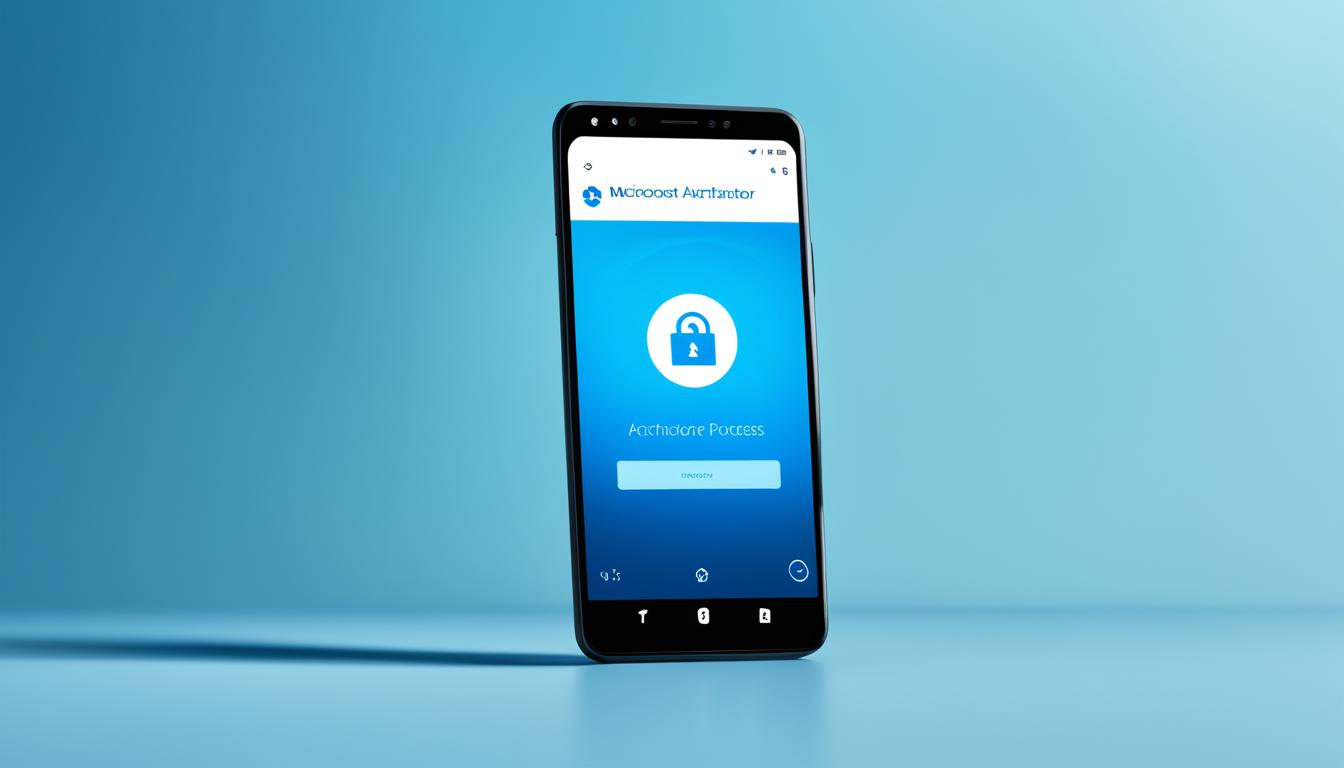Did you know the Microsoft Authenticator app lets you add many accounts? This includes non-Microsoft ones like Facebook, Amazon, Dropbox, Google, LinkedIn, and GitHub1. It has cool features like one-time passwords (OTP codes) that reset every 30 seconds1. This app offers multi-factor, two-factor, and even passwordless logins to protect your accounts1. It’s time to boost your online security with the Microsoft Authenticator app.
Key Takeaways
- Microsoft Authenticator app supports adding multiple accounts, including non-Microsoft accounts
- Offers one-time passwords (OTP codes) with a 30-second timer for enhanced security
- Provides multi-factor authentication, two-factor authentication, and passwordless logins
- Allows users to autofill passwords on apps and websites for convenience
- Supports cert-based authentication for work or school accounts
Introduction to Microsoft Authenticator App
The Microsoft Authenticator app adds a layer of security to your online accounts. It uses multi-factor authentication to make it hard for others to get into your accounts2.
What is the Microsoft Authenticator App?
The Microsoft Authenticator app started in beta in June 2016 and is now widely used for secure sign-ins3. It gives you six or eight-digit codes every 30 seconds, making it a time-based one-time password (TOTP)3. This app works with any site that uses TOTP for two-factor authentication, making signing in safe and easy3.
Benefits of Using Multi-Factor Authentication
With data breaches happening often because of weak passwords, multi-factor authentication is key2. The Microsoft Authenticator app adds an extra check, making it tough for hackers to get into your accounts2. It requires more than one form of proof, like a password and a code, to keep your info safe2.
The Microsoft Authenticator app has many features to boost your security. It supports many accounts, backs up your login info in the cloud, and lets you use it on different devices3. It’s different from Google Authenticator, which only works on one device, letting you access your accounts from anywhere3.
The app also makes signing in easier with auto-fill for passwords and more on Android devices3. It has various notification options, like push notifications and emails, to keep you updated on your accounts3.
“Most data breaches happen because of weak or reused passwords. The tech world now uses Two-Factor Authentication (2FA) for security, and Multi-Factor Authentication (MFA) is seen as Security 3.0.”
The Microsoft Authenticator app is a great tool for keeping your online accounts safe. By using multi-factor authentication, it helps protect your identity and keeps your info secure234.
Setting Up the Microsoft Authenticator App
The Microsoft Authenticator app boosts your online account security. First, download it on your mobile device. Then, link it to your accounts. You might scan a QR code during setup, proving you own the device5.
Adding accounts to the Microsoft Authenticator app is straightforward. You scan QR codes, like those from Facebook, Google, GitHub, and Amazon5. If your camera fails, you can enter the QR code or URL manually5.
The app’s main security feature is two-step verification5. It creates a new verification code every 30 seconds, stopping code reuse5. This keeps your accounts safe from unauthorized access5.
If you lose access, some platforms like GitHub offer recovery codes5. These codes are great for users with the Microsoft Authenticator app on their devices.
The setup for the Microsoft Authenticator app is easy and secure. It guides you in protecting your online accounts from threats54.

“The Microsoft Authenticator app is a powerful tool for enhancing the security of your online accounts.”
How the Microsoft Authenticator App Works
The Microsoft Authenticator app boosts your online account security. It uses a two-step verification process to keep your info safe from hackers6.
Two-Step Verification Process
When you try to log in from a new device or a place you don’t usually visit, the app sends you a unique code. This code makes sure only you can get into your accounts6. You’ll need a 6-digit code to prove it’s really you6.
Push Notifications and Approvals
The app also sends you push notifications to make logging in easier. If someone tries to get into your account, you’ll get a message on your phone. You can then decide if you want to let them in or not6. This adds an extra layer of control over who can access your account7.
Setting up the app helps protect your work or school accounts with extra security6. You can get notifications for verification or use verification codes6. Just scan a QR code to get started6.
With its two-step verification and push notifications, the Microsoft Authenticator app keeps your accounts safe from cyber threats7. It’s a must-have for both people and businesses, offering strong protection against unauthorized access and data theft7.
microsoft authenticator app for Enhanced Security
The Microsoft Authenticator app brings new security features to the table, going beyond just passwords. It focuses on passwordless and biometric authentication8.
Passwordless Authentication
Using just passwords can be risky since they can be stolen or guessed. The Microsoft Authenticator app solves this by offering passwordless sign-in. Users can now log in with the app instead of a password, making it harder for others to get in8. This makes signing in safer and easier for everyone.
Biometric Authentication
The app also uses biometric methods like fingerprint or facial recognition1. This adds another level of security, making sure only the right person can get into accounts. It’s a strong way to keep digital information safe from unauthorized access.
Together, passwordless and biometric security make the Microsoft Authenticator app a top choice for protecting digital assets81.

“The Microsoft Authenticator app is a game-changer in the world of digital security, empowering users to protect their accounts without the limitations of traditional passwords.”
| Feature | Benefit |
|---|---|
| Passwordless Authentication | Eliminates the risk of password-based breaches, providing a more secure and streamlined login experience. |
| Biometric Authentication | Adds an extra layer of security by requiring biometric factors, such as fingerprint or facial recognition, for account access. |
| Time-Based One-Time Passwords (TOTP) | Generates unique, time-sensitive passwords that prevent the reuse of a code multiple times, enhancing overall security81. |
With the Microsoft Authenticator app’s advanced security, users get better protection for their online identities. It reduces the risks of traditional password use81.
Securing Multiple Accounts
The Microsoft Authenticator app makes it easy to keep your online identities safe. It lets you manage both personal and work accounts in one place9. This way, you can keep all your accounts secure with the same strong protection. It makes it simpler to keep your online life safe10.
Adding Personal and Work Accounts
The Microsoft Authenticator app is great for handling many accounts, both for work and personal use9. It helps you keep your online life organized and safe from hackers10. The app’s easy-to-use design lets you add and manage different accounts easily. This way, you can protect both your personal and work life with the same care11.
To add an account, just follow the steps on the app. The app will help you link your personal and work accounts smoothly10. After setting up, switching between accounts is easy. You can use the right credentials and codes when you need them9.
Putting your personal and work accounts in the Microsoft Authenticator app boosts security and makes things easier10. The app’s strong security, like two-factor authentication and biometric checks, protects all your online identities. This gives you peace of mind and keeps your private info safe9.
“The Microsoft Authenticator app is a game-changer for managing multiple accounts securely. It’s like having a digital vault for all your online identities, with the added benefit of unparalleled security.”
Using the Microsoft Authenticator app’s features makes your digital life easier and more secure. It helps you stay safe in your personal and work life10. With this tool, you can move through the online world with confidence. You know your private info is safe from prying eyes91011.
Backup and Recovery Options
The Microsoft Authenticator app has strong backup and recovery options for your personal accounts. It uses an encrypted cloud backup to store your account info. This way, you can get back into your accounts if you lose your device or switch to a new one12.
Cloud Backup for Personal Accounts
When you back up your accounts, the app makes a 256-bit key with a strong token12. This key is used to create an encrypted JWE blob. This blob has details like when the backup was made, the account type, and the usernames for all your accounts12. For OATH TOTP accounts, it also saves the secret key for two-factor authentication12.
To keep your backup safe, the JWE is hashed with SHA-51212. On Android, the backup goes to Microsoft’s cloud, and on iOS, it goes to iCloud12. If you need to get your accounts back, the app checks who you are and brings back the JWE and key ID from the cloud. Then, it decrypts and checks the data’s integrity12.
For OATH TOTP accounts, the recovery process brings back the shared secret, making it easy to switch to a new device12. For other accounts, the app makes new key pairs and re-registers the public keys. This lets you move your credentials to another device easily12.
Even though the cloud backup and recovery are great, users have faced some problems. They can’t always move backups between platforms, and worry about cloud backups being at risk1314. The Microsoft team is working hard to fix these problems and make the app better14.
“The backup process involves the creation of a 256-bit key requested by the Authenticator app using a strong authentication token.”12
Compatibility and Supported Platforms
The Microsoft Authenticator app works with many devices and platforms. This means users can keep their accounts safe no matter what device they use15. It supports big names like Google, Facebook, GitHub, and Amazon. This lets users manage their accounts from one place15.
Adding accounts is easy with the Microsoft Authenticator app. You can scan a QR code or enter a code manually15. The app also fills in passwords and supports multi-factor authentication. This adds more security when logging in16.
This app can work without internet or data, making it useful in places with poor connectivity16. This is great for users who need to access their accounts in remote or offline spots.
The app mainly works on iOS and Android devices. It doesn’t support Apple Watch or Android wearables for security features16. But, users can still use the app on their phones and tablets. This keeps their accounts secure and convenient.
| Compatible Devices | Supported Platforms |
|---|---|
|
|
In summary, the Microsoft Authenticator app is compatible with many devices and platforms. It makes it easy for users to add it to their digital lives. This way, they get better security for their accounts15161.
Best Practices for Using the Authenticator App
To make the most of the Microsoft Authenticator app, follow some key best practices. Enable two-factor authentication for your accounts and keep the app updated. These steps help you use the app to its fullest and keep your info safe from threats.
Enabling Two-Factor Authentication
Enabling two-factor authentication (2FA) is a top tip for the Microsoft Authenticator app. It adds an extra security step, making it harder for hackers to get into your accounts17. The app is a secure choice for 2FA, offering high security and ease of use17.
Setting up 2FA with the app is easy and works with many accounts like Microsoft, Google, and Facebook. This step greatly lowers the chance of someone else getting into your accounts, even if they have your password.
Keeping the App Updated
It’s also key to keep the Microsoft Authenticator app updated18. Updates bring new security fixes and bug fixes, keeping your accounts safe18. Microsoft says to update the app often for security, as older versions might not work right and could block you from logging in18.
To stay current, you can turn on automatic updates or check for new versions yourself. Keeping up with updates is vital for the app’s security and how well it works.
By following these best practices, you can boost the security and ease of the Microsoft Authenticator app. This ensures your accounts are safe and logging in is smooth. Remember, security should always be your top priority when using apps online171918.
Troubleshooting Common Issues
When using the Microsoft Authenticator app, you might run into some problems. Luckily, there are resources to help you fix these issues. The app’s support site and online forums offer great advice and solutions20.
Having trouble with setting up your account, signing in, or getting push notifications? The app has steps to help you out. Make sure your phone’s clock is correct to keep the app working right20. Also, check your app settings for sound or vibration alerts and fix any network issues20.
Sometimes, you might face issues with importing data or getting blocked from your account. The app gives tips on fixing CSV problems and suggests reporting any issues to get help20. Knowing the Microsoft account terms of service can also help solve account blocks. This is because too many requests for different emails or phone numbers might get you blocked21.
FAQ
What is the Microsoft Authenticator app?
The Microsoft Authenticator app is a mobile app that adds an extra security layer to your online accounts. It makes sure you need two things to get into your accounts: your password and a security code.
How does the Microsoft Authenticator app enhance the security of my accounts?
This app uses a two-step check to keep your accounts safe. When you sign in from a new device or place, it sends you a code to use on the sign-in page. It can also send you a push notification on your phone to let you approve or deny access requests.
What are the advanced security features of the Microsoft Authenticator app?
The app has cool security features like passwordless sign-in and biometric authentication. With passwordless sign-in, you use the app instead of a password, making it safer since passwords can be stolen or guessed. It also supports biometric authentication, like your fingerprint or face, for extra security.
Can I use the Microsoft Authenticator app to secure multiple accounts?
Yes, you can use the Microsoft Authenticator app to protect many accounts, both personal and work ones, in one app. This makes it easy to keep all your online identities safe with the same level of security.
Does the Microsoft Authenticator app offer backup and recovery options?
Yes, the app has backup and recovery options to help you easily move your accounts to a new device. With its encrypted cloud backup, you can safely store your account info. This way, you can get back into your accounts if you lose your device or need to set up the app on a new one.
What platforms does the Microsoft Authenticator app support?
The Microsoft Authenticator app works on many devices and platforms, like iOS, Android, and Windows. This means you can use the app to keep your accounts safe no matter what device you’re using.
What best practices should I follow when using the Microsoft Authenticator app?
To make the most of the Microsoft Authenticator app, follow best practices like turning on two-factor authentication for your accounts and keeping the app updated. Keeping the app updated gives you the newest security features and fixes, helping protect your accounts from risks.
Where can I find support if I have issues with the Microsoft Authenticator app?
If you run into problems with the Microsoft Authenticator app, like trouble with setting up accounts or getting push notifications, there are resources to help. The app’s support pages and online forums have advice and solutions for common issues.
Source Links
- Microsoft Authenticator – Apps on Google Play – https://play.google.com/store/apps/details?id=com.azure.authenticator&hl=en_US
- Microsoft Authenticator App: A Complete Guide To Your Ultimate Security – https://www.communicationsquare.com/news/guide-microsoft-authenticator-app/
- Microsoft Authenticator: What it is, how it works, and how to use it! – https://www.androidauthority.com/microsoft-authenticator-987754/
- Set up the Microsoft Authenticator app as your verification method – https://support.microsoft.com/en-us/account-billing/set-up-the-microsoft-authenticator-app-as-your-verification-method-33452159-6af9-438f-8f82-63ce94cf3d29
- Add non-Microsoft accounts to the Microsoft Authenticator app – https://support.microsoft.com/en-us/account-billing/add-non-Microsoft-accounts-to-the-Microsoft-Authenticator-app-7a92b5d4-d6e5-4474-9ac6-be0b6773f574
- Set up an authenticator app as a two-step verification method – https://support.microsoft.com/en-us/account-billing/set-up-an-authenticator-app-as-a-two-step-verification-method-2db39828-15e1-4614-b825-6e2b524e7c95
- How Do Apps Like Google/Microsoft Authenticator Work? – https://www.nsa-nv.com/how-do-apps-like-google-microsoft-authenticator-work/
- Add your work or school account to the Microsoft Authenticator app – https://support.microsoft.com/en-us/account-billing/add-your-work-or-school-account-to-the-microsoft-authenticator-app-43a73ab5-b4e8-446d-9e54-2a4cb8e4e93c
- Manually add an account to the Microsoft Authenticator app – https://support.microsoft.com/en-us/account-billing/manually-add-an-account-to-the-microsoft-authenticator-app-3bcc3672-6241-48ab-926c-6a6139e5f670
- How to Add an Account to Microsoft Authenticator – https://process.st/how-to/add-account-to-microsoft-authenticator/
- Multiple Microsoft Authenticator for MFA on single account – https://community.spiceworks.com/t/multiple-microsoft-authenticator-for-mfa-on-single-account/965011
- How it works: Backup and restore for Microsoft Authenticator – https://techcommunity.microsoft.com/t5/microsoft-entra-blog/how-it-works-backup-and-restore-for-microsoft-authenticator/ba-p/1006678
- How do I restore all my accounts in authenticator app?! – Microsoft Q&A – https://learn.microsoft.com/en-us/answers/questions/918216/how-do-i-restore-all-my-accounts-in-authenticator
- Cloud backup and recovery for the Microsoft Authenticator app on Android now available – https://techcommunity.microsoft.com/t5/azure-active-directory-identity/cloud-backup-and-recovery-for-the-microsoft-authenticator-app-on/bc-p/2801320
- Add non-Microsoft accounts to the Microsoft Authenticator app – https://support.microsoft.com/en-us/account-billing/add-non-microsoft-accounts-to-the-microsoft-authenticator-app-7a92b5d4-d6e5-4474-9ac6-be0b6773f574
- Microsoft Authenticator FAQs – Microsoft Support – https://support.microsoft.com/en-us/account-billing/microsoft-authenticator-faqs-12d283d1-bcef-4875-9ae5-ac360e2945dd
- Authentication methods and features – Microsoft Entra ID – https://learn.microsoft.com/en-us/entra/identity/authentication/concept-authentication-methods
- Microsoft Authenticator authentication method – Microsoft Entra ID – https://learn.microsoft.com/en-us/entra/identity/authentication/concept-authentication-authenticator-app
- Customer security best practices – Partner Center – https://learn.microsoft.com/en-us/partner-center/security/customer-security-best-practices
- Troubleshoot problems with Microsoft Authenticator – https://support.microsoft.com/en-us/account-billing/troubleshoot-problems-with-microsoft-authenticator-a3a74493-566b-4c2e-b949-a2789bac0fd3
- Troubleshooting verification code issues – Microsoft Support – https://support.microsoft.com/en-us/account-billing/troubleshooting-verification-code-issues-409090c4-92b5-42b9-8ae6-bcc97e62fc48