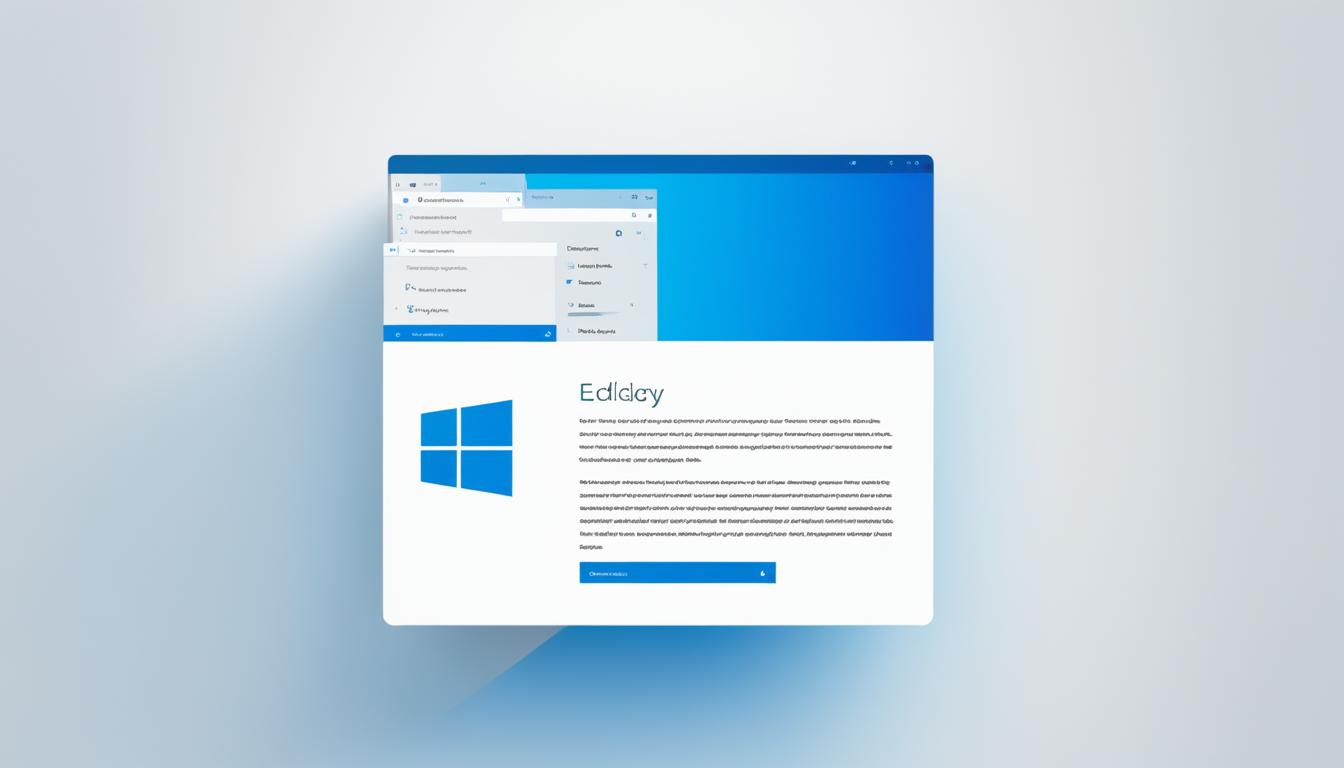Today, browsing the web is a big part of our lives. We need a browser that’s fast, secure, and reliable. Microsoft Edge is here to change how we use the internet1.
Microsoft Edge has a sleek design and runs on the Chromium engine. This means it’s super fast and works well with the latest web technologies2. In fact, it’s 42% faster for Edge users and 76% faster for those with slower devices2.
But speed isn’t all Edge has to offer. It comes with features like a great PDF viewer and a reading mode that makes reading easier. You’ll also find vertical tabs and collections to organize your web pages3. Plus, you can choose how much tracking you allow, with options for Basic, Balanced, and Strict levels3.
Key Takeaways
- Microsoft Edge is a fast and secure browser built on the Chromium engine.
- Edge offers a sleek and intuitive design with advanced features like PDF viewer, Immersive Reader, and Vertical Tabs.
- Enhanced privacy features like Tracking Prevention and InPrivate browsing give users control over their data.
- Seamless integration with Microsoft services and easy import from Internet Explorer make the transition to Edge effortless.
- Ongoing performance improvements and a commitment to open-sourcing key components ensure a continuously optimized browsing experience.
If you’re new to the web or a pro, Microsoft Edge is your top choice for a fast, secure, and personalized online experience1. It’s getting popular, with 14% of users in the U.S. and 11% worldwide1. Microsoft Edge is changing how we interact with the internet, one secure session at a time.
Introducing Microsoft Edge
Microsoft Edge is the future of web browsing. It’s fast, secure, and easy to use, thanks to the Chromium engine. This engine is also behind Google Chrome, making sure Microsoft Edge works well with many websites and apps1.
Experience the Future of Web Browsing
Microsoft Edge offers a modern way to surf the web. Its design is sleek and easy to use, perfect for work, learning, or just fun online4. You can do lots of things with it, like sign in, sync, and use your favorite tools4.
It also supports dark mode, lets you install apps and extensions, and view PDFs. Plus, it’s great for WebXR and the 360 Viewer extension4.
Built on the Chromium Engine
Microsoft Edge is built on the Chromium engine, the same tech that makes Google Chrome run smoothly1. This means it works well with lots of websites and apps, giving you a smooth web experience1. The engine also lets Edge have many features, making it a great choice for today’s web users5.
It’s compatible with sites that work on Internet Explorer 11, Google Chrome, or the old Edge5.
Thanks to the Chromium engine, Microsoft Edge is as secure and fast as Google Chrome. It comes with a new security baseline for IT professionals to keep their networks safe541.
microsoft edge
Microsoft Edge is a modern browser from Microsoft that makes web browsing better6. It has a sleek design that makes using the internet easy and fun. Users can easily find what they need with its simple interface.
The browser’s clean look helps users focus on their tasks. It also lets users make the browser their own with customizable options2. It works faster too, making web pages load up to 42% quicker for some users2.
Microsoft Edge makes things easy by syncing your data across devices with one Microsoft account3. This means you can pick up where you left off on any device, making web browsing smooth and consistent.
Customizing Microsoft Edge is easy. You can change themes, toolbars, and more to fit your style3. This lets you make the browser truly yours.
Microsoft Edge is always improving with new tech like GPT-4, Copilot, and DALL-E 36. These tools make searching, summarizing, and visual tasks easier and more fun.

Microsoft keeps making Edge better with ongoing updates to its code and engines2. These changes mean faster loading times and less clutter, making browsing smoother.
With its sleek design and smart features, Microsoft Edge is changing how we use the internet623. It’s all about making browsing better and more enjoyable.
Powerful Features
Microsoft Edge is a modern browser that boosts your productivity and browsing fun. It has a built-in PDF viewer and an Immersive Reader mode. These features meet many user needs, making it great for daily web use.
PDF Viewer
The PDF viewer in Microsoft Edge lets you view, mark up, and handle PDFs right in the browser7. You don’t need to switch apps, saving you time. It’s easy to highlight text, add notes, and sign documents without leaving your browser.
Immersive Reader
Microsoft Edge’s Immersive Reader mode changes the game for those who want to read without distractions7. It cleans up web pages, adjusts font sizes, and creates a focused reading space. It’s perfect for reading long articles or digital books, ensuring a smooth and productive reading time.
Vertical Tabs
Dealing with many open tabs can be tough, but Microsoft Edge’s Vertical Tabs make it easy7. It shows your tabs in a side panel, not horizontally. This is great for users who often have lots of tabs open, as it reduces clutter and boosts productivity.
Collections
The Collections tool in Microsoft Edge helps you organize and save web pages and images for later7. You can group your finds into collections and access them on any device. This keeps your research and important info handy.
Microsoft Edge’s features like the PDF viewer, Immersive Reader, Vertical Tabs, and Collections show its dedication to making users more productive and improving browsing789. These tools help you work better, stay focused, and keep your digital space tidy. That’s why Microsoft Edge is a top choice for modern web browsers.
Enhanced Privacy and Security
Microsoft Edge puts your online privacy and security first. It blocks third-party trackers and advertisers from getting your browsing data without asking you first10. This keeps your personal info and browsing history safe11.
Microsoft Edge also has special security modes. The Balanced mode adds extra security to sites you don’t visit often, but doesn’t slow down your favorite sites10. For more protection, the Strict mode boosts security on all sites, but might affect how well some sites work10. You can change your security settings to balance privacy and ease of use10.
There’s also a Web Capture tool in Microsoft Edge. It lets you take screenshots and add notes to web pages safely. This way, you can share info without risking your privacy12.
Whether you’re just browsing, saving info, or checking out new sites, Microsoft Edge keeps your online activities safe and under your control1112.

Tracking Prevention
Microsoft Edge’s Tracking Prevention stops third-party trackers and advertisers from getting your data without your okay10. This keeps your personal info and browsing history safe, making sure your online tracks stay private11.
Web Capture
The Web Capture tool in Microsoft Edge makes it easy to take screenshots and add notes to web pages. It’s a safe way to capture and share info without giving away your privacy121011.
Family-Friendly Browsing
Microsoft Edge makes browsing safe and fun for families with its Kids Mode. This mode is perfect for kids, offering a secure way to explore the web13.
Kids Mode lets parents pick the right age level for their child’s online activities13. It saves the current page and opens a new full-screen window for a distraction-free experience13. To leave Kids Mode, you need to enter your device’s password, keeping kids safe14.
Kids can make Kids Mode their own by choosing themes like Disney characters, without changing the regular browsing13. Parents must approve website access in Kids Mode, keeping kids safe during their browsing13.
Parents can easily manage what sites their kids can visit in Kids Mode from outside the browser13. Microsoft Edge keeps making Kids Mode better for kids13.
Microsoft Edge’s Kids Mode comes with privacy tools like Bing SafeSearch and tracking prevention set to high, keeping kids safe13. It also uses some privacy settings from the adult profile, like Windows Defender SmartScreen13.
Microsoft Edge’s family features, especially Kids Mode, give parents peace of mind. Kids can safely explore the web with customizable controls and privacy protection14. It helps families navigate the digital world together15.
| Feature | Description |
|---|---|
| Parental Controls | Microsoft Edge provides parental controls to prevent children from accessing explicit content14. |
| Website Allow List | Microsoft Edge Kids Mode offers a website allow list feature to control the addresses children can visit14. |
| Bing SafeSearch | Under Kids Mode, Bing automatically sets to Strict for SafeSearch14. |
| Cookies and Site Data | Kids Mode in Microsoft Edge automatically deletes cookies and site data upon close14. |
| Password Protection | Kids Mode requires a password to turn off, preventing accidental exit by the child14. |
| Customizable Themes | Microsoft Edge Kids Mode includes customizable browser themes and links to content suitable for different age ranges14. |
About 50% of U.S. parents share devices with their kids, and 58% worry about their kids’ digital issues15. Yet, only half of parents use parental controls, even knowing they exist15.
Microsoft Edge’s Kids Mode starts with 70 kid-friendly sites, which parents can customize15. Kids aged 9-12 get a news feed with articles from MSN for Kids15. Kids can’t leave Kids Mode without permission, keeping them safe15.
Kids love the design of Microsoft Edge’s Kids Mode, with bright colors and fun characters15. They can personalize their browser with themes, making it their own15.
“Microsoft Edge’s family-friendly features, particularly the Kids Mode, provide parents with the peace of mind to allow their children to explore the web safely and confidently.”
Microsoft Edge’s family features, like Kids Mode, help parents ensure safe and educational web browsing for their kids131415.
Seamless Integration
Microsoft Edge works well with the Microsoft ecosystem. It has many add-ons and extensions to make your web surfing better. You can find everything from productivity tools to content blockers in the Microsoft Edge Add-ons store. This lets you customize your browser to fit your needs16.
Microsoft Edge Add-ons
The Microsoft Edge Add-ons store opens up your browser’s full potential. It has everything you need to boost your productivity, improve security, or customize your web experience16.
- Productivity tools like note-taking apps, task managers, and web clippers help you stay organized and focused.
- Content blockers and ad-free browsing extensions enhance your privacy and reduce distractions.
- Integration with Microsoft 365 apps seamlessly connects your browser to your productivity suite.
Microsoft Edge Add-ons work smoothly with the browser for a great user experience. You can easily browse, install, and manage your add-ons right from the browser. This makes your browsing experience personal and efficient1617.
| Add-on Category | Examples |
|---|---|
| Productivity | Microsoft To-Do, OneNote Web Clipper, Microsoft Translator |
| Security and Privacy | AdBlock, Privacy Badger, HTTPS Everywhere |
| Microsoft 365 Integration | Office Online, OneDrive, Outlook |
Using Microsoft Edge Add-ons can make your web experience better. It helps you integrate your digital tools and workflows. This leads to more productivity and efficiency161718.
“The Microsoft Edge Add-ons store is a game-changer, allowing me to personalize my browsing experience and boost my productivity. It’s the perfect companion to the fast and secure Microsoft Edge browser.”
Optimized Performance
Microsoft Edge is built to give you top-notch microsoft edge performance and optimization. It uses the Chromium engine’s power. This means you get a smooth and quick web experience, even on older devices.
For better performance, Microsoft Edge has an Efficiency mode. This mode cuts down on power use by tweaking how background and active tabs work19. It’s great for laptops and tablets because it saves battery and boosts speed19. To turn it on, go to Settings and more, then pick Settings, System, and Performance, and check the Optimize Performance box19.
There’s more to improve your browsing with Microsoft Edge. Sleeping tabs save your computer’s resources by closing tabs you’re not using after a while19. You can set how long before they sleep, making your browsing fit your needs19.
Keeping Microsoft Edge running smoothly also helps. Clearing the cache20, turning off unused add-ons20, and updating to the newest version20 all make your web pages load faster. The Performance Analyzer tool in Edge lets you see how fast pages load and find ways to make them even quicker20.
For those who want the best performance, there’s a Performance mode. It’s great for gaming or heavy tasks because it uses less RAM, CPU, and battery21. With Efficiency mode on, tabs sleep after 5 minutes, saving lots of system resources21.
Microsoft Edge has many features to make your browsing fast and smooth. It works well on desktops, laptops, and tablets192021.
Productivity and Collaboration
Microsoft Edge brings new features and works well with Microsoft 365 to make users more productive and help them work together better22. It uses AI for things like voice search and smart suggestions to make browsing easier and faster22. Plus, it works well with Microsoft 365 apps and services, like OneDrive and Office, making work flow smoothly across devices.
AI-Powered Features
Microsoft Edge’s AI helps make browsing easier and boosts productivity. You can search with your voice and get smart suggestions to save time22. These AI tools fit into your daily tasks, letting you focus on important work without the hassle of repetitive tasks.
Microsoft 365 Integration
Microsoft Edge and Microsoft 365 work together to improve how people work and collaborate23. Features like split-screen, vertical tabs, and Workspaces help with multitasking and managing projects23. The Collections feature helps with organizing research, and Immersive Reader makes reading easier without distractions23. Using Microsoft Edge and Microsoft 365 together can make work and personal projects more efficient and collaborative.
| Feature | Benefit |
|---|---|
| Split Screen | Enables users to view two pages side-by-side within the same tab, enhancing multitasking capabilities23. |
| Vertical Tabs | Presents a new approach to tab management, allowing users to stack tabs vertically for streamlined navigation and access to essential controls23. |
| Workspaces | Facilitates seamless collaboration by creating a collection of open tabs that can be easily shared with colleagues or clients via a simple link23. |
| Collections | Enables users to save and organize text, images, and videos from web pages into customized collections, enhancing research efficiency and productivity23. |
| Immersive Reader | Offers a distraction-free reading experience by removing ads, links, and other interruptions, with customizable text settings and the option for content to be read aloud23. |
Using Microsoft Edge’s AI and Microsoft 365 integration can make workflows smoother, improve teamwork, and increase productivity22. Whether you’re on a team project, researching, or just browsing, Microsoft Edge has the tools to help you do more in less time.
“Microsoft Edge’s powerful integration with Microsoft 365 services has been a game-changer for our team’s productivity and collaboration efforts. The seamless workflow and AI-driven features have transformed the way we work, allowing us to focus on what matters most.”
– Jane Doe, Project Manager222324
Cross-Platform Compatibility
Microsoft Edge is made to work on many devices and systems25. You can use it on Windows PCs, Macs, or mobile devices. It gives you a fast, secure, and full-featured browsing experience everywhere25. This means you can access your browsing data and settings on all your devices, making your web experience consistent and personal.
25 It works on Windows 10 SAC 1709 and later, Windows 11, and some Windows Server versions25. It also works on macOS Catalina (10.15) and later, iOS 14.0 or later for iPad and iPhone, and Android devices running Android 8.0 or later with an ARM-based processor25. Plus, Apple Silicon Macs can use Microsoft Edge from version 88, and Linux is supported too.
25 Microsoft Edge doesn’t work on Chromebooks26. But, it works well on Windows, macOS, iOS, and Android devices26. This means you can easily get to your data and settings on any device you pick26. So, Microsoft Edge is a great choice for users with different devices and systems.
FAQ
What is Microsoft Edge?
Microsoft Edge is the newest browser from Microsoft. It aims to give users a fast, secure, and modern web experience. It uses the Chromium engine for better performance, privacy, and to work well with Microsoft services.
What are the key features of Microsoft Edge?
Microsoft Edge has cool features like a PDF viewer and Immersive Reader. It also has Vertical Tabs and Collections to make browsing easier. Plus, it has Tracking Prevention and Web Capture for better privacy and security.
How is Microsoft Edge different from other browsers?
Microsoft Edge uses the Chromium engine, the same tech behind Google Chrome. This means it works well with many websites and apps. It also has a modern design and lets you customize it for your own use.
What is the Chromium engine, and how does it benefit Microsoft Edge?
The Chromium engine is what makes Google Chrome run. By using it, Microsoft Edge gets the same great performance, compatibility, and security as Chrome. This makes it a strong choice for users.
How does Microsoft Edge prioritize user privacy and security?
Microsoft Edge has Tracking Prevention to block trackers and ads, keeping your data safe. It also has Web Capture for taking secure screenshots and notes of web pages.
What is the Kids Mode feature in Microsoft Edge?
Kids Mode in Microsoft Edge creates a safe space for kids to browse. It limits access to certain sites and features, making it a secure place for learning online.
How does Microsoft Edge integrate with the Microsoft ecosystem?
Microsoft Edge works well with the Microsoft world, offering many add-ons and extensions. It also connects with Microsoft 365 services for a smooth workflow across devices.
How does Microsoft Edge perform in terms of speed and optimization?
Microsoft Edge is built for speed, using the Chromium engine for quick page loads and smooth navigation. It’s efficient and uses smart caching for a fast and lag-free experience, even on older devices.
Is Microsoft Edge available across different platforms and devices?
Yes, Microsoft Edge supports many devices and systems, like Windows, Mac, and mobile. This means you get a consistent and personalized web experience everywhere you go.
Source Links
- Microsoft Edge – https://en.wikipedia.org/wiki/Microsoft_Edge
- An even faster Microsoft Edge – https://blogs.windows.com/msedgedev/2024/05/28/an-even-faster-microsoft-edge/
- Make the switch to Microsoft Edge – https://support.microsoft.com/en-us/microsoft-edge/make-the-switch-to-microsoft-edge-a6f7173e-e84a-36a3-9728-3df20ade9b3c
- Introducing the new Microsoft Edge – https://learn.microsoft.com/en-us/hololens/hololens-new-edge
- Introducing the new Microsoft Edge and Bing – https://blogs.windows.com/windowsexperience/2019/11/04/introducing-the-new-microsoft-edge-and-bing/
- Microsoft Edge: AI browser – Apps on Google Play – https://play.google.com/store/apps/details?id=com.microsoft.emmx&hl=en_US
- Better Than Chrome: 21 Hidden Tricks Inside Microsoft’s Edge Browser – https://www.pcmag.com/how-to/microsoft-edge-browser-tips-tricks
- Why Microsoft Edge is the Best Browser for Digital Media | Microsoft Edge – https://www.microsoft.com/en-us/edge/learning-center/the-best-browser-for-digital-media?form=MA13I2
- Why Microsoft Edge Is the Best Gaming Browser | Microsoft Edge – https://www.microsoft.com/en-us/edge/learning-center/best-gaming-browser?form=MA13I2
- Enhance your security on the web with Microsoft Edge – https://support.microsoft.com/en-us/microsoft-edge/enhance-your-security-on-the-web-with-microsoft-edge-b8199f13-b21b-4a08-a806-daed31a1929d
- Browse more safely with Microsoft Edge – https://learn.microsoft.com/en-us/deployedge/microsoft-edge-security-browse-safer
- The Comprehensive Guide to Edge’s Privacy & Security Features and Settings – https://fingerprint.com/blog/edge-privacy-security-guide/
- Learn more about Kids Mode in Microsoft Edge – https://support.microsoft.com/en-us/microsoft-edge/learn-more-about-kids-mode-in-microsoft-edge-4bf0273c-1cbd-47a9-a8f3-895bc1f95bdd
- How to Set Up Parental Controls | Microsoft Edge – https://www.microsoft.com/en-us/edge/learning-center/how-to-set-up-parental-controls?form=MA13I2
- Introducing Microsoft Edge Kids Mode, a safer space for your child to discover the web – https://blogs.windows.com/windowsexperience/2021/04/15/introducing-microsoft-edge-kids-mode-a-safer-space-for-your-child-to-discover-the-web/
- Microsoft Edge identity support and configuration – https://learn.microsoft.com/en-us/deployedge/microsoft-edge-security-identity
- Defender for Cloud Apps delivers new in-browser protection capabilities via Microsoft Edge – https://techcommunity.microsoft.com/t5/microsoft-defender-xdr-blog/defender-for-cloud-apps-delivers-new-in-browser-protection/ba-p/4129857
- How to Study Smarter | Microsoft Edge – https://www.microsoft.com/en-us/edge/learning-center/how-to-study-smarter?form=MA13I2
- View and Access Performance Settings in Microsoft Edge | Edge Learning Center – https://www.microsoft.com/en-us/edge/learning-center/view-access-performance-settings-in-edge
- How to Speed Up Microsoft Edge – https://www.process.st/how-to/speed-up-microsoft-edge/
- Enable Optimized Performance Of Edge Browser | Windows 11 | Intune | Group Policy HTMD Blog – https://www.anoopcnair.com/enable-optimized-performance-ms-edge-intune-gp/
- Increase Productivity with Workspaces | Microsoft Edge – https://www.microsoft.com/en-us/edge/learning-center/increase-productivity-with-workspaces?form=MA13I2
- Be More Productive With These Microsoft Edge Features – https://www.yeoandyeo.com/resource/be-more-productive-with-these-microsoft-edge-features
- Boost Productivity with Amazing Microsoft Edge Features – https://www.linkedin.com/pulse/boost-productivity-amazing-microsoft-edge-features-michelle-sherman-yprpe
- Microsoft Edge Supported Operating Systems – https://learn.microsoft.com/en-us/deployedge/microsoft-edge-supported-operating-systems
- Microsoft Edge: Pros & Cons – BrowseEmAll – https://browseemall.com/microsoft-edge-pros-cons/