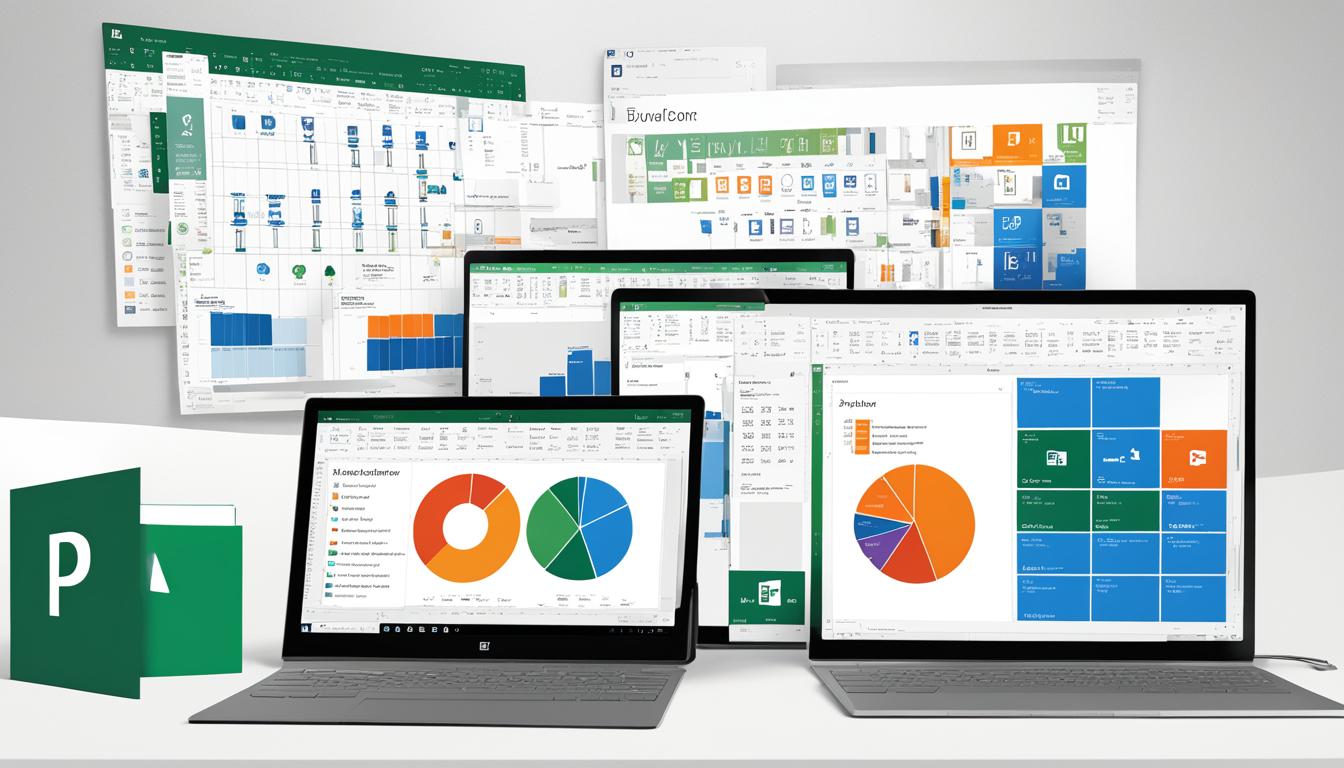Did you know the average person spends over 3 hours daily using Microsoft Office apps1? That’s why Microsoft Office 2019 is key for both individuals and businesses. It offers Word, Excel, PowerPoint, and Outlook. These tools help you manage your tasks better and work more efficiently.
Office 2019 is the newest version of Microsoft’s top productivity software. It has everything you need for work, school, or running a small business. This suite makes creating, working together, and communicating easier.
Key Takeaways
- Microsoft Office 2019 is available as a one-time purchase, providing a cost-effective alternative to Office 365 subscriptions.
- The suite includes essential productivity apps such as Word, Excel, PowerPoint, and Outlook, with a range of enhanced features.
- Office 2019 offers a stable and reliable experience, with a 5-year mainstream support and 2-year extended support period.
- System requirements are modest, making it accessible to a wide range of users and devices.
- Office 2019 is suitable for those who prefer a locally-installed solution over cloud-based options.
What is Office 2019?
Office 2019 is the newest version of Microsoft’s productivity suite. It offers a one-time purchase option, unlike the subscription model of Office 3652. Users get a variety of essential applications with this perpetual license. These include Office Professional Plus 2019, Office Standard 2019, and more2. It uses a new Click-to-Run technology for easy installation2.
One-time Purchase vs. Office 365 Subscription
Office 2019 is a one-time purchase, unlike Office 365’s subscription model3. This means users can own the software without ongoing subscription payments. However, Office 365 offers more tools, like cloud storage and collaboration features, which might be better for businesses with changing needs3.
Available Products and Versions
Office 2019 is available for both Windows and macOS platforms4. For Windows, there are several products like Office Professional Plus 2019 and Visio Professional 20192. For macOS, the main product is Office Standard 2019 for Mac4.
| Office 2019 Products | Windows | macOS |
|---|---|---|
| Professional Plus | ✔ | – |
| Standard | ✔ | ✔ |
| Project Professional | ✔ | – |
| Project Standard | ✔ | – |
| Visio Professional | ✔ | – |
| Visio Standard | ✔ | – |
Office 2019 comes in many languages, with 102 full and 51 partial language versions423.
New Installation Technology: Click-to-Run
Office 2019 now uses Click-to-Run for installation, not the old Windows Installer (MSI)5. This change makes installing Office easier and more user-friendly6. The Office Deployment Tool (ODT) replaced the old Office Customization Tool (OCT), making it simpler to set up Office 20195.
Replacing Windows Installer (MSI)
Click-to-Run has replaced the old Windows Installer (MSI) for installing Office 20195. Now, you can find Office 2019 files on the Office Content Delivery Network (CDN) online, not on the Volume Licensing Service Center (VLSC)5. It’s better to install Office 2019 from the Office CDN because it’s easier for admins5.
Streamlined Deployment with Office Deployment Tool
You can download the Office Deployment Tool for free from the Microsoft Download Center5. It includes setup.exe and sample configuration.xml files to start the Office 2019 setup5. The configuration.xml file lets you customize settings like SourcePath and Product ID for Office 20195.
It’s advised to uninstall old Windows Installer (MSI) versions of Office before installing Office 20195. The OfficeClientEdition in XML can be either “32” or “64”, and 64-bit is recommended for computers with 4 GB or more RAM5. The file also has settings for activating Office 2019 through KMS or MAK5.
Switching to Click-to-Run and the Office Deployment Tool has made installing Office 2019 easier and more efficient6. But, some users find the new process complex and frustrating, showing the need for better guidance and resources7.
“The Office Deployment Tool is a free download from the Microsoft Download Center and consists of setup.exe and sample configuration.xml files to initiate the Office 2019 installation process.”5
System Requirements for Office 2019
For Microsoft Office 2019, the focus is on working well with the newest Windows systems. It runs on Windows 10 and Windows 11 but not on older systems like Windows 7 or Windows 8/8.18.
To run Office 2019 on Windows, you need a 1.6 GHz or faster 2-core processor. You’ll also need 4 GB of RAM for 64-bit systems or 2 GB of RAM for 32-bit systems. Plus, you’ll need at least 4 GB of free hard disk space. Your screen should support a resolution of at least 1280 x 7689.
On Mac systems, Office 2019 needs an Intel processor and 4 GB of RAM. Your Mac should have 10 GB of free hard disk space. Graphics requirements for Mac users are not specified9.
Microsoft Office 2019 comes in both 32-bit and 64-bit versions. The 64-bit version requires a 64-bit Windows system9.
The Microsoft Office Professional Plus 2019 suite includes apps like Word 2019, Excel 2019, PowerPoint 2019, Outlook 2019, Access 2019, Publisher 2019, and OneNote9.
For universities and individuals, Microsoft Office 2019 is available through places like the University of Hawaii Bookstore9.
Generally, the 32-bit version of Microsoft Office meets most business needs9.
Windows Operating System Compatibility
Microsoft Office 2019 works on Windows 10 and Windows 11 only. It doesn’t work on Windows 10 in S mode or with Windows Defender Application Control (WDAC)8.
Key Changes in Office 2019
Microsoft has made big changes with Office 2019. The biggest change is the support lifecycle now lasting 5 years for mainstream support and only 2 years for extended support, ending in 202510. This is less support than before, when Office had 5 years of both mainstream and extended support.
Installation Location and Default Apps
Office 2019 changes how it installs and what apps come by default10. All apps install on the system drive, usually C:\, and this can’t be changed10. It also lets users set updates, like security ones, to download and install automatically from the Office CDN.
Office 2019 is different from before because you pay once for it, not every month11. This is unlike Microsoft 365, which is a subscription11. It’s a one-time payment, unlike the ongoing costs of Microsoft 36510.
Office 2019 has new features like better animation in PowerPoint and new tools in Excel10. But it doesn’t work as well with cloud services as Microsoft 365 does10. Microsoft is moving towards a subscription model with Office 365 for updates and fixes, which is what modern workplaces need10.
Even so, Office 2019 is still good for those who don’t want to pay every month11. It comes with Word, PowerPoint, and Excel by default, and you can add more later10.

| Feature | Office 2019 | Microsoft 365 |
|---|---|---|
| Licensing Model | One-time purchase for perpetual use | Subscription-based with regular payments |
| Updates | Limited security updates, no new features | Continuous updates with new features and security enhancements |
| Cloud Integration | Limited cloud integration | Seamless integration with cloud-based tools and services |
| AI-powered Features | No AI-based capabilities | Access to AI-powered design and productivity tools |
| Pricing | One-time purchase cost | Regular subscription fee (can be annual or monthly) |
In summary, Office 2019 has big changes like a shorter support lifecycle, where it installs all apps by default, and a one-time purchase option101112. It has new features but doesn’t have the same cloud or AI tools as Microsoft 365.
What Stayed the Same from Office 2016
Microsoft introduced a new installation method called Click-to-Run for Office 2019. Yet, many things stayed the same as Office 201613. Group Policy settings still work as before, found in HKEY_LOCAL_MACHINE\SOFTWARE\Policies\Microsoft\Office\16.0 and HKEY_CURRENT_USER\SOFTWARE\Policies\Microsoft\Office\16.013. Also, add-ins that worked with Office 2016 will likely work with Office 2019, needing only a little testing13.
Registry Settings and Add-in Compatibility
Office 2019 and Office 2016 share a key similarity: support for existing registry settings13. IT admins and power users can use the same Group Policy settings without big changes13. Most add-ins and customizations for Office 2016 also work with Office 2019, making the switch easier for users and IT teams13.
Office 2019 has updates and improvements, but its core and user experience are mostly the same as before13. This continuity is a big plus for organizations thinking about upgrading, as it cuts down on the need for a lot of training or system changes13.
Moving from Office 2016 to Office 2019 is more of an evolution than a big change. Users can use what they know and still get the new version’s benefits13. This makes it easier for organizations to stay productive and avoid big disruptions during the upgrade13.
“The cost and hassle of upgrading from Office 2016 to Office 2019 is high, with minor improvements in the newer version.”13
The decision to upgrade from Office 2016 to Office 2019 should be thought over carefully. The benefits might not always be worth the costs and effort13. Organizations should think about what they gain versus what it takes to switch, making sure the upgrade fits their needs and goals13.
The fact that Office 2019 and Office 2016 are similar in registry settings and add-in compatibility makes upgrading easier. It helps organizations use what they already have in the Microsoft Office world13.
office 2019 New Features
Office 2019 introduced many updates and improvements to Word, Excel, and PowerPoint. It doesn’t have all the features of Office 365, but it still has great updates. These updates can make business users more productive14.
Updates to Core Apps: Word, Excel, PowerPoint
In Word 2019, new learning tools and text-to-speech help make it more accessible15. Excel 2019 got a big upgrade with 11 new charts and better data storage14. PowerPoint 2019 now has better image management and 3D views for presentations15.
OneNote 2019 got better too, with new ink-to-text and improved inking on Surface devices15. Office 2019 also has a share button for easy document sharing and better file history15.
Office 2019 doesn’t have all the collaboration features of Office 365. But, it still has many updates to help businesses work better15.
“Office 2019 was officially released on September 24, 2018, and as of April 21, 2020, Office 365 was rebranded to ‘Microsoft 365.’16 The standalone Office 2019 suite is designed for business users who prefer a one-time purchase over a subscription-based model, though it may lack some of the collaborative and up-to-date features found in Microsoft 365.”
Office 2019 has many enhancements for business users who like traditional software over cloud subscriptions. It may not have everything Office 365 does, but it’s a good choice for those who want a one-time purchase16.
Upgrading to Office 2019
Moving to the latest Microsoft Office version can be easy if you know the steps. It’s key to follow the right process for a smooth office 2019 upgrade and office 2019 installation17.
Removing Previous Versions of Office
Before you start with Office 2019, remove any old Office versions from your computer. The Office Deployment Tool helps by uninstalling most old Office products. This is part of the Office 2019 setup18.
32-bit vs. 64-bit Considerations
Office 2019 comes in both 32-bit and 64-bit types. The 64-bit version is best for computers with 4 GB or more RAM. This is true unless there are compatibility issues or other factors17.
| Office Version | Bit Version | Recommended for |
|---|---|---|
| Office 2019 | 32-bit | Computers with less than 4 GB of memory |
| Office 2019 | 64-bit | Computers with 4 GB or more of memory |
Make sure your computer can run the latest Office version before you upgrade. You might need to remove the old Office version first. This is crucial if you’re facing errors or installation issues18.
“Microsoft Office 2019, 2016, and 2021 offer a ‘perpetual’ license that does not expire.”19
By taking these steps, you’ll make the switch to Office 2019 easy and beneficial for your productivity.
Office 2019 Licensing and Activation
Microsoft offers various options for office 2019 licensing to meet the needs of businesses and enterprises. Volume licensing is a key option for organizations20.
Volume Licensing for Enterprises
Office 2019’s volume licensed versions are made for enterprise admins to easily download and deploy to their teams. The activation process is similar to before, often using the Key Management Service (KMS) for smooth activation20.
For companies with many Office 2019 licenses, KMS activation makes things easier. This method sets up a KMS server in the company. It then helps activate Office 2019 on the network20.
While there are manual ways to activate, KMS is the top choice for big deployments20. Batch scripts are now less used due to Microsoft’s updates20.
The office 2019 licensing and activation options help both single users and big companies switch smoothly to the new suite21.
| Licensing Consideration | Key Insights |
|---|---|
| Enterprise-wide Deployment | Volume licensing and KMS activation make rolling out Office 2019 across a company easy20. |
| Activation Methods | KMS is the top choice, while manual and batch scripts are less favored20. |
| License Management | Companies need to manage many Office 2019 licenses well to avoid problems and stay compliant21. |

“Office 365 ProPlus gives the safest Office experience with the best cost for deployment and management.”22
Companies looking for a full productivity solution might also look at Office 2019 with Office 365 ProPlus. This combo brings ongoing cloud updates, more productivity, and better security222021.
Office 2019 vs. Office 365
Choosing between Office 2019 and Office 365 (now part of Microsoft 365) is key for businesses and individuals. Both offer tools to boost work efficiency, but there are key differences. Users need to think about these differences when picking which one to use23.
Ongoing Feature Updates with Office 365
Office 2019 and Office 365 differ in how they handle updates. Office 2019 is a one-time buy, staying the same after release24. Office 365, or Microsoft 365 Apps, is a subscription. It gives users new features and updates regularly23.
Office 365’s update schedule is a big point to consider. Users get the newest tools and features. Office 2019 users stick with what they got at purchase23. Office 365 also offers cloud services and storage, making it more versatile23.
| Feature | Office 2019 | Office 365 |
|---|---|---|
| Cloud Storage | None | Up to 1TB per user23 |
| Web-based Access | Limited | Full access to Office apps and other web-based tools23 |
| Included Applications | Word, Excel, PowerPoint, Outlook23 | Word, Excel, PowerPoint, Outlook, plus additional tools like Teams, Yammer, Stream, and Sway23 |
| Support Lifecycle | 5 years of mainstream support23 | Ongoing updates and support24 |
| Installation Limits | Single computer25 | Up to 5 PCs/Macs, 5 tablets, and 5 mobile devices per user23 |
| Pricing | $249.99 (Home & Business)25 | $69.99 per year (individual)25, $5-$20 per user per month (business)25 |
Choosing between Office 2019 and Office 365 depends on your needs, budget, and how much you value updates and cloud services24. As things change in the business world, Office 365 might be the better choice for many24.
Both Office 2019 and Office 365 (now Microsoft 365 Apps) are great for productivity. They meet different needs and preferences. Knowing the differences helps users pick the best one for them232425.
“Cloud-based and subscription-based offerings have become the new norm in the constantly evolving business environment.”24
Conclusion
Microsoft Office 2019 is a strong tool for businesses and individuals who want a one-time buy option, unlike Office 365’s subscription26. It won’t get new features, but it’s a solid choice for those liking a one-time buy. It comes with Word, Excel, PowerPoint, Outlook, and more, making it great for managing documents, spreadsheets, presentations, and databases27.
Microsoft cut the support time for Office 2019 from 10 to 7 years, but it will still be supported until October 14, 2025, like Office 201626. Also, Office 2016 is about 50% cheaper than Office 2019 in stores, making it a budget-friendly option26. Yet, Office 2019 is still a good pick for those who like buying once rather than subscribing.
In the end, Microsoft Office 2019 is a top choice for businesses and individuals needing advanced features and a one-time buy262728. Even without new features, it’s a dependable and full-featured option for those who prefer buying outright over subscribing to Office 365.
FAQ
What is the difference between Office 2019 and Office 365?
Office 2019 is a one-time buy, unlike Office 365’s subscription model. It includes Word, Excel, and PowerPoint but won’t get new features. Office 365 gets updates and new features through a subscription.
What versions of Office 2019 are available?
For Windows, Office 2019 offers several products like Office Professional Plus 2019 and Office Standard 2019. For macOS, there’s Office Standard 2019 for Mac.
What are the system requirements for Office 2019?
Office 2019 works on Windows 11 and Windows 10. It doesn’t work on Windows 10 in S mode or with Windows Defender Application Control (WDAC).
How is Office 2019 installed?
Office 2019 uses Click-to-Run for installation, not Windows Installer (MSI). The Office Deployment Tool helps with setup, replacing the old Office Customization Tool.
Can I change the installation location of Office 2019?
No, Office Professional Plus 2019 installs on the system drive by default, usually C:\. You can’t change where it installs.
Will my existing Office add-ins and customizations work with Office 2019?
Yes, Group Policy settings and add-ins that work with Office 2016 should work with Office 2019. Some might need a little testing.
How do I upgrade to Office 2019 from a previous version?
Uninstall old Office versions before installing Office 2019. The Office Deployment Tool can remove many previous versions during the setup.
How do I license and activate Office 2019?
Businesses can download and deploy Office 2019 through volume licensing. Activation, like using Key Management Service (KMS), is the same as before.
Source Links
- Microsoft Office 2019 Home and Business MyChoiceSoftware.com | MyChoiceSoftware.com – https://www.mychoicesoftware.com/pages/microsoft-office-2019-home-and-business
- Overview of Office 2019 (for IT Pros) – Deploy Office – https://learn.microsoft.com/en-us/deployoffice/office2019/overview
- Whats the difference between Office 2019 and Office 365? – Optimum IT Consultancy – https://www.optimum.co.uk/whitepaper/difference-between-office-2019-and-office-365/
- Microsoft Office 2019 – https://en.wikipedia.org/wiki/Microsoft_Office_2019
- Deploy Office 2019 (for IT Pros) – Deploy Office – https://learn.microsoft.com/en-us/deployoffice/office2019/deploy
- Office 2019 – No MSI to install. How do I install it? – https://community.spiceworks.com/t/office-2019-no-msi-to-install-how-do-i-install-it/675173
- Office 2019 Vol/Perpetual installation errors – https://community.spiceworks.com/t/office-2019-vol-perpetual-installation-errors/675212
- Planning to upgrade to Office 2019? Make sure you are installing on Windows 10. | navitend – https://www.navitend.com/blog/article/planning-to-upgrade-to-office-2019-make-sure-you-are-installing-on-windows
- ASK US, University of Hawaii System – http://www.hawaii.edu/askus/1826
- Understanding Office 2019 End of Life | LG Networks, Inc. – https://www.lgnetworksinc.com/understanding-office-2019-end-of-life/
- Microsoft 365 vs. Office 2019 – https://www.sherweb.com/blog/office-365/microsoft-365-vs-office-2019/
- How to Change Office 2019 Product Key – https://www.fastsoftwares.com/blog/change-office-2019-product-key/
- Office 2019 vs. Office 2016, Q&A: Licensing, Requirements, Benchmark, Multilingual, and Beyond – https://medium.com/@RealNetwork/office-2019-vs-office-2016-q-a-licensing-requirements-benchmark-multilingual-and-beyond-2bf864355cb5
- What’s New in Office 2019 – https://support.microsoft.com/en-us/office/what-s-new-in-office-2019-5077cbbe-0d94-44cc-b30e-654e37629b0c
- What Are The Advantages of Microsoft Office 2019? – https://www.osgusa.com/microsoft-office-2019/
- Office 2019 Features: Everything You Need to Know – https://www.goskills.com/Microsoft-Office/Resources/Office-2019-features
- How to update Office 2016 to Office 2019? – https://superuser.com/questions/1366095/how-to-update-office-2016-to-office-2019
- How do I upgrade Office? – https://support.microsoft.com/en-us/office/how-do-i-upgrade-office-ee68f6cf-422f-464a-82ec-385f65391350
- Microsoft is upgrading parts of Office 2016/2019 to Office 365 … – https://borncity.com/win/2023/04/18/microsoft-is-upgrading-parts-of-office-2016-2019-to-office-365
- Install and activate Office 2019 for FREE legally using Volume license – https://msguides.com/office-2019
- Office 2019 licensing – https://community.spiceworks.com/t/office-2019-licensing/816682
- Microsoft Office Home and Business 2019 – License – https://www.mychoicesoftware.com/products/microsoft-office-home-and-business-2019-license-1
- Office 365 vs Office 2019 – What’s the difference? – Storyals Blog – https://blog.storyals.com/office-2019-vs-office-365
- Office 365 vs Office 2019: Pros and Cons for IT Admins – https://www.altaro.com/microsoft-365/office-365-vs-office-2019/
- Microsoft 365 vs Office 2019: What’s different, what’s the same and which version is right for you? – https://www.techradar.com/news/microsoft-365-vs-office-2019
- Office 2019 or Office 2016 – which version is better? – https://www.software-reuse.eu/en/facts-about-used-software/office-2019-or-office-2016-which-version-is-better/
- Office 2019 or Office 2021? – Forscope.eu – https://www.forscope.eu/blog/office-2019-better-than-2021
- Important Office end of support reminders – https://techcommunity.microsoft.com/t5/office-end-of-support-blog/important-office-end-of-support-reminders/ba-p/3956142