Your cart is currently empty!
Tag: Business Communication

Boost Your Business Writing Skills: Essential Tips
Did you know that 70% of business professionals think writing skills are key for career success? Writing well is a big part of how we communicate in business. So, improving your writing skills is crucial for moving up in your career.
Business writing has its own style. It’s both professional and friendly. Knowing how to write for business is important. It helps you make persuasive proposals and clear reports. Learning to write well for business can really open new doors for you.
Key Takeaways
- Business writing skills are critical for career success in all industries.
- Effective communication in the business world often involves written communication.
- Business writing requires a unique blend of professionalism and a friendly, casual tone.
- Mastering business writing can open doors to new opportunities and career advancement.
- Understanding the different types of business writing, such as persuasive, instructional, informational, and transactional, is crucial.
Understanding Business Writing
Effective business writing is key for any professional. It’s a special way of communicating in a business setting. It mixes professionalism with friendliness. Unlike casual or academic writing, business writing needs to be clear, brief, and persuasive.
What is Business Writing?
Business writing includes all written messages in a professional setting, like emails, memos, reports, and proposals. It focuses on being clear, brief, and focused on the audience. This helps achieve goals like informing, teaching, or convincing.
Importance of Strong Business Writing Skills
In the business world, clear communication is crucial for success. A lot of this communication is in writing, making good business writing skills very valuable. People who can share information and ideas clearly and professionally are more likely to get what they want. They also gain trust with their audience.
Key Elements of Effective Business Writing Description Clarity Business writing should be straightforward and easy to understand, avoiding jargon and ambiguity. Concision Brevity is essential in business writing, with a focus on conveying only the most relevant information. Professionalism The tone should be formal yet approachable, maintaining a level of authority and expertise. Audience-centricity Successful business writing addresses the specific needs, concerns, and goals of the target audience. “Effective business writing is not just about conveying information – it’s about persuading, instructing, and building trust with your audience.”
Types of Business Writing
Business writing includes four main categories: persuasive, instructional, informational, and transactional writing. Each type has its own purpose and needs a specific approach. This ensures the message is delivered effectively.
Persuasive Writing
Persuasive writing aims to change the reader’s actions. It might encourage them to buy something, become a client, or follow a certain action. You’ll find this in marketing, sales, and pitches, aiming to sway the audience.
Instructional Writing
Instructional writing guides the reader through a task or process. It includes user manuals, training guides, and step-by-step instructions. These help people understand how to use a product or do a job task.
Informational Writing
This type of writing shares facts to educate the reader. It covers a lot, like business reports, financial info, and meeting notes. The goal is to inform, not persuade.
Transactional Writing
Transactional writing deals with formal documents like agreements and contracts. It uses clear, concise language. This type of writing outlines the details of a business deal.
Knowing the differences between these writing types is key for effective business communication. By matching your writing to your audience’s needs, you can make sure your message hits the mark.
business writing tips
Writing for business is key in today’s fast world. Learning business writing tips can boost your career. Here are tips to improve your effective business writing and professional writing strategies:
- Understand Your Audience: Write for your audience’s needs and likes. Think about their knowledge, how they like to communicate, and what they want to get from your writing.
- Plan and Outline: Spend time planning and outlining your writing. This helps you organize your ideas, structure your content, and make sure your message is clear and to the point.
- Maintain Authenticity: Make sure your writing fits your brand’s voice and tone. This builds trust with your readers.
- Proofread and Edit: Check your work for mistakes, inconsistencies, and ways to make it clearer. A well-edited piece can greatly improve your professional image.
- Use Inclusive Language: Use a neutral tone that doesn’t show bias. This helps you reach a wider audience and send a message of welcome.
Using these business writing tips, you can make your effective business writing and professional writing strategies better. This will make a strong impression on your readers and help you reach your career goals.
“Clear communication is the key to success in business. Mastering the art of effective business writing can open doors and propel your career forward.” – Jane Doe, Marketing Director
Understand Your Target Audience
Crafting effective business writing means really getting to know your target audience. By understanding their needs, pain points, and expectations, you can make content that hits home and gets the action you want. This focus on your audience is key to making your business messages count.
To figure out your target audience, follow these steps:
- Define your communication goals: Know what you want to achieve with your writing.
- Research your audience’s preferences and habits: Learn about their background, interests, and how they use the internet.
- Identify potential barriers: Think about any obstacles or misunderstandings that might stop your message from getting through.
- Tailor your content: Make your messages personal, addressing the specific needs and problems of your audience.
With a focus on your audience, you can make business communications that are not just informative but also engaging and actionable. This approach can help build stronger customer ties, boost brand loyalty, and lead to better business results.
“The key to effective business writing is to always keep your audience in mind. Understand their goals, their level of knowledge, and their expectations, and tailor your message accordingly.”
Audience analysis is a continuous effort. Always seek feedback, test your methods, and adjust your plans to keep your business writing relevant and powerful.
Plan and Outline Your Writing
Starting with a solid plan is key to effective business writing. Before you start writing, outline your approach. This helps you make professional, easy-to-read content that speaks to your audience.
Upfront Planning Techniques
Creating an outline is a crucial upfront planning technique. It means breaking your content into a logical structure. Use headings, subheadings, and bullet points to organize your ideas. This ensures your writing flows well and avoids rambling.
Studying the typical structure of the document you’re writing is also helpful. For instance, if you’re writing a business proposal, look at what other proposals usually include. This makes your information easy to understand for your readers.
Choosing the right vocabulary and tone is important too. Think about who you’re writing for and what they need. Match your language and style to their expectations for more powerful writing.
Investing time in upfront planning makes your business writing better. Being intentional and strategic helps you create content that’s polished, professional, and effective.
Maintain Authenticity and Brand Voice

In the world of business writing, being real and true to your brand is key. Even though the language is more formal, it should still feel genuine and true to your brand’s voice. Authentic writing connects better with readers and strengthens your brand’s identity and trust.
A Lucidpress survey found that brands that keep their messages consistent can see up to a 33% jump in sales. This shows how important a strong brand voice is for success. Also, 86% of people say being real affects their buying choices, proving how crucial it is to match your brand voice with your values.
Keeping your brand consistent can boost your visibility by four times and increase sales by up to 23%. This shows the real benefits of having a unified brand voice in all your messages. Eighty-one percent of shoppers trust a brand more when they feel it’s consistent, which is key to building strong customer relationships and trust.
To keep your writing true to your brand and connect with your audience, try different tones and styles. Many brands test their ads and landing pages but forget to test their tone with customers. By listening to what your audience says and adjusting your voice and tone, you can keep your brand voice real and deepen your bond with your customers.
“Consistent brand representation can lead to a potential quadrupling of visibility and a revenue increase of up to 23%, emphasizing the tangible benefits of maintaining a unified brand voice across all communication channels.”
Statistic Insight 33% increase in revenue Brands that enhance the consistency of their external communications have experienced up to a 33% increase in revenue. 86% of consumers acknowledge authenticity An impressive 86% of consumers acknowledge that authenticity significantly influences their decision-making process when it comes to purchasing. Quadrupling of visibility and 23% revenue increase Consistent brand representation can lead to a potential quadrupling of visibility and a revenue increase of up to 23%. 81% of consumers consider trust a key factor Eighty-one percent of consumers consider trust to be a key factor in making purchase decisions. Proofread and Edit Rigorously
Proofreading and editing are key steps in writing for business. It’s important to check your work carefully to make sure it looks professional. This means it should be free of typos and follow the rules of grammar. If you skip this step, you might make mistakes that hurt your reputation and brand.
Begin by reading your work over several times. It’s easy to miss mistakes when you’re too close to the text. Think about asking a colleague or a professional to look at it too. Tools like Grammarly can also help with grammar, spelling, and punctuation checks.
When editing, work on making the content better. Make sure your language is clear, your ideas are easy to follow, and your message gets across well. Also, check your references to avoid plagiarism.
“Proofreading should involve multiple readings, including reviewing flow, grammar, spelling, and the final published form.”
Proofreading and editing are different but work together. Proofreading catches the small mistakes, while editing looks at the big picture. Doing them separately can help you avoid mistakes from rushing or not checking enough.
Spending time on proofreading and editing your business documents can really help. It makes you look more credible, helps you communicate better, and saves you from big mistakes. It’s a smart move that can benefit your company a lot.
Use Impartial and Inclusive Language
In the world of business writing, it’s key to use impartial language and inclusive communication. This helps keep a professional tone and supports a diverse, fair, and welcoming work place. By choosing our words carefully, we can make sure our content speaks to everyone, no matter who they are.
Studies show that women are less likely to apply for jobs if they don’t feel they’re a perfect match. Men, on the other hand, might apply even if they only meet 60% of the job requirements. This shows how important it is to use language that doesn’t favor one gender over another in job ads and other business messages. Also, using acronyms and jargon can make new people feel left out, so it’s better to stick with simple language.
To make your communication inclusive, follow these tips:
- Use gender-neutral pronouns like “they” to avoid unintentional gender stereotypes.
- Make sure your pictures and images show a variety of people, for both customers and potential workers.
- Use tools like Textio and the Conscious Style Guide to find and use inclusive language in your messages.
- Take Hidden Bias Tests to find any hidden biases that might be stopping you from being inclusive.
By using impartial language and inclusive communication, you can make a professional tone that connects with everyone. This helps build a more diverse, fair, and welcoming work culture.
“Inclusive language offers respect, safety, and belonging to all individuals regardless of their personal characteristics.”
Back Up Claims with Facts and References
In the world of factual writing, being credible is crucial. For business writing, it’s key to support your claims with credible sources and referenced data. This makes your arguments stronger and builds trust with your readers.
To improve your factual writing, use statistics, studies, or expert opinions. For example, a recent survey showed 36% of business writers spend their time reading emails. Such data adds credibility to your points.
Also, quotes from industry experts or using analogies can strengthen your arguments. As the material suggests,
“Citing authorities is the weakest way to back up an argument but can still be effective if the authority is reputable.”
To boost your referencing, add attachments or links to your sources. This shows you’re serious about factual writing and lets readers check your info easily.
By using credible sources and referenced data, you improve your business writing. This makes your reports more impactful and shows you’re a trusted voice in your field.
Effective Strategies Ineffective Strategies - Citing reputable authorities
- Utilizing analogies
- Incorporating relevant statistics and studies
- Providing attachments or addendums to reference sources
- Ad hominem attacks
- Guilt by association
- Shouting or using profanity
Write Concisely and Clearly
In business writing, concise and clear communication is key. Writers should aim for short sentences and use headings to organize content. This makes your message clear and easy to understand. By using these writing style techniques, your message will hit home and get the action you want from your readers.
Techniques for Clear and Concise Writing
Using short words and phrases is a great way to write concisely. Stay away from long words and jargon that can confuse your readers. Try to focus on one idea per sentence to keep your writing direct.
- Choose active voice over passive voice to sound more engaging and strong. For instance, “The team completed the project” is stronger than “The project was completed by the team.”
- Get rid of repetitive words or phrases like “completely unique” or “past history.” Cutting out unnecessary words helps you communicate clearly and keeps readers interested.
- Use detailed language to make your writing vivid. Avoid vague terms like “a lot” or “very” to keep your message strong.
- Use clear headings to organize your content. This method makes your writing concise and easier to follow.
By using these tips in your business writing, you can make clear, concise messages. These messages will connect with your audience and clearly share your ideas.
“Vigorous writing is concise. A sentence should contain no unnecessary words, a paragraph no unnecessary sentences, for the same reason that a drawing should have no unnecessary lines and a machine no unnecessary parts.” – William Strunk Jr.
Include Strong Calls to Action
Crafting compelling calls to action (CTAs) is key to getting your audience to act. CTAs give clear instructions and guide readers to the next step. This could be signing up for a newsletter, buying something, or getting more info.
To grab your readers’ attention with CTAs, try these tips:
- Use action-oriented language that makes people want to act fast, like “Sign up now,” “Shop the collection,” or “Learn more.”
- Make them feel like they need to act fast with phrases like “Limited time offer” or “Only 10 spots left.”
- Point out the benefits of what they’ll get by taking action, such as “Get 15% off your first purchase” or “Achieve your fitness goals in 30 days.”
- Make CTAs more personal by using their name or other details to make it more appealing.
- Try out different CTA placements, sizes, and styles to see what works best with your audience.
CTA Type Examples Direct Action “Buy Now,” “Sign Up Today,” “Download the App” Informational “Learn More,” “Explore Our Services,” “Get a Quote” Social Sharing “Share on Facebook,” “Tweet This,” “Join the Conversation” Feedback “Tell Us What You Think,” “Submit Your Review,” “Leave a Comment” Personalized “Get Your [Product Name] Now,” “Claim Your Discount,” “Try It Free for 30 Days” Using these calls to action in your writing can give your content direction. It helps guide your readers and can lead to more conversions and success for your business.
“A well-crafted and executed Call to Action (CTA) can make a positive difference in a company’s bottom line, while a poorly done CTA can result in subpar marketing performance.”
Avoid Fluff and Unnecessary Jargon
When writing for business, keep it simple. Don’t add extra words that confuse or lose your readers. Each word should have a clear purpose and help share your message.
Business jargon might seem like a way to talk about complex ideas. But it can actually make things harder for regular people to understand. Avoid using terms like “funnel,” “automation,” and “value” unless they’re crucial to what you’re saying. Choose clear, simple words that your audience can relate to.
Examples of Business Jargon to Avoid
- Synergize – Use “work together” instead.
- Pivot – Say “change direction” or “adapt” instead.
- Incentivize – Use “encourage” or “motivate” instead.
- Monetize – Say “generate revenue” instead.
- Ideation – Use “brainstorming” or “idea generation” instead.
By cutting out fluff and jargon, your writing becomes more concise and powerful. It grabs your readers’ attention and shares your ideas clearly and precisely.
“The most valuable of all talents is that of never using two words when one will do.”
– Thomas JeffersonMaintain Professionalism
In the world of business writing, it’s key to keep a professional tone. Even in less formal business settings, showing professionalism is crucial. Writers should skip slang, contractions, and off-topic. Aim for a friendly yet respectful message without negative words or biases.
Here are some tips for business etiquette and formal writing:
- Use gender-neutral language like “they” and “their” for everyone to understand.
- Don’t overdo it with jargon to make sure people get your message.
- Be professional but not too formal to stay relatable.
- Keep it short and sweet to make it easy to read and remember.
- Check your work carefully to make sure it’s accurate and looks good.
Tip Explanation Use Gender-Neutral Language Use “they” and “their” for everyone to feel included. Avoid Excessive Jargon Don’t let technical terms confuse your readers. Maintain a Professional Tone Stay professional but don’t be too formal. Write Concisely Remove what’s not needed to make your message clear. Proofread Thoroughly Make sure your writing is accurate and consistent. By sticking to these tips, your business writing will always sound professional and formal. This will make your messages clearer and boost your business etiquette.
“Effective business communication should include answering the questions of Who, What, When, Where, Why, and How to ensure clarity and anticipate reader inquiries.”
Utilize Writing Tools and Resources
Looking to improve your business writing skills? There are many helpful tools and resources out there. From grammar and spelling checkers to online courses and books, these aids can boost your writing. Using these tools and resources can change the game for your writing skills and success.
Grammar and spelling checkers like Grammarly, ProWritingAid, and Hemingway Editor are great for catching mistakes. They give you feedback in real time to make your writing better. Online courses on platforms like Coursera, LinkedIn Learning, and Udemy teach you the basics of business writing. This helps you communicate clearly and professionally.
For a deeper look at business writing, check out classics like The Elements of Style by Strunk and White, On Writing Well by William Zinsser, and HBR Guide to Better Business Writing by Bryan Garner. These books offer great advice and strategies to improve your writing.
Getting feedback from others can really help you get better at business writing. Talk to colleagues, managers, mentors, or clients for their thoughts. Using templates for different types of business writing, like emails or reports, can also help you stay consistent.
Mastering business writing takes practice and looking at your work. Use tools like Daily Page, Writing Forward, and Business Writing Quiz to track your progress. By using these resources, you can make your business writing better and set yourself up for success.
Writing Tools Business Writing Courses Recommended Books Grammarly, ProWritingAid, Hemingway Editor Business Writing by Coursera, Business Writing Essentials by LinkedIn Learning, Business Writing 101 by Udemy The Elements of Style by Strunk and White, On Writing Well by William Zinsser, HBR Guide to Better Business Writing by Bryan Garner “Good writing is essential for business success as it often serves as an initial contact with potential customers.”
Conclusion
This article has given a full look at how to improve your business writing skills. It covered the different types of business writing and how to make your message fit your audience. It also talked about being real, professional, using clear language, and supporting your points with facts.
The main points from this article stress the need to know your audience and plan your thoughts. Keeping your writing clear, concise, and free of mistakes is key. By following these tips, you can share your message well, gain trust, and leave a strong impression on readers.
When writing reports, proposals, or emails, the advice in this article will help you improve. Focus on what your audience needs and keep a professional tone. Deliver your message clearly and powerfully to become a confident and effective business writer.
FAQ
What is business writing?
Business writing is a special way of writing used in professional settings. It’s professional yet friendly and casual.
Why are strong business writing skills important?
In the business world, most communication is written. Having strong writing skills is key to success.
What are the main types of business writing?
There are four main types: persuasive, instructional, informational, and transactional.
What are some key business writing tips?
Important tips include knowing your audience and planning ahead. It’s also vital to be authentic and proofread well. Use facts and write clearly. Include strong calls to action and avoid unnecessary jargon.
How should business writing be tailored to the audience?
Tailor your writing to your audience. Know their knowledge and needs to write effectively for them.
What are some upfront planning techniques for business writing?
Plan by making an outline or studying the structure of your writing. Also, think about the vocabulary you’ll use.
Why is it important to maintain authenticity and brand voice in business writing?
Keeping your writing true to your brand ensures it matches your organization’s image. It also keeps the reader clear about who you are.
What are some tips for proofreading and editing business writing?
Proofread several times and use tools like Grammarly. Also, have someone else check your work to catch mistakes.
Why is it important to use impartial and inclusive language in business writing?
Using neutral language helps you reach a wide audience. It shows respect and avoids leaving out certain groups.
How should claims be backed up in business writing?
Make sure your writing is based on facts. Check your information and provide references to support your points.
What are some techniques for writing concisely and clearly in business?
Write clearly by using short phrases and focusing on one idea per sentence. Use headings and paragraphs to make it easy to read.
Why is it important to include strong calls to action in business writing?
A clear call to action tells readers what to do next. It encourages them to take action based on your information.
What are some examples of business jargon to avoid?
Avoid using terms like “funnel,” “automation,” and “value proposition” as they can confuse readers.
How can professionals maintain professionalism in business writing?
Keep your writing professional by avoiding slang and staying focused. It should be friendly yet respectful, without bias.
What resources are available to improve business writing skills?
Getting a marketing or business degree can help you learn professional writing and communication skills. Use various tools and resources to improve your abilities.

Honing Communication Skills for Success: Key Tips
Do you feel sure about how well you communicate? Having strong communication skills is key for both your personal and work life. Yet, many people find it hard to improve this important skill. In today’s fast world, being able to talk clearly and tell stories well can really help you stand out.
This guide will show you how to get better at communicating. You’ll learn how to be more confident, clear, and influential in what you say. We’ll cover everything from listening well and using body language to picking the best way to communicate. These tips will help boost your career and open new doors for you.
Key Takeaways
- Effective communication skills are in high demand across industries, indicating their critical importance for success.
- Active listening is the foundation of effective communication, enhancing comprehension and building stronger connections.
- Nonverbal communication, such as body language and tone of voice, plays a significant role in conveying messages.
- Clarity, conciseness, and fluency in verbal expression can positively impact communication effectiveness.
- Developing confidence in communication can enhance credibility and influence.
Are you ready to improve your communication skills? Let’s start and learn how to be a more engaging, convincing, and successful communicator.
Importance of Effective Communication
In today’s fast-paced world, effective communication is key. Employers look for employees who can communicate well. This skill is vital for both personal and professional growth. A study showed that 91% of employers think soft skills like communication matter more than hard skills.
Good communication means more than just sharing info. It’s about sharing ideas, opinions, and listening well. Without it, we might misunderstand each other, work less efficiently, feel unhappy, and have conflicts. But, companies that communicate well do better, with a 47% higher total shareholder return over five years.
Role in Personal and Professional Success
Good communication builds strong teams. It creates trust, respect, and teamwork. This leads to a better work environment. Clear communication also means fewer mistakes, less confusion, and more work done.
Challenges in Today’s Fast-Paced Environment
Today’s business world is complex and fast-changing. With many communication tools and diverse teams, talking effectively is harder but more crucial. Poor communication costs big companies like those with 100,000 employees about $62.4 million a year.
To beat these challenges, workers need to keep improving their communication skills. This includes verbal, nonverbal, written, and visual skills.
“Effective communication is reported to be a critical skill honed consistently by individuals over several years.”
Active Listening: The Foundation of Communication
Being a good listener is key to great communication. It takes focus and effort to really hear what someone is saying. You need to pay attention to their words, tone, body language, and facial expressions. It means giving the speaker your full attention, offering thoughtful feedback, and not judging too quickly.
Focusing on the Message
Active listening means you focus on what the speaker is trying to say. This helps you understand their words better and respond well. It stops you from making wrong assumptions or jumping to conclusions. This way, you get the whole story of the conversation.
Avoiding Distractions and Preconceptions
Today, it’s easy to get sidetracked by technology and other things. Active listeners try not to multitask and keep their phones away. They also leave their own ideas and biases behind, keeping an open mind.
Encouraging Open and Honest Communication
When you show you’re actively listening, people feel safe to speak up. This makes for open and honest talks. When people feel heard, they’re more likely to share important thoughts and help solve problems.
Studies show that active listening really changes things. It helps relationships, decision-making, and makes organizations do better. By getting better at this, you can make stronger bonds, solve conflicts better, and create a place where everyone feels safe to speak up.
“The most basic of all human needs is the need to understand and be understood. The best way to understand people is to listen to them.”
– Ralph Nichols
Nonverbal Communication: The Unspoken Language
The unspoken language of nonverbal cues is key to effective communication. Nonverbal communication includes body language, tone of voice, and facial expressions. It can tell us a lot more than words alone. In fact, nonverbal signals can make up to 93% of how we understand a message.
Facial expressions are a big part of nonverbal communication. They show feelings like happiness, sadness, anger, or surprise. These expressions are the same everywhere, making them easy to understand across cultures. By noticing these cues, we can get a better sense of someone’s feelings and what they mean.
- Body language, like gestures and posture, also tells us a lot. Crossed arms might mean someone is feeling defensive. An open and relaxed posture shows they’re open and engaged.
- Eye contact is key in nonverbal communication too. It shows we’re interested, paying attention, and sincere. Good eye contact means we’re actively listening and building trust.
The tone of voice is another way we send nonverbal messages. How we speak, how loud, and the rhythm of our speech can change the feel of our words. This can add a lot to how our message is received.
“Nonverbal communication is the foundation of human interaction, conveying emotions, intentions, and subtle nuances that words alone cannot capture.” – Dr. Albert Mehrabian, Psychologist
Getting good at nonverbal communication is key for doing well in life and work. By paying attention to the nonverbal cues of others and managing our own, we can improve our social skills. This helps us form better relationships and communicate more clearly.
Clarity and Conciseness: Mastering Verbal Expression
Being clear and concise is key in communication. It means saying what you mean in as few words as possible. Choosing your words carefully helps you stay clear and avoid confusing your listeners.
Word Choice and Brevity
When you talk, pick your words wisely. Don’t use hard language unless you must. Keep your sentences short and simple. This makes your message clear and easy to get.
Avoiding Jargon and Buzzwords
Too much jargon or buzzwords can confuse people. Know your audience and speak their language. By avoiding jargon, you make sure everyone understands you.
Communication Tip Explanation Choose simple, everyday language Avoid using complex or technical terms unless necessary for your audience Keep sentences concise and to the point Eliminate unnecessary details and rambling to enhance clarity Tailor your language to your audience Adjust your vocabulary and communication style to match the listeners’ level of understanding Minimize use of jargon and buzzwords Excessive use of industry-specific terms can confuse and alienate your audience Mastering clarity in communication and concise expression boosts your verbal skills. It helps you make a bigger impact in both personal and work situations. Aim to be clear and direct, skipping jargon and unnecessary words.
Confidence: Projecting Credibility
Effective communication is more than just sharing information. It’s about showing confidence and credibility. When you speak with communication confidence, you show you believe in your words. This boosts your credibility. Getting this confidence requires preparation and practice, but it’s worth it.
Planning and Preparation
Being well-prepared is key to confident communication. Take time to plan your message and think about possible questions. Being clear and focused helps you share your ideas clearly. Stay in the moment and avoid distractions to boost your communication confidence.
Body Language and Tone
Your nonverbal cues are important for showing credibility. Stand tall, make eye contact, and use gestures to show authority. Use a clear and engaging tone when you speak.
Building communication confidence and credibility takes time and effort. But, it’s worth it. Tools like Toastmasters and communication training can help improve these skills for success in life and work.
“Confidence is the foundation of great communication. When you believe in yourself, your message, and your abilities, others will too.” – John Doe, Communication Expert
Honing Communication Skills for Success
Employers look for employees who can communicate well. It’s key to get better at communication skills for success in life and work. Being able to share ideas clearly, listen well, and talk with confidence helps you succeed in your career.
Good communication is complex and needs work to get better. It involves emotional smarts, body language, and choosing the right words. Getting good at these can lead to more chances and help you grow personally and professionally.
- Embrace Emotional Intelligence: Emotional smarts is top in the workplace. It helps you understand yourself, connect with others, and manage your feelings. This makes you better at talking to people.
- Prioritize Active Listening: Really listening to others is key to good communication. By paying attention and encouraging open talk, you build stronger bonds and learn more.
- Cultivate Clarity and Conciseness: Good communication means saying things clearly. Pick your words well, skip jargon, and be direct so people get your message.
- Develop Confident Presence: Showing confidence and trust through how you stand, speak, and present can make your words stronger. Being well-prepared and practicing helps you speak with sureness and power.
Improving communication skills is a journey, but it’s worth it. By getting better at talking effectively, you can open new doors, make stronger connections, and achieve achieving success in your life and work.
“Effective communication is not just about saying the right thing, but also about putting messages across with clarity and confidence.”
Choosing the Right Communication Medium
In today’s fast-paced world, we have many ways to communicate. Picking the right medium for your message is key to getting it across well. It’s important to think about what your audience likes and how they usually communicate.
Understanding Your Audience
Take the time to get to know the person you want to talk to. Think about what they like, how they communicate, and when they are free. Do they like email, phone calls, or instant messaging? Or do they prefer video calls or old-school methods? Matching your communication style to theirs shows you care and boosts your chances of a good conversation.
Adapting to Preferences
If you’re not sure what someone prefers, just ask. Asking “What’s the best way to reach you?” can help make sure your message gets through. Changing how you communicate to fit their style shows you respect their time and care about clear communication.
Communication Medium Ideal Use Cases Potential Drawbacks Email Sharing detailed information, asynchronous communication, documentation Risk of information overload, potential for delayed responses Phone/Video Call Real-time discussions, building personal connections, conveying nuance Scheduling conflicts, potential for interruptions Instant Messaging Quick updates, informal conversations, immediate feedback Potential for distractions, blurred work-life boundaries In-Person Meetings Collaborative problem-solving, building rapport, nonverbal communication Scheduling challenges, limited accessibility By looking at the good and bad of different communication ways, you can pick the best one for your message and your audience. Changing how you communicate shows you’re serious about talking effectively and helps make your conversation successful.
Cross-Cultural Communication: Bridging Divides
In today’s global world, knowing how to talk across cultures is key for success. Teams are more diverse, and businesses reach further, making it important to understand cultural differences. This helps in building understanding and bridging divides.
First, we need to know about cultural differences, like those in Hofstede’s model. Things like how people see power, whether they value individual or group, and how they handle uncertainty affect how we talk and what we expect.
“Developing cultural intelligence and adapting communication styles is essential for success in a multicultural environment.”
Sharing cultures can create a place where everyone feels understood. This helps teams work better together. By learning about each other’s backgrounds and how we communicate, we become more sensitive to cultural differences.
Working together across cultures can make teams more creative and innovative. But, we face challenges like language barriers and different ways of seeing authority. We need to tackle these to work well together.
Being good at both talking and listening is key. Knowing about idioms, slang, and the subtleties of tone and context helps a lot. Paying attention to body language and gestures also makes a big difference.
By valuing diversity and working on cross-cultural communication skills, we can make the most of our connected world.
Constructive Feedback: A Two-Way Street
Providing and getting feedback is key to good communication. It needs skill and care. When giving feedback, be clear, specific, and focus on solutions. Aim for constructive feedback that helps improve.
Getting feedback well can be tough too. Listen actively and keep an open mind. Be positive about feedback as a chance to grow and improve.
Giving Feedback Effectively
Good constructive feedback can really help someone grow. Research shows clear messages can boost retention by 60%. Here are tips for giving feedback:
- Be specific and focus on what you’ve seen, not personal traits.
- Give suggestions for betterment, not just point out issues.
- Give feedback at the right time, when the person is ready to hear it.
- Keep a positive tone to build trust and openness.
Receiving Feedback Gracefully
Getting feedback can be tough but it’s very valuable. Listening well can up your understanding by 40%. Seeking clarity helps you get the message right. A growth mindset turns feedback into chances to get better.
- Listen actively and don’t jump to defend yourself right away.
- Ask questions to make sure you get the feedback clearly.
- Think about the feedback to see if it makes sense and is helpful.
- Set clear goals for improvement based on what you’ve learned.
Feedback is a two-way street that leads to growth. Mastering giving and getting feedback can improve your communication and create a culture of ongoing improvement.

Metric Improvement with Constructive Feedback Performance 30% improvement Engagement 50% increase Retention 60% improvement Understanding 40% increase Public Speaking: Mastering the Art
Public speaking is a key skill that can boost your career. A LinkedIn survey found 70% of professionals think presentation skills are vital for moving up. Harvard University research shows that those who are good at public speaking are seen as more confident and skilled leaders.
Preparation and Practice
Good public speaking starts with solid preparation and practice. Before you speak, plan your message, gather supporting facts, and think about questions people might ask. A study in the International Journal of Business Communication found that those with strong presentation skills are 50% more likely to get big projects.
Engaging the Audience
To grab your audience’s attention, use eye contact, body language, and a friendly tone. Nonverbal cues are key to keeping the audience hooked and making your message stronger. Visual aids can also help make your speech more powerful.
Learning to speak in public takes time, and it’s normal to feel nervous. But with practice and learning, you can overcome these feelings and grow more confident and credible.
Skill Importance Impact Public Speaking 70% of professionals believe it’s critical for career success Perceived as more confident and competent leaders Presentation Skills Viewed as essential by 70% of professionals 50% more likely to be considered for high-profile projects Audience Engagement Crucial for effective public speaking Enhances the impact of the message “Effective public speaking can elevate personal and professional life, impacting success rates significantly.”
Building Interpersonal Rapport
Good communication is the key to strong relationships at work and in life. By connecting with people on a personal level, you build trust and understanding. These are important for doing well in your job.
Listening actively is a big part of building rapport. When you really pay attention to others, you show you care about what they say. This makes communication open and honest, where everyone feels valued.
Nonverbal signals like body language and tone of voice also matter a lot. Showing confidence and being friendly helps you connect with others. This makes people trust you and feel comfortable around you, which is great for building relationships.
“Effective communication is the cornerstone of successful interpersonal relationships. When we truly listen and connect with others, we unlock the door to trust, collaboration, and mutual growth.”
Being emotionally smart is crucial for interpersonal rapport. It means knowing yourself, understanding others, and being able to communicate well. This helps you get along better with people and adapt to different situations.
Building strong interpersonal rapport takes time and effort. It’s about really getting to know people, finding things you have in common, and making a real connection. By focusing on these skills, you can create relationships that help you succeed in both your personal and work life.
Emotional Intelligence in Communication
Effective communication relies on emotional intelligence (EQ). It’s the skill to recognize, understand, and manage emotions. Leaders with high EQ can express themselves truly and connect with others deeply.
Self-Awareness and Self-Regulation
Self-awareness is key to emotional intelligence. Knowing your own feelings helps you control your tone and actions in talks. Mindfulness, like deep breathing and meditation, can improve self-awareness and emotional control. This leads to more thoughtful and strategic communication.
Empathy and Social Skills
Empathy lets you understand and share others’ feelings, crucial for deep connections. Listening actively and seeing things from another’s view builds empathy. Social skills and conflict resolution also help in building strong relationships. Leaders with empathy and social skills inspire and engage their teams well.
Improving emotional intelligence boosts both personal and work communication. By growing self-awareness, self-control, empathy, and social skills, you can talk more authentically and thoughtfully. This makes conversations more meaningful.
“Improv can help you hone your skills on responding in an authentic and strategic manner.”
Emotional Intelligence Component Importance in Communication Self-Awareness Enables authentic expression and emotional regulation Empathy Fosters deeper connections and understanding Social Skills Strengthens interpersonal rapport and conflict resolution Communication Strategies for the Workplace
In today’s fast-paced workplace, clear communication is key. It’s important to have a strategy that outlines goals, who gets the message, and how it’s sent. This ensures everyone gets the info they need without feeling swamped.
Defining Goals and Audience
Starting with clear communication goals is crucial. Are you looking to boost morale, improve teamwork, or increase productivity? Knowing your goals helps shape your messages and choose the best ways to share them. It’s also vital to know who you’re talking to – your team, department, or the whole company. This lets you adjust your style to fit their needs and likes.
Streamlining Information Flow
To make communication smoother, set up rules for how to share information. Use digital tools to keep things organized. This way, you avoid repeating yourself and make sure everyone gets the info on time. Tools like project management software and collaboration platforms can also make things more efficient and clear.
By using smart communication strategies, companies can create a happier, more productive team. Clear, focused communication leads to better teamwork, happier employees, and success for the company.
“Effective communication is the foundation of successful teamwork and organizational performance.”
Conclusion
Effective communication is key to both personal and professional growth. By improving active listening, understanding nonverbal cues, and speaking clearly, people can better connect with others. Using communication tools wisely also helps.
Developing emotional smarts and smart communication strategies at work boosts one’s communication skills. This makes it easier to share ideas and work together well.
Improving communication skills takes time but offers big rewards. Leaders like Dr. King, Ronald Reagan, and Barack Obama show how powerful clear communication can be. It can lead to positive changes and motivate others.
Good communication also makes employees happier and more confident at work. As we connect more with people from different cultures, being able to communicate well across cultures matters more. By always working on their communication skills, people can open up new chances for success and happiness in life.
FAQ
What are the key skills for effective communication?
Key skills include active listening, nonverbal communication, and speaking clearly. Being confident and choosing the right way to communicate are also important.
Why is effective communication important for personal and professional success?
It’s key for sharing ideas, building relationships, solving problems, and reaching goals. It’s vital in both personal and work life.
What are the challenges of effective communication in today’s fast-paced environment?
Today, with many communication tools and global teams, it’s more complex. Leaders must handle different communication styles and cultural differences to succeed.
How can active listening improve communication?
Active listening means paying full attention and giving feedback. It helps build strong relationships, solve problems, and understand each other better. It also reduces mistakes and saves time.
What is the importance of nonverbal communication?
Nonverbal cues like body language and tone of voice say a lot. Leaders need to understand and control these cues to match their words.
How can clarity and conciseness improve verbal expression?
Being clear and concise helps share messages well. Avoid using hard words and adjust your speech for your audience.
What are the key strategies for building communication confidence?
To gain confidence, plan ahead, speak clearly, and be aware of your body language. Practice makes better. Resources like Toastmasters can help.
How should one choose the appropriate communication medium?
Think about what the other person likes and can do. Choosing the right way to communicate shows you care and helps get a good response.
Why is cross-cultural communication important?
With more global business and diverse teams, knowing how to communicate across cultures is key. Leaders must adapt to connect with everyone and build understanding.
What are the best practices for giving and receiving constructive feedback?
When giving feedback, be clear and focus on solutions. When getting feedback, listen well and stay open. Use it to grow and improve.
How can public speaking skills be developed?
Improve by preparing well and practicing. Know your message and think about questions ahead. Engage your audience with eye contact and a friendly tone.
How can emotional intelligence enhance communication?
Emotional intelligence helps leaders understand and manage their feelings and empathize with others. It leads to better listening, feedback, and building trust.
What are the key elements of an effective communication strategy?
A good strategy outlines goals, who to communicate with, and how. It ensures everyone gets the right info at the right time. Using guidelines and tools helps avoid confusion.
Source Links
- Hone Your Communication Skills – https://www.irmi.com/articles/expert-commentary/hone-your-communication-skills
- Mastering Effective Communication: 18 Essential Tips for Success – https://www.mobilocard.com/post/mastering-effective-communication-18-essential-tips-for-success
- Communication Skills: 18 Strategies to Communicate Better – https://www.betterup.com/blog/effective-strategies-to-improve-your-communication-skills
- The Power of Effective Communication: A Catalyst for Success in the Workplace – https://www.linkedin.com/pulse/power-effective-communication-catalyst-success-workplace-wilson
- 10 Good Communication Skills In The Workplace (Guide 2024) – https://careers.publichealth.iu.edu/blog/2024/05/07/10-good-communication-skills-in-the-workplace-guide-2024/
- What Is Active Listening? – https://www.ccl.org/articles/leading-effectively-articles/coaching-others-use-active-listening-skills/
- How to Hone Your Active Listening Skills – https://www.skillsyouneed.com/rhubarb/active-listening-power.html
- Nonverbal Communication: The Unspoken Dialogue – https://www.graygroupintl.com/blog/nonverbal-communication
- Nonverbal Communication: Definition, Types, and Examples – Defuse – De-Escalation Training – https://deescalation-training.com/2024/03/nonverbal-communication/
- How To Improve Non Verbal Communication Skills : Strategies For The Workplace – https://kapable.club/blog/communication-skills/non-verbal-communication-skills/
- 8 Ways You Can Improve Your Communication Skills – Professional & Executive Development | Harvard DCE – https://professional.dce.harvard.edu/blog/8-ways-you-can-improve-your-communication-skills/
- Communication skills: 10 tips for effective communication – https://blog.jostle.me/blog/communication-skills
- Why Public Speaking Skills are Crucial for Career Success – http://www.learningleaders.com/insights/why-public-speaking-skills-are-crucial-for-career-success
- Mastering Effective Communication to Climb Up the Corporate Ladder – Steve Gilliland – https://stevegilliland.com/mastering-effective-communication-to-climb-up-the-corporate-ladder/
- The 10 Secrets to Strong Communication Skills in the Workplace – https://www.vantagecircle.com/en/blog/good-communication-skills-in-the-workplace/
- What are good communication skills? | Career – https://www.capella.edu/blog/career/what-employers-mean-by-good-communication-skills/
- Effective Communication: Improving Your Interpersonal Skills – https://www.helpguide.org/articles/relationships-communication/effective-communication.htm
- Top 11 Communication Skills and How to Improve Them – https://pumble.com/learn/communication/communication-skills/
- Bridging the Cultural Divide: Strategies for Effective Cross-Cultural Teamwork – https://www.linkedin.com/pulse/bridging-cultural-divide-strategies-effective-limor-bergman-gross-cm8cf
- Refining Your Cross-Cultural Communication Skills | Virtual Latinos – https://www.virtuallatinos.com/blog/cross-cultural-communication-skills/
- Effective Communication in Cross-Cultural and Diverse Environments – Rcademy – https://rcademy.com/effective-communication-in-cross-cultural-and-diverse-environments/
- 5 Key Communication Skills for Career Success | Mavyn – https://www.mavyn.com/blog/5-key-communication-skills-for-career-success
- Here’s how you can enhance your communication skills through feedback and evaluation. – https://www.linkedin.com/advice/3/heres-how-you-can-enhance-your-communication-skills-30zpf
- Mastering the Art of Public Speaking: 9 Powerful Tips – https://yourpeopleareyourpower.com/mastering-public-speaking-9-tips/
- Mastering the Art of Public Speaking: Engage, Inspire, and Succeed – https://www.linkedin.com/pulse/mastering-art-public-speaking-engage-inspire-succeed-auti-jadhav
- Building Better Relationships Through Effective Communication: Skills and Tips – https://www.linkedin.com/pulse/building-better-relationships-through-effective-skills-immanuel
- Top 4 Interpersonal Communication Skills | Build Your Career – https://www.corporateclassinc.com/top-4-interpersonal-communication-skills-you-need-to-get-ahead-at-work/
- How to Use Interpersonal Skills to Get and Keep a Job – https://www.investopedia.com/terms/i/interpersonal-skills.asp
- Emotional Intelligence in Communication: Enhancing Interpersonal Skills – https://www.graygroupintl.com/blog/emotional-intelligence-in-communication
- Honing Emotional Intelligence to Guide Communication – https://teamels.com/emotional-intelligence-communication/
- The role of Emotional Intelligence in Effective Communication [5 Roles] – https://rcademy.com/role-of-emotional-intelligence-in-effective-communication/
- Improving Communication in the Workplace: Tips & Techniques – https://www.betterup.com/blog/why-communication-is-key-to-workplace-and-how-to-improve-skills
- 6 Ways to Improve Your Communication Skills at Work – https://www.snhu.edu/about-us/newsroom/liberal-arts/communication-skills
- Why communication is essential to effective leadership – https://lpsonline.sas.upenn.edu/features/why-communication-essential-effective-leadership
- Communication is Key: How to Hone Your Skills and Succeed in Personal and Professional Settings – https://medium.com/@sihakwanza/communication-is-key-how-to-hone-your-skills-and-succeed-in-personal-and-professional-settings-b9c645e71455
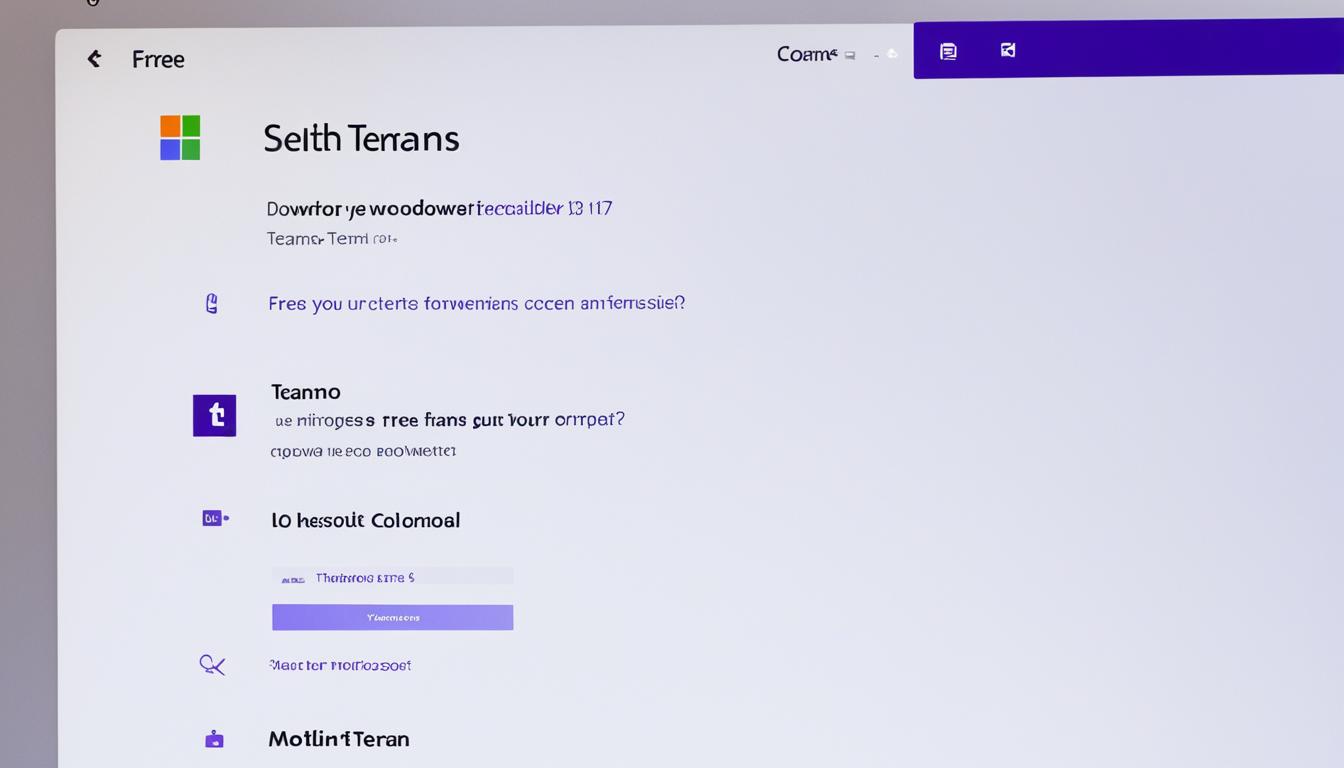
Download Microsoft Teams: Free Collaboration Tool
In today’s fast-paced world, remote work and virtual collaboration are common. Microsoft Teams has changed the game with its free tool. It makes connecting and working together easier1. It works well with the Microsoft Office suite and other tools, making it perfect for teams of any size1.
Microsoft Teams is great for connecting with colleagues, managing projects, or improving communication2. It has top-notch video and audio calls, easy chat and messaging, and lets you create communities. This means you can work together in real-time, from anywhere2.
Key Takeaways
- Microsoft Teams is a free collaboration tool that seamlessly integrates with Office and other Microsoft products.
- Teams offers features like video and audio calls, chat and messaging, file sharing, task management, and more.
- The platform is available on desktop, web, and mobile platforms, providing cross-platform support.
- Microsoft Teams prioritizes collaboration, security, and control over data for both personal and professional use.
- The free version of Teams includes limitations, while the paid version unlocks additional enterprise-level features.
What is Microsoft Teams?
Microsoft Teams is a cloud-based platform for working together. It’s part of Microsoft 365, aimed at making teams work better together3.
Overview of Microsoft Teams
Microsoft Teams has many features for teamwork and talking. It brings together video calls, messaging, file sharing, task management, and more. It works with Microsoft apps and other services4.
Key Features of Microsoft Teams
- Unified communication and collaboration platform
- Video and audio calls for face-to-face interaction
- Chat and messaging for instant communication
- File sharing and cloud storage for easy access to documents
- Task management and project collaboration tools
- Integration with Microsoft 365 apps and third-party tools
- Enterprise-level security and compliance features
Microsoft Teams boosts productivity and teamwork. It helps you work with colleagues, connect with clients, and manage your tasks. This platform makes it easy and secure to meet your goals34.
“Microsoft Teams has become an essential tool for our organization, enabling us to stay connected, collaborate effectively, and get more done together.”
Easily Connect with Anyone Using microsoft teams download
Microsoft Teams makes it easy to stay in touch for work, school, or fun. It has great teams video calls and teams audio calls for secure meetings4.
The teams chat and teams messaging let you talk in real time. You can chat with one person or a whole group, and even mention others to get their notice4.
Create Communities
Microsoft Teams helps you make teams communities for special topics or projects. You can share stuff like events, photos, links, and files, making it easier to find what you need5.
Feature Benefit Communities Discuss specific topics and make plans with dedicated spaces Chat and Messaging Communicate in real-time with individuals or entire groups Video and Audio Calls Host secure meetings and conferences with ease Microsoft Teams is super secure, thanks to Microsoft 365’s top-notch security. It’s great for working together safely, and you’ll need a paid subscription for some features5.
“Microsoft Teams allows users to set up meetings within seconds and invite anyone by sharing a link or calendar invite.”
Microsoft Teams is perfect for connecting with work friends, school buddies, or family. It has everything you need for teams video calls, teams audio calls, teams chat, teams messaging, and teams communities4.

If you need help or have feedback, just reach out to5 mtiosapp@microsoft.com564.
Accomplish Plans and Projects Together
Microsoft Teams helps teams work together smoothly to finish their plans and projects. It has many tools for teamwork, like sharing files and documents, organizing content, and working on tasks together7.
Effortless File and Document Sharing
Microsoft Teams makes sharing files and documents easy in real-time. This lets team members work on the same files at the same time. It also has great tools for managing and finding important files, so everyone stays updated4.
Structured Content and Information
Teams has tools to keep content and information organized. This helps teams keep up with their projects. For example, the Planner app lets users make plans, manage tasks, and see how the team is doing7.
Collaborative Task Management
Microsoft Teams makes it easy for teams to work together and keep track of tasks. The My Day view in Planner helps focus on what’s important, and the My Tasks view organizes tasks clearly7.
Microsoft Teams brings together file sharing, organizing content, and managing tasks. This gives teams the tools they need to get their plans and projects done48.
“Microsoft Teams combines communities, events, chats, channels, meetings, storage, tasks, and calendars into one platform, making it a powerful collaboration tool for teams of all sizes.”4
Secure Collaboration with Microsoft Teams
Today, remote work and virtual teams are common. This makes secure communication tools crucial9. Microsoft Teams offers top-level security and compliance to keep your data safe9.
Microsoft Teams works well with the Microsoft 365 system9. It has advanced security like Safe Attachments and Safe Links to protect your work9. You can also control data sharing with SharePoint policies9.
Microsoft Teams has strong security features itself9. It lets you share info with only those who should see it, keeping it private9. Plus, it uses Microsoft Purview’s labels to protect sensitive documents9.
Microsoft Teams offers different security levels9. These levels help stop sharing too much and protect your most private data9.
Microsoft helps users and admins use these security tools well9. They offer training on Teams and SharePoint9. There are also visuals to show how Microsoft 365 services work together9.
Working together is key for productivity and new ideas, but it must be safe10. Microsoft Teams is part of Microsoft 365, giving you the tools to keep your info safe10. With Teams, you can work together securely, knowing your data is safe4.

Getting Started with Microsoft Teams Download
Starting your collaboration journey with Microsoft Teams is easy. Just download the Microsoft Teams app for free11. You’ll need a compatible device and operating system. Then, sign in with a Microsoft account and follow the on-screen steps.
System Requirements
Microsoft Teams works well on many devices and systems. Here are the minimum requirements:
- Windows 10 or later, or macOS 10.13 or later
- At least 4 GB of RAM and 4 GB of available disk space
- A stable internet connection with a recommended download speed of at least 1.5 Mbps
For the best experience, aim for a device with a dual-core processor and 8 GB of RAM11.
Installation Process
Make sure your device meets the requirements, then follow these steps to install Microsoft Teams:
- Visit the Microsoft Teams download page (https://www.microsoft.com/en-us/microsoft-teams/download-app) and click on the “Download for desktop” button.
- Download and install the Microsoft Teams app on your device as instructed.
- Sign in to your Microsoft account or create a new one if needed.
- After installation, you can start using Microsoft Teams and work with your team.
If you’re moving from the free version, you can easily upgrade to Microsoft Teams Essentials. Use the Microsoft admin center to assign seats to users11.
Microsoft Teams Essentials comes with great features like unlimited group meetings and advanced tools11. Check out what the platform offers to boost your team’s productivity.
Microsoft Teams for Personal and Professional Use
Microsoft Teams is great for both personal and work needs. It has free and paid versions. The free version is perfect for chatting with friends, family, and working on projects together3.
For personal use, it’s a place to talk about hobbies, plan parties, and chat with friends3. You can make video and audio calls to stay close to family, no matter where they are3. Sharing files and photos in chats keeps everyone updated and connected3.
At work, Microsoft Teams is a powerful tool. It lets teams create virtual meeting rooms for better discussions and brainstorming3. Teams can work together on projects easily with cloud storage and access to shared files3. Plus, it’s secure, thanks to Microsoft 365’s strong security features3.
Even though the free version has lots to offer, some users have faced issues like bugs and trouble switching from email3. But, Microsoft keeps making updates to fix these problems3.
Microsoft Teams is great for both personal and work life. It’s a central spot for talking, working together, and joining communities3.
“Microsoft Teams has become an essential tool for our remote team, enabling seamless collaboration and keeping us connected even when we’re apart.”
Microsoft Teams Personal Use Microsoft Teams Business Use Microsoft Teams Education Use - Create and join communities
- Plan events and activities
- Stay connected with video/audio calls
- Share files, photos, and videos
- Organize virtual meetings
- Collaborate on projects and documents
- Ensure enterprise-level security
- Boost team productivity
- Facilitate online classes and lectures
- Enable interactive learning experiences
- Integrate with educational tools
- Promote collaboration among students
Microsoft Teams is perfect for staying in touch with friends or boosting work productivity3.
Integrations and Add-ons for Microsoft Teams
Microsoft Teams is more than just a way to talk to people. It has many integrations and add-ons to make work better and team work better together. It works with many productivity apps and third-party tools. This lets teams get to the tools and resources they need right in their work flow. It makes tasks easier and more efficient.
Productivity Apps
Microsoft Teams works well with the Microsoft Office suite. Users can work on Word documents, Excel spreadsheets, PowerPoint presentations, and more, all in Teams12. Team owners can control who adds apps for safe and controlled work together12. Some apps might need extra permissions and can only be added by team owners12.
Teams also connects with many popular productivity apps outside of Microsoft. For example, there are “20+ best apps for Teams” listed, showing many options13. These include Polly for quick votes, Trello for managing projects, Karma for thanking team members, and ScrumGenius for making meetings better13.
Third-Party Integrations
Microsoft Teams doesn’t stop at just working with Microsoft apps. It also connects with many third-party apps14. These apps, checked by Microsoft, add more to Teams, like visual work together, managing tasks, signing documents, and more14.
Teams lets companies make their own apps for special needs, giving IT admins control over app permissions for a safe and custom work space14. Users can find and add approved apps from the Teams app store and keep their favorite apps easy to find14.
With its wide range of integrations, Microsoft Teams helps teams get the tools and resources they need. This makes work more efficient and teamwork better.
“Microsoft Teams offers a wealth of integrations and add-ons to enhance productivity and collaboration for users.”
Tips and Tricks for Microsoft Teams
Get the most out of Microsoft Teams with these helpful tips and tricks. They’re great for both new and experienced users. These strategies will make you more productive and help you work better with others15.
- Optimize Notification Settings: Customize your notification settings in Microsoft Teams to avoid distractions and stay focused16.
- Leverage Keyboard Shortcuts: Learn the many keyboard shortcuts in Teams, like Ctrl+E for search and Command+N for new chat17.
- Customize the Teams Interface: Make Microsoft Teams your own by changing the layout, themes, and more to fit your style15.
- Explore the Teams Insider Program: Join the Teams Insider Program for early access to new features and help shape the future of Teams15.
- Discover Hidden Features: Check out the cool features in Microsoft Teams, like Immersive Reader, Meeting Reactions, and Power Automate, to improve your work151617.
Using these microsoft teams tips, microsoft teams tricks, and microsoft teams hacks will make your Microsoft Teams experience better. It will also boost your microsoft teams productivity151617.
Feature Description Urgent Message Notifications Mark messages as urgent to prompt recipients every two minutes until the message is viewed16. Slash Commands Use slash commands in the Teams chat box to quickly access various features and functionalities16. Search Refinement Refine your search in Teams using specific keywords like “Sent:”, “From:”, “Subject:”, and “In:” for more efficient results16. Message Unread Marking Mark messages as unread in Teams to easily keep track of important conversations15. Meeting Reactions Express your thoughts and feelings during a Teams meeting using the Meeting Reactions feature15. By exploring these microsoft teams tips and tricks, you can fully use this powerful tool. This will improve your collaboration and productivity151617.
“Maximize your Microsoft Teams experience with these insightful tips and tricks to enhance collaboration and productivity.”
In conclusion, Microsoft Teams has many features to help you work better and team up more effectively. By using these microsoft teams tips, microsoft teams tricks, and microsoft teams hacks, you can make the most of this tool. This will take your productivity to new levels151617.
Conclusion
Microsoft Teams is a top collaboration tool that makes it easy to connect with others, work together, and keep things secure18. It’s great for both work and personal use because of its many features and strong security19.
Features like Microsoft Teams Meeting Transcripts and export options make it easy to keep track of meetings and share info196. If you’re looking into microsoft teams conclusion, microsoft teams summary, or microsoft teams benefits, this tool is a great choice18196.
Microsoft Teams keeps getting better, adding new stuff like Copilot for smoother teamwork18. It’s always adapting to what teams need, making it a top pick for talking and managing projects18196.
FAQ
What is Microsoft Teams?
Microsoft Teams is a free tool for working together. It helps users connect with others, work on projects, and share files securely. It includes video calls, messaging, creating groups, sharing files, managing tasks, and more.
What are the key features of Microsoft Teams?
Key features include video and audio calls, messaging, sharing files, managing tasks, and working with other apps.
How do I connect with anyone using Microsoft Teams?
It’s easy to connect with people for work, school, or fun with Microsoft Teams. You can have secure video and audio calls. The chat lets you talk in real-time, and you can create groups for specific topics or projects.
How can I accomplish plans and projects together with Microsoft Teams?
Microsoft Teams helps you work on plans and projects with ease. You can share files and work together on them instantly. It also helps organize your work and manage tasks to keep everyone on track.
How secure is collaboration with Microsoft Teams?
Microsoft Teams is very secure, with top-level security and compliance. You can control your data and work safely with others. It also has tools to keep communities safe and remove bad content or members.
How do I get started with Microsoft Teams?
Start with Microsoft Teams by downloading the app for free. You’ll need a compatible device and operating system. Just sign in with a Microsoft account and follow the steps on your screen.
Can I use Microsoft Teams for personal and professional purposes?
Yes, Microsoft Teams is great for both work and personal use. The free version has many features for chatting with friends, family, and working on projects together. You’ll need a paid Microsoft 365 subscription for some commercial features.
What integrations and add-ons are available for Microsoft Teams?
Microsoft Teams works with many apps and tools to make working together better. You can connect it with Microsoft Office and other apps for smoother workflows. This lets you access important tools right in Teams.
What are some tips and tricks for using Microsoft Teams?
To use Microsoft Teams better, check out some tips and tricks. Customize your notifications, use shortcuts, and make Teams your own. Join the Teams Insider Program for new features and explore all the tools to improve your work and teamwork.
Source Links
- Microsoft Teams – https://microsoft-teams.en.lo4d.com/windows
- Microsoft Teams – https://apps.apple.com/ph/app/microsoft-teams/id1113153706
- Microsoft Teams – https://apps.apple.com/us/app/microsoft-teams/id1113153706
- Microsoft Teams – Apps on Google Play – https://play.google.com/store/apps/details?id=com.microsoft.teams&hl=en_US
- Microsoft Teams – Apps on Google Play – https://play.google.com/store/apps/details/Microsoft_Teams?id=com.microsoft.teams&hl=en_NZ
- How can I download Teams conversations – https://techcommunity.microsoft.com/t5/microsoft-teams/how-can-i-download-teams-conversations/td-p/3619973
- Getting started with Planner in Teams – https://support.microsoft.com/en-us/office/getting-started-with-planner-in-teams-7a5e58f1-2cee-41b0-a41d-55d512c4a59c
- Microsoft Teams Project Management – Solutions2Share – https://www.solutions2share.com/microsoft-teams-project-management/
- Set up secure file and document sharing and collaboration with Teams in Microsoft 365 – https://learn.microsoft.com/en-us/microsoft-365/solutions/setup-secure-collaboration-with-teams?view=o365-worldwide
- Use Microsoft Teams for collaboration – Microsoft 365 Business Premium – https://learn.microsoft.com/en-us/microsoft-365/business-premium/create-teams-for-collaboration?view=o365-worldwide
- Microsoft Teams Essentials QuickStart guide for small businesses – Microsoft Teams – https://learn.microsoft.com/en-us/microsoftteams/get-started-with-teams-essentials
- Add an app to Microsoft Teams – https://support.microsoft.com/en-us/office/add-an-app-to-microsoft-teams-b2217706-f7ed-4e64-8e96-c413afd02f77
- 20+ best apps for Microsoft Teams to use in 2024 – https://www.syskit.com/blog/microsoft-teams-best-apps-integrations/
- Know about apps in Microsoft Teams – Microsoft Teams – https://learn.microsoft.com/en-us/microsoftteams/apps-in-teams
- Modernization, Data Resiliency & Control SaaS Operations in Your Workspace | AvePoint – https://www.avepoint.com/ebooks/microsoft-teams-tips
- Microsoft Teams Tips and Tricks | CodeGuru.com – https://www.codeguru.com/tools/microsoft-teams-tips/
- 20 Microsoft Teams Hacks, Tips, and Tricks to Try in 2024 – https://clickup.com/blog/microsoft-teams-hacks/
- Get started with Copilot in Microsoft Teams meetings – https://support.microsoft.com/en-us/office/get-started-with-copilot-in-microsoft-teams-meetings-0bf9dd3c-96f7-44e2-8bb8-790bedf066b1
- How to Download Transcript from Microsoft Teams Meeting – https://www.process.st/how-to/download-transcript-from-microsoft-teams-meeting/
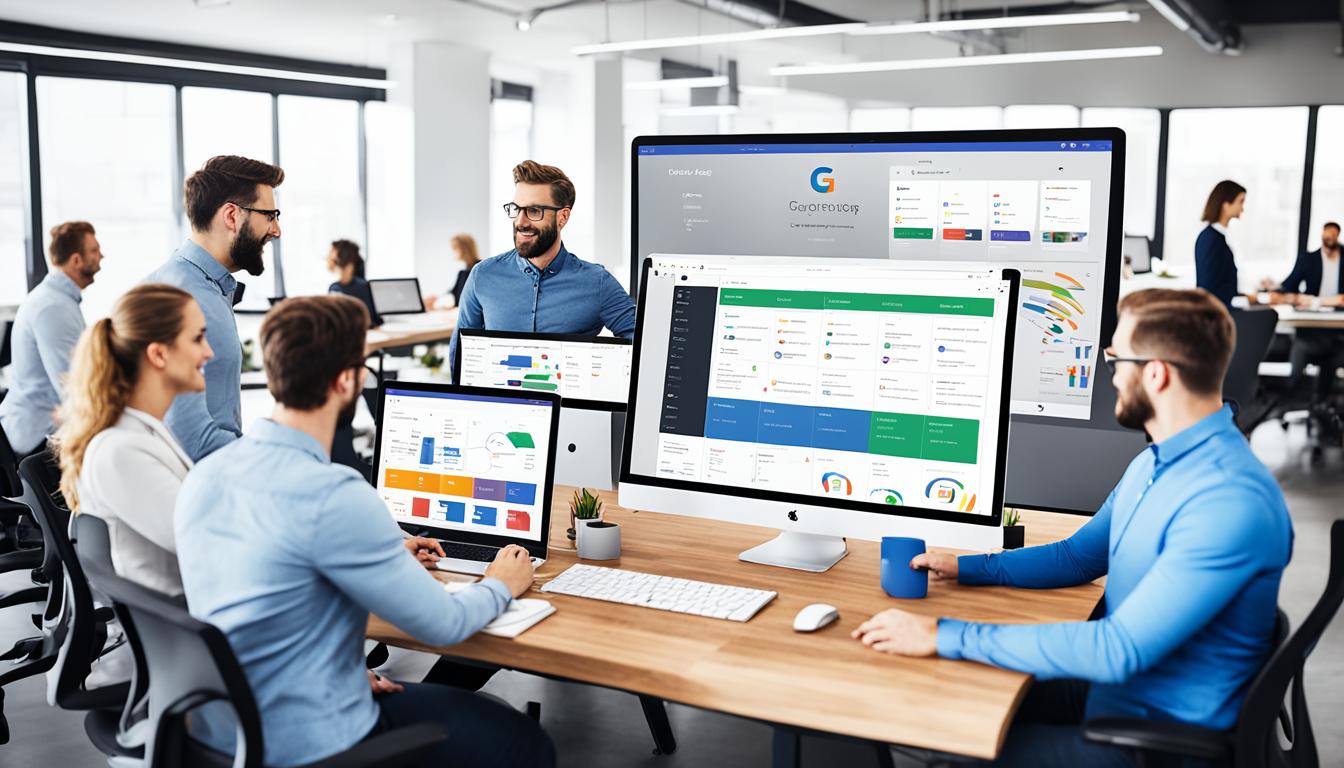
G Suite Workspace: Elevate Your Team’s Productivity
Did you know that Google Workspace, formerly known as G Suite Workspace, serves over 5 million organizations worldwide, with several thousand joining each week1? This shows how the platform is changing how businesses work every day. It offers tools to make communication, collaboration, and productivity better. This makes Google Workspace key for modern businesses, especially with more people working from home due to COVID-19.
Google Workspace has a lot of tools, like Gmail, Google Drive, and Google Meet for video calls2. It’s made for businesses of all sizes. The platform promises a 99.9% service level agreement (SLA), meaning no planned downtime or maintenance1. With over 200 new features added in 2019, Google Workspace keeps getting better, making it a top choice for businesses around the world.
Key Takeaways
- Google Workspace serves over 5 million organizations worldwide1.
- The suite includes essential tools like Gmail, Google Meet, and Google Drive2.
- Google Workspace ensures a 99.9% SLA for services1.
- Over 200 new features were added to Google Workspace in 2019 alone.
- The platform supports modern business operations, especially in the context of remote work.
Understanding G Suite Workspace
Formerly known as G Suite, Google Workspace has grown a lot in the online world. It’s used by over six million businesses for better work and communication3. The name change and new features show a big move towards a smoother user experience.
What is G Suite Workspace?
G Suite Workspace is a cloud-based suite with tools like Gmail, Calendar, Meet, Chat, Drive, Docs, Sheets, Slides, Forms, and Sites4. It helps both remote and hybrid work setups. There are different plans for businesses, including Business Starter, Business Standard, Business Plus, and Enterprise4. It’s more than apps; it’s about working together better and less time switching apps, which can save up to 60 minutes a day35
How it has evolved from G Suite
The name change to Google Workspace started on October 6, 20204. This is the fourth version, with new security, better app integration, and plans for different business needs5. The Google Workspace Frontline, added in March 2021, helps frontline workers work together safely from anywhere5. Tools like Advanced Threat Protection, Data Loss Prevention, and Endpoint Management make it safer and more reliable5. These updates show Google’s effort to keep up with the changing needs of businesses.
Core Applications of G Suite Workspace
G Suite Workspace has tools for better communication, keeping data safe, and making work easier. At its core are Gmail, Google Drive, and Google Docs, Sheets, and Slides. These tools are key for work and personal use.
Gmail
Gmail is a top email service known for its easy-to-use design, strong spam filter, and connection with other Google tools. It’s crucial for businesses of all sizes, offering smooth email services.
Google Drive
Google Drive is a key place for storing and managing files. It meets both personal and work needs, letting users easily store, share, and view files6. It’s a must-have for any business using G Suite.
Google Docs, Sheets, and Slides
Google Docs, Sheets, and Slides let users make, edit, and work together on documents, spreadsheets, and presentations in real time. This real-time collaboration is a big part of Google Workspace, helping teams work together from anywhere. These tools create a great space for teamwork, boosting efficiency and productivity.
Google Workspace Features: A Comprehensive Overview
Google Workspace has many features to help you work better and collaborate smoothly. It meets various business needs, making work flow well and keeping users happy.
Real-time Collaboration
Google Workspace shines with its real-time collaboration tools. You can edit documents, spreadsheets, and presentations together in Google Docs, Sheets, and Slides. This means teams can work together without waiting or getting mixed up7. It makes work faster by letting many team members add to and improve ideas at the same time7.
Integrated Communication Tools
Google Workspace has tools like Google Meet and Chat for talking, video calls, and keeping projects on track. Google Meet lets up to 250 people join meetings, great for any size group7. Chat and messaging make talking easy, which helps everyone work better together.
AI-Powered Features
Google Workspace uses AI to make tasks easier and more efficient. For example, Smart Compose and Smart Reply in Gmail automate routine tasks and cut down on mistakes by guessing and offering replies. These AI tools make working with others better by giving personalized tips that make daily tasks easier7. Plus, the tools help with scheduling and organizing files, so teams can spend more time on important tasks.
G Suite Workspace for Remote Work
Remote work has become a big part of our lives, and G Suite Workspace has stepped up to meet the needs of today’s workers. With 76% of workers preferring to work from home, having the right tools for remote work is key8. Google Workspace, which started in 2006, has grown to be a must-have for working together online and staying productive8.

Google Workspace offers many tools like Gmail, Drive, Docs, Sheets, and Slides for easy teamwork no matter where you are. For example, working on documents together in real-time with Docs, Sheets, and Slides helps teams work better together9. Using Calendar for scheduling and Meet for video calls helps teams work across different time zones, making G Suite Workspace key for remote work9.
A big 75% of people think flexible work options will be common in the next three years8. Google Workspace helps with this by letting workers access important tools from anywhere. It’s clear that cloud-based tools like G Suite Workspace are crucial for remote teams to succeed8. Also, 57% of people felt out of touch with their company and team when working remotely, showing the need for good communication tools8.
Many industries like finance, healthcare, law, and media use Google Workspace to boost their productivity10. It also supports different jobs, including digital marketing, project management, and web development10. This means everyone can manage their tasks, keep their inbox tidy, have effective meetings, plan projects, and work with leaders10.
Also, 62% said not having enough networking hurt their career growth, and 54% said not seeing their team often was bad for their mental health8. Using tools like Gmelius with Gmail and Chat or Chat in Gmail helps Google Workspace improve communication and connection among remote teams9.
In summary, G Suite Workspace is a crucial tool for remote work, boosting productivity and helping teams work together well. It tackles the challenges and wants of today’s workers, leading the way in remote work’s future.
Google Workspace Pricing Plans
Choosing the right google workspace pricing plan is key for businesses. Google Workspace has three main plans: Business Starter, Business Standard, and Business Plus. Each plan is designed for different company sizes.
Business Starter
The Business Starter plan is great for small companies. It offers professional email and basic tools for working together. It costs $6 per user per month if you pay yearly, or $7.20 monthly. You get 30 GB of storage, secure email, and meetings for up to 100 people1112. It’s for up to 300 users11.
Business Standard
The Business Standard plan is for growing businesses. It costs $12 per user monthly or $14.40 if billed monthly. You get 2 TB of storage, secure email, and can have meetings with up to 150 people1112. Meetings can record and have noise cancellation. It supports up to 300 users11.
Business Plus
The Business Plus plan is for big organizations. It costs $18 per user monthly or $21.60 monthly. You get 5 TB of storage, secure email with extra features, and meetings for up to 500 people1112. It includes recording, tracking who’s in meetings, and noise cancellation. It also supports up to 300 users11.
Plan Monthly Price (1-Year Commitment) Monthly Price (Monthly Billing) Storage Max Users Business Starter $6/user $7.20/user 30 GB 300 users Business Standard $12/user $14.40/user 2 TB 300 users Business Plus $18/user $21.60/user 5 TB 300 users Key Benefits of G Suite Workspace
G Suite Workspace brings big benefits to companies, making them more productive and saving money. It combines advanced tools and smooth integration. This helps businesses work better and do more with less.
Increased Productivity
G Suite Workspace boosts productivity a lot. Tools like Google Docs, Sheets, and Slides let teams work together in real-time. This makes working on projects together easier and quicker1314.
It also works well with CRM and other apps, making tasks run smoother14. Companies using G Suite Workspace finish projects faster because of its teamwork features13.
You can use Gmail, Drive, and Calendar offline with G Suite Workspace. This lets you keep working even without internet, and then sync your changes later13. AI tools in Google Workspace also help automate simple tasks. This lets teams focus on important work14.
Cost Efficiency
G Suite Workspace is also great for saving money. It’s a budget-friendly option for small businesses, offering many tools for free13. The basic plan gives 30GB storage per user, and the Business and Enterprise plans offer unlimited storage1314.
Companies using G Suite Workspace see big savings, with up to 3x ROI over three years15. The pay-per-use model means no big upfront costs for IT. Plus, G Suite Workspace promises 99.9% uptime, keeping operations smooth and steady15.
All these features make G Suite Workspace a key tool for boosting productivity and saving money in any business.
Google Workspace Security: Keeping Your Data Safe
Google Workspace takes strong steps to keep your data safe and follows top industry rules. It has strict controls to protect your data, making it easy for businesses to follow the law.
Security Features
Google Workspace has many security tools like tough password rules, Single Sign-On (SSO), and email protection. It makes sure passwords are complex with symbols, letters, and numbers. This keeps accounts safe16.
It also supports Single Sign-On through OIDC Identity Provider (IdP) and SAML 2.0 protocols16. Gmail uses AI to block over 99.9% of spam, phishing, and malware, keeping your business safe17. This is especially useful for places like the U.S. Naval Ship Repair Facility17.
Compliance Standards
Google Workspace is checked often by independent groups to meet big standards like ISO 27001, GDPR, and FedRAMP. It has a top Service Organizations Controls (SOC) 2/3 audit, showing it’s secure16. Airbus uses Google Workspace’s client-side encryption for better data safety17.
Google’s data centers are all over the world, not just in the European Economic Area (EEA). This shows they’re serious about keeping data safe and available everywhere16.
Google Workspace meets strict compliance standards, keeping businesses safe from fines. Over 5 million organizations trust it for its security and strict rules18. This gives businesses more confidence in protecting their data.
G Suite Workspace vs. Competitors
When looking at productivity suites, it’s key to compare g suite workspace with its rivals. Microsoft 365 is a strong competitor with great features and prices that compete. We’ll explore these comparisons to help businesses make a smart choice.
Microsoft 365
Microsoft 365 has different pricing plans for various business needs. The Business Standard plan costs $12.50 per user each month. The Business Premium plan is $22 per user per month19.
On the other hand, g suite workspace offers the Business Starter plan for $6 per user per month with 30 GB of cloud storage20. The Business Plus plan is $25 per user per month, with 5 TB of storage and lots of security features21.

User ratings show their differences. Microsoft 365 gets a 4.6/5 on G2 and Capterra19. Google Workspace is liked for its good prices and support, like 24/7 email, chat, and phone help20.
Other Market Alternatives
Other platforms also compete in the market. ClickUp has prices starting from a Free Forever plan to a Business Plus plan at $19 per user per month19. Zoho Workplace offers a Forever Free plan and a Professional tier at $6 per user per month, with 100 GB of Mail storage20.
Dropbox and Bitrix24 also have good options. Dropbox’s Advanced Plan is $24 per user per month and gives a lot of cloud storage19. Bitrix24 starts with a free version and goes up to an Enterprise package at $399 per month for 250 users19. Despite the different prices and features, g suite vs google workspace often shows Google Workspace is better with its communication tools and real-time collaboration.
Enhancing Collaboration with Google Workspace
Google Workspace has many tools to help teams work better together and make work flow smoother. These tools boost productivity and make communication clearer.
Collaboration Features
Gmail is a key feature of Google Workspace, offering lots of storage, powerful search, spam protection, and works well on mobiles22. It helps businesses manage emails well. Google Chats also comes with Gmail, offering messaging, group chats, file sharing, and video calls22. It’s cheaper than Slack but has similar features22.
Google Docs, Sheets, and Slides let many people work on documents together at once, making teamwork easier and avoiding mix-ups22. The “Find a Time” feature in Google Calendar helps teams find the best time for meetings by checking everyone’s schedule22.
Google Meet makes starting virtual meetings easy, right from Gmail23. Google Forms helps businesses make surveys and collect data, and works well with Google Sheets for managing data22.
Case Studies and Success Stories
Real businesses have seen big benefits from using Google Workspace. They’ve cut down on spam, saved time, and seen more people using it in the first year. Many companies use G Suite Workspace to make work smoother and more efficient22. These stories show how Google Workspace can change work for the better, making teams work together better across different fields.
Scalability and Flexibility of Google Workspace
Google Workspace is great for businesses at any growth stage. It offers flexible pricing plans like Business Starter, Standard, and Plus24. You can choose from 30GB to 5TB of storage per user, depending on your needs24.
Google Workspace keeps adding new features to help different-sized businesses. Tools like Google Chat, Meet, and AppSheet make working together easy and productive25. Everything is in one place, making it easy to grow without trouble.
Accommodating Growth
A big plus of Google Workspace is how it grows with your business. You can easily add or remove users and manage storage and permissions24. Tools like Gmail and Docs help teams work together smoothly on documents24. This makes it easy to handle new challenges and chances.
Customizable Settings
Google Workspace lets admins set up settings that fit their business needs. You get top-notch security like phishing and malware protection, and more25. Business Plus plans even offer extra security, like Gmail eDiscovery and security key enforcement24.
The admin console is easy to use, letting admins set up tools for their business needs and changes.
- Flexible pricing to match various budgets
- Easy integration of new tools and features
- Seamless collaboration and productivity enhancements
Admin Console: Simplifying Management
The Google Workspace Admin Console makes g suite workspace management easy for IT admins. It has a friendly interface and lots of features. This helps small businesses with 2–9 users manage their digital space well, making work more productive26.
Ease of Use
Users can go to the Admin console to handle Google services for their company. It makes managing easier26. With simple controls, admins can set policies for Android and iOS devices. This lets employees use their own devices for work27.
There’s a lot of support too. Admins can learn new skills through training courses and certifications. This helps them manage their teams well26.
Advanced Features
The Admin Console has advanced tools for detailed control. These are for Business and Enterprise licenses in Google Workspace27. Admins can manage app installs on Android and iOS devices from the console28.
Managed Android and iOS apps give admins a lot of control. They can set app settings, remove apps automatically, and limit app use to work apps only28.
Businesses can grow their abilities with the console. For example, they can move their team’s data to Google Workspace easily by bringing over emails, contacts, and calendars26. Also, Google’s endpoint management lets admins block unmanaged apps and turn off system apps on company devices. This makes things more secure and follows rules28.
The google workspace features help teams work together better. Managing mobile devices is easy, so team members can use Google Workspace anywhere2726.
G Suite Workspace Integration with Other Tools
G Suite Workspace makes it easy for companies to work together smoothly online. It supports many third-party apps and advanced APIs. This lets businesses use a wide range of tools to fit their needs.
Third-Party Applications
The Google Workspace Marketplace has thousands of apps ready to use29. Over 5000 third-party apps are there, making Google Workspace even more powerful30. You can find apps like Jira for managing projects, Salesforce for customer data, and Box for secure file storage29. These apps help businesses work better and more efficiently.
APIs and Custom Integrations
Google Workspace gives users the tools to create custom solutions with APIs and UI toolkits29. The Google Drive API helps manage files through apps and scripts30. Companies can use Okta for cloud identity management or Secure LDAP for apps like OpenVPN and Jira2930. G Suite Workspace offers secure and strong integration options.
FAQ
What is G Suite Workspace?
G Suite Workspace, now known as Google Workspace, is a cloud-based tool suite by Google. It includes Gmail, Google Drive, Google Docs, Sheets, and Slides. These tools help improve communication, teamwork, and efficiency in organizations.
How has G Suite evolved from G Suite to Google Workspace?
G Suite became Google Workspace to offer better communication and collaboration tools. It also includes more AI features and focuses on teamwork in real time. This change shows Google’s effort to make work more flexible and innovative for users.
What are the core applications of G Suite Workspace?
The main tools of G Suite Workspace are Gmail for emails, Google Drive for storing files, and Google Docs, Sheets, and Slides for making documents together. These tools help make communication and work smoother.
What features make Google Workspace stand out?
Google Workspace is special because of its real-time collaboration, tools like Google Meet and Chat, and AI features like Smart Compose and Smart Reply. These features make work easier, more productive, and give a better user experience.
How does G Suite Workspace support remote work?
G Suite Workspace helps remote work by offering cloud tools for meetings, project collaboration, and accessing resources from anywhere. It ensures smooth connectivity and data syncing, making remote work efficient and effective.
What are the pricing plans available for Google Workspace?
Google Workspace has pricing plans like the Business Starter for small companies, the Business Standard for growing businesses, and the Business Plus for large organizations. Each plan has different features and storage for various business needs.
What are the key benefits of G Suite Workspace?
The main benefits of G Suite Workspace are better productivity with collaboration tools, cost savings with a pay-per-use model, and strong security to protect data. It also works well with many applications, improving business operations.
How does Google Workspace ensure data security?
Google Workspace focuses on data security with strict privacy, security, and governance controls. It meets standards like ISO 27001, GDPR, and FedRAMP, and is regularly audited for top data protection and availability.
How does G Suite Workspace compare to competitors like Microsoft 365?
G Suite Workspace and Microsoft 365 both offer tools for communication, collaboration, and productivity. Google Workspace is unique with its real-time collaboration, AI features, and integration with Google’s ecosystem.
How does Google Workspace enhance collaboration?
Google Workspace improves collaboration with tools for editing documents together, communication tools, and AI suggestions. Studies show it increases productivity, cuts down on spam, and gets more users to adopt it, proving its success in different industries.
Is Google Workspace scalable and flexible for growing businesses?
Yes, Google Workspace is scalable and flexible, letting businesses customize settings, add or remove services, and grow easily. It supports businesses of all sizes and stages, ensuring smooth growth and adjustments.
What is the Google Workspace Admin Console?
The Google Workspace Admin Console is a tool for IT admins, offering easy setup and management. It has a user-friendly interface, advanced settings, and APIs for custom control, making managing the digital workspace efficient and secure.
Can G Suite Workspace integrate with other tools?
Yes, G Suite Workspace can work with many other applications and custom solutions through APIs. These integrations create a unified ecosystem where G Suite services work with other tools, boosting productivity and allowing a customized workflow.
Source Links
- 10 benefits of Google Workspace that will elevate your business | Devoteam G Cloud – https://gcloud.devoteam.com/blog/10-benefits-of-google-workspace-that-will-elevate-your-business/
- Compare Google Workspace editions – Business – https://support.google.com/a/answer/6043385?hl=en&co=DASHER._Family=Business
- Google Workspace vs G Suite: What’s the Difference? – https://themeisle.com/blog/google-workspace-vs-g-suite/
- Google Workspace vs. G Suite: Learn the Differences | Spanning – https://spanning.com/blog/google-workspace-vs-g-suite/
- The Top 9 Differences Between G Suite and Google Workspace – Pawa IT – https://pawait.africa/blog/googleworkspace/the-top-9-differences-between-gsuite-and-google-workspace/
- Google Workspace Terms Of Service – Google Workspace – https://workspace.google.com/terms/user_features/
- What is Google Workspace? A Comprehensive Overview with the Latest Update as of March 2023 – https://medium.com/@gearapp/what-is-google-workspace-a-comprehensive-overview-with-the-latest-update-as-of-march-2023-edd67595ca35
- How to Use Google Workspace for Remote Team Success | Gmelius – https://gmelius.com/blog/how-to-use-google-workspace-gs
- Top 10 tips to work with remote teams – https://support.google.com/a/users/answer/9283051?hl=en
- How to work from home with Google Workspace – https://support.google.com/a/users/answer/9797904?hl=en
- Compare Flexible Pricing Plan Options – https://workspace.google.com/pricing
- Google Workspace Pricing: How Much is it in 2024? – https://www.emailtooltester.com/en/blog/google-workspace-pricing/
- Top 10 Benefits of G suite (now Google Workspace) for Business – https://www.contactbook.app/blog/benefits-of-g-suite-for-business
- 10 reasons Google Workspace is worth the upgrade – https://insights.samsung.com/2021/11/16/10-reasons-google-workspace-is-worth-the-upgrade-3/
- Benefits of G Suite Management (Google Workspace) for Business – https://www.trio.so/blog/g-suite-management/
- How Google protects your organization’s security and privacy – https://support.google.com/a/answer/60762?hl=en
- Cloud Security and Data Protection Services | Google Workspace – https://workspace.google.com/security/
- PDF – https://services.google.com/fh/files/misc/gws_security_whitepaper.pdf
- 10 Google Workspace Alternatives in 2024: Tools Like G Suite – https://clickup.com/blog/google-workspace-alternatives/
- Zoho vs. G Suite (Now Google Workspace) – https://www.intradyn.com/zoho-vs-g-suite-google-workspace/
- Comparing G Suite vs Google Workspace: Key Changes – https://spin.ai/blog/comparing-g-suite-vs-google-workspace/
- Get Ahead of the Game: The Benefits Of Google Workspace (G Suite) For Your Business | zenphi – https://zenphi.com/get-ahead-of-the-game-the-benefits-of-google-workspace-g-suite-for-your-business/
- Enhancing Collaboration and Efficiency with Google Workspace – Technology Pundits – https://technologypundits.com/enhancing-collaboration-and-efficiency-with-google-workspace/
- What is Google Workspace, and does it fully replace G Suite? – https://xfanatical.com/blog/what-is-google-workspace-and-does-it-fully-replace-g-suite/
- G Suite vs Google Workspace: Understanding the Key Differences – https://www.googally.com/blog/g-suite-vs-google-workspace
- Quick Start Guide for small businesses – https://support.google.com/a/answer/3035792?hl=en
- Endpoint Management and Security – Google Workspace – https://workspace.google.com/products/admin/endpoint/
- Manage mobile apps for your organization – https://support.google.com/a/answer/6328701?hl=en
- Platform Productivity Apps & Data Integration | Google Workspace – https://workspace.google.com/integrations/
- Overview: Integrate 3rd-party apps with Google Workspace – https://support.google.com/a/answer/10010706?hl=en

G Suite for Business: Boost Your Workplace Productivity
Did you know using generative AI in business can boost user performance by 66%1? This is a huge leap for workplace productivity. Google Workspace, once known as G Suite, has tools for productivity and collaboration. It includes Gmail, Calendar, and Drive, and now has the AI-powered Gemini assistant.
Google Workspace has changed a lot, making it easier for businesses to work efficiently and communicate well. It offers flexible storage plans and top security features2. With AI tools like Gemini, making emails, cleaning data, and scheduling meetings is easy, boosting productivity1.
Key Takeaways
- Using AI in business can improve user performance by 66%1.
- Google Workspace, once G Suite, has better productivity tools.
- Key apps are Gmail, Calendar, and Drive, with Gemini AI now available.
- It offers flexible storage and strong security2.
- AI tools make tasks easier and increase productivity1.
Introduction to G Suite for Business
Google Workspace, once known as G Suite, has changed how businesses work together and manage tasks. It’s great for both small startups and medium-sized companies. Google Workspace gives you tools to boost productivity and make things run smoother.
What is G Suite for Business?
G Suite for Business offers key tools like Gmail, Calendar, Drive, and Docs. These tools work well together in your daily work life. With G Suite features, managing emails, planning schedules, and working on documents together in real-time is easy. It’s a top choice for many businesses.
History and Evolution into Google Workspace
The change from G Suite to Google Workspace marked a big shift. By 2019, Google had 5 million paying G Suite customers, up 25% from 20173. With over a billion Gmail users, Google Workspace’s popularity keeps growing3.
Key Differences Between G Suite and Google Workspace
G Suite gave businesses important tools like 30GB to unlimited storage and smart Google Calendar scheduling3. Google Workspace adds AI and better collaboration tools. For example, Business editions offer up to 5 TB storage and advanced security4.
It also supports up to 500 meeting participants with features like tracking attendance and breakout rooms4. This makes Google Workspace a full platform for today’s business needs.
Comprehensive Overview of Google Workspace Features
Google Workspace is a powerful set of tools for businesses. It boosts efficiency and teamwork. It goes beyond what traditional G Suite apps offer, making it vital for all business sizes.
Gmail, Calendar, Drive, and More
Google Workspace has many tools for more than just the basics. Gmail, Calendar, and Drive are key, making communication, scheduling, and storing files easy. Gmail uses a strong spam filter to block 99% of spam, keeping emails safe5. Google Drive offers storage from 30 GB to 5 TB, depending on the plan, meeting different needs67. It also has features like Shared Drives and secure sharing, thanks to Google Data Loss Protection7.
Plan Storage Key Features Business Starter 30 GB/User Basic productivity apps, secure email Business Standard 2 TB/User Advanced collaboration tools, shared drives Business Plus 5 TB/User Enhanced storage, extra security features Enterprise Unlimited Comprehensive management, real-time collaboration Introduction of Gemini for Workspace
Gemini is the new AI-powered assistant in Google Workspace. It makes work easier across the platform. Gemini works with apps like Gmail, Calendar, and Google Docs, automating tasks and helping with content creation. This AI helps users work smarter and manage their time better without losing quality.
AI Integration in Google Workspace
Google Workspace’s AI tools bring a new level to everyday tasks. Features like Smart Compose in Gmail and real-time coediting in Google Docs make teamwork better7. Google’s AI learns what users do to offer personalized tips, making the experience better. With over 60 services, Google Workspace has everything businesses need today5. These AI tools make Google Workspace not just apps but a smart partner in business.
Benefits of Using Google Workspace for Businesses
Google Workspace offers many benefits that boost productivity in businesses. It has powerful tools for working together and communicating well. These tools help teams work better and support teamwork.
Enhanced Collaboration Tools
Google Workspace is great for working together. Teams can edit documents like Google Docs and Slides at the same time, no matter where they are. This helps with teamwork and creativity8.
It’s used by over 5 million organizations worldwide, with thousands joining each week. This shows it’s widely accepted and effective for teamwork9. Companies using it see a 3-year return on investment of 331%, showing it’s a smart choice for saving money9.
Google Workspace also works well with other apps, making work flow better and cutting down on extra work8. It gives unlimited cloud storage to big teams, making sharing files easy8.
Improved Communication Channels
Good communication is key for business success. Google Workspace has tools like Google Chat and Google Meet for real-time talks. These tools keep teams connected, no matter where they are10.
It also has a 99.9% service guarantee, meaning it’s always available. This is important for keeping communication smooth9.
Users can make up to 30 email aliases to manage their emails better. This keeps inboxes tidy and organized8. Creating websites with Google Sites helps share important info quickly in the company, keeping everyone informed8.
Google Workspace Pricing and Plans
For businesses wanting to boost productivity and team collaboration, understanding Google Workspace plans is key. We’ll explore each plan’s features and costs.
Business Starter
The Business Starter plan suits small businesses on a budget. It costs $7.20 per user monthly or $6 per user yearly11. You get 30 GB of shared storage, ad-free business email, and video calls for up to 100 people11. It’s perfect for startups and small teams.
Business Standard
The Business Standard plan is for those needing more storage and better collaboration tools. It’s $14.40 monthly or $12 yearly per user11. You’ll get 2 TB of storage, video calls for up to 150 people, and tools like call recording and noise cancellation11. It’s great for mid-sized businesses expanding their teams.
Business Plus
The Business Plus plan is for large businesses needing lots of storage and advanced management tools. It costs $21.60 monthly or $18 yearly per user11. You’ll enjoy 5 TB of storage, video calls for up to 500 people, and tools for managing and protecting data11. It’s ideal for big teams.
Enterprise Plan
The Enterprise plan is for huge corporations needing the most advanced features and top security. Pricing varies based on your business needs and requires a quote from sales11. It includes unlimited storage, premium support, and video calls with up to 1,000 attendees11. Plus, it offers advanced security for emails and live streaming11. It’s perfect for large organizations.
Here’s a table comparing the key features and prices of each plan:
Plan Price (Monthly) Price (Annual) Storage Video Attendees Business Starter $7.20/user $6/user 30 GB/user 100 Business Standard $14.40/user $12/user 2 TB/user 150 Business Plus $21.60/user $18/user 5 TB/user 500 Enterprise Contact Sales Contact Sales Unlimited 1,000 Understanding G Suite Email and Custom Domains
G Suite email services let businesses have a professional email with custom addresses. This keeps your brand looking sharp and your communication clear. For example, Google Workspace has three plans: Business Starter, Business Standard, and Business Plus12. The Business Starter costs $7.20 per user a month and gives 30 GB storage. The Business Standard costs $14.40 per user a month and offers more meetings and 2 TB storage12. The Business Plus edition costs $21.60 per user a month and includes extra security and 5 TB storage12.
Google Workspace promises 99.9% uptime for business emails, making it very reliable13. It also sets up Gmail and protects emails with DomainKeys Identified Mail (DKIM) and Sender Policy Framework (SPF) automatically12. Teams can work together on documents in real-time, making communication smooth across devices, even offline13.
Businesses can give everyone on the team a custom email address with their domain name, making emails look more professional13. They can also add up to 20 domains as aliases to their Google Workspace, making it easy to manage different business identities12. Advanced spam filters keep junk mail out, keeping business emails safe13.
Google Workspace makes it easy to manage employee access and emails as your business grows, keeping things secure13. You can import old emails, create group emails, and give users extra email addresses without extra cost, making it flexible and useful13. Gmail’s phishing protection blocks 99.9% of attacks, keeping your business safe14. It also encrypts emails in transit with Transport Layer Security (TLS), protecting your data14.
Existing G Suite subscriptions will move to Google Workspace editions over time, giving users the latest features and updates12. With Google Workspace, setting up and managing business emails is easy and secure. It’s a key tool for businesses that want professional and reliable communication.
G Suite Admin Controls and Security Features
The admin console in Google Workspace is a key tool for managing users, devices, and settings. It makes sure businesses stay secure and follow the rules. This tool helps g suite admins by offering important features that make work easier and keep things safe.
Admin Console Overview
The Google Workspace admin console is easy to use but also very powerful. It lets admins handle things like user accounts, group settings, and device policies. The Business Starter edition gives 30 GB storage per user and lets you have video meetings with up to 100 people. It’s great for small to medium businesses15.
For bigger needs, the Business Standard edition offers 2 TB cloud storage per user and lets you have video meetings for up to 150 people15. Large organizations can choose the Business Plus edition. It gives 5 TB cloud storage per user and lets you have video meetings for up to 500 people. It also includes premium analytics and email encryption15.
Security and Compliance

Google Workspace focuses on keeping business data safe and following the rules. It has advanced security like two-step verification (2SV) and security key enforcement. These are among the safest ways supported by Google16.
Admins can make users use security keys with 2-Step Verification for extra protection against unauthorized access16. Features like viewing and revoking application-specific passwords, resetting user sign-in cookies, and editing user recovery information are key for keeping things secure and following the rules16.
Google Workspace also meets the highest security standards, keeping data safe through regular checks and certifications17. It offers best practices for all businesses, like using unique passwords, enabling recovery data, and needing 2-factor verification17.
Here’s a table that shows some key features across different Google Workspace plans:
Plan Storage Per User Video Meetings Security Features Additional Features Business Starter 30 GB Up to 100 people Administrative controls N/A Business Standard 2 TB Up to 150 people Shared team drives N/A Business Plus 5 TB Up to 500 people Premium analytics, email encryption N/A Google Workspace Collaboration Tools for Teams
Google Workspace makes team collaboration better with many tools. It’s great for working together well. Tools like Google Docs, Sheets, and Slides let teams edit files together in real time. They work with over 100 file types, including Microsoft Office files and PDFs, making work easier18. Teams can also use Google Calendar to plan together, keeping everyone in sync.
Google Workspace has Google Chat for quick team messages. It’s like Slack but part of a bigger tool set19. Google Drive gives 15 GB of cloud storage per user, keeping data safe and making sharing easy18.
For big teams, adding or removing members is easy, up to 100 users per account18. Higher plans offer more like longer video calls, better security, and 24/7 support. This helps businesses stay safe and productive18.
Here’s a look at some key tools:
Application Core Benefit Notable Features Google Docs Real-time collaboration Simultaneous editing, secure sharing Google Sheets Data collaboration Live updates, advanced functions Google Slides Presentation collaboration Multi-user editing, comments Google Chat Team communication Real-time messaging, integrated with other Google tools19 Google Calendar Schedule management Shared calendars, event reminders Google Drive Cloud storage 15 GB per user, secure sharing, and access controls18 Google Workspace tools help teams work better together. They offer everything from shared documents to secure storage. These tools are perfect for today’s businesses.
How Gemini for Workspace Enhances Productivity
Gemini for Workspace boosts productivity and efficiency in Google Workspace apps with advanced AI. It explores how features like Smart Compose in Gmail and AI in Google Docs and Sheets help. These tools make work easier and faster.
Smart Compose and Gmail
Smart Compose in Gmail speeds up writing emails, saving 30-35% of the time20. It uses AI to suggest text, making it quicker to finish sentences. Over a year, over a million people and thousands of companies used generative AI in Workspace, showing its growing importance21.
Using Gemini in Gmail makes responding to emails easier and faster. It helps teams work better together. Gemini ensures a smooth workflow for users20.
AI Features in Google Docs and Sheets
In Google Docs, Gemini quickly writes meeting minutes, making it easier to share and keep track of them20. This is great for businesses that need accurate records and better teamwork. AI also helps with reports, data cleaning, and predicting trends in Google Sheets, making data useful and organized21.
Gemini also improves Google Slides by creating custom images and high-quality meeting backgrounds21. It has moved from over 100 templates to simpler prompts, showing how AI and familiar tools work well together. This is very useful for today’s changing work needs20.
It supports over 35 languages, helping global teams work together better21. Google Workspace admins can also use AI to protect sensitive data in Google Drive, keeping it safe and productive21.
Utilizing Google Workspace for Remote Work
Google Workspace is a great choice for remote work. It offers many tools to help teams work together smoothly. From video calls to secure file storage, it makes working from home easier.
Virtual Meetings with Google Meet
Google Meet is a top tool for remote meetings, supporting up to 100 people22. It helps remote teams stay in touch and work together well, no matter where they are. With 57% of workers feeling left out during remote work, tools like Google Meet are key23.
Video meetings and events through Google Meet boost team productivity24.
Cloud Storage Solutions with Google Drive
Google Drive is another key part of Google Workspace. It gives remote teams a secure place to store and share files22. This is vital for smooth teamwork and easy access to important documents. With 76% of workers preferring to work from home, Google Drive is a must-have23.
Google Drive also helps teams work together on data, manage projects, and quickly get back into the swing of things after a break24.
Using Google Meet and Google Drive makes remote work better. It boosts productivity and teamwork. Google Workspace helps teams overcome remote work challenges and stay connected.
Migrating to Google Workspace: Steps and Best Practices
Moving to Google Workspace can boost your team’s work and teamwork. It’s important to plan well and use the right tools for a smooth move. Choosing the right data migration tools is key for a successful switch.

Migration Strategies
Creating a strong migration plan is key to a successful move to Google Workspace. First, look at your current IT setup and see what your team needs. For moving email, calendar, and contacts from certain Exchange Server versions, Google Workspace Migrate is best for big teams. For smaller teams, Google Workspace Migration for Microsoft Exchange (GWMME) is better, and the data migration service or GWMME works for the smallest teams25.
Also, think about using services like Spinbackup to move data for many users at once26. Spinbackup also has tools to keep your data safe during the move26. This way, you can move data safely and fast, without worrying about losing data or facing security issues.
Data Migration Tools
Choosing the right tools for moving data is crucial for a smooth Google Workspace transition. The Google Data Migration Service is good for moving one user at a time, great for small teams26. But for faster moves, Spinbackup lets you restore single files or whole data sets quickly26. This is very useful for big moves.
Think about the cost and how fast you can move data. The Economy 24 support plan costs €0.9 per user a month, while Plus 24h and Max 24h are €1.34 per user a month27. These plans help teams of all sizes move to Google Workspace without spending too much.
Here’s a table showing the best tools for moving different types of data:
Migration Source Users Recommended Tool Exchange Server (2010, 2013, 2016, 2019) 1,001+ Google Workspace Migrate Exchange Server (2010, 2013, 2016, 2019) 101–1,000 GWMME Exchange Server (2010, 2013, 2016, 2019) 1–100 Data migration service or GWMME Exchange Online (Microsoft 365) 1,001+ Google Workspace Migrate Exchange Online (Microsoft 365) 101–1,000 and 1–100 Data migration service or GWMME Exchange Server 2007 101+ and 1–100 Data migration service or GWMME PST Archives 1–1,000+ GWMME PST Archives 1–20 Google Workspace Migration for Microsoft Outlook (GWMMO) Own Exchange Data (User Migration) 1–20 Set up GWMMO for your organization In summary, knowing the best ways to move and using the right tools can make switching to Google Workspace smooth. This will help your team work better and more efficiently.
Tips for Maximizing Productivity with Google Workspace
Getting more done with Google Workspace is easy with some smart tips and tools.
Keyboard Shortcuts
Learning keyboard shortcuts is a big boost for productivity. For instance, in Google Docs, Ctrl + K adds links fast, and Ctrl + Shift + C inserts comments without menu clicks. In Gmail, C starts a new email, and E archives one, making work flow better.
Using keyboard shortcuts in Google Workspace apps makes work smoother and more efficient28.
Automation with AI Tools
Google Workspace automation tools can make things run smoother. Macros in Google Spreadsheets automate tasks, saving time on data entry and formatting29. The ‘Power tools’ add-on splits text, compares, and merges data easily29.
Gemini’s AI can draft emails and give data insights, improving efficiency and quality28. Automation in Google Workspace changes time-consuming tasks into quick ones, boosting productivity with smart tech29.
Using Google Workspace for tasks like writing and researching with the Explore function boosts productivity30. Shared contacts in Gmail also make managing contacts easier and more efficient29.
Case Studies: Businesses Thriving with Google Workspace
Real-world success stories show how Google Workspace changes businesses for the better. For instance, Nineleaps, an IT firm, grew from 14 to almost 500 employees. This growth was partly due to Google Workspace’s ease and reliability31. Since COVID-19, they’ve seen productivity jump by up to 15%, thanks to Google Workspace’s teamwork tools31.
In the retail and consumer goods sector, Google Workspace has made a big difference. It has improved how businesses work and talk to each other32. In North America, more businesses share their success stories, showing they’re happy with Google Workspace32.
Hunterdon Healthcare is another great example. They cut IT and admin costs by $1.3 million over three years with Google Workspace33. The healthcare field has seen a 50% jump in using Google Workspace, proving its worth33.
Also, 90% of Fortune 500 companies trust Google Workspace, and it leads the market with an 84.95% share33. This shows how effective it is in helping businesses succeed.
Here are some key stats on how Google Workspace helps businesses:
Company Sector Impact Growth Reference Nineleaps IT Services Productivity increase of 15% From 14 to 500 employees 31 Retail Sector Consumer Goods Operational efficiency and communication Increased case studies in North America 32 Hunterdon Healthcare Healthcare $1.3 million saved in costs 50% growth in adoption 33 Google Workspace Various Industries Commanding market share of 84.95% Trusted by 90% of Fortune 500 companies 33 Google Workspace success stories and case studies show big gains in productivity and teamwork. These examples prove Google Workspace is a smart choice for businesses. They highlight how it improves work life and makes operations smoother.
Training and Support Resources for Google Workspace
Google Workspace offers a lot of training and support to make users proficient and confident.
Available Training Programs
The Learning Center is where you can find Google Workspace Training. It helps users get started with Google Workspace, set up Chrome, Gmail, and Calendar, and learn how to communicate and collaborate34. There are also special training for project management and other industries34.
For more practice, there are on-demand training options. These include hands-on labs and self-paced modules for tools like Calendar, Docs, Drive, Gmail, Meet & Chat, Sheets, and Slides34. Google Cloud Skills Boost provides these resources to improve users’ skills34.
These tools help users use Google Workspace better for teamwork, managing projects, and sharing files securely34.
Support Options
Google Workspace Support covers a lot, from help for admins to support for developers. For schools, Education Fundamentals gives 100 TB of cloud storage for free to qualified schools35.
There are also paid options like Education Standard, Teaching and Learning Upgrade, and Education Plus. These offer more security, better teaching tools, and more storage depending on how many licenses you buy36.
Future Developments in Google Workspace
Google is always pushing the boundaries of productivity tools. Soon, Google Workspace will get a big update that makes using it easier and more efficient. This update, coming in January 2024, lets users move their Workspace data to different places37. It shows how Google is listening to users and giving them more control over their data.
Google Workspace is also getting better at managing mobile devices. By February 2024, admins will be able to give different levels of access based on the user’s role37. And in May 2024, Google Drive settings will be available in more versions of Google Workspace, giving users more control37.
Google is also making its tools more interactive. Starting in March 2024, users will be able to use number sliders in Google Docs, Slides, and Drawings. This makes working with data easier and more efficient37.
There’s more to come in June 2024. Google will introduce Colab Pro and Colab Pro+ for Google Workspace to help teams work better together37. Google Classroom will also get new features like interactive YouTube assignments and Read Along activities, making learning more engaging37.
Google’s updates show its dedication to making collaboration and functionality better. With over 6 million businesses using it, these updates will make Google Workspace even more valuable for online work and team projects38. By staying updated, businesses can make the most out of Google Workspace for a smooth, efficient, and productive work environment.
Conclusion
Google Workspace is a key step in making your workplace better. It starts at just $5 per user/month, making it affordable for all businesses39. It comes with 30GB of storage for each employee on basic plans, and unlimited storage for Business or Enterprise plans39. This means your business can grow without worrying about storage space.
Google Workspace is also very reliable, with a 99.9% uptime guarantee39. This means your files and services will always be available. Plus, Google’s 24/7 support means quick fixes without needing your own IT team39. And, it’s ISO 27001 certified, so your data is always safe39.
It also has AI tools like Smart Compose in Gmail and smart features in Google Docs and Sheets to boost productivity39. With tools like Google Meet and admin controls, it’s perfect for today’s remote work needs. Choosing Google Workspace means you’re investing in a future of efficiency and innovation394041.
FAQ
What is G Suite for Business?
G Suite for Business, now known as Google Workspace, is a set of tools aimed at making businesses more efficient. It includes Gmail, Calendar, Drive, and more. These tools help with communication and productivity.
What are the key differences between G Suite and Google Workspace?
The change from G Suite to Google Workspace shows a move towards a more unified workspace. It now has better AI features, more tools, and a focus on working together.
What features does Google Workspace include?
Google Workspace has Gmail, Calendar, Drive, Docs, Sheets, Slides, and tools like Chat and Meet. It also has Gemini, an AI assistant that makes working across apps easier.
How does Google Workspace enhance collaboration?
Google Workspace makes working together better with shared drives and real-time editing in Docs, Sheets, and Slides. It also has Chat and Meet for better communication and shared calendars for teamwork.
What are the pricing plans for Google Workspace?
Google Workspace has plans like Business Starter, Business Standard, Business Plus, and Enterprise. Each plan suits different business sizes and needs, offering various storage, meeting, and security options.
Can I use a custom email domain with Google Workspace?
Yes, with Google Workspace, businesses can use custom email domains. This gives a professional look to emails and helps with communicating with clients.
What are the admin controls and security features in Google Workspace?
The admin console in Google Workspace helps manage users, devices, and settings. It has security tools like two-step verification and data protection to keep information safe and meet legal standards.
How does Gemini for Workspace improve productivity?
Gemini for Workspace uses AI to make work easier. It helps with writing emails in Gmail, automates tasks in Sheets, and suggests actions in Docs based on what you do.
How does Google Workspace support remote work?
Google Workspace helps remote work with Google Meet for meetings and Google Drive for safe cloud storage. This makes working together and sharing files easy, no matter where you are.
What steps are involved in migrating to Google Workspace?
Moving to Google Workspace needs careful planning and checking your IT setup. You should prepare your team and use Google’s tools to move emails, calendars, and files smoothly.
Are there tips for maximizing productivity with Google Workspace?
To get the most out of Google Workspace, use shortcuts, AI automation, and features like Smart Compose in Gmail and data insights in Sheets.
Are there case studies of businesses using Google Workspace successfully?
Yes, many businesses have improved their work, communication, and teamwork with Google Workspace. Their stories show its value for making work more efficient.
What training and support resources are available for Google Workspace?
Google Workspace offers training through the Learning Center and support for admins and developers. This ensures users and teams can use it well and get help when needed.
What future developments can we expect in Google Workspace?
Google is always adding to Google Workspace, with plans for more AI and better integration. These updates aim to make work easier and more productive for businesses.
Source Links
- Google Workspace helps businesses improve productivity – https://www.sherweb.com/blog/g-suite/ai-in-google-workspace-improves-productivity/
- Compare Flexible Pricing Plan Options – https://workspace.google.com/pricing
- The Ultimate Guide to G Suite – https://blog.hubspot.com/marketing/google-suite
- Business editions – Google Workspace Admin Help – https://support.google.com/a/answer/13062337?hl=en
- What is Google Workspace? A Comprehensive Overview with the Latest Update as of March 2023 – https://medium.com/@gearapp/what-is-google-workspace-a-comprehensive-overview-with-the-latest-update-as-of-march-2023-edd67595ca35
- What are the Top 10 Features of Google Workspace? – 31West – https://www.31west.net/blog/what-are-the-top-features-of-google-workspace/
- 10 Best Features and Services of Google Workspace for Business 2024 – Onsite Helper | Google Workspace Support – https://onsitehelper.com/10-best-features-and-services-of-google-workspace-for-business-2024/
- 10 reasons Google Workspace is worth the upgrade – https://insights.samsung.com/2021/11/16/10-reasons-google-workspace-is-worth-the-upgrade-3/
- 10 benefits of Google Workspace that will elevate your business | Devoteam G Cloud – https://gcloud.devoteam.com/blog/10-benefits-of-google-workspace-that-will-elevate-your-business/
- Top 10 Benefits of G suite (now Google Workspace) for Business – https://www.contactbook.app/blog/benefits-of-g-suite-for-business
- Google Workspace Pricing (2024): Cost & Plans Explained – https://www.name.com/blog/google-workspace-pricing
- About Google Workspace with Google Domains – https://support.google.com/domains/answer/6069226?hl=en
- Get custom email and more with Google Workspace – https://support.google.com/business/answer/9270657?hl=en
- Create a Professional Business Email Address | Google Workspace – https://workspace.google.com/solutions/business-email/
- Choose your Google Workspace edition – https://support.google.com/a/answer/6043576?hl=en
- Manage a user’s security settings – https://support.google.com/a/answer/2537800?hl=en
- A short guide to Google Workspace security | Sherweb – https://www.sherweb.com/blog/g-suite/google-workspace-security/
- No-cost Collaboration Tools for Teams | Google Workspace Essentials – https://workspace.google.com/essentials/
- Collaboration Tools: Slack, MS Teams, Zoom & Google Workspace – Taazaa – https://www.taazaa.com/team-collaboration-tools/
- Gemini for Google Workspace | Gen AI Tools for Business – https://workspace.google.com/solutions/ai/
- Gemini for Google Workspace – Business / Enterprise – https://support.google.com/a/answer/13623623?hl=en&co=DASHER._Family=Business-Enterprise
- Maximizing the Benefits of Google Workspace for Remote Teams in 2023 — Evonence | Google Cloud Partner – https://www.evonence.com/blog/maximizing-the-benefits-of-google-workspace-for-remote-teams-in-2023
- How to Use Google Workspace for Remote Team Success | Gmelius – https://gmelius.com/blog/how-to-use-google-workspace-gs
- How to work from home with Google Workspace – https://support.google.com/a/users/answer/9797904?hl=en
- Migrate from Exchange or Exchange Online to Google Workspace – https://support.google.com/a/answer/180898?hl=en
- Data Migration to Google Workspace: a Step-by-Step Guide | SaaS security for Google Workspace, Office 365, Salesforce, Slack – https://spin.ai/blog/saas-backup-restore/data-migration-to-google-workspace-a-step-by-step-guide/
- How to prepare your company for migration to Google Workspace? – https://fotc.com/blog/migration-google-workspace/
- 13 Google Workspace Productivity Tips and Tricks – Onsite Helper | Google Workspace Support – https://onsitehelper.com/13-google-workspace-productivity-tips-and-tricks/
- 7 Tips on How to Use Google Workspace Like a Pro – https://getsharedcontacts.com/7-tips-for-how-to-use-google-workspace-like-a-pro/
- 20 Google Workspace (G Suite) Tips That Save You Time at Work – https://www.happeo.com/blog/12-google-suite-tips-to-save-you-time-at-work
- Nineleaps Customer Success Story – Google Workspace – https://workspace.google.com/customers/nineleaps/
- Customer stories – Chrome Enterprise – https://chromeenterprise.google/intl/en_ca/customers/
- 120+ Google Workspace Stats – https://thriveagency.com/news/120-google-workspace-stats/
- Available free training and tutorials for Google Workspace | Google Workspace Blog – https://workspace.google.com/blog/training-and-support/available-free-training-and-tutorials-for-google-workspace
- Get Started with Education Fundamentals – Google for Education – https://edu.google.com/intl/ALL_us/workspace-for-education/editions/education-fundamentals/
- Learning Tools & Educational Solutions – Google for Education – https://edu.google.com/intl/ALL_us/workspace-for-education/editions/overview/
- What’s new in Google Workspace (recent releases) – https://support.google.com/a/table/7314896?hl=en
- Navigating the Future of Digital Collaboration: Unveiling Google Workspace – https://www.linkedin.com/pulse/navigating-future-digital-collaboration-unveiling-google-sfgof
- How Small Businesses can Benefit from Google Suite – 31West – https://www.31west.net/blog/how-small-businesses-can-benefit-from-google-suite-10-solid-reasons/
- The Benefits of G Suite for Your Business | Simply Built – https://simplybuiltsites.com/the-benefits-of-g-suite-for-your-business/
- Benefits of G Suite Management (Google Workspace) for Business – https://www.trio.so/blog/g-suite-management/
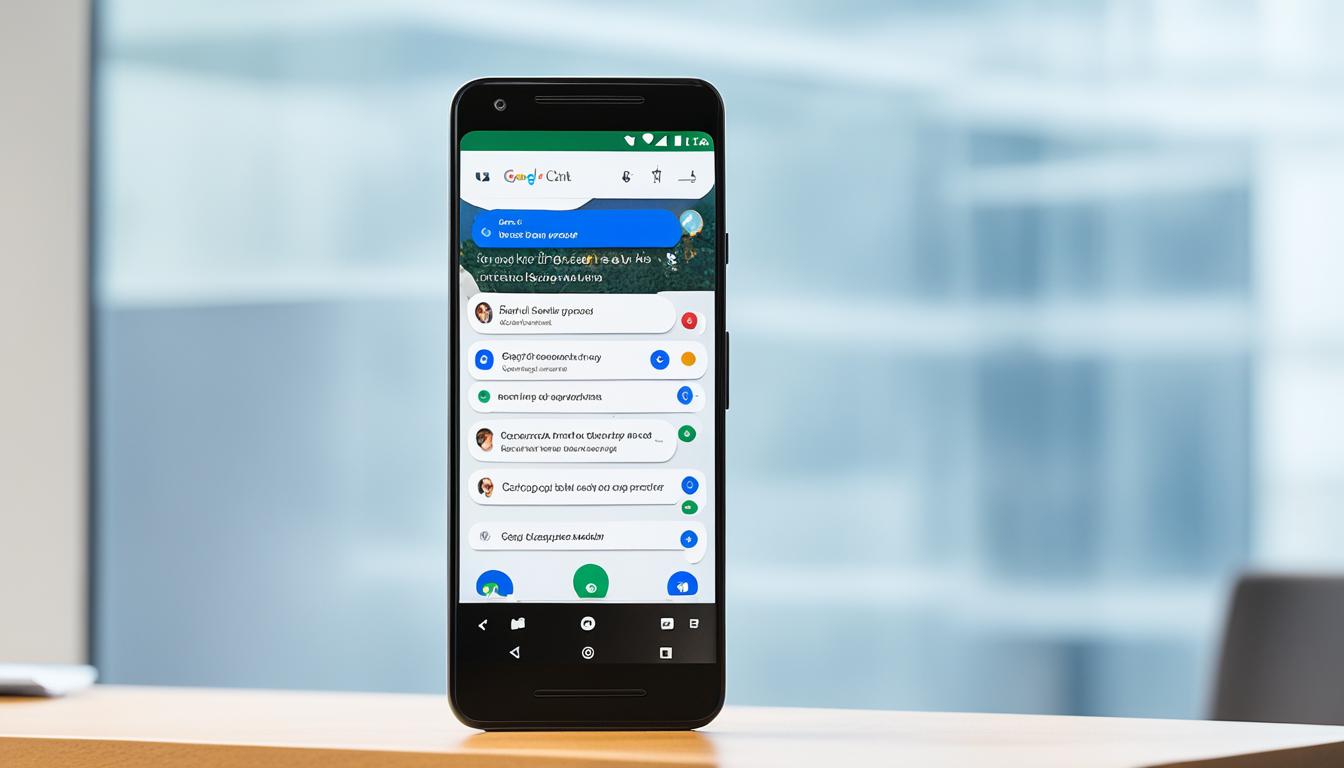
Google Chat App: Seamless Team Communication
Did you know Google Chat supports up to 28 languages? This makes it a great choice for teams around the world1. It also offers 15GB of cloud storage per user, more than Microsoft Teams1. This means your team can store more files and data securely.
Google Chat is also more affordable, starting at $6 per user per month1. This is compared to Microsoft Teams’ $4 per user per month1. Plus, the cheapest Google Chat plan gives you 30GB of cloud storage, which is twice what Microsoft Teams offers1.
Key Takeaways
- Google Chat supports up to 28 languages, enabling global team communication
- Google Chat offers 15GB of cloud storage per user, more than Microsoft Teams
- Google Chat’s pricing starts at $6 per user per month, competitively priced against Microsoft Teams
- Google Chat’s cheapest plan includes 30GB of cloud storage, double that of Microsoft Teams
- Google Chat is deeply integrated with the Google Workspace suite, providing seamless collaboration
What is Google Chat?
Google Chat is a team messaging and collaboration app in the Google Workspace suite2. It helps teams work better by combining messaging, file sharing, task management, and virtual meetings into one place3.
Google Chat works well with other Google Workspace apps. Users can easily share and work on Google Docs, Sheets, and Slides in the chat3. They can also start or join Google Meet video calls with just a click3. This makes Google Chat great for teams already using Google Workspace.
Streamlined Communication
Google Chat’s design makes communication smooth and easy. Users can create and join spaces for group work2. The chat flow is clear, and teams can share files, images, and code snippets easily.
Powerful Search and Filtering
Finding important info in chat history is easy with Google Chat’s search3. Users can search messages, files, and people, using filters to quickly find what they need3. This keeps teams organized and productive, making sure important data is easy to find.
Google Chat is always getting better, with new features added often3. Its integration with Google Workspace and focus on making communication and collaboration efficient make it a top choice for teams2.
Deep Integration with Google Workspace
Google Chat works well with the whole Google Workspace, letting users work on Google files like documents and spreadsheets right in the chat4. This makes teams work better and faster. Starting or joining Google Meet video calls is easy, without needing to switch apps, making communication better5.
Enhanced Capabilities and Integrations
The Google Chat app keeps getting better, adding new stuff to make teams work smoother6. Soon, there will be a special app section in chats, a better Google Drive app, and support for apps like Workday and Zoho6. Users can also make their own apps in Chat using Duet AI in AppSheet6.
Google Chat also works well with other big collaboration tools, letting teams talk and share info across different platforms6. This is thanks to Mio, a partner that helps teams work together better6.
Feature Benefit Google Workspace Integration Seamless access and collaboration on Google files, including documents, spreadsheets, and presentations, directly within the chat interface. Google Meet Integration Ability to start or join Google Meet video calls with a single click, without having to switch between apps. Expanded Integrations Support for third-party apps like Workday, Loom, Zoho, and LumApps, as well as custom no-code app creation using Duet AI in AppSheet. Message Interoperability Seamless communication and information sharing across different collaboration platforms, facilitated by the Mio partner integration. Google Chat is becoming a key messaging tool for today’s teams with its deep Google Workspace integration and new features645.
“Google Chat has been a game-changer for our team’s communication and collaboration. The tight integration with Google Workspace apps has streamlined our workflows and increased our productivity immensely.” – Jason Coutu, Czar of IT at Vendasta
Streamlined Communication
Google Chat makes team communication smooth with direct messaging, group chats, and threaded talks7. Its easy-to-use interface keeps chats tidy, making it simple to get teammates’ attention with @mentions7. Plus, customizable notifications ensure you get updates without feeling swamped7.
Google Chat shines because it works well with Google Workspace8. You can easily share Google files and work together in chat, and start or join video calls with just a click8. This makes teamwork efficient, without the hassle of jumping between apps8.
Team Communication Platform Pricing Google Chat $6 – $12 per user per month Slack $9 per user per month Microsoft Teams $4 – $6 per user per month Flock $6 per user per month Google Chat offers great value, starting at $6 per user monthly and going up to $127. It’s a smart choice for teams wanting to improve how they talk and work together7. Slack costs $9 per user monthly, while Microsoft Teams is $6, and Flock starts at $6 too7.
Google Chat stands out with its easy communication tools, tight Google Workspace integration, and fair prices9. Its simple design and customizable alerts keep teams in sync, boosting productivity and efficiency9.
Powerful Search and Filtering
Google Chat is a team communication app in Google Workspace that makes finding information easy. It uses Google’s search technology to help users search through messages, files, and people. This makes work and team projects more efficient10.
Google Chat lets you find files by their content, title, or who shared them10. It also uses AI to search all conversations. This means you can filter by file type, date, or where the file was shared10.
With search operators, you can make your own searches in Google Chat. Look for messages from certain people, or find files like Google Docs or Slides10. This makes finding information fast and helps teams work better together10.
Google Chat also helps you discover new groups and join conversations across your organization. This makes it easier to share ideas and work together10.
Seamless Productivity with Google Chat
Google Chat is highly rated, with a 4.5 out of 5 from over 224,000 reviews11. People love its features like scheduling messages and finding information easily11.
Some users wish for more features, like seeing who viewed messages in group chats11. But overall, Google Chat is great for working together. It works well with other Google tools like Docs and Sheets11.
Google Chat is made for businesses. It offers strong security and controls to keep data safe11.
In Google Chat, you might see a red dot for unread messages or mark messages as read easily12. You can also delete chat history or forward messages to Gmail12.
To use Google Chat fully, you might need your company’s okay to add apps12. But, you can add apps to chat for more tasks. You can also manage permissions for your Google Account12.
“The search functionality in Google Chat has been a game-changer for our team, allowing us to quickly find the information we need and stay on top of our collaboration efforts.”
– Jane Doe, Project Manager
Organizational Structure
Google Chat lets teams make special “rooms” for better working together and talking13. These rooms keep things clear and safe, making sure teams work well together14. You can set who can join and what they can do in each room, keeping everyone on the same page15.
In the Google Admin console, you can organize people and devices into groups15. You can make smaller groups for things like finance or HR, with their own rules15. This way, everyone gets the right tools and access they need to do their job well.
Google Chat works well with other Google tools like Gmail, Google Meet, and Google Drive13. This means teams can share files, start meetings, and use important tools right in the chat, making work smoother.
Audience Verified Features Team 100% Organization 71% Public 29% Google Chat’s setup and tools help teams make their own spaces, control who can join, and use important tools together131514.
Real-time File Collaboration
Google Chat works well with the Google Workspace tools like Gmail, Drive, Docs, Sheets, and Slides16. This lets teams work on files together in real-time16. They can edit documents, spreadsheets, and presentations and see changes right away. This keeps teams on the same page and boosts productivity without needing to jump between apps16.
With Google Chat, team members can edit content together, give feedback, and see changes in one place16. This makes work more efficient and keeps everyone on the same page. It helps teams make quick decisions with the latest info16.
Google Chat makes working with Google files easy and efficient16. You can access, share, and edit files right in the chat, without switching apps16. This keeps teams focused and leads to better results.
Google Chat also has tools to make work easier16. It works with apps like Zapier, PagerDuty, Workday, and Trello to make workflows smoother16. Soon, it will get even better with Gemini’s AI features in 2024, offering smart writing help and more16.
Google Chat lets teams work on documents, spreadsheets, or presentations together in real-time16. It’s great for boosting productivity and keeping teams in sync. With its tight Google Workspace integration and AI tools, Google Chat is a top choice for team collaboration16.
“Google Chat’s real-time file collaboration capabilities have revolutionized the way our team works together. The ability to see changes as they happen and track revisions has significantly improved our efficiency and productivity.”
Work Tracking and Productivity
Google Chat is more than just a messaging app. It has tools that help teams track their work and stay productive. It works well with the ClockIt time clock software, making it easy for employees to clock in and out in the chat17.
This makes it simple for both employees and managers to use. It also sends alerts for late or early arrivals and overtime. This is great for teams that work from different places17.
Google Chat also helps with more than just tracking time. You can make and give out tasks with due dates. This helps teams work better together and makes sure nothing is missed17.
It also has powerful search and filtering tools. These help users keep up with tasks, files, and chats. This boosts productivity17.
Google Chat works well with many workflow automation tools. This lets teams make their work smoother and focus on important tasks. It connects with Zapier, PagerDuty, or Trello, making task management and working together better17.
“The ability to generate detailed work-hour reports and export them for deeper analysis has been a game-changer for our team. It provides invaluable insights into how we’re spending our time and where we can optimize our processes.”
Google Chat’s strong work tracking and productivity tools keep teams organized and efficient. This leads to better results and lets them focus on what’s important17.
Integrations and Customization
Google Chat connects with many popular apps like PagerDuty, Asana, and Jira18. This lets teams customize their communication and work better together. PagerDuty helps teams respond faster to unexpected work18. Asana makes it easy to manage tasks, and Jira tracks issues and bugs.
Google Chat also lets you build custom apps with tools like Gemini and AppSheet19. These tools help create apps quickly, even if you’re not a pro at coding. This boosts the platform’s features and supports digital changes.
19 Google Workspace has thousands of apps in its Marketplace for better workflow and productivity. Apps from the Marketplace get more trial users and paid subscriptions than direct downloads. This shows how well integrations help keep customers and grow use.
19 Google Workspace works with many platforms like Microsoft Office 365 and Zapier. It also connects with Jira, Salesforce, and Okta for better teamwork across apps. Google Drive supports over 100 file types, making it easy to switch files between Google and Microsoft tools.
19 The Google Workspace Admin console helps manage apps and data safely and efficiently. It lets admins control app access and distribute them in their company.
“Seamless integration with the tools we already use has been a game-changer for our team’s productivity and efficiency.”
Integration Key Capabilities PagerDuty Automate, orchestrate, and accelerate responses to unplanned work Asana Easy creation of tasks, notifications, task updates, assignments, and progress tracking Jira Issue and bug management, including notifications, issue creation, assignment, and progress tracking Jenkins Automate builds and deployments, providing software build notifications and build triggering GitHub Code management, collaboration, commits, pull requests, code reviews, and real-time feedback google chat app
Google Chat is a powerful tool for team communication and collaboration. It’s part of the Google Workspace suite21. It has many features like messaging, file sharing, task management, and video conferencing. All these are in one place, making use of Google Workspace apps’ strengths21.
Google Chat works well with the Google Workspace system21. Users can share and work on Google files right in the chat. They can also start or join Google Meet video calls easily21. This makes communication smoother and boosts team productivity.
Google Chat also has great search and filtering tools21. Users can quickly find messages, files, and people they need. Advanced search filters help in this.
Google Chat supports team organization too21. Teams can make special spaces for projects or departments. This “Spaces” feature keeps team chats and work together in one place.
Google Chat is great for working on files together in real-time21. Teams can edit documents, spreadsheets, and slides together. They can see changes as they happen and keep track of versions in the chat.
Google Chat also works with many third-party apps and services21. Users can link their favorite tools like Zapier, PagerDuty, Workday, and Trello. This makes Google Chat a versatile tool for team work.
Google Chat is free for individuals at chat.google.com and comes with Google Workspace for work21.
Looking forward, Google Chat will get even better with Gemini in 202421. Gemini will bring AI features like smart compose, autocorrect, and summarization. This will make using Google Chat even better.

Google Chat is a strong and feature-packed app for team communication and collaboration21. It fits well with the Google Workspace system21. It has many tools and features to help teams stay connected and work well together21.
Plays Well with Others
Google Chat works well with other popular tools for talking and working together. It lets users move their data easily and keep working together smoothly. With Mio’s interoperability solutions, teams can link Google Chat, Microsoft Teams, and Slack together. This makes work more cohesive and efficient.
For those moving from Slack or Microsoft Teams, Google Chat has strong slack integration and microsoft teams integration. With help from CloudFuze and CloudM, moving data is easy. This keeps important info safe and keeps communication smooth across platforms22.
Google Chat also makes it easy for teams to work together, no matter what app they use. This interoperability helps employees talk and share info easily. It boosts productivity and makes the workplace more united23.
Platform Key Features Pricing Google Chat – Integrated with Google Workspace
– Supports up to 500,000 members per team space
– Offers content moderation and employee recognition tools– Included in Google Workspace plans starting at $6 per user per month
– Enterprise plan pricing available upon requestSlack – Intuitive user interface and channel organization
– Offers video conferencing but with limitations on free plan– Free plan available
– Paid plans start at $6.67 per user per monthMicrosoft Teams – Deeply integrated with Microsoft 365 ecosystem
– Provides robust video conferencing and collaboration features– Included in Microsoft 365 plans starting at $5 per user per month
– Enterprise plan pricing available upon requestGoogle Chat makes it easy for teams to work together, share info, and collaborate. It works with other apps, making work more efficient, no matter the app used8.
Security and Compliance
Google Chat is built on the strong security, data protection, and compliance of Google Workspace24. It uses a zero-trust approach to protect your data, just like it did over a decade ago24. You can also add an extra layer of security with 2-step verification24. Plus, web sessions last 14 days by default, but admins can change this for better control24.
Google Chat uses the same tech to fight spam, phishing, and malware as Gmail does24. It also has real-time data loss prevention and checks content to keep chats safe and respectful24. Admins can set rules for sharing files and block devices that aren’t secure24.
The app works on Windows, macOS, Chrome OS, and Linux, updating automatically with Chrome24. It uses end-to-end encryption for safe data sharing, and you can manage your own encryption keys24. With Data Loss Prevention (DLP) rules, admins can set up security for chats in Enterprise or Cloud Identity Premium accounts24.
Google Chat lets you keep messages and files for a set time with Google Vault24. EDiscovery is also available for Business or Enterprise customers to find data easily24. Google Chat meets many compliance standards, like ISO 27001, SOC 2 Type II, and HIPAA, making it safe for teams to work together25.
“Google Chat uses End-to-End Encryption for chats, so only people in the conversation can see the data25. It also uses Transport Layer Security (TLS) to keep data safe while it’s moving, making conversations more secure25.”
Google Chat also supports Two-Factor Authentication (2FA) for extra security25. It fights spam and phishing with advanced tech and lets users control who can see their messages25. Users can block and report others to stop online bullying25.
Google Chat is very secure and follows strict rules, but it’s not perfect. It can share URLs for images, and there are risks like account takeovers and scams25. But, Google Workspace for Education helps keep students safe from bad content25.
In short, Google Chat is built for safe and compliant team work. It focuses on keeping user data safe, stopping unauthorized access, and meeting high standards242526.
Availability and Pricing
Google Chat is great for both personal and work use. For personal use, it’s free at chat.google.com8. For work, it’s part of Google Workspace, making it a smart choice for businesses already using Google tools8.
Google Workspace, which includes Google Chat, has over two billion users every month8. It offers different pricing plans, with costs from $6 USD to $18 USD per user a month8. Storage options range from 30 GB to Unlimited, fitting the needs of various businesses8.
Plan Monthly Price (1-year commitment) Monthly Price (monthly billing) Max Users Storage per User Video Meeting Participants Business Starter $6 USD $7.20 USD 300 30 GB 100 Business Standard $12 USD $14.40 USD 300 2 TB 150 Business Plus $18 USD $21.60 USD 300 5 TB 500 Enterprise Contact Sales Contact Sales Unlimited 5 TB 1000 Google Chat works well with other Google tools like Gmail and Google Calendar8. It also has APIs for developers to add more features, making it flexible for users8.
Google Chat has many new features like spaces and direct messages8. It also works with Google Meet for HD video calls and presentations8.
Google Chat is a strong choice for teams because of its integration with Google Workspace and its many features827.
“Google Chat offers a range of pricing tiers within Google Workspace, with monthly prices per user varying from $6 USD to $18 USD depending on the plan selected.”8
Slack, another popular tool, had 10 million daily users by 201928. It has free and paid plans starting at $7.25 a month28. Google Chat needs a Google Workspace subscription, starting at $6 per user, per month28.
Google Chat started in 2011 and became Google Chat in 201728. It doesn’t have direct call or video features but works with Google Meet28. With its many features and pricing options, Google Chat is a top choice for businesses and organizations82728.
AI-Powered Features
Google is planning to add Gemini, an AI-powered feature, to Google Chat in 202429. Gemini will bring smart compose, autocorrect, and message summarization to users. This will make chatting more efficient and boost productivity29. These AI tools use Google’s natural language processing and machine learning to help users talk better.
The Google Chat app uses all messages sent as data and knowledge30. It asks users to set up authentication and stores messages in a Firestore database30. With Vertex AI and Gemini, it can find questions and answers from past chats. This lets the Chat app give smart answers and summaries30.
Conversational AI can do tasks that humans used to do, cutting down on mistakes and costs. It also makes customer experiences more personal, which can increase engagement and satisfaction31. Google Cloud offers tools like Vertex AI Agents for big company needs. These are pre-trained ML models that can be used through APIs for specific chat tasks31.
New users get up to $300 in free credits to try out Vertex AI Agent Builder and other Google Cloud products2931. This makes it easier to check out and use these advanced AI features.
“Gemini’s AI-powered features in Google Chat will revolutionize how teams communicate and collaborate, boosting productivity and efficiency.”
Comparison with Slack
Google Chat and Slack are both top choices for team communication and collaboration. Google Chat shines for teams using the Google Workspace, offering easy access to apps like Gmail and Drive. Slack, however, stands out for its wide range of integrations with other apps32.
When looking at storage and pricing, the two platforms differ. Slack gives unlimited chat history in paid plans, while the free plan limits it to 10,000 messages33. Google Chat saves all messages for free and lets users choose whether to keep history33. Google Workspace users get Google Chat at no extra cost, and the full Workspace offers more perks33.
Slack offers 5GB of storage for free teams, and paid plans give 10-20 GB per user33. Google Chat’s Business Starter plan costs $6 and gives 30 GB per user, cheaper than Slack’s Pro plan at $7.25 with 10 GB33. The Business Standard and Plus plans of Google Chat cost $12 and $18, offering 2TB storage, similar to Slack’s Business Plus plan at $10.50 with 20 GB33.
The way these platforms look and how you can customize them also varies. Slack has a user-friendly design with many customization options, like choosing the background and avatar32. Google Chat looks like Gmail, making it familiar for Gmail users, and has features like chat rooms and quick side panels32.
Choosing between Google Chat and Slack depends on what your team needs. Google Chat is great for teams already using Google tools. Slack is better for teams needing more customization and integrations3332.
Feature Google Chat Slack Chat History Saves all messages by default, with option to turn history on/off33 Unlimited for paid plans, up to 10,000 messages for free plan33 Storage 30 GB for Business Starter plan ($6/user), 2 TB for Business Standard and Plus plans ($12-$18/user)33 5 GB for free plan, 10-20 GB per user for paid plans33 Pricing Google Workspace users get Google Chat for free, Business plans start at $6/user33 Free plan available, Pro plan at $6.67/user, Business Plus at $12.50/user34 User Base 6+ million paying businesses using Google Workspace34 10+ million daily active users34 Customization Gmail-like interface, admin-controlled third-party app integration32 User-friendly with customizable settings like background, dark mode, avatars32 In summary, both Google Chat and Slack are great for team communication and collaboration. The choice between them depends on your team’s specific needs and preferences. Google Chat is perfect for teams already using Google tools, while Slack is ideal for those needing more customization and integrations3332.
Conclusion
Google Chat is a strong and flexible google chat app for teams wanting to boost their team communication and collaboration in Google Workspace35. It connects well with other Workspace tools, offers easy communication, real-time file sharing, and AI help. This makes teams work better and more efficiently35.
If you’re an individual or a business in the Google world, Google Chat is a great choice for your team’s chats and work together36. It has cool features like reading messages without showing you’re online and seeing deleted messages. This makes it a top pick for private and quiet chats36.
As work changes with more remote and hybrid setups, Google Chat is key for better teamwork, productivity, and efficiency37. With new AI tools like smart compose and summarization coming, Google Chat will get even better. It’s set to be a top choice in the google chat app market.
FAQ
What is Google Chat?
Google Chat is a team messaging and collaboration app. It’s part of Google Workspace. It helps teams stay connected and work better by combining messaging, file sharing, task management, and video meetings into one place.
How does Google Chat integrate with the Google Workspace suite?
Google Chat works well with Gmail, Drive, Docs, Sheets, Slides, and more. Users can share and work on Google files in chat and start or join video calls with one click.
What are the key features of Google Chat for streamlined communication?
Google Chat has direct messaging, group chats, and threaded discussions. These help teams stay organized and connected.
How does Google Chat’s search and filtering capabilities work?
Google Chat has powerful search built-in. Users can search messages, files, people, and more. They can use filters to find what they need easily.
How does Google Chat help with team organization and collaboration?
Google Chat lets users create “rooms” for teams, projects, or topics. They can control who can join and what they can see in each room.
How does Google Chat enable real-time file collaboration?
Users can work on documents, spreadsheets, and slides together. They see changes as they happen and keep track of versions.
What productivity and workflow features does Google Chat offer?
Google Chat lets users make and assign tasks with due dates. It also works with many productivity and workflow tools.
What kind of integrations and customization options are available with Google Chat?
Google Chat works with apps like Zapier, PagerDuty, Workday, and Trello. Users can also make their own apps with Gemini for Workspace and AppSheet.
How does Google Chat work with other communication platforms like Slack and Microsoft Teams?
Users can move their data from Slack or Teams to Chat using APIs or partners like CloudFuze and CloudM. It also supports working together across different platforms with solutions from Mio.
How does Google Chat handle security and compliance?
Google Chat uses Google Workspace’s strong security and data protection. It has anti-spam, anti-phishing, and anti-malware tech. It also has real-time data protection and checks content for safety.
What are the pricing and availability options for Google Chat?
Google Chat is free for personal use at chat.google.com. It’s also part of your Workspace subscription for work.
What AI-powered features are coming to Google Chat?
Gemini is coming to Google Chat in 2024. It will have AI features like smart compose, autocorrect, and summarization.
How does Google Chat compare to Slack?
Google Chat and Slack are both great for team communication and collaboration. Google Chat is better for teams using Google Workspace. Slack is more customizable with many integrations.
Source Links
- How to Connect Google Chat and Microsoft Teams in 2024 – https://www.m.io/blog/connect-google-chat-and-microsoft-teams
- What is Google Chat, and how do you use it? – https://www.androidauthority.com/what-is-google-chat-3344749/
- Google Chat – https://apps.apple.com/us/app/google-chat/id1163852619
- Google Chat: Messaging and team collaboration | Google Workspace – https://workspace.google.com/intl/en_uk/products/chat/
- Google Chat vs Slack – https://sada.com/blog/google-chat-vs-slack/
- Announcing the launch of an enhanced Google Chat | Google Workspace Blog – https://workspace.google.com/blog/product-announcements/welcome-new-google-chat
- Top 25 team communication apps for Businesses in 2024 – https://clariti.app/article/best-team-communication-apps/
- Google Chat: Everything You Need to Know in 2024 – https://www.m.io/blog/google-chat
- 15 Best Team Chat Apps for Easier Communication in 2024 – https://pumble.com/learn/pumble/best-team-chat-apps/
- 5 new ways to find what you’re looking for in Google Chat | Google Workspace Blog – https://workspace.google.com/blog/productivity-collaboration/five-ways-to-find-in-google-chat
- Google Chat – Apps on Google Play – https://play.google.com/store/apps/details?id=com.google.android.apps.dynamite&hl=en_US
- Tips to work efficiently in chats & spaces – https://support.google.com/a/users/answer/13674540?hl=en
- Choose a Google Chat app architecture | Google for Developers – https://developers.google.com/workspace/chat/structure
- Overview | Google Chat | Google for Developers – https://developers.google.com/workspace/chat/overview
- How the organizational structure works – https://support.google.com/a/answer/4352075?hl=en
- Google Chat: Messaging and Team Collaboration | Google Workspace – https://workspace.google.com/products/chat/
- ClockIt Time Clock Google Chat Integration – ClockIt – https://clockit.io/integrations/google-hangout-chat-integration/
- How to be more productive as a developer: 5 app integrations for Google Chat that can help – https://developers.googleblog.com/how-to-be-more-productive-as-a-developer-5-app-integrations-for-google-chat-that-can-help
- Platform Productivity Apps & Data Integration | Google Workspace – https://workspace.google.com/integrations/
- TaskCall Docs | Google Chat Integration Guide – https://docs.taskcallapp.com/integrations/v1/google-chat-integration-guide
- Google Chat: Messaging and Team Collaboration | Google Workspace – https://chat.google.com/
- How to use Google Chat to foster community and culture | Google Workspace Blog – https://workspace.google.com/blog/productivity-collaboration/foster-community
- The Best 6 Google Chat Alternatives in 2024 | Spike – https://www.spikenow.com/blog/team-collaboration/best-google-chat-alternatives/
- Google Chat Security And Compliance Overview – https://www.m.io/blog/google-chat-security-compliance
- Is Google Chat Safe and Secure to Use With Strangers in 2024? – https://www.vpnmentor.com/blog/is-google-chat-safe/
- Understand the basics of privacy in Google Chat – https://support.google.com/chat/answer/10364937?hl=en
- Compare Flexible Pricing Plan Options – https://workspace.google.com/pricing
- Google Chat vs. Slack: 2024 Review (Features, Pricing) – https://connecteam.com/google-chat-vs-slack/
- AI chatbot – https://cloud.google.com/use-cases/ai-chatbot
- Answer questions based on Chat conversations with a Gemini AI Chat app | Google Chat | Google for Developers – https://developers.google.com/workspace/chat/tutorial-ai-knowledge-assistant
- Conversational AI – https://cloud.google.com/conversational-ai
- Google Chat vs Slack: A Comprehensive Comparison — Evonence | Google Cloud Partner – https://www.evonence.com/blog/google-chat-vs-slack-a-comprehensive-comparison
- Slack vs Google Chat: Is There Finally A Winner? – https://www.m.io/blog/slack-vs-google-chat
- Slack Vs. Google Chat Comparison: 2024 Review | Clickup – https://clickup.com/blog/slack-vs-google-chat/
- How to build a Google Chat App with Apps Script – https://medium.com/google-cloud/how-to-build-a-google-chat-app-with-apps-script-2666a658a7e2
- Unseen – No Last Seen – Apps on Google Play – https://play.google.com/store/apps/details?id=com.tda.unseen&hl=en_US
- Respond to incidents with Google Chat, Vertex AI, and Apps Script | Google for Developers – https://developers.google.com/workspace/chat/tutorial-incident-response