Your cart is currently empty!
Tag: Business Efficiency

Top Time Tracking Apps for Small Business Success
Small businesses are vital to the American economy, but they often face tight budgets and few workers. Using resources wisely is key to staying afloat, boosting worker output, and managing tasks well. Surprisingly, time tracking software can help a lot. It gives clear data on how time is used, spots waste, and makes workflows smoother.
Time tracking helps small businesses in many ways. It affects finances, worker output, how resources are used, and makes things clear and open. With the right tools, small businesses can learn a lot, make smart choices, and do better overall.
Key Takeaways
- Time tracking software can optimize limited resources and workforce in small businesses
- Key impact areas include financial implications, employee productivity, resource allocation, and accountability
- Choosing the best time tracking app for small business needs is crucial
- Features like mobile apps, clock in/out, invoicing, and reporting are essential
- Pricing and integrations with existing business processes must be considered
Importance of Time Tracking for Small Businesses
Time tracking software is a big help for small businesses. It offers many benefits that can lead to more money, better work from employees, and smoother operations. By keeping an eye on how time is used, owners get key insights. These insights help them use resources well, keep everyone accountable, and increase profits.
Financial Implications
Time tracking helps small businesses see how they use resources. This info helps with budgeting, letting owners spend money wisely and cut costs. It also helps them bill clients right, making sure they get paid for their work.
Employee Productivity
Knowing their time is tracked makes employees more focused and engaged. This system encourages them to work better and avoid wasting time. So, they do more in their work hours, which means they’re more productive.
Resource Allocation
Time tracking software gives a full view of how time is spent on tasks and projects. Owners can spot problems, move work around, and make sure resources are used well.
Accountability and Transparency
Using time tracking, small businesses promote a culture of accountability and openness. Employees pay more attention to their time, leading to better focus and less time off. This openness also builds trust between bosses and workers, making the workplace better.
In today’s tough market, time tracking is a key tool for small businesses. It gives them the insights and data to run better, work smarter, and make more money. By seeing the value of time tracking, owners can make smart choices that help their businesses grow and last longer.
Factors to Consider When Choosing a Time Tracking App
Choosing the right time tracking app for small businesses involves several key factors. You need to look at essential features and see if they fit your business processes. Knowing what you need can help you find the best app for your business.
Essential Features
Search for time tracking apps that let you track time in different ways, like manual entry, automatic tracking, and mobile apps. It’s important to have strong task management, work well with project management tools, and offer customizable reports and easy invoicing.
Business Processes
Check if the time tracking app fits your business needs. If you have remote or field workers, look for apps with mobile apps and GPS tracking. If you use project management software, make sure the time tracker can work with it.
Stand-alone Software vs. Suites
Small businesses also need to decide between a standalone time tracking app or a full suite with extra features like invoicing, payroll, and expense tracking. Standalone apps are simple and focused, while suites can handle more business tasks together.
Feature Standalone Time Trackers Time Tracking Suites Time Tracking ✓ ✓ Invoicing ✓ ✓ Payroll ✗ ✓ Expense Management ✗ ✓ Project Management ✓ ✓ By looking at these factors, small businesses can pick a time tracking app that meets their needs. This helps them work more efficiently, be more productive, and manage their finances better.
Pricing of Time Tracking Apps for Small Businesses
Time tracking apps for small businesses have different prices. They offer various plans based on the number of users, features, and how often you pay (monthly or yearly). It’s important for small businesses to understand these prices and compare them. This helps find a time tracking solution that fits their budget and needs.
Some apps offer free plans or a trial period. This lets businesses test the app before paying. Others charge a flat monthly rate and add a fee for each user. For example, ClickUp has prices from a free plan to $19 per user per month for the business plus plan. DeskTime also has a free plan and pro plans from $7 to $20 per user per month.
Time Tracking App Pricing Options Ratings ClickUp Free, Unlimited: $5/month, Business: $12/month, Business Plus: $19/month 4.7/5 (G2), 4.7/5 (Capterra) DeskTime Free, Pro: $7/month, Premium: $10/month, Enterprise: $20/month 4.6/5 (G2), 4.5/5 (Capterra) TrackingTime Free for up to 3 users, Pro: $5/month, Business: $10/month 4.4/5 (G2), 4.6/5 (Capterra) RescueTime Classic: $12/month or $78/year 4.1/5 (G2), 4.6/5 (Capterra) Paymo Free, Paid: $5.9/month per user 4.7/5 (Capterra), 4.6/5 (G2) The prices for time tracking apps vary a lot. They can be free or cost more for more features. Small businesses should look at their needs and compare options. This way, they can find a solution that fits their budget and helps with productivity and managing money.
Apploye – Comprehensive Time Tracking Solution
Apploye is a top choice for small businesses looking for a reliable time tracking software. It offers many features to help entrepreneurs manage their time and resources better.
Automatic Time Tracking
Apploye makes tracking work hours easy by doing it automatically. This means no more manual entry, saving time and reducing mistakes. It lets small business owners focus on important tasks.
Clock-In, Clock-Out Feature
The clock-in, clock-out feature is easy to use, like a traditional punch clock. It helps keep track of work hours and builds trust among employees.
Automatic Timesheet Generation
Apploye also makes creating timesheets easy, which helps with payroll and billing. It keeps accurate records of work hours, making it simpler to manage finances.
Timesheet Approval
Managers can check and approve timesheets with Apploye. This ensures hours are correct, promoting trust and clear communication in the workplace.
Project and Task Time Tracking
Apploye tracks time for projects and tasks, giving insights into how resources are used. This helps small businesses see where they can do better and make smart choices.
“Apploye has been a game-changer for our small business. The automated time tracking and detailed reporting have helped us improve our resource allocation and boost employee productivity.”
– John Doe, CEO, XYZ EnterprisesClickTime – Effective Resource Allocation
As a small business owner, managing your team’s time and resources is key to success. ClickTime is a top-notch time tracking and resource allocation software. It helps you make smart decisions and use your resources well.
Easy Time Entry
ClickTime’s mobile app is easy for your team to use, whether they’re working remotely or on the go. With just a few taps, they can log their work hours accurately. This makes reporting clear and transparent.
Employee Capacity Planning
ClickTime’s feature for employee capacity planning lets you see how busy your team is. You can understand their workload and how much they can handle. This helps you assign tasks better, making sure your team is not too busy or idle.
Budget Tracking
ClickTime is different from other tools because it focuses on budget forecasting and tracking expenses. It gives you a full view of your project costs. This helps you make smart choices about how to use your resources, manage budgets, and keep your business financially strong.
Feature Description Easy Time Entry ClickTime’s user-friendly mobile app makes it simple for remote or on-the-go teams to log their work hours. Employee Capacity Planning ClickTime’s employee capacity planning feature helps you visualize your team’s workload and allocate tasks more effectively. Budget Tracking ClickTime provides comprehensive budget forecasting and expense tracking, enabling informed decision-making about resource allocation and project costs. Using ClickTime’s powerful tools, small business owners can get deep insights into how their team uses time. They can optimize resource use and make decisions based on data. With ClickTime, you can fully use your resources and achieve more success.
Hubstaff – User-Friendly Time Management
Hubstaff is a top choice for small businesses needing time tracking solutions. It’s easy to use and covers all you need for managing employee time and tracking productivity. Over 95,000 businesses use it to keep their work on track.
Employee Hours Tracker
Hubstaff’s employee hours tracker is easy to use, whether you’re working from home or in an office. It automatically logs your time, ensuring reports are accurate. You can also set work limits and track time off to balance work and life.
Time Reports
Managers get detailed time reports from Hubstaff’s backend. These reports show how productive employees are. They help spot where things could be better and guide how to use resources wisely. For instance, Yac saves 20 hours a month by using Hubstaff to track time on tasks.
Idle Time Tracking
Tracking idle time is key for small businesses with Hubstaff. It shows where things might be slow. This helps managers make sure everyone is using their time well. Anequim saw a 5% boost in productivity by automating leave with Hubstaff.
Hubstaff works with many business tools like Monday, Slack, and QuickBooks. It’s easy to set up and boosts productivity. Plus, it’s secure, meeting GDPR, HIPPA, SOC2 Type II, and Privacy Shield standards.

Hubstaff is known for its simple design, customizable options, and strong reports. Many CEOs and presidents praise it for making their workflows and profits better. It’s a reliable choice for small businesses aiming to manage time and improve efficiency.
best time tracking app for small business
Managing a small business means time is very valuable. Using time tracking can help you work better, be more productive, and bill accurately. Luckily, there are many great time tracking apps for small businesses.
Apploye is a top choice with automatic tracking, easy clock-in/clock-out, and detailed timesheets. ClickTime is great for planning how to use your time. It has tools for easy time entry, planning for employees, and tracking budgets. Hubstaff is easy to use and tracks employee hours, reports on time, and watches for idle time.
When picking a time tracking app, think about the cost, how well it works with other tools, and if it has what you need. Many apps offer free trials or cheaper versions to try before you pay.
App Pricing Key Features Toggl Track Free plan for up to 5 users; paid plans start at $9/user/month Real-time tracking, manual time entry, reporting, invoicing, and mobile access HourStack Paid plans start at $12/month for 1 user Project management integration, team workload planning, and time tracking Timely Paid plans start at $9/user/month for up to 20 projects and 5 users Automated time tracking, AI-powered activity categorization, and team management Choosing the right time tracking app can help small businesses manage money better, make employees work more efficiently, and run smoother overall. Look at the options and pick the one that fits your business best.
Desktime – Automated Productivity Tracking
In the world of small business time management, Desktime is a top choice. It’s a time tracking app that automates productivity tracking. This makes it easy for businesses to improve their workflows and boost team efficiency.
Automatic Time Capture
Desktime’s automatic time capture is a key feature. It eliminates the need for manual timesheets. This saves time and ensures accurate data for better decision-making.
Project Time Tracking
Desktime helps small businesses track time on specific tasks and projects. This detailed tracking shows where improvements can be made. It ensures resources are used well, whether for complex projects or daily tasks.
Productivity Reports
Desktime’s app provides detailed reports on productivity. These reports show strengths and areas for improvement. They help businesses make informed decisions to improve operations and boost team performance.
With its automated Desktime time tracking, easy project time management, and insightful productivity reporting, Desktime is a trusted tool for small businesses. It helps companies become more efficient, productive, and profitable.
“Desktime has been a game-changer for our team. The automatic time tracking and detailed reports have helped us identify areas for improvement and boost our overall productivity. It’s an essential tool in our small business toolkit.”
Feature Desktime Hubstaff Toggl Automatic Time Tracking Yes Yes Yes Project Time Tracking Yes Yes Yes Productivity Reports Yes Yes Yes Mobile App Integration Yes Yes Yes Pricing $7/user/month $10/user/month $20/user/month FreshBooks – Invoicing and Billing Integration
FreshBooks is a top choice for small businesses. It combines time tracking, invoicing, and expense management in one place. Small businesses can easily log hours worked and link them to projects or clients. This makes creating professional invoices simple, speeding up the billing process.
Time Tracking
FreshBooks lets users track time for different projects or clients. This ensures small businesses get paid for their work. You can log time with notes and see how many hours you’ve worked weekly, monthly, or daily.
Invoicing
FreshBooks makes invoicing easy by adding logged hours to client invoices automatically. This helps small businesses get paid on time and look professional. The software also offers customizable templates, online payments, and reminders for late payments.
Expense Management
FreshBooks helps small businesses manage their expenses with ease. You can log expenses, categorize them, and link them to projects or clients. This info helps create detailed financial reports, aiding in smart business decisions.
FreshBooks is a favorite among small businesses, scoring 4.5 out of 5 stars from 4,400 GetApp reviews. Its features like time tracking, invoicing, and expense management, along with over 100 app integrations, make it a key tool for small businesses. It helps streamline operations and improves financial clarity.
Time Tracking App Pricing Key Features FreshBooks Starts at $19/month - Time tracking against clients and projects
- Automatic invoice generation
- Expense management
- Financial reporting
Harvest Starts at $10.80/month per user - Time tracking with project and task assignment
- Reporting and team management
- Integration with 100+ apps
TimeCamp Starts at $3.99/month per user - Automatic time tracking
- Project and task management
- Productivity analysis
Considerations for Remote Teams
Small businesses are now embracing remote work. Choosing the right time tracking solution is key to keeping an eye on their team. Mobile apps and GPS tracking are now vital for managing remote teams well.
Mobile Apps
Remote workers need to clock in and out from anywhere. Mobile-friendly time tracking apps make this easy. They let workers record their hours easily, whether they’re on the move or at home.
Mobile time tracking apps help small businesses keep track of their remote team. This builds trust and transparency.
GPS Tracking
For businesses with field or mobile workers, GPS tracking for remote workers is useful. It lets time tracking apps show where and what off-site workers are doing. This feature ensures accurate time tracking and boosts remote team time tracking and productivity.
Small business owners should look for time tracking solutions with mobile access and GPS tracking. These features keep everyone visible, accountable, and working well together, even when they’re not in the same place.
Conclusion
Small businesses face many changes, and time tracking software is key for better productivity and success. It helps small businesses use their time well and make smart choices. With clear data on how time is used, they can boost small business productivity and keep things open and honest.
Tools like Apploye, ClickTime, and Hubstaff offer many features for small businesses. They have automated tracking, detailed reports, and easy project management. These tools help small businesses work more efficiently and grow.
More small businesses see the value in time tracking software for workforce optimization. By using these tools, they can make the most of their resources. This leads to more success in a tough market.
FAQ
What are the key benefits of time tracking software for small businesses?
Time tracking software helps small businesses in many ways. It gives them financial insights for better budgeting and resource use. It also boosts employee productivity by cutting down on time waste.
It makes it easier to see how time is spent and increases accountability and transparency in the team.
What essential features should small businesses look for in a time tracking app?
Small businesses should look for certain features in a time tracking app. These include flexible ways to track time, managing tasks, and working with project management tools. They should also look for customizable reports, invoicing, and a user-friendly interface.
How do the pricing structures vary for time tracking apps geared towards small businesses?
The cost of time tracking apps varies a lot. Prices depend on the number of users, features, and billing options. Some apps offer free plans or trials, while others charge a monthly or annual fee.
What makes Apploye a comprehensive time tracking solution for small businesses?
Apploye is great for small businesses because it has many features. It automatically tracks time, has a simple clock-in/clock-out system, and creates timesheets automatically. It also has workflows for approving timesheets and tracks time at the project and task level.
How does ClickTime help small businesses understand and manage their time and resources?
ClickTime helps small businesses by focusing on budget forecasting and tracking expenses. It gives a clear view of project costs. Its mobile app makes it easy to log time, plan for employee capacity, and track budgets.
What are the key features of Hubstaff that make it a user-friendly time tracking solution for small businesses?
Hubstaff is easy to use and has many features for small businesses. It tracks employee hours, helps with resource and budget management, and provides time reports for productivity insights. It also tracks idle time to find where things can be more efficient.
It works with popular business tools and makes invoicing and payroll easy.
What additional considerations are important for small businesses with remote or distributed teams when choosing a time tracking solution?
For remote teams, it’s key to have mobile apps for easy time tracking. GPS tracking is also important for accurate timekeeping and monitoring off-site workers.

Streamline Your Business with Mobile App Integration
80% of tasks are done on smartphones, showing how big mobile devices are in our lives. Companies are now using mobile apps to make things run smoother. This move shows a big shift towards using mobile tech in many areas.
By using mobile tech, companies can do more, automate tasks, and connect better with customers. This helps them work better and stand out from the competition.
Key Takeaways
- Mobile apps make businesses run smoother and work better.
- They help improve how companies talk to customers, work better, and engage with them.
- Custom mobile apps can meet specific business needs and work best for each company.
- Success in mobile app development needs a good plan, the right tech, and a skilled team.
- Testing and making sure apps work well with other systems are key for a smooth integration.
The Essence of Mobile App Integration
Adding mobile apps to your business can change the game. It brings new efficiency and boosts customer interaction. By linking your mobile apps with different business parts, you make workflows smoother, automate tasks, and give customers a smooth experience.
Unlocking Operational Efficiency
Mobile app integration makes businesses run better and more efficiently. It connects mobile apps with back-end systems, giving employees access to important data anywhere. This cuts down on manual work and helps with making quick decisions. API integration is key here, letting apps talk to other systems and get the info they need.
For instance, linking a mobile app with an ERP system gives field staff real-time inventory info. This helps them make smart choices and avoid selling too much. Also, linking a mobile app with a CRM system lets sales teams see client info and log interactions on their phones, boosting their work.
Enhancing Customer Engagement
Mobile app integration is great for engaging with customers too. It connects apps with different touchpoints for a smooth, personalized experience. Using cross-platform development, hybrid apps, or native apps makes sure the integration works well on all devices.
Think of a retail business that links its mobile app with its online store and stock system. Customers can then look at products, order them, and see where their orders are, all while getting updates and tips based on what they like and buy.
Good mobile app integration means happier customers, more loyalty, and insights that help the business grow. By linking mobile apps with business systems, companies can find new ways to work better and connect with customers better.
“Mobile app integration is the key to unlocking the full potential of your business in the digital age.”
Communication Apps: Seamless Interactions
In today’s world, communication apps are key for businesses. They make talking easy, send updates fast, and help teams work together better. These apps bring teams together, making work more efficient and improving how well people work together.
Real-time Updates and Collaboration
Communication apps keep teams connected and up-to-date. They offer instant messaging, video calls, and sharing files. This means team members can work together, no matter where they are.
With features like group chats and shared documents, teams can quickly share ideas and work on projects. This leads to more work getting done and better teamwork.
Streamlining Task Management
These apps also work with tools for managing tasks. This lets teams keep track of projects, who does what, and when things are due. Having everything in one place means less hassle and more efficiency.
Teams can focus on what needs to be done and check how well they’re doing. This leads to smarter decisions and better results.
The Zendesk Customer Experience Trends Report 2022 found that questions on apps like Facebook Messenger and WhatsApp went up by 36% last year. This shows how important these apps are for business communication.
Using communication apps can change how businesses work. It helps teams work better together and manage tasks more efficiently. This leads to success in the digital world.
Productivity Apps: Boosting Efficiency
In today’s fast-paced business world, being productive is crucial for success. Luckily, there are many mobile apps that can help make work easier. These apps can automate tasks, help employees work smarter, and change how your team handles daily tasks.
Prioritizing and Tracking Tasks
Keeping up with tasks and meeting deadlines can be tough. But apps like Todoist, Google Calendar, and Reclaim.ai can help. They let users easily sort, organize, and keep track of their tasks. With reminders, project management, and calendar links, these apps help employees stay focused and productive all day.
Office Automation and Integration
Productivity apps can also make repetitive office tasks easier, giving more time for important work. Tools like Microsoft OneNote, Freedom, and Streaks help with taking notes, blocking distractions, and starting good habits. Plus, apps like Pocket, Loom, and 1Password work well with many other apps, making work flow smoothly across different platforms.
Using productivity apps can bring new efficiency to businesses. They help with task management, automating tasks, and connecting systems. These tools can make operations smoother and help organizations succeed in the digital world.
“Productivity is never an accident. It is always the result of a commitment to excellence, intelligent planning, and focused effort.”
Mobile Payment Apps: Revolutionizing Transactions
Mobile payment apps have changed the way we do transactions today. They bring convenience, security, and make financial services available to more people. This shift is bringing a new era of easy, safe, and inclusive financial dealings.
Apps like Apple Pay, Google Pay, and Samsung Pay have changed how we pay. They let us pay without cash or wallets, making buying things easier and quicker. Apps for sending money between people, like Venmo and PayPal, have also become popular for sending money easily.
For small businesses, mobile payment systems have turned phones and tablets into payment centers. This lets merchants accept many digital payments easily, making their work smoother and customers happier.
Mobile payments are also very secure. They use advanced tech like biometric checks and tokenization to keep transactions safe. This ensures that payment info is sent securely, making mobile payments trustworthy.
“Mobile payments are not only transforming the way we transact, but also bridging the gap in financial accessibility for underserved populations worldwide.”
Mobile payments do more than just make things convenient; they help people who didn’t have access to banking before. Mobile banking apps let users track their spending and manage their money easily.
The future of mobile payments looks bright. New tech like better encryption and biometric checks will make payments even safer. Working together, companies and device makers will create more secure ways to pay.
But, we need to be careful. We must make sure all mobile payment systems work the same way, teach people about safety, and update laws to match new tech. This will help make mobile payments a smooth and safe part of our lives.
As mobile payment apps change how we pay, the future of finance is digital. By using this tech, both businesses and people can enjoy more convenience, security, and power over their money. This will make our financial world more connected and open to everyone.
Integrating mobile app integration
Today, making mobile apps work together is key. It helps companies work better, talk better, and do things faster. This makes things run smoother, boosts work output, and makes life easier for everyone involved.
One big plus is making things easy for users. Android App Links and iOS Universal Links make moving between apps and websites smooth. This is important for following rules like PSD2, which needs users to go straight to their bank’s app or site for safe checks.
Mobile apps also make work tasks easier and faster. Enterprise mobile applications can cut down on manual tasks by a lot. Tasks that took days or weeks can now be done in just hours, thanks to apps working together well.
Apps also help in tracking important data. Tools like PowerBI and Splunk help look into how apps are used and how well they work. This info helps make better decisions and keep improving. Plus, apps can spark new ideas, making services better, boosting team spirit, and giving a leg up on the competition.
When putting apps together, think about security, speed, growing capacity, and working well with others. APIs and API infrastructure are key for sharing data and functions smoothly. Also, making sure apps are safe to get into and use, and using cloud services, is vital for a strong app plan.
In the end, adding mobile apps to a business brings big wins. By using cross-platform development, hybrid apps, and native apps, companies can build a connected, efficient, and innovative digital world. This leads to growth and success.
“The integration of mobile apps is no longer a luxury, but a necessity for businesses looking to stay competitive and deliver exceptional customer experiences.”
ECommerce Apps: Elevating Customer Experience
In today’s fast-changing digital world, ecommerce apps are key for businesses to improve customer experience and build loyalty. These apps offer a smooth way to shop and get products, meeting the needs of today’s shoppers.
Omnichannel Sales and Fulfillment
Ecommerce apps let businesses sell a wide range of products and offer many ways to get them. Customers can shop online, on their phones, or in stores. This makes shopping easy and consistent across different channels.
By linking these channels, businesses can give customers a unified and personal shopping experience. This helps build stronger loyalty and keeps customers coming back.
Driving Customer Loyalty
Adding ecommerce apps to a business plan can really help keep customers for the long term. These apps make shopping easy and fun, with personalized suggestions and rewards. They also offer great support after a purchase.
This approach leads to happy customers who buy more often and tell others about the brand. The global e-commerce market is growing fast, showing the big potential of ecommerce apps for businesses.

“Businesses that invest in well-designed mobile applications are better equipped to adapt to changing consumer behaviors and preferences, staying competitive in a mobile-first world.”
By using ecommerce apps, businesses can make shopping better for customers, keep them coming back, and succeed in the fast-paced e-commerce world.
Inventory Management Apps: Optimizing Stocks
In today’s fast-paced business world, managing inventory is key to success. Inventory management apps are essential for businesses. They offer visibility across many sales channels and help avoid overselling risks. These apps streamline operations, boost profits, and help companies make smart choices.
Visibility Across Sales Channels
Inventory management apps give a clear view of stock levels across online and offline sales channels. They work with a business’s systems to offer real-time inventory insights. This lets companies track stock, monitor sales, and manage orders better.
With this visibility, businesses can make smart inventory decisions. They can ensure they always have the right products for customers. This leads to better inventory management and happy customers.
Reducing Overselling Risks
Overselling can lead to unhappy customers, delayed deliveries, and lost sales. Inventory management apps reduce this risk by keeping track of stock levels. They update inventory info across sales channels, preventing the sale of out-of-stock items.
This approach ensures a smooth customer experience. It protects a business’s reputation and boosts profits.
The cost of inventory management software varies from $10 per user per month to $500 for a lifetime license. Prices depend on the number of licenses, users, and other factors. Small businesses might use free apps, while larger companies need more advanced solutions.
For businesses of all sizes, effective inventory management is vital. Mobile apps can be a big help. They help optimize stock levels, improve visibility, and reduce overselling risks. This leads to better efficiency, profits, and customer satisfaction.
Analytics Apps: Data-Driven Insights
In today’s digital world, analytics apps are key for businesses wanting to make smart choices. They offer deep insights into how users act, how apps work, and how marketing does. This helps companies improve and give top-notch customer experiences.
Tracking Performance Metrics
Analytics apps let businesses keep a close eye on important metrics like user growth, how engaged users are, and how likely they are to stay. This helps companies understand their app’s strengths and weaknesses. For example, UXCam is a top tool that shows user actions, session details, and crash info. It helps spot and fix issues that users face.
Customer-Centric Marketing Strategies
Analytics apps also help businesses craft marketing that focuses on the customer. By looking at user data, companies learn what customers like, buy, and do. This info helps make marketing that hits the mark, builds loyalty, and boosts sales.
Using insights from analytics apps, businesses can fine-tune their app plans, enhance customer experiences, and do better overall. As mobile apps keep changing, the role of these tools will grow. This lets companies stay ahead and succeed in the digital world.
“71% of customers expect personalized interactions from businesses. 76% of customers get frustrated if they don’t receive personalized interactions.”
Selecting the Right Development Platform
Choosing the right platform for mobile app development is key for businesses. There are many options, each with its own strengths. It’s important to pick one that fits the company’s goals, audience, and resources.
First, think about the target operating system. You can go for native apps made just for iOS or Android. Or, you can use cross-platform solutions to run on many platforms with one code. Hybrid apps use web tech to make apps work on all devices.
Deciding between native, cross-platform, or hybrid depends on what you need. Native apps are great for performance and platform-specific features. Cross-platform and hybrid options let you use one code for many platforms and work faster.
Looking at the development platform itself is also key. Frameworks like Flutter, React Native, and Xamarin are popular for making app development easier. They come with pre-built tools and can save time and money.
- Flutter: Made by Google, Flutter uses Dart and focuses on speed, modern design, and native features.
- React Native: From Meta (formerly Facebook), it uses JavaScript and React for building apps with a single codebase.
- Xamarin: By Microsoft, Xamarin lets you make apps across platforms with C# and .NET, using native APIs and shared code.
Choosing the best development platform means looking at what you need, your resources, and what users want. By picking the right platform, businesses can make the most of mobile apps and achieve success.
“The right development platform can make all the difference in the success of a mobile app integration project. It’s not just about the features, but the ability to deliver a seamless, high-performing experience that resonates with users.”
Building a Powerful Development Team
Creating a skilled mobile app development team is key for app success. Look for app developers who know the development platform well. They should also understand your business needs. A great team makes sure apps work well together and gives users a great experience.
When putting together a team, think about these important points:
- Know the development platform: The team should be experts in iOS, Android, or frameworks like React Native or Flutter.
- Integrate with business systems: They should know how to link apps with systems like CRM, ERP, and payment gateways.
- Work with UX designers: The team should team up with UX designers for a smooth user experience.
- Have strong backend skills: A good backend is key for the app’s functionality and data handling.
- Quality assurance is crucial: Include QA engineers who test the app for reliability and security.
With a diverse and skilled mobile app development team, businesses can create a powerful app. This app meets their specific needs.
Key Roles for a Successful Mobile App Development Team Responsibilities Project Manager Oversees the development process, coordinates team efforts, and ensures timely delivery. UI/UX Designer Designs the user interface and ensures a seamless, intuitive user experience. iOS/Android Developer Implements the app’s functionality on the respective platforms, ensuring compliance with platform-specific guidelines. Backend Developer Creates the server-side infrastructure that powers the mobile app’s data and functionality. Quality Assurance (QA) Engineer Conducts comprehensive testing to ensure the app’s reliability, stability, and performance. Investing in a strong mobile app development team unlocks app integration’s full potential. It sets businesses up for success in the mobile world.
“A successful mobile app requires a well-rounded team with diverse expertise. Assembling the right group of professionals can make all the difference in delivering a high-quality, user-friendly solution.” – [Name, Title, Company]
Comprehensive Testing for Seamless Integration
Ensuring mobile apps work well within a business is key. A detailed testing plan is needed. It should check the app’s functionality, how users feel, and how it works with other systems.
Using automated and manual testing helps find and fix problems early. This makes sure the app is top-notch and works well with other systems. Testing covers many important areas:
- Mobile App Testing: It’s crucial to test the app’s functionality, how it looks, and how users feel. The app should work well on different devices and networks.
- Integration Testing: The app must work smoothly with other business systems like CRM or e-commerce platforms. Testing checks how data moves and processes work together.
- User Experience Testing: It’s important to see if the app is easy to use and accessible. Testing checks how the app responds to user actions for a smooth experience.
- Quality Assurance: Testing for quality ensures the app meets standards for functionality, speed, security, and follows rules. This helps fix problems before the app is released.
By focusing on mobile app testing, integration testing, user experience testing, and quality assurance, companies can make sure their apps are rich in features and work well with their systems. This leads to a better user experience.
“Comprehensive testing is the cornerstone of a successful mobile app integration strategy. It’s not just about checking if the app works, but ensuring it seamlessly integrates with the wider business ecosystem.”
Modern apps are complex and need thorough integration testing. API problems can lead to downtime, data issues, and unhappy users. So, testing APIs is crucial to avoid these risks.
With these detailed testing methods, companies can create a mobile app that meets their needs and improves customer experiences. This can lead to business growth and success.
App Ecosystems: Fostering Interoperability
The mobile app world has grown into a vast network, offering businesses new ways to improve their work and make customers happier. By using app ecosystems, companies can make their mobile apps work better together. This leads to smoother workflows and better customer experiences.
Mobile backend services are key to this ecosystem. They connect different apps together. These services use app connectors to let apps share data easily. This makes it easier for businesses to design custom app workflows that fit their specific needs.
Metric Value Estimated Size of Global App Economy $1.7 trillion Growth in Smartphone Usage (2008-2022) 27% to 70% of persons ages 3 and older App Economy Job Creation in the U.S. (2008-2022) 2.56 million jobs Number of Active Apps Worldwide Millions, used by over 300,000 U.S. companies Using app ecosystems brings many benefits to businesses, such as:
- Enhanced Operational Efficiency: Apps work together to automate tasks and share data, making work smoother and reducing mistakes.
- Improved Decision-Making: Data from various apps can be combined, giving a full view of operations. This helps make better, informed decisions.
- Seamless User Experiences: Apps that work together create a smooth experience for everyone, making them happier and more engaged.
As mobile technology keeps changing, it’s important for businesses to use app ecosystems and work together. This helps them stay ahead and make the most of their mobile apps.
“The structure of the ecosystem allows for the extraction of disproportionate returns by the operating system owners, yielding an outsized economic share for the platform owners.”
Getting the most from app ecosystems can be hard, needing careful planning and ongoing work. Working with experienced service providers and using strong app connectors can help. This way, businesses can fully benefit from their mobile apps.
Conclusion: Embracing Mobile App Integration
In today’s fast-paced business world, using mobile app integration is key. It helps make operations smoother, boosts operational efficiency, and improves the customer experience. By tapping into communication apps, productivity tools, mobile payment solutions, eCommerce platforms, and data analytics, businesses can reach new heights of efficiency and competitiveness.
Choosing the right platforms, building a skilled team, testing thoroughly, and creating apps that work together are crucial steps. This approach helps companies succeed with mobile app integration. Using Agile Development, APIs, and focusing on people leads to projects full of creativity, teamwork, and innovation.
As smartphones and tablets become more common, having a mobile-first strategy is vital. It lets businesses create engaging mobile apps that meet user needs. By keeping up with new tools and methods, companies can make mobile apps that connect with users. This builds a culture of creativity, teamwork, and ongoing improvement.
FAQ
What is mobile app integration and why is it important for businesses?
Mobile app integration helps businesses work better together. It makes communication clearer and customer service better. By linking different apps, companies can work more efficiently, automate tasks, and give customers a smooth experience.
How can communication apps help businesses streamline their operations?
Communication apps are key for smooth work inside a company. They make sure everyone gets updates fast and works together well. By using one platform for team talks, businesses can do more, track progress, and help employees work together better.
What are the benefits of using productivity apps in a business?
Productivity apps boost business efficiency a lot. They help workers manage tasks and automate office work. By making workflows smoother and automating simple tasks, these apps make a big difference in how well an organization works.
How are mobile payment apps transforming the way businesses handle transactions?
Mobile payment apps are changing how businesses take payments. They offer quick and safe digital payments, making shopping easy for customers. These apps also help businesses manage money better, keep customers coming back, and get noticed more.
What are the key considerations when selecting a mobile app development platform?
Choosing the right platform for making a mobile app is key. Businesses should think about the operating system, needed features, and resources available. The choice between different types of apps affects how well they work, how users feel, and how they fit with other business systems.
What steps should businesses take to ensure the seamless integration of mobile apps within their operations?
Testing is vital for making sure mobile apps work well in a business. Companies should plan a detailed testing strategy. This should cover the app’s functions, how users feel, and how it connects with other systems. Using both automated and manual tests helps find and fix problems before the app goes live, making it better and more integrated.
How can app ecosystems help businesses achieve greater interoperability and integration of mobile apps?
Using app ecosystems helps mobile apps work better together in a business. By using mobile backend services and app connectors, companies can make a system where apps talk and share data easily. This makes things more efficient, helps in making better decisions, and gives a smoother experience for everyone.
Source Links
- Streamline Your Business Process With Mobile App Development – https://www.linkedin.com/pulse/streamline-your-business-process-mobile-app-development
- How Different Types of Apps Streamline Business Processes – Appy PIe – https://www.appypie.com/types-of-apps-for-business
- 5 Ways How Mobile Apps Can Streamline Your Business Operations – https://itechnosol.com/5-ways-how-mobile-apps-can-streamline-your-business-operations/
- How does mobile app integration enhance the functionality and usability of interactive whiteboards? – Electronic Office Systems – https://www.electronicofficesystems.com/2023/12/22/how-does-mobile-app-integration-enhance-the-functionality-and-usability-of-interactive-whiteboards/
- What are the Benefits of Using an API for Mobile Application Development? – https://www.linkedin.com/pulse/what-benefits-using-api-mobile-application-richa-miglani-sqy8c
- Mobile App Payment Gateway: Essence and Integration Steps – https://www.cleveroad.com/blog/how-to-integrate-payment-gateway-in-mobile-app/
- Top 15 communication apps for customer service – https://www.zendesk.com/blog/the-best-communication-apps-for-delivering-great-customer-service/
- Top 10 In-App Messaging Tools For Driving User Engagement – https://userpilot.com/blog/in-app-messaging-tools/
- Automate Your In-App Messaging | Customer.io – https://customer.io/journeys/in-app-messages
- The best productivity apps in 2024 | Zapier – https://zapier.com/blog/best-productivity-apps/
- The Best Productivity Apps – https://experience.dropbox.com/resources/productivity-apps
- Using Mobile Apps To Boost Productivity – https://neptune9.com/using-mobile-apps-to-boost-productivity/
- Understanding Mobile Payment Systems: Apps & Tech – https://www.duckcreek.com/blog/mobile-payment-systems-guide/
- Rise of Mobile Payments – Transforming Digital Transactions. – https://www.paycron.com/blog/mobile-payments-revolution-transforming-transactions-in-the-digital-age/
- Mobile Payment Solutions: Revolutionizing Transactions in the Digital Age – https://www.linkedin.com/pulse/mobile-payment-solutions-revolutionizing-transactions-shayak-munshi-i90lc
- App-to-App integration – https://developer.token.io/token_rest_api_doc/content/f-app2app/app2app_integration.htm
- 5 Ways Mobile Application Integration Can Transform Your Organization | Sendero Consulting – https://senderoconsulting.com/5-ways-mobile-application-integration-can-transform-your-organization/
- Everything You need to Know about Mobile app Integration – https://www.a3logics.com/blog/what-is-mobile-app-integration
- Elevating Your E-commerce Business with AI-Powered Mobile Apps – https://www.techspian.com/unlocking-your-e-commerce-business-potential-with-ai-powered-mobile-apps/
- Elevating Customer Experience with App Modernization | Comtrade 360 – https://www.comtrade360.com/insights/elevating-customer-experience-leveraging-application-modernization/
- The Power of Mobile Applications: Elevating Business Success Through E-commerce and Customer Engagement – https://www.alchemer.com/resources/blog/the-power-of-mobile-applications-elevating-business-success-through-e-commerce-and-customer-engagement/
- 10 Best Inventory Management Apps of 2024 | SafetyCulture – https://safetyculture.com/app/inventory-management/
- Best Inventory Management Apps [2024] iPhone, Android – Camcode – https://www.camcode.com/blog/inventory-management-apps/
- 10 Best Inventory Management Apps for Retailers for small business – https://www.geeksforgeeks.org/inventory-management-apps-for-retailers/
- What is Mobile App Analytics? How It Works & What It Does – https://www.fullstory.com/mobile-analytics/
- Top 19 Mobile App Analytics Tools 2024 (Updated) – https://uxcam.com/blog/top-10-analytics-tool-for-mobile-in-2018/
- Everything you need to know about mobile app analytics – https://www.appsflyer.com/blog/measurement-analytics/app-analytics/
- Top Mobile App Development Frameworks 2024 – https://www.kellton.com/kellton-tech-blog/top-mobile-app-development-frameworks
- The Six Most Popular Cross-Platform App Development Frameworks | Kotlin Multiplatform Development – https://www.jetbrains.com/help/kotlin-multiplatform-dev/cross-platform-frameworks.html
- Step by Step Guide to Mobile App Development Process – Velvetech – https://www.velvetech.com/blog/mobile-app-development-process/
- How to Build a Development Team for Mobile App Startup? – https://adapty.io/blog/how-to-build-mobile-app-development-team/
- Mobile App Development Team: Structure, Cost & How To Hire – https://savvycomsoftware.com/blog/mobile-app-development-team/
- How to build the best mobile app development team (roles, how to hire, structure) | DECODE – https://decode.agency/article/mobile-app-development-team/
- Android Integration Testing: What, Why, and How to Do it? – https://testsigma.com/blog/integration-testing-of-your-android-with-testsigma/
- API Testing Best Practices for Seamless Application Integration – Vates – https://vates.com/api-testing-best-practices-for-seamless-application-integration/
- Top 10 Integration Testing Tools in Software Testing – https://testsigma.com/tools/integration-testing-tools/
- PDF – https://www.ntia.gov/sites/default/files/publications/mobileappecosystemreport.pdf
- NTIA – Competition in the Mobile App Ecosystem – v1.0 – https://open-web-advocacy.org/files/OWA – NTIA (US) – Competition in the Mobile App Ecosystem – v1.0.pdf
- Exploring the Benefits of App Integration for Streamlined Workflows – https://growthnatives.com/blogs/app-development/app-integration/
- Embracing Agility, APIs, and App Development: A – https://www.scripted.com/writing-samples/embracing-agility-apis-and-app-devel-d08c9d21-05ea-4de8-bbb3-20e69cf13aad
- Cloud Computing: The Backbone of Modern Mobile App Development | Attract Group – https://attractgroup.com/blog/cloud-computing-in-mobile-app-development/
- How mobile apps can enhance digital transformation initiatives of your business? – https://www.businessofapps.com/insights/how-mobile-apps-can-enhance-digital-transformation-initiatives-of-your-business/
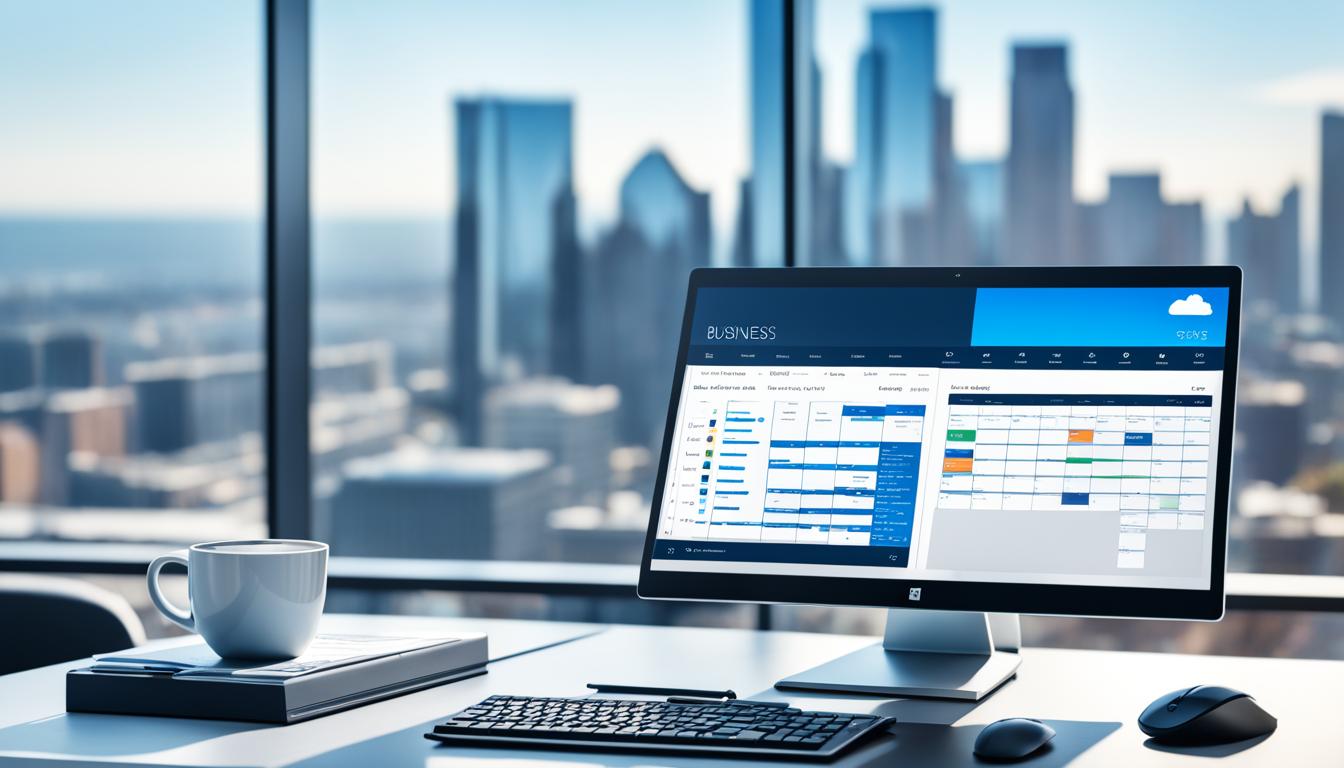
Microsoft 365 Business: Boost Your Productivity
In today’s fast-paced world, businesses face tough competition. They need new ways to stay ahead. Microsoft 365 Business offers tools that can change how your company works. It helps you work better together and succeed more.
It’s made for businesses of all sizes, from small startups to big companies. Microsoft 365 Business has what you need. Whether you want better data management, team collaboration tools, or secure cloud storage, it’s all there.
Key Takeaways
- Microsoft 365 Business offers a comprehensive suite of productivity tools and cloud-based solutions to boost efficiency and collaboration.
- The platform provides a range of features, including powerful data analysis with Excel, seamless team collaboration via Teams, and secure cloud storage with OneDrive.
- Microsoft 365 Business is tailored to meet the unique needs of businesses of all sizes, from startups to enterprises.
- The platform’s cloud-based accessibility and cross-device compatibility enable remote and hybrid work, driving increased productivity.
- Microsoft 365 Business integrates data protection and compliance features, ensuring the security of your organization’s sensitive information.
Unleashing the Power of Microsoft 365 for Business
Microsoft 365 Business brings together tools and features that change how your business works. It includes Word, Excel, PowerPoint, Teams, OneDrive, and SharePoint. This package helps businesses work better together, be more efficient, and reach new heights1.
Explore the Comprehensive Suite of Tools and Features
Microsoft 365 Business has the tools you need every day. Word, Excel, and PowerPoint help your team make professional documents, analyze data, and create great presentations1. These tools let your team work together in real time, making things smoother.
Microsoft Teams is the heart of Microsoft 365. It offers video calls, instant messaging, file sharing, and project management. This keeps your team connected and working well, no matter where they are1. With OneDrive and SharePoint, your business can work smarter and more efficiently.
Streamlining Operations and Enhancing Collaboration
Microsoft 365 Business makes your business run better and helps teams work together. Tools like Power Automate and Microsoft Planner automate tasks and manage projects efficiently1. The cloud lets your team work from anywhere, on any device, making work flexible and mobile.
The subscription model of Microsoft 365 Business means no big upfront costs. It cuts down on IT costs and lets you grow your business without extra software costs1. With flexible plans, Microsoft 365 Business can grow with your business, keeping you up-to-date with technology.
“Microsoft 365 Business has been a game-changer for our organization, empowering our team to work more collaboratively, efficiently, and securely than ever before.”
Microsoft 365 Business helps you streamline operations, improve team work, and boost productivity213. It’s the all-in-one solution your business needs to succeed online.
Microsoft Word: The Ultimate Document Creation Hub
Microsoft Word is the top choice for making professional documents easily. It lets users create documents that look polished and professional4. Plus, it has great features for working together, letting many people edit a document at the same time. This means no more sending files back and forth or worrying about different versions4.
Crafting Professional Documents with Ease
Microsoft Word has lots of tools and features for making documents look great. It has everything you need to turn your ideas into professional content4. Whether you’re writing a report, a proposal, or a brochure, Word’s easy-to-use interface and customizable templates help keep your documents looking sharp.
Real-Time Collaboration and Co-Authoring Capabilities
Microsoft Word is great for working together in real-time4. You can all work on a document at the same time, making it easier to write and edit. This means less emailing back and forth and no more version problems5. Everyone can give feedback, make changes, and see what others are doing right away, making sure your document is a team effort.
Feature Benefit Real-time collaboration Multiple users can work on a document simultaneously, streamlining the writing and editing process45. Co-authoring capabilities Team members can provide feedback, make edits, and track changes in real-time, ensuring a cohesive final document45. Customizable templates Word’s templates help users create visually stunning and well-structured documents with ease4. Advanced formatting and layout tools Users can transform their ideas into professional-grade content with Word’s comprehensive set of formatting and layout options4. Whether you’re experienced or new to using it, Microsoft Word has everything you need to create documents for your business456.
Microsoft Excel: Unlock Insights with Data Analysis
For businesses looking to make smart choices, Microsoft Excel is key. This powerful tool lets you easily manage and analyze data7. It’s great for tracking sales, analyzing finances, or keeping an eye on inventory7.
Excel’s tools, like charts and graphs, make complex data easy to understand7. The Anova: Single Factor tool tests if samples come from the same population7. The Anova: Two-Factor with Replication tool checks if data fits into two categories from the same population7.
Excel also has tools for statistical analysis. The Correlation coefficient shows how two variables relate, and the Covariance tool looks at how variables move together7.
With Descriptive Statistics, you get stats for a single variable7. The Exponential Smoothing tool predicts future values using past errors7. The F-Test Two-Sample for Variances compares the variances of two groups7. The Fourier Analysis tool helps solve linear systems and analyze periodic data7.
The Histogram tool counts how often values appear in a set7. The Moving Average tool forecasts future values based on past averages7. The Random Number Generation tool creates random numbers for filling ranges7.
Using these tools, businesses can gain deeper insights and make better decisions8. The Microsoft Fabric Community Conference in Europe offers chances to explore analytics and AI8. It helps data teams work together more efficiently8.
Power BI turns raw data into interactive visuals9. It has many customizable visuals for data analysis9. This makes data analytics accessible to everyone9.
By using Microsoft Excel and Power BI, businesses can fully tap into their data. This leads to better decision-making and sets them up for success in today’s data-driven world.
Excel Feature Description Anova: Single Factor Performs analysis of variance on data for two or more samples to test the hypothesis that samples are drawn from the same underlying probability distribution7. Anova: Two-Factor with Replication Used to test if observed data can be classified along two dimensions and drawn from the same underlying populations7. Correlation Coefficient Must be between -1 and +1, showing the extent to which two variables “vary together”7. Covariance Computes Covariance.P for each pair of measurement variables; positive value indicates variables moving together7. Descriptive Statistics Generates univariate statistics for central tendency and variability7. Exponential Smoothing Predicts values based on past forecast errors; smoothing constants of 0.2 to 0.3 are recommended7. F-Test Two-Sample for Variances Compares variances of two populations to test if they come from distributions with equal variances7. Fourier Analysis Uses FFT method to solve linear systems and analyze periodic data7. Histogram Calculates individual and cumulative frequencies to determine the number of occurrences of a value in a data set7. Moving Average Projects values in the forecast period based on the average value over a specific number of prior periods7. Random Number Generation Generates independent random numbers to fill a range7. Microsoft PowerPoint: Captivating Presentations Made Simple
Microsoft PowerPoint is key for impactful presentations. It has an easy-to-use interface and many design templates. This makes making slides that look great simple10. You can add images and videos to make your presentation more engaging10. It also has tools for teams to work together on presentations, making the process smoother.
Dynamic Visuals and Multimedia Integration
Creating engaging presentations is easy with Microsoft PowerPoint. It offers many design options, like the PowerPoint 6×6 rule for clear slides10. Using fonts like Arial and Helvetica makes text easier to read10. Adding graphics, animations, and videos can make your presentation more interesting10. But, don’t overdo it to keep your audience focused10. Text on images becomes clearer with a colored box10. The goal is to help the presenter, not overwhelm the audience with too much text10.
Collaborative Presentation Building
Microsoft PowerPoint makes it simple for teams to work on presentations together11. A great presentation balances visuals and speaking skills11. Even though many fear public speaking, group presentations can be powerful with the right tips11. It’s important to research and give credit for your ideas11. Adding quizzes or discussions can make your presentation stand out11.
To make your PowerPoint presentations look better, try these tips:12 Make key numbers big and easy to see12. Use the right spacing for better reading and looks12. Adjust circle shapes to fit your content well12. Use PowerPoint’s icons to make your presentation look professional12. Aligning icons with circles makes your presentation look polished12.

“Presentations are not just about the slides; they’re about the story you tell and the connection you make with your audience.” – Unknown
Microsoft Teams: Stay Connected and Collaborate Effortlessly
In today’s world, working from home and hybrid work are common. Microsoft Teams is a key tool for chat, video calls, and sharing files. It helps teams work together smoothly13. Teams also links well with other Microsoft 365 apps, making it easy to manage all work in one place13.
Unified Communication and Video Conferencing
Microsoft Teams is the go-to for talking, meetings, and calls in companies. It boosts teamwork and makes work more efficient13. You can have private or group meetings, schedule them, and share videos13. It also has top-notch security features with Microsoft Purview and Azure Active Directory13.
Seamless Integration with Other Microsoft 365 Apps
Microsoft Teams works well with many Microsoft 365 apps like Word, Excel, and PowerPoint13. This makes it easy for teams to work on projects and share files in one place13. Using Microsoft Teams means changing how the company works, focusing on what each employee needs13.
Changing to Microsoft Teams needs a plan. This plan should make people aware, motivated, and skilled, and support the change13. It’s important to test readiness, build momentum, and answer questions13. Having a group of power users can also help make Microsoft Teams more popular13.
Now, people are in more teams than before, and they spend more time on work tasks14. Companies that focus on teamwork do better14. Microsoft uses Microsoft 365 with many groups, teams, and sites, helping people work together14.
Microsoft Teams is key for teamwork at Microsoft, helping groups work on important projects14. SharePoint is for sharing files and news, and Outlook helps with communication14. Viva Engage encourages sharing and talking across companies, helping with strategy and support14.
Microsoft launched Microsoft Teams on March 13, 2017, and it quickly became a key tool for teamwork15. Over 200,000 Microsoft employees use it daily, showing its wide use15. After three years, Teams saw a big jump in use because of COVID-19, with more meetings, chats, and document sharing15.
The Microsoft Work Trends Index surveyed over 30,000 workers and found many feel productive in hybrid work setups15. But, leaders are unsure about their team’s productivity15. Most employees want better reasons to go to the office and more learning support15.
Microsoft Teams is a digital tool that connects people and boosts productivity. It offers learning through Microsoft Viva Learning and helps leaders manage teams remotely15. It’s also the main place for finding content, working together, and editing documents, solving productivity issues for leaders15.
microsoft 365 business: The Comprehensive Productivity Suite
Microsoft 365 Business is a powerful tool for businesses of all sizes. It lets you and your team work from anywhere, on any device16. This means you can stay productive, no matter where you are.
It also offers solutions that can grow with your business, whether you’re starting out or already big16. With Microsoft 365 Business, you get a wide range of top-notch apps and services. These tools help you work better and make your business run smoother.
Cloud-based Access and Cross-device Compatibility
Microsoft 365 Business uses the cloud for easy access to your work from anywhere with internet16. This lets you and your team work together, share files, and get things done efficiently. You can do this from the office, home, or anywhere else.
Scalable Solutions for Businesses of All Sizes
Microsoft 365 Business is made to grow with your business needs16. It offers solutions that can be adjusted to fit your business size. Whether you’re a small business or a large company, Microsoft 365 Business has the tools to help you succeed.
“Microsoft 365 Business has been a game-changer for our organization. The seamless integration of productivity tools, cloud-based accessibility, and scalable solutions have empowered our team to work more efficiently and collaboratively than ever before.”
– Jane Doe, CEO of ABC CorporationMicrosoft OneDrive: Secure Cloud Storage and File Sharing
In today’s world, having a reliable cloud storage is key for businesses of all sizes. Microsoft OneDrive offers a great solution. It has many features to help manage your documents and work together better.
Reliable Backup and Version Control
OneDrive keeps your important files safe and easy to get to. With OneDrive, your documents are safe, and you can go back to older versions if you need to.17 It has strong backup and version control. This means you can rest easy knowing your files are safe and you can track and manage any changes.
Seamless Collaboration and Document Sharing
Working together is crucial for today’s businesses, and OneDrive makes it easy. Whether you’re on a project, spreadsheet, or presentation, OneDrive lets you share files with team members, set access levels, and work together in real-time.17 It works well with other Microsoft 365 apps. This keeps everyone on the same page with the latest document version.
OneDrive lets you get to your files from anywhere, on any device. This means you can work flexibly and from anywhere.1718 You can also work offline and sync your files later, so you’re always productive.
Microsoft OneDrive makes cloud storage, sharing files, and working together easy. It helps your team work better and more efficiently171819. It’s great for anyone, from solo entrepreneurs to big teams, making work easier and more productive171819.
Microsoft Outlook: Organize Your Inbox and Simplify Communication
Managing emails well is key to staying productive and organized in today’s busy world20. Microsoft Outlook is more than just an email service. It has many features that help you sort your emails and focus on what’s important20.
Outlook’s search tools, automatic sorting, and smart filters make finding important emails easy20. The Focused Inbox sorts emails into urgent and less urgent groups, so you can focus on what needs your attention20.
Rules and folders are great for organizing emails when you get a lot20. Outlook lets you make your own folders and subfolders, making it simpler to sort and prioritize emails21. You can also set rules to automatically sort emails, so you don’t miss important ones21.
Outlook also has a calendar and task tools to help you plan your time and remember what you need to do22. The Meeting Recap feature gives you quick access to meeting details, saving time and reducing stress22.
To stay focused and avoid distractions, Outlook lets you customize your experience, like turning off notifications and ignoring unwanted emails21. Using strategies like the “Four Ds” (Delete, Do, Delegate, Defer) can make your email management better and help you focus on what’s important20.
Microsoft Outlook is great for handling lots of emails or planning complex schedules20. It has many features and works well with other Microsoft 365 tools, making it a valuable tool for businesses and professionals22.
Feature Description Focused Inbox Automatically divides messages into urgent and less important categories, helping users focus on the most pressing tasks20. Rules and Folders Intuitive folder management system allows users to create custom folders and subfolders, making it easier to triage and prioritize emails21. Meeting Recap Provides users with immediate access to information and outcomes from meetings, reducing the burden of meeting fatigue22. Personalization Users can turn off notifications and utilize the “Ignore” function to keep unnecessary email conversations out of their inbox, enhancing productivity21. Using Microsoft Outlook’s powerful features can make managing emails, communicating, and staying productive easier20. It works well with other Microsoft 365 tools, helping professionals and businesses work smarter and more efficiently22.
Microsoft SharePoint: Streamline Document Management
In today’s digital world, managing documents well is key to smooth teamwork. Microsoft SharePoint is a key tool for keeping documents in one place for your team23.
With SharePoint, you can set up team sites, automate tasks, and tailor document libraries for your needs. It’s great for team projects or managing company documents. SharePoint makes working together and keeping track of documents easy, helping your team work better24.
Centralized Document Repository and Collaboration
SharePoint lets your team easily find, edit, and share files in one spot24. It has tools for working together in real time and on the same document at once. This boosts teamwork and makes work more efficient24.
Customizable Workflows and Automated Processes
SharePoint makes your business tasks smoother, like handling orders or managing data25. It has automated workflows and tools for keeping records in check. This keeps your business in line with rules and protects important info24.
Key Features of SharePoint for Document Management Benefits Centralized document repository Improved organization and accessibility of files Real-time collaboration and co-authoring Enhanced teamwork and productivity Customizable workflows and automation Streamlined business processes and compliance Integration with Microsoft 365 apps Seamless user experience and increased efficiency Using Microsoft SharePoint, companies can make managing documents, working together, and improving business processes easier. This leads to better efficiency and productivity232524.
Microsoft Power Automate: Automate Tasks for Increased Efficiency
Repetitive tasks can waste a lot of time and resources. Microsoft Power Automate helps you automate these tasks. This lets your team focus on important projects26. With Power Automate, you can make custom workflows that link your apps and services, making processes smoother26.
Power Automate can handle everything from simple email alerts to complex workflows. This means you can do more in less time, making you more productive and efficient26. It has tools like Microsoft Copilot, process mining, and AI models to turn boring tasks into automated ones27.
Power Automate uses data from process mining to make AI models, like predicting late payments. This helps make better decisions27. It also makes complex tasks easier by creating clear maps for automating processes with AI and RPA27.
The microsoft power automate platform makes it easy to roll out solutions across a company. It uses Application Lifecycle Management (ALM) to track and act on the impact of hyperautomation27. This kind of automation boosts efficiency and sets a high standard for businesses27.
Microsoft offers a free trial for Power Automate to help you start improving your operations27. They also have different pricing options and deals for businesses wanting to use microsoft power automate27.
“96% of technology leaders consider process automation their top priority during digital transformation.”28
Power Automate has over a thousand pre-built connectors for popular services. This helps businesses in fields like telecom, pharma, and finance automate tasks and improve workflows28. The platform can start actions automatically, react to other apps, or be started by a user, making it flexible28.
Also, microsoft power automate works well with many Microsoft tools, like Microsoft 365 apps and Dynamics 365. This helps teams streamline processes across the whole organization28.

Microsoft Planner: Collaborative Task Management Made Easy
Managing tasks and projects can be tough, especially for teams. Microsoft Planner makes it simple and easy to keep track of tasks together. It has many features that help teams work better and more efficiently.
Visual Task Boards and Progress Tracking
Microsoft Planner lets teams create visual task boards. These boards show the progress of projects clearly. Users can move tasks through stages like “To Do,” “In Progress,” and “Completed” easily29. This makes it easy to see where projects stand.
Real-time tracking in Microsoft Planner keeps an eye on project progress30. Teams can set due dates, attach files, and add notes to tasks. This keeps everyone informed and on the same page.
Assigning Tasks and Setting Deadlines
Microsoft Planner focuses on teamwork. Users can give tasks to team members and set deadlines30. It also sends notifications when tasks are due or finished. This boosts team collaboration and productivity30.
Microsoft Planner works well with other Microsoft 365 apps like Outlook and Teams30. This makes managing tasks across different platforms easy.
Microsoft Planner is getting even better soon29. It will be in Microsoft Teams in early 2024 and on the web later that year29. AI support in Planner, called Copilot, will be available in Spring 202429. It will have new features like agile planning and team workload management29.
Microsoft Planner will work with many Microsoft 365 tools, including Microsoft Loop and Viva Goals29. This makes managing tasks across platforms easy.
“Microsoft Planner is a game-changer for teams looking to streamline their task management and boost productivity. The visual boards and collaborative features make it easy to stay on top of projects and ensure everyone is working towards common goals.”
Microsoft Planner is great for any team size. It helps you and your team stay organized and productive. With its easy interface and integration with Microsoft 365 apps, it’s set to change how teams work together.
Feature Benefit Visual Task Boards Easily visualize project progress and status Task Assignment and Deadlines Enhance team collaboration and productivity Integration with Microsoft 365 Streamline task management across platforms Upcoming Enhancements Agile planning, AI support, and expanded features Microsoft Planner is a powerful tool for teams. It has an easy interface, visual boards, and works well with Microsoft 365 apps. As it gets even better, Microsoft Planner will be key in the modern workplace293031.
Conclusion: Embracing the Future of Business Productivity
Microsoft 365 Business brings together many tools and services to change how your business works. Microsoft 365 Copilot uses AI and ML to make office work32. It makes tasks faster and more precise. Using Copilot can save a lot of money by automating boring33. It also helps make better decisions and boosts overall work efficiency.
With this productivity suite, your business can succeed, innovate, and beat the competition. Microsoft 365 Business uses AI in Microsoft Copilot to boost productivity and34. It also cuts costs by not needing expensive hardware.
Whether you’re a small business growing or a big company looking to improve, Microsoft 365 has what you need. It helps streamline tasks, automate work, and make working together easy. This suite lets you and your team reach your best and move your business forward.
FAQ
What is Microsoft 365 Business?
Microsoft 365 Business is a suite that boosts your team’s work efficiency. It includes tools like Word, Excel, PowerPoint, Teams, OneDrive, and SharePoint. These tools work together to make your work smoother.
What are the key features of Microsoft 365 Business?
It has many features. You get tools for making documents, working together, and analyzing data. There’s also video conferencing, secure storage, and automation to make tasks easier.
How does Microsoft 365 Business improve productivity?
It helps your team work better by offering a place to collaborate and automate tasks. You can work from anywhere thanks to its cloud access. This makes your team more flexible and productive.
How does Microsoft Teams integrate with the Microsoft 365 suite?
Microsoft Teams works with other Microsoft 365 tools for better communication and sharing files. This means your team has everything they need in one place. It makes working together more efficient.
What data security features does Microsoft 365 Business offer?
It has strong security features like secure storage with OneDrive and backup. These keep your important files safe. You can trust your data is protected.
How can Microsoft SharePoint enhance document management?
SharePoint is a place to keep, organize, and share documents. You can make sites for your team, automate tasks, and manage documents easily. This makes working together better and keeps documents in order.
How does Microsoft Power Automate help increase efficiency?
Power Automate automates tasks so your team can focus on important work. It connects apps and services to make your work flow better. This boosts your productivity.
How does Microsoft Planner simplify task management?
Planner makes managing tasks easy and fun. It has a simple design and tools like task boards and due dates. This helps your team stay organized and work together better.
Source Links
- Unlock the Power of Microsoft 365 for Business | Metaorange – https://metaorangedigital.com/blog/unlock-the-power-of-microsoft-365-for-business/
- Unleash the power of your small business with Microsoft 365 | Microsoft 365 Blog – https://www.microsoft.com/en-us/microsoft-365/blog/2022/03/01/unleash-the-power-of-your-small-business-with-microsoft-365/
- Unleashing the Power of Microsoft 365 – https://primasecure.com/unleashing-the-power-of-microsoft-365/
- Microsoft 365 suite features – Service Descriptions – https://learn.microsoft.com/en-us/office365/servicedescriptions/office-365-platform-service-description/office-365-suite-features
- Microsoft 365 Document Management: Tools And Best Practices – Avenga – https://www.avenga.com/magazine/microsoft-365-document-management/
- Creating a Hub for Your Content with Office.com – https://techcommunity.microsoft.com/t5/microsoft-365-blog/creating-a-hub-for-your-content-with-office.com/ba-p/2911368
- Use the Analysis ToolPak to perform complex data analysis – https://support.microsoft.com/en-us/office/use-the-analysis-toolpak-to-perform-complex-data-analysis-6c67ccf0-f4a9-487c-8dec-bdb5a2cefab6
- Data Analytics | Microsoft Fabric – https://www.microsoft.com/en-us/microsoft-fabric
- Master Your Data: Unlocking Insights with Power BI – https://www.ntiva.com/blog/master-data-with-microsoft-power-bi
- PowerPoint Tips: It’s Easier Than You Think – Microsoft 365 – https://www.microsoft.com/en-us/microsoft-365-life-hacks/presentations/powerpoint-tips-its-easier-than-you-think
- How to create an inspirational PowerPoint presentation – Microsoft 365 – https://www.microsoft.com/en-us/microsoft-365-life-hacks/presentations/create-inspirational-powerpoint-presentation
- A step-by-step guide to captivating PowerPoint presentation design | Learn at Microsoft Create – https://create.microsoft.com/en-us/learn/articles/a-step-by-step-guide-to-captivating-powerpoint-presentation-design
- Microsoft Teams increases collaboration in the modern workplace at Microsoft – Inside Track Blog – https://www.microsoft.com/insidetrack/blog/microsoft-teams-increases-collaboration-in-the-modern-workplace-at-microsoft/
- A foundation for modern collaboration: Microsoft 365 bolsters teamwork – Inside Track Blog – https://www.microsoft.com/insidetrack/blog/a-foundation-for-modern-collaboration-microsoft-365-bolsters-teamwork/
- Transforming Microsoft with Microsoft Teams: Collaborating seamlessly, teaming up fearlessly – Inside Track Blog – https://www.microsoft.com/insidetrack/blog/transforming-microsoft-with-microsoft-teams-collaborating-seamlessly-teaming-up-fearlessly/
- 20 Reasons to Build a Microsoft Office 365-Powered Workplace – https://redriver.com/collaboration/office-365-workplace
- Set up OneDrive file storage and sharing – Microsoft 365 admin – https://learn.microsoft.com/en-us/microsoft-365/admin/setup/set-up-file-storage-and-sharing?view=o365-worldwide
- Microsoft OneDrive for Business: Advantages and Drawbacks – https://www.msp360.com/resources/blog/microsoft-onedrive-for-business-review/
- How OneDrive safeguards your data in the cloud – https://support.microsoft.com/en-us/office/how-onedrive-safeguards-your-data-in-the-cloud-23c6ea94-3608-48d7-8bf0-80e142edd1e1
- Best practices for Outlook – Microsoft Support – https://support.microsoft.com/en-us/office/best-practices-for-outlook-f90e5f69-8832-4d89-95b3-bfdf76c82ef8
- 7 Microsoft Outlook tips and tricks for better email management | Zapier – https://zapier.com/blog/outlook-tips-and-tricks/
- Microsoft Outlook, your personal organizer, helps you be more productive and in control – https://techcommunity.microsoft.com/t5/outlook-blog/microsoft-outlook-your-personal-organizer-helps-you-be-more/ba-p/3646388
- Overview of Microsoft Stream (on SharePoint) – Microsoft Stream – https://learn.microsoft.com/en-us/stream/streamnew/overview
- Streamlining Document Management with SharePoint: Best Practices for Effective Information Organisation – Vantage 365 – https://vantage365.com/streamlining-document-management-with-sharepoint-best-practices-for-effective-information-organisation/
- Streamline your flow of work with SharePoint Premium – Microsoft Adoption – https://adoption.microsoft.com/en-us/sharepoint-premium/streamline-your-flow-of-work/
- Maximizing Your Productivity with Power Automate: Automating your calendar. – Microsoft Power Platform Blog – https://www.microsoft.com/en-us/power-platform/blog/power-automate/maximizing-your-productivity-with-power-automate-automating-your-calendar/
- Hyperautomation: Unleashing enterprise efficiency with Microsoft Power Automate – Microsoft Power Platform Blog – https://www.microsoft.com/en-us/power-platform/blog/power-automate/hyperautomation-unleashing-enterprise-efficiency-with-microsoft-power-automate/
- Microsoft Power Automate: A Comprehensive Guide To Automation – Avenga – https://www.avenga.com/magazine/microsoft-power-automate/
- The new Microsoft Planner: A unified experience bringing together to-dos, tasks, plans and projects – https://techcommunity.microsoft.com/t5/planner-blog/the-new-microsoft-planner-a-unified-experience-bringing-together/ba-p/3977998
- Microsoft Planner | Project Made Easy – https://www.projectmadeeasy.com/microsoft-planner
- Manage your tasks from Loop Task lists and Collaborative notes in Planner and To Do – https://support.microsoft.com/en-us/office/manage-your-tasks-from-loop-task-lists-and-collaborative-notes-in-planner-and-to-do-94383070-5f2f-4954-8607-7b7ebff5d43e
- Embracing The Future With Microsoft 365 Copilot – CTI – https://ctinc.com/embracing-the-future-of-work-with-microsoft-365-copilot/
- Embracing the Future: Copilot For Microsoft 365 for Business and Technology Managers – https://www.linkedin.com/pulse/embracing-future-copilot-microsoft-365-business-clay-fernandes-pm5gf
- Embracing the Future of Work with Microsoft Modern Workplace – https://cloudfresh.com/en/blog/microsoft-modern-workspace/

Dynamics 365: Boost Your Business Efficiency
Imagine your business running smoothly, with every department working together perfectly. This is what Dynamics 365 offers, a top-tier software from Microsoft that’s changing how businesses work1.
Dynamics 365 brings together all parts of your business, like customer service, sales, finance, and HR, into one system. This means you get a clear view of your company’s performance. It helps you make better decisions and run your business more smoothly2.
We’ll look at how Dynamics 365 can make your business more efficient. It does this through automation, better data use, more productive employees, and stronger customer connections. Get ready to see your business soar to new heights3.
Key Takeaways
- Dynamics 365 unifies all areas of your business into a single, integrated system.
- Process automation with Dynamics 365 saves time and improves data accuracy.
- Data integration features provide real-time, up-to-date views of your business data.
- Dynamics 365 enhances employee productivity with its user-friendly interface.
- The platform offers robust security measures to protect your data.
What is Dynamics 365?
Dynamics 365 is a cloud-based platform that brings together finance, sales, marketing, customer service, and human resources into one system4. It helps businesses manage their operations well and understand their performance deeply4.
Dynamics 365 as a Comprehensive Business Management Solution
This platform offers full views of customers and helps improve service operations4. It also boosts agility in finance and business, and meets supply chain needs4. Companies can customize it to fit their unique needs, making it easier to manage their processes5.
Cloud-Based and Customizable for Your Business Needs
Dynamics 365 lets businesses access their data and apps from anywhere, anytime6. It’s also highly customizable, fitting the needs of sales-focused businesses or those with diverse operations4.
Using Dynamics 365, businesses can work more efficiently, improve customer experiences, and gain insights for better decisions5. Its AI features help optimize sales, improve service, detect fraud, and provide top-notch customer service4.
Dynamics 365 is a top business management tool that helps companies streamline operations, increase productivity, and stay competitive465.
Process Automation with Dynamics 365
Microsoft Dynamics 365 shines with its strong process automation features. It helps businesses automate many manual tasks. This makes data more accurate and boosts business efficiency7.
Streamlining Manual Tasks and Improving Data Accuracy
Dynamics 365’s automation lets users set up and manage automated tasks easily7. Users can handle automated processes through the System Administration module7. They can list, add, edit, delete, and disable these processes7.
The Background processes tab helps manage running tasks and schedule changes7. If a feature is disabled, it stops all scheduled tasks and background processes linked to it7.
The system’s batch job is key for automation scheduling7. Developers can also extend automation with custom processes7. The calendar view shows when tasks are scheduled, making it easy to edit them without affecting others7.
The poller system checks for automation tasks every minute8. Users can see scheduled tasks in a calendar view8. Background processes run often, like updating the general ledger8.
Automation tasks have different needs for scheduled and background processes8. Users create series for scheduled tasks and register series for background tasks8.
The Dynamics 365 Customer Engagement (CE) license gives access to sales, marketing, and customer service tools9. It automates tasks like approving discounts and applying taxes to quotes9. Developers can customize Dynamics 365 using .NET languages like C#9.
Power Platform has over 700 connectors to business systems, making automation easier9. Power Automate cuts down on manual tasks and errors, sharing info faster in the company9. It automates tasks like managing leads and processing sales orders9.
Power Apps lets users make apps with little coding, connecting to various data sources9. A Forrester study found Power Apps brings big benefits to businesses9.
“Dynamics 365 empowers us to automate our manual processes, freeing up our team to focus on more strategic initiatives and improving our overall business efficiency.”
Data Integration: A Unified View of Your Business
Dynamics 365 solves the problem of data silos by putting all a company’s data in one place10. This gives businesses a full, up-to-date view of their operations, from customer info to financials. With all data together, companies can make better decisions, work better together, and find insights that help them grow.
Unifying data means bringing together customer info from different sources, removing duplicates, and matching data for a single view10. A unique CustomerId is given to each customer, staying the same unless profiles change or merge10. If profiles match, they become one, keeping the same CustomerId10. If they don’t match, they become separate profiles, some keeping the old CustomerId and others getting new ones10.
Dynamics 365 Customer Engagement (CE) has strong tools for bringing data together, like the Unified Service Desk (USD)11. Since 2017, Virtual Entity lets external data show up in CRM without needing to store or sync it11. Virtual entities can’t be changed or secured, and they’re owned by the organization, with more options coming soon11. Dynamics 365 CE also has an OData V4 Data Provider and a preview of an Azure Cosmos DB SQL API for virtual entities11.
Dynamics 365 Data Integration Capabilities Description Data Unification Mapping, deduplicating, and matching data from various sources to create a unified customer profile Customer ID Management Assigning and maintaining consistent customer IDs, even when profiles are merged or split Unified Service Desk (USD) Integrating external data sources and surfacing them in the CRM without the need for storage or synchronization Virtual Entities Read-only access to external data, with plans for additional modes in the future Data Providers OData V4 and Azure Cosmos DB SQL API support for virtual entities Using Dynamics 365’s data integration, businesses get a full, real-time view of their operations10. Features like Unified Service Desk and Virtual Entities make data easy to access and share, helping companies succeed in the digital world11.
“Dynamics 365 has revolutionized the way we manage our business data. The seamless integration of information from across our organization has provided us with unprecedented insights, empowering us to make more informed decisions and drive our growth forward.”
– Jane Doe, Chief Financial Officer, XYZ Corporation
Enhancing Employee Productivity with Dynamics 365
Microsoft Dynamics 365 makes things easy for employees. It has an interface that lets them quickly find the info they need for their work12. It also works well with other Microsoft tools like Outlook, Teams, and Excel. This makes employees more productive13.
User-Friendly Interface for Efficient Information Access
The interface of Dynamics 365 is simple and easy to use. This means employees can quickly find what they need12. Plus, it works with Microsoft tools like Outlook and Teams. This makes employees more efficient and productive13.

Happy employees are more engaged and satisfied with their jobs14. This can lead to better productivity and efficiency14. Dynamics 365’s easy interface and integration with Microsoft tools create a positive work environment. This lets employees focus on their main tasks and succeed in their jobs14.
“Dynamics 365 has revolutionized the way our employees access and manage information, allowing them to work more efficiently and effectively than ever before.”
– Jane Doe, HR Manager at ABC Corporation
Dynamics 365 gives employees a simple way to get the info they need. This helps companies use their workforce to the fullest. It leads to more productivity and a better work experience for everyone121413.
Security and Accessibility of Dynamics 365
Dynamics 365 is a secure and easy-to-use cloud solution for businesses. It keeps your data safe and lets you work from anywhere with internet15.
Robust Security Measures for Data Protection
It’s built on the Microsoft Cloud, which spends over $1 billion a year to keep its services safe15. Dynamics 365 uses the Security Development Lifecycle for secure development and deployment. It has strong data protection, encryption, secure identity, and auditing16.
Microsoft focuses on security, privacy, and following the law in their Trusted Cloud. This gives you control over your data15.
Dynamics 365 meets global data protection laws, like the EU GDPR, giving you rights over your data15. You need to set up the right security and compliance for your business15.
Cloud-Based Access from Anywhere
As a cloud solution, Dynamics 365 lets you access your data and apps from anywhere with internet15. It has features like keyboard shortcuts and screen readers for users with different abilities17.
With Dynamics 365, businesses can improve their efficiency and security. They can also make their workforce more productive, no matter where they are151617.
“Security is a shared responsibility in online deployments between the user and Microsoft.”15
Security Features Description Security Development Lifecycle (SDL) Involves phases such as training, requirements, design, implementation, verification, release, and response16. Datacenter Security Includes measures like perimeter barriers, alarms, two-factor access control, and seismic bracing16. Data Segregation Ensures each customer’s data is logically isolated in Dynamics 365 on Azure16. Encryption Protects data in transit and at rest, using HTTPS and SQL TDE, respectively16. Identity and Access Management Leverages the Microsoft identity platform, with conditional access policies and multifactor authentication16. Auditing and Monitoring Provides comprehensive logs of events related to various activities in Dynamics 36516. In summary, Dynamics 365 is a secure and easy-to-use cloud platform. It protects your business data and lets your team work from anywhere. By using the trusted Microsoft Cloud, Dynamics 365 offers strong security and easy access to help your business succeed151617.
Customer Engagement with Dynamics 365
Efficient Front Office and Back Office Integration
Microsoft’s Dynamics 365 helps businesses improve customer engagement by linking front-office tasks like sales and customer service with back-office areas like finance and supply chain18. This full integration means customer teams get the latest info, helping them offer a more tailored and efficient experience19.
The Dynamics 365 Sales module gives sales teams tools to boost sales by tailoring interactions to what customers like and do19. The Customer Service module makes sure customer questions are quickly and consistently answered, improving the customer’s overall experience19.
Dynamics 365 Customer Insights, a customer data platform, helps businesses craft personalized customer journeys, keeping customers loyal and engaged19. By linking customer service and sales, companies can spot and meet customer needs, leading to stronger relationships, more retention, and new chances for growth19.
The smooth blend of Dynamics 365’s front and back-office tools gives a single view of customer data. This leads to customized dashboards, real-time insights, and easy links with other Microsoft tools, aiding in growth and expansion1920.
“Effective Sales & Marketing alignment can help determine the right times and channels to connect with buyers, deliver appropriate messages, and prioritize lead nurturing.”19
With Dynamics 365, businesses can fully tap into their customer engagement strategies. This leads to more sales, happier customers, and long-term success181920.
Workflow Automation with Power Automate
Dynamics 365 works well with Microsoft Power Automate, a tool that automates tasks and makes workflows smoother. This combo helps businesses cut down on manual work. It lets employees focus on important tasks instead of the same old tasks over and over21.
Streamlining Complex Processes and Workflows
Power Automate has three types of flows: automated, approval, and scheduled21. Automated flows in Dynamics 365 start when things like records are made, changed, or deleted. This makes sure important steps in business processes are always followed21.
Power Automate works with many Microsoft and other services, like Outlook, Excel, and Teams21. This makes sharing data and integrating processes easy. Users can start automated processes right from Dynamics 365, making work smoother21.
Admins can control who uses Power Automate in Dynamics 36521. Users can make, change, and manage their own flows in Power Automate. This gives them more control over their work21. Approval flows help manage requests for approvals on changes and updates, making things run better21.
Together, Dynamics 365 and Power Automate make it easy to automate tasks and improve efficiency21. This helps businesses work better, reduce mistakes, and focus on what’s important for growth21.
“Power Automate’s seamless integration with Dynamics 365 has been a game-changer for our business. We’ve been able to automate complex workflows, eliminate tedious tasks, and free up our employees to focus on more value-added work. The efficiency gains have been truly remarkable.”
Power Automate Flow Types Key Functionalities Typical Use Cases Automated Flows Triggered by events like record creation, modification, or deletion Automating data updates, notifications, and other repetitive processes Approval Flows Structured mechanism for requesting approvals on record changes and data modifications Streamlining approval workflows for critical business decisions and transactions Scheduled Flows Executing workflows and tasks at predetermined intervals Generating reports, sending periodic updates, and performing regular maintenance tasks The combo of Dynamics 365 and Power Automate helps businesses make complex processes smoother and more efficient21. By automating tasks, businesses can be more productive, reduce mistakes, and create a better work environment212223.
Seamless Integration with Microsoft 365
Microsoft Dynamics 365 and Microsoft 365 work together to change the game for businesses. They make working together and talking easier24. Employees can use Dynamics 365 in the tools they use every day, like Outlook and Excel24. This means less switching between apps and more getting done24.
Enhancing Collaboration and Communication
Dynamics 365 and Microsoft 365 help teams work better together. You can send quotes and invoices from Outlook, making things smoother24. They also work well with tools like Power BI and SharePoint, making data and documents easy to share24. This saves time, cuts costs, and helps make better business choices24.
The integration of Dynamics 365 with Microsoft 365 makes things run smoother24. It lets employees use Dynamics 365 in tools they’re already familiar with. This helps everyone work better together24.
“Dynamics 365 seamlessly integrates with the suite of Microsoft 365 applications, enabling employees to access Dynamics 365 data and functionality directly within the productivity tools they use on a daily basis, enhancing collaboration and communication across the organization.”
The Zapier integration with Seamless AI and Microsoft Dynamics 365 CRM boosts teamwork25. Zapier has over 7,000 apps to connect, cutting down on manual work25. This helps teams work better, stay in touch, and make smarter choices25.
Putting Microsoft Dynamics 365 and Microsoft 365 together makes teams work better, talk better, and get more done24. It uses the best of both worlds to make businesses run smoother, make better decisions, and have a happier team24.
Research shows that Microsoft 365 and Dynamics 365 work well together thanks to Open Data Protocol and a special framework26. This means data moves easily between apps, making work better, managing data better, and helping teams work together26. They use Microsoft Azure and Azure Active Directory for safe and big-scale access, and work well with tools like Excel and Outlook262425.
Optimizing Sales and Fulfillment with Dynamics 365
Dynamics 365 makes it easy for businesses to improve their sales and fulfillment. It connects the front and back offices smoothly. This leads to a better workflow from quote to cash, making things more accurate and efficient27.
Intelligent Order Management for Efficient Fulfillment
The Fulfillment and Returns Optimization in Microsoft Dynamics 365 helps businesses make more money and save money. It makes sure products are delivered on time and in the right amounts27. It uses Azure Maps to find shipping addresses and figure out distances between places27.
With Dynamics 365, companies can set up places like warehouses and stores as fulfillment sources. Each one has its own details like location and inventory27. This lets businesses manage their sources better, like setting limits on how far items can be shipped27.
The Fulfillment and Returns Optimization in Dynamics 365 also looks at business rules. It makes sure orders are filled right, considering things like delivery times and warehouse limits27. This helps get orders out faster and more completely27.
Dynamics 365 helps businesses run their sales and fulfillment better, making them more productive and profitable28. It connects the front and back offices well, giving real-time updates and smart order management. This lets companies make better decisions, cut waste, and please customers more28.
The Order Fulfillment Worksheet app in Dynamics 365 makes fulfilling orders even better29. It tracks order status, sorts orders, manages backorders, and makes picking easier. This makes the whole process more organized and accurate29.
“Dynamics 365 helps us optimize our sales and fulfillment processes, ensuring we deliver the right products to our customers at the right time, while minimizing costs and maximizing profits.”
By using Dynamics 365, businesses can make the most of their sales and fulfillment. This leads to better efficiency, happier customers, and more profit282927.
Pricing and Cost Considerations for Dynamics 365
Investing in Microsoft Dynamics 365 is a big step for businesses. It’s important to know how much it costs and what you get. Dynamics 365 has plans for all sizes of businesses, from small to large. Before, a full license was $65 per month for each30. Now, the Enterprise Plan 1 is $115 per user per month for the same features30. There’s also a Team Member license for $10 per user per month30.
The pricing of Dynamics 365 is flexible. Microsoft recently raised prices by 10% for US government31. This change will happen on October 1, 2024, and again on October 1, 202531. This lets businesses pay for only what they need as their needs change30.
According to industry insights, the cost of Dynamics 365 depends on how you deploy it, the number of users, and your business needs32. You can choose cloud, on-premises, or a mix, based on what your IT team can handle32. The type of licenses you need also depends on your industry and compliance rules32.
Dynamics 365 is a big investment, but it can pay off by making your business more efficient and productive. Cobalt found that companies can save almost $9,000 a year with the new pricing30. New customers can get special deals, like $68 per user for Sales and Customer Service, or $5 per user for Team Member licenses30.
The cost of Dynamics 365 shows how powerful and flexible it is for businesses. By looking at their needs and working with Microsoft partners, companies can make a smart investment. This includes considering the dynamics 365 pricing, cost considerations, and business investment303132.

Conclusion
Microsoft Dynamics 365 is a top choice for businesses looking to grow and work more efficiently33. It’s used by over 25 expert companies and has a team of more than 2500 pros33. This platform is a key player in helping businesses change and grow33.
It helps automate tasks, bring together different data, and make employees work better3435. With its advanced analytics and AI, it predicts trends and helps businesses make smart choices34. Plus, it works well with other Microsoft tools like Office and Power BI, making teamwork and communication smoother35.
Dynamics 365 is a great tool for businesses in today’s fast-changing digital world3335. It’s perfect for both small startups and big companies, offering the flexibility to meet your business needs35. It helps you work more efficiently, be more productive, and grow in a lasting way35.
FAQ
What is Dynamics 365?
Dynamics 365 is a top-notch software platform for businesses. It brings together all parts of a company, like sales, finance, and HR, into one system. This gives a clear view of how the business is doing. It helps make better decisions and run smoother.
How is Dynamics 365 different from traditional enterprise software?
It’s a cloud-based solution that connects different business areas into one system. This means better data flow and a clear view of the business. Plus, it’s customizable to fit your company’s needs.
How does Dynamics 365 improve business efficiency?
It automates processes, saving time and making data more accurate. For example, it tracks sales and makes financial reports automatically. This lets employees focus on important tasks.
How does Dynamics 365 address data silos?
It puts all a company’s data in one place. This gives a full, real-time view of operations. It helps make better decisions, improves teamwork, and finds new growth opportunities.
How does Dynamics 365 enhance employee productivity?
It has an easy-to-use interface and works well with Microsoft tools like Outlook and Excel. This makes employees more productive and simplifies their work.
How does Dynamics 365 ensure data security and accessibility?
Being cloud-based, Dynamics 365 keeps data safe on secure servers. It can be accessed anywhere with internet. It also uses strong security like multi-factor authentication to protect data.
How does Dynamics 365 improve customer engagement?
It connects sales and customer service with finance and supply chain. This ensures teams have the latest info. It helps give customers a better, more personalized experience.
How does Dynamics 365 integrate with Power Automate?
It works with Microsoft Power Automate to automate tasks and workflows. This cuts down on manual work, making businesses more efficient and consistent.
How does Dynamics 365 integrate with the Microsoft 365 suite?
It connects with Microsoft 365 apps like Outlook and Teams. This lets employees use Dynamics 365 data in their everyday tools. It boosts teamwork and communication.
How does Dynamics 365 optimize sales and fulfillment processes?
It links the front and back offices for smooth data flow. This makes the sales process more efficient, accurate, and faster. It helps improve sales and fulfillment operations.
What are the pricing and cost considerations for Dynamics 365?
Prices vary based on the plan and features needed. There are options for all business sizes. While it’s an investment, it can greatly improve business efficiency and growth potential.
Source Links
- How Dynamics 365 Business Central and Microsoft 365 Increase Business Efficiency | Stoneridge Software – https://stoneridgesoftware.com/how-dynamics-365-business-central-and-microsoft-365-increase-business-efficiency/
- Maximize Your Business Efficiency with Dynamics 365 – https://www.dynamics365bc.io/en/blog-en/maximize-your-business-efficiency-with-dynamics-365/
- Boost Team Efficiency with Dynamics 365 Business Central (Easy to Use!) – https://www.velosio.com/blog/user-friendly-microsoft-dynamics-365-business-central/
- What is Microsoft Dynamics 365? | Definition from TechTarget – https://www.techtarget.com/searchcustomerexperience/definition/Microsoft-Dynamics-365
- What is Dynamics 365 | Microsoft Dynamics 365 – https://www.microsoft.com/en-us/dynamics-365/what-is-dynamics-365
- Microsoft Dynamics 365 – https://en.wikipedia.org/wiki/Microsoft_Dynamics_365
- Process automation – Finance & Operations | Dynamics 365 – https://learn.microsoft.com/en-us/dynamics365/fin-ops-core/fin-ops/sysadmin/process-automation
- Process automation framework development – Finance & Operations | Dynamics 365 – https://learn.microsoft.com/en-us/dynamics365/fin-ops-core/dev-itpro/process-automation/process-automation-framework
- Guide to CRM Process Automation in Dynamics 365 – Edvantis – https://www.edvantis.com/blog/crm-process-automation/
- Data unification overview – Dynamics 365 Customer Insights – https://learn.microsoft.com/en-us/dynamics365/customer-insights/data/data-unification
- cmty_blog_detail – https://community.dynamics.com/blogs/post/?postid=52bd659b-1c8e-4e9e-aacc-ea3d3e22d1ae
- Manage employee performance and growth – Dynamics 365 – https://learn.microsoft.com/en-us/dynamics365/guidance/business-processes/hire-to-retire-manage-employee-performance-growth
- Improve Productivity with Microsoft Dynamics 365 and Power BI – https://www.narolasolutions.com/blog/improve-productivity-with-microsoft-dynamics-365-and-power-bi
- What is Employee Experience? | Microsoft Dynamics 365 – https://dynamics.microsoft.com/en-in/human-resources/employee-experience/
- Secure your Dynamics 365 data and apps – Dynamics 365 – https://learn.microsoft.com/en-us/dynamics365/guidance/implementation-guide/security
- Protect your data with Dynamics 365 security controls – Dynamics 365 – https://learn.microsoft.com/en-us/dynamics365/guidance/implementation-guide/security-strategy-security-controls
- Accessibility in Dynamics 365 Customer Engagement (on-premises) – https://learn.microsoft.com/en-us/dynamics365/customerengagement/on-premises/basics/accessibility-people-with-disabilities?view=op-9-1
- Help for Dynamics 365 Customer Engagement (on-premises), version 9.x – https://learn.microsoft.com/en-us/dynamics365/customerengagement/on-premises/overview?view=op-9-1
- What is Microsoft Dynamics 365 Customer Engagement CE – https://www.simplydynamics.com/blog/d365-crm-ce-blog/what-is-microsoft-dynamics-365-customer-engagement-ce/
- Dynamics 365 Customer Engagement (CE) | Global Implementation Partner – https://www.saglobal.com/int/microsoft-business-applications/erp-and-crm-apps/microsoft-dynamics-365-customer-engagement.html
- Use Power Automate flows in Business Central – Business Central – https://learn.microsoft.com/en-us/dynamics365/business-central/across-how-use-financials-data-source-flow
- Workflow Approvals through Power Automate | Microsoft Dynamics 365 – https://www.linkedin.com/pulse/workflow-approvals-through-power-automate-microsoft-dynamics-khan
- Re: Workflow Automation using Power Automate with Lists – https://powerusers.microsoft.com/t5/General-Power-Automate/Workflow-Automation-using-Power-Automate-with-Lists/m-p/2391616/highlight/true
- Your Guide to Streamlined Microsoft Dynamics 365 Integration – https://www.suretysystems.com/insights/your-guide-to-streamlined-microsoft-dynamics-365-integration/
- Connect your Seamless-Ai to Microsoft-Dynamics-Crm integration in 2 minutes | Zapier – https://zapier.com/apps/seamless-ai/integrations/microsoft-dynamics-crm
- Enhance Productivity: Microsoft 365 Integration with Dynamics 365 – https://erpsoftwareblog.com/2024/03/powering-productivity-the-definitive-guide-to-integrating-microsoft-office-365-and-microsoft-dynamics-365/
- Fulfillment and Returns Optimization provider overview – https://learn.microsoft.com/en-us/dynamics365/intelligent-order-management/fulfillment-returns-optimization
- Dynamics for Manufacturing: Optimizing Production and Distribution – https://www.suretysystems.com/insights/dynamics-for-manufacturing-optimizing-production-and-distribution/
- cmty_blog_detail – https://community.dynamics.com/blogs/post/?postid=932486c1-271d-ef11-989a-000d3a0fc243
- Understanding the Dynamics 365 Pricing Model: It’s Cheaper Than You Think – https://www.cobalt.net/understanding-dynamics-365-pricing-model-cheaper-think/
- New pricing for Microsoft Dynamics 365 effective October 2024 – Microsoft Dynamics 365 Blog – https://www.microsoft.com/en-us/dynamics-365/blog/no-audience/2024/04/12/new-pricing-for-microsoft-dynamics-365-effective-october-2024
- cmty_blog_detail – https://community.dynamics.com/blogs/post/?postid=5e89a32e-d4b6-4235-bd56-197da4422c08
- Conclusion MBS | Microsoft Dynamics Specialist – https://www.conclusion.nl/en/mbs
- How Can Dynamics 365 Enhance Data-Driven Decision-Making? – https://akitais.com/news/dynamics-365-data-driven-decision-making/
- Lead Innovation and Agility in the Competitive Landscape with Microsoft Dynamics 365 – PIONEERS IT – https://pioneersit.com/lead-innovation-and-agility-in-the-competitive-landscape-with-microsoft-dynamics/
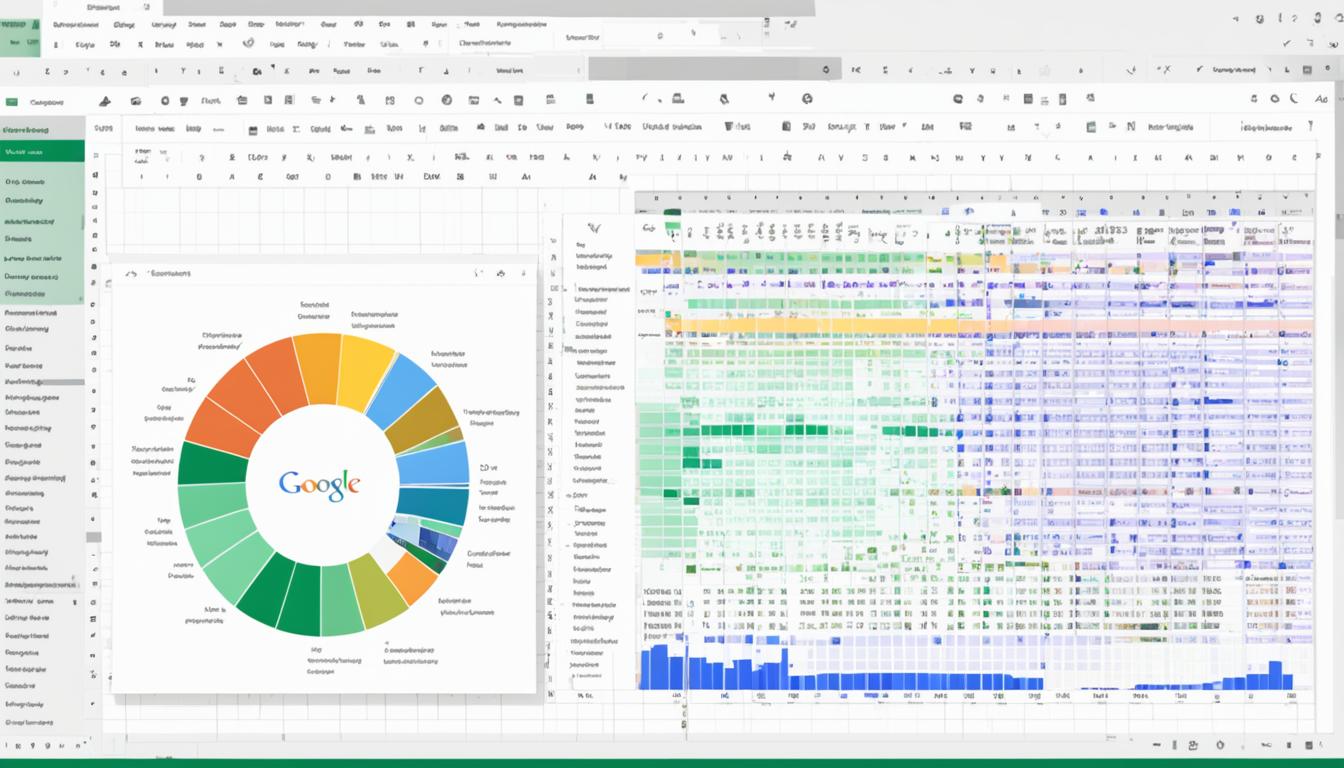
Maximize Productivity with Google App Sheets
Did you know that Google Apps now lets third-party developers make “Add-ons” for Google Docs and Sheets? This feature can greatly improve your productivity and efficiency with Google Sheets. It helps with everything from formatting data to making dynamic graphs.
Google App Sheets changes how you work with data, moving from just gathering it to working on it together. It’s perfect for anyone wanting to get more out of Google Sheets. Using it makes your work easier and your data handling better.
Key Takeaways
- Maximize productivity with Google Sheets: Use google app sheets add-ons to make your work more efficient.
- Collaborative tools: Google App Sheets makes working together easy, turning static data into something dynamic.
- Expandable functionalities: Add-ons from third-party developers give Google Sheets more power1.
- Efficient data management: Make your data easier to handle with advanced formatting and visualization tools.
- Dynamic workflows: Easily switch to working together on data in a more dynamic way.
Introduction to Google App Sheets
Google App Sheets is a cloud-based platform for making, managing, and working on spreadsheets together in real time. It works well with Google’s tools, making it easy for people and teams to use big datasets. The best part is how it connects data to the right people, making it easy to understand and use.
It uses color-coded formatting for better visuals, checks data for accuracy, and automates tasks with formulas. This makes work easier and more efficient.
What is Google App Sheets?
The Google spreadsheet app is part of Google Workspace. It lets users make and manage spreadsheets online. It also works with Google Apps Script, which lets users add custom features to Google Docs, Sheets, and Forms2.
Users can write custom functions and macros for Google Sheets with Apps Script, making the app more flexible and useful2.
AppSheet Foundations Course teaches the basics of making apps without coding. It covers using data from spreadsheets, designing the app’s user experience, and sharing the app with others3. Plus, making and testing apps on AppSheet is free, letting users try all features during development4.
Benefits of Using Google App Sheets
Google App Sheets offers many benefits that make work more efficient and organized. It lets users quickly make business apps that work well with Google Workspace, thanks to Google Apps Script2. This script connects with Google services like Gmail, Calendar, and Drive, making the app more powerful2.
For businesses, Google Workspace needs Google Drive turned on for the domain to create an app securely and work together4.
The AppSheet Implementation Course teaches about organizing data, keeping apps secure, and updating them for better performance3. The AppSheet Automation Course shows how to automate business processes3. This helps businesses change how they handle data and processes.
Getting Started with Google App Sheets
Starting with Google App Sheets is easy and important. This guide will help you get started with organizing data and making smart decisions.
Creating a New Spreadsheet
Creating a new spreadsheet with Google App Sheets is simple. It has a friendly interface that makes setting up data easy. Over 150,000 users use it for various needs, showing its value and ease5.
Start from scratch or pick a template in your Google Workspace. You can find templates for many uses like tracking data, making reports, or surveying students5. This makes it easy for everyone, from beginners to experts, to get started.
Setting Up Initial Data
Next, set up your data in Google App Sheets. This means adding your data, organizing it, and using the tool’s features to make it easier. Big names like GE, Clearlink, ESPN, and Pepsi use it for its many tools, including photos, signatures, GPS, and barcodes5.
This platform is great for making spreadsheets. It works well with Google Sheets and other data sources, fitting many needs. You can use it online or offline without worrying about data loss, making work smooth5.
It also has cool features like maps, forms, and charts for better customization. Teachers and non-profits love it for its cost-effective solutions, making advanced data tools available to more people5.
Key Functions of Google App Sheets
Google App Sheets is built on a strong foundation of formulas. These range from simple calculations to complex conditional logic. This section will look at the key formulas that unlock Google App Sheets’ full power.
Basic Formulas
For beginners, learning basic formulas is key. Tools like SUM and AVERAGE are essential for easy data analysis. Automating these tasks saves a lot of time, especially with large datasets.
The BIN2DEC function changes binary numbers to decimals, useful in engineering. Functions like FILTER and SORT make data easier to work with by filtering and organizing it6. These are the building blocks of Google App Sheets formulas.
Advanced Formulas
Advanced formulas in Google App Sheets handle complex tasks. The IF function uses conditional logic to make decisions. Functions like BITAND, BITOR, and BITXOR add to the spreadsheet’s capabilities6.
Apps Script boosts Google App Sheets by adding automation and customization7. Using Apps Script with macros automates tasks, like updating spreadsheets, reducing manual work7. Functions like IMEXP, IMLOG, and IMPRODUCT make complex calculations easier6. Tools like AppSheet let users create apps from Google Sheets, making work more efficient and innovative8.
By using both basic and advanced formulas, users can improve their data management and boost productivity in new ways.
Utilizing Google App Sheet Templates
Google App Sheets has a gallery full of ready-made templates for many uses like budgeting and project management. These templates save time and help get projects off the ground quickly. They make setting up easier and boost productivity for both people and businesses.
One great feature is the ability to view templates in HTML. This lets you make precise changes to your data, making sure it looks just right9.

Google AppSheet can turn Google Docs templates into usable sheets by reading them in HTML and filling in the blanks with your data. This can be sent as emails or attachments9. It makes using these templates easy and integrates well with other apps, making things better for everyone.
- Customizable Features: You can adjust these templates to fit your business needs, making tasks and projects easier to manage.
- Insertion of Images: Adding images is simple by going to Insert > Image from the menu. The images go on Google Drive, giving you a URL to add to your template9.
- Formatting Tips: For the best look, control how lines are spaced and styles of paragraphs. Avoid using custom fonts to prevent problems when making PDFs9.
Using Google Sheets with AppSheet is a budget-friendly way to make custom apps without the high costs of big CRM systems10. AppSheet’s flexibility and the ease of using these templates make it easy to manage workflows and data.
BHI moved 90% of its 500 employees to G Suite in just a week with AppSheet11. They cut their inspection time from two hours to six minutes, saving over $50,000 a month on labor11. This shows how using AppSheet and these templates can lead to big efficiency gains and cost cuts.
Template Type Primary Use Customization Options Budget Templates Financial Planning Adjust categories, insert charts Project Management Task Tracking Add milestones, set deadlines Calendar Templates Scheduling Color coding, event reminders By using the templates in Google App Sheets, you can start your productivity journey with powerful tools. These templates are like sparks that drive innovation and efficiency in both work and personal life.
Enhancing Productivity with Google App Sheet Add-ons
Google App Sheets is a powerful tool that can be made even better with add-ons from the Google Marketplace. These add-ons help automate tasks, bring in outside data, and make workflows smoother.
Finding the Right Add-ons
Before picking add-ons for Google Sheets, it’s important to know what you need. There are many add-ons out there for different productivity goals. For example, Supermetrics helps pull together marketing data, and Form Mule automates email sending, saving you time12. Hunter also makes finding and checking email addresses easy, which is great for professionals13.
Top Add-ons for Different Needs
Here are some top add-ons for Google App Sheets and what they do:
- Supermetrics: Great for marketers who need to combine data from various sources into Google Sheets.
- Form Mule: Perfect for automating email sending, making communication more efficient12.
- Hunter: Helps quickly find and check email addresses, making networking easier for professionals13.
These add-ons for Google Sheets cater to different needs. Whether you’re into data collection, making things look better, or making workflows smoother, there’s something for you.
Streamlining Data Entry with Google App Sheets
Google App Sheets makes data entry more accurate and vibrant with tools like data validation and conditional formatting. These tools help organize data and highlight important trends and outliers. This leads to better data analysis.
Using Data Validation
Data validation is key to keeping data accurate. It ensures every piece of information is correct and consistent. By using data validation, errors in google app sheets data entry drop, making things more efficient. Companies find it essential for precise data handling.
- Automatic data entry in Google Sheets saves a lot of time, boosting productivity14.
- Google Forms makes data entry easier by turning forms into automatic data recorders in Google Sheets1415.
Leveraging Conditional Formatting
Conditional formatting makes data come alive by highlighting trends and patterns. It helps users quickly see important data in Google Sheets. This is key when making data-driven decisions.
- Companies use about 130 apps on average, making data integration vital for reporting and analysis in Google Sheets14.
- Google Apps Script can automate tasks with custom triggers and functions, improving data validation and accuracy1415.
Tools like Coupler.io, Zapier, and Skyvia change the game by linking Google Sheets with other apps. They ensure data flows smoothly and cut down on errors. For example, Coupler.io offers many integrations and transformations before loading data into Google Sheets. This enriches the data entry process and supports business needs well14.
Tool Usage Benefits Google Forms Automate data entry in Google Sheets Reduces manual entry errors, boosts productivity15 Google Apps Script Customize and automate tasks Makes tasks more efficient with custom solutions1615 Zapier Automate workflows Streamlines data from various sources1415 Using data validation and conditional formatting in Google Sheets helps users manage and understand their data better. This turns raw data into insights that are key for making smart business decisions.
Google App Sheets for Collaboration
Google App Sheets makes working together easy by letting everyone share spreadsheets instantly and set up permissions. It brings teams closer, no matter where they are in the world. This makes working together smoother, more open, and clear.
Sharing and Permissions
Learning how to share and set permissions in google sheets is key for a good team effort. With Google Workspace, teams get AI insights, top-notch security, and tools they need for work. This helps teams work well together in Sheets and Excel17. Teams in shared drives own files together, not just one person18.
In working together with google app sheets, you can set different levels of access. Editors in shared drives can manage projects, making teamwork easier18. Anyone with a Google Account can make and share Sheets, making it easy for everyone19.
Real-Time Collaboration Features
Google App Sheets makes working together more interactive. You get real-time updates and can chat with your team, making sure everyone’s on the same page17. You can even work on Microsoft Excel files in Google Sheets, making teamwork better19. Shared drives let you share scripts as web apps, keeping projects consistent and reliable18.
Google Sheets lets you work with huge amounts of data from BigQuery, helping teams make smart decisions19. Plus, you can work on Sheets anywhere, anytime, thanks to mobile and offline features19.
Feature Description Benefit AI-Powered Insights Provides advanced analytical capabilities Enhanced decision-making Shared Drives Files are collectively owned and easily managed Improved teamwork Real-Time Editing Simultaneous edits and auto-saving Seamless collaboration Connected Sheets Access to BigQuery data for deep analysis Data-driven decisions Mobile and Offline Access Edit and share from anywhere Uninterrupted workflow Integrating Google App Sheets with Other Google Workspace Tools
Using Google App Sheets with other Google Workspace tools makes work flow better. You can easily move data from App Sheets to Google Docs for reports. Or, use the same data to fill Google Calendar for better time planning. This google workspace integration helps users do more with less effort in Google’s system.
The Google Workspace Marketplace has over 5,000 apps to make Google Workspace better20. AppSheet, a no-code platform, lets users make apps and workflows without coding skills21. These apps can link to many data sources, like SQL databases and third-party APIs21. This means Google App Sheets can make business tasks easier to manage.

Google Drive works well with third-party apps using the Google Drive API20. With Google Apps Script, developers can make custom business solutions and automate tasks21. The Google Workspace admin console helps admins manage app use and data access, keeping things secure22.
Google Workspace also has Single Sign-On (SSO) for over 200 cloud apps, making logging in easy and secure20. This makes managing data and working together across Google tools easier. Using apps from the Google Marketplace can also lead to more users upgrading to paid subscriptions, showing their value22.
Using google workspace integration tools like AppSheet and Apps Script helps both everyday users and IT pros make better workflows and boost productivity21. These integrations make handling tasks and data across different apps simpler. They keep your workspace organized and efficient.
Automating Tasks in Google App Sheets
Google App Sheets lets users turn boring tasks into automatic ones. By using Google Apps Script, you can make things like sorting data or working with different apps easier. This makes work smoother and faster.
Setting Up Automated Workflows
Starting with automation in Google Sheets means finding tasks you do over and over. Then, you make workflows to make them easier. Google’s tools are easy to use, making automation simple23. But, remember, some tools have a limit of 300 free runs a month23. Still, many people find the tool helpful in making work better23.
Connecting Google Sheets to apps like Asana is easy with Zapier, which supports 7,000 integrations2425. Yet, some users had trouble with Zapier not working right when they changed columns in Google Sheets24. Trying Integromat might be a good idea24.
Automating tasks in Google Sheets saves a lot of time. This lets users focus on important tasks25. Working with Google Tasks helps organize work and saves hours each month2325.
Using Google Apps Script for Advanced Automation
Google Apps Script is great for more complex automation. It makes Google Sheets do even more. Many groups say making custom scripts saves a lot of time on everyday tasks23. It’s useful for automating tasks or working with other Google tools.
There are many resources to help with any problems you might have24. Using tools like Zapier to link Google Sheets and Google Tasks improves workflow25.
Using these tools well is key to good automation. Users like how easy and effective they are, leading to better work23. Setting up automation in Google Sheets with its features and Google Apps Script is a smart move. It helps a lot with productivity and efficiency.
Visualizing Data in Google App Sheets
Google App Sheets makes complex data easy to understand with powerful visualization tools. Users turn raw data into clear insights, making complex datasets easier to grasp26. It’s important to follow best practices for importing and preparing data in Google Sheets for effective visualization26.
Creating Charts and Graphs
To start visualizing data in Google Sheets, just click and drag to select your data27. You can add charts like bars, columns, lines, and more from the Insert menu2726. It’s key to label charts and axes clearly for a better look at your data27. This makes understanding sales reports and other important data easier26. Tools like Akkio can also automatically create charts, making this process quicker26.
Customizing Visual Elements
Customizing your graphs in Google Sheets can make them easier to read and more attractive. You can change colors and legends in the chart editor27. Techniques like heatmaps and mini charts help show trends and patterns clearly26. Advanced tools like organizational charts give deeper insights into data relationships26. Proper styling and formatting turn simple charts into powerful stories.
Optimizing Google App Sheets for Business Use
Google App Sheets is key in the business world. It blends strategy, data handling, and goal setting perfectly. Knowing how to use its many features is crucial. For example, the Google Sheets API quota depends on user requests, making it important for big projects28.
Real-time data analytics in Google App Sheets in the workplace is vital. Improving performance like reducing latency and increasing sync speed boosts business efficiency28. Apps like AppSheet work with Google Sheets, Microsoft Excel, and Smartsheet, offering more tools for businesses29.
To make the most of Google Sheets, avoid blank cells and turn formulas into static values. This speeds up the file and makes it smaller30. The AppSheet platform can handle any size of audience, making it great for business productivity28.
Organizing data well is key to optimization. AppSheet groups data into clear categories like employees and customers, making it easier to manage and make decisions29. Using actions and automation can also make apps work better, improving efficiency at work29.
Best Practices for Maintaining Data Security in Google App Sheets
Keeping your Google Sheets data safe means using strong ways to identify users. It’s key to make sure only the right people can see your data31. You should set clear rules on who can use the apps and see the data31. Using OAuth to control who gets in adds an extra layer of protection31.
It’s also important to use encryption to keep data safe when it’s moving and when it’s stopped32. Google has its own security tools, like fighting spam and phishing32. Always use HTTPS when apps talk to the cloud for safe communication31.
Keeping your devices safe is crucial, especially when it comes to storing data in AppSheet apps31. Checking how apps are used helps spot and fix security issues31. It’s smart to label files so everyone knows who can see them. Also, don’t give edit rights to just anyone to stop others from changing your data by mistake33.
FAQ
What is Google App Sheets?
Google App Sheets is a cloud-based platform. It’s part of Google’s productivity tools. Users can create, manage, and collaborate on spreadsheets in real time.
What are the benefits of using Google App Sheets?
The benefits include real-time collaboration and easy data management. It also offers dynamic workflows and integrates well with other Google tools. Plus, it has features like conditional formatting and various formulas for better data visualization.
How do I create a new spreadsheet in Google App Sheets?
To create a new spreadsheet, open Google Sheets. Click on the ‘+’ button to start a new sheet or pick a template. Then, begin entering your data.
What steps are involved in setting up initial data in Google App Sheets?
Begin by defining your columns and rows. Enter your initial data points. Use data validation to ensure your data is accurate and consistent.
What are some basic formulas available in Google App Sheets?
Basic formulas include SUM, AVERAGE, MIN, MAX, and COUNT. These help with essential calculations and data analysis.
Can I use advanced formulas in Google App Sheets?
Yes, you can use advanced formulas like IF, VLOOKUP, QUERY, and ARRAYFORMULA. These enable complex computations, data retrieval, and dynamic data analysis.
How can I utilize templates in Google App Sheets?
Google App Sheets offers many templates for different needs like budgeting, project management, and calendar creation. These templates provide a quick start for your projects.
Where can I find and install add-ons for Google App Sheets?
Add-ons are found in the Google Workspaces Marketplace. Browse through tools like Supermetrics, Hunter, and Form Mule. Install the ones that meet your needs.
How do data validation and conditional formatting enhance data entry in Google App Sheets?
Data validation checks that data meets specific criteria, keeping it accurate. Conditional formatting highlights data based on conditions. This makes it easier to see and analyze trends.
How can I share my Google App Sheets with others?
Share your Google App Sheets by clicking the ‘Share’ button. Enter the email addresses of your collaborators and set their permissions to view, comment, or edit as needed.
What are the real-time collaboration features in Google App Sheets?
Real-time collaboration features include simultaneous editing, commenting, and seeing changes instantly. This enhances team productivity and communication.
How can I integrate Google App Sheets with other Google Workspace tools?
Google App Sheets works well with tools like Google Docs, Drive, and Calendar. This allows for cohesive workflows where data can be shared and used across applications.
How do I automate tasks within Google App Sheets?
Automate tasks by setting up workflows or using Google Apps Script for more advanced automation. This helps reduce repetitive tasks and improve efficiency.
What tools are available for visualizing data in Google App Sheets?
Tools for visualizing data include creating charts and graphs. Customize these visuals with different color palettes, scales, and types to fit your presentation needs.
How can businesses optimize Google App Sheets for their use?
Businesses can optimize Google App Sheets by using its full range of features for real-time data analysis and collaboration. It also integrates well with other business applications for operational excellence and strategic insights.
What are the best practices for maintaining data security in Google App Sheets?
Best practices include setting up access controls, using two-factor authentication, and being careful with add-ons and integrations. This ensures sensitive information stays protected from unauthorized access or breaches.
Source Links
- Improve Productivity with Google Docs and Sheets Add-Ons – https://www.rocketmatter.com/blog/improve-productivity-google-docs-sheets-add-ons/
- Google Apps Script overview | Google for Developers – https://developers.google.com/apps-script/overview
- Get started with AppSheet – AppSheet Help – https://support.google.com/appsheet/answer/11581986?hl=en
- Create apps: The Essentials – AppSheet Help – https://support.google.com/appsheet/answer/11980957?hl=en
- AppSheet – Google Workspace Marketplace – https://workspace.google.com/marketplace/app/appsheet/376242260902
- Google Sheets function list – Google Docs Editors Help – https://support.google.com/docs/table/25273?hl=en
- Fundamentals of Apps Script with Google Sheets #1: Macros & Custom Functions | Google for Developers – https://developers.google.com/codelabs/apps-script-fundamentals-1
- Turn Google Sheet data into a no-code web app with AppSheet | Google Workspace Blog – https://workspace.google.com/blog/developers-practitioners/turn-google-sheet-data-into-a-no-code-web-app-with-appsheet
- Use Google Docs templates – AppSheet Help – https://support.google.com/appsheet/answer/11568965?hl=en
- How to Create a Simple CRM using a Google Sheet and AppSheet – https://leadsync.me/blog/google-sheet-appsheet-app-crm/
- Build No-Code Apps with G Suite and AppSheet app templates | Google Workspace Blog – https://workspace.google.com/blog/developers-practitioners/build-no-code-apps-with-g-suite-and-appsheet-app-templates
- Combining Google AppScript with Google AppSheet – https://aryanirani123.medium.com/combining-google-appscript-with-google-appsheet-3fe6a7621307
- AppSheet – https://chromewebstore.google.com/detail/appsheet/dbeaalmfgeechbnnibjlbpiobkbinngh
- Automate Data Entry in Google Sheets – All Options | Coupler.io Blog – https://blog.coupler.io/how-to-automate-data-entry-in-google-sheets/
- A Comprehensive Guide on How to Automate Data Entry in Google Sheets – https://fintelite.ai/a-comprehensive-guide-on-how-to-automate-data-entry-in-google-sheets/
- Building an Automated Data Entry Application with Google Sheets Add-Ons – https://medium.com/@tech2020/building-an-automated-data-entry-application-with-google-sheets-add-ons-4b39a617aea1
- Google Sheets – Apps on Google Play – https://play.google.com/store/apps/details?id=com.google.android.apps.docs.editors.sheets&hl=en_US
- Collaborate with other developers | Apps Script | Google for Developers – https://developers.google.com/apps-script/guides/collaborating
- Google Sheets: Online Spreadsheets & Templates | Google Workspace – https://workspace.google.com/products/sheets/
- Overview: Integrate 3rd-party apps with Google Workspace – https://support.google.com/a/answer/10010706?hl=en
- When to use AppSheet or Apps Script in Google Workspace | Google Workspace Blog – https://workspace.google.com/blog/developers-practitioners/when-to-use-appsheet-or-apps-script-in-google-workspace
- Platform Productivity Apps & Data Integration | Google Workspace – https://workspace.google.com/integrations/
- Sheet Automation – Automate Google Sheets – https://workspace.google.com/marketplace/app/sheet_automation_automate_google_sheets/250108887537
- Automating the creation of Tasks using Google Sheets? – https://forum.asana.com/t/automating-the-creation-of-tasks-using-google-sheets/93154
- Connect Google Sheets to Google Tasks | Zapier – https://zapier.com/apps/google-sheets/integrations/google-tasks
- Google Sheets Data Visualization: Comprehensive Guide – https://www.akkio.com/post/google-sheets-data-visualization
- Google Sheets Data Visualization: Ultimate Guide for 2024 – https://www.lido.app/tutorials/google-sheets-data-visualization
- App performance: Core concepts – AppSheet Help – https://support.google.com/appsheet/answer/10105761?hl=en
- App design 101 – AppSheet Help – https://support.google.com/appsheet/answer/10099795?hl=en
- Slow Google Sheets? Here are 27 techniques you can try right now – https://www.benlcollins.com/spreadsheets/slow-google-sheets/
- Security: The Essentials – AppSheet Help – https://support.google.com/appsheet/answer/10105078?hl=en
- Understand the basics of privacy in Google Docs, Sheets, Slides & Vids – https://support.google.com/docs/answer/10381817?hl=en
- Security best practices for Google Sheets shared files – https://blog.kulkan.com/security-best-practices-for-google-sheets-shared-files-9f781228d773

Explore Top G Suite Products for Business Efficiency
Did you know Google Workspace’s Business Standard plan offers custom and secure email, 100 person video meetings, and 30 GB storage per user for just $12 a month1? This plan shows the huge value Google Workspace adds to businesses around the world. It gives companies the tools they need to work better together and make their work more efficient.
Google Workspace, once known as G Suite, brings together key tools to help teams work better together and make work flow smoother. Companies can pick from Business Starter, Business Standard, and Business Plus plans for up to 300 users1. Plus, teams can work together in real time using Google Docs, Slides, and Sheets, even when they’re not online2. This is why companies like Bushel, BHI, RSPCA, and Custom Ink use Google Workspace to boost their productivity and efficiency1.
Key Takeaways
- Google Workspace integrates essential productivity tools to enhance business efficiency.
- Business Standard plan offers 30 GB pooled storage, custom business email, and 100 participant video meetings for $12 per user per month1.
- Businesses can choose from plans like Business Starter, Business Standard, and Business Plus1.
- Real-time collaboration and offline access are available in Google Workspace, making it a highly versatile tool for teams2.
- Adopted by notable organizations for improved productivity, showcasing its effectiveness and reliability1.
What is Google G Suite?
Google G Suite, now called Google Workspace, is a set of cloud tools for businesses. It helps with productivity and working together. It started as Google Apps and has grown to offer many features for businesses big and small. You get tools like Gmail, Google Drive, Google Calendar, and Google Meet for making documents, storing files, and talking with others.
Overview of Google Workspace
Google Workspace is a cloud tool suite that’s popular with new and tech companies. It’s easy to use and great for working together3. By October 2021, over 9 million businesses used it4. It includes Gmail for work emails, Google Drive for storing files, and Google Meet for video calls, all working together to make work easier.
People love Google Workspace for its simple design and great teamwork tools, with 79% preferring it for documents3. It also promises 99.9% uptime for Gmail, making work emails always available4.
Historical Context and Rebranding
Google launched Google Apps Premier Edition on February 22, 2007, for $50 a year per user, offering 10 GB storage and 24/7 support4. Over time, it grew and changed a lot. On October 6, 2020, it was renamed Google Workspace to better fit modern work styles5.
The name change showed a move towards a more unified and flexible set of tools for businesses. It showed Google’s focus on offering a solution that meets different business needs5. With plans like Business Starter, Business Standard, and Business Plus, there’s something for every business size in Google Workspace5. The change also brought together Google Drive and Gmail storage, giving users 30GB to share among Google Apps4.
Key Features of G Suite for Business
Google G Suite offers a wide range of tools to boost productivity and teamwork in businesses. These tools meet various business needs and work well together, making G Suite very useful.
Collaborative Tools
At the core of G Suite are tools like Google Docs, Sheets, and Slides. They let teams work together in real time. Each user gets up to 30 GB of storage with the Business Starter plan. This goes up to 2 TB and 5 TB with the Business Standard and Business Plus plans6.
Google Drive makes storing documents easy, boosting productivity with AI.
Security and Compliance
Keeping data safe is key for G Suite. All Business plans, including Starter, Standard, and Plus, promise almost no downtime and have strong security. They use SSL connections, 2-Step Verification, and set session lengths for Google Cloud services6.
The Business Plus plan adds even more security with custom filters and retention policies6. This helps businesses keep data safe and follow rules easily.
Integration Capabilities
G Suite makes it easy for businesses to work with many other apps on Google Workspace Marketplace. It has AI tools that help teams work better and manage tasks. Plus, it connects with Google Calendar and Google Keep to keep schedules and info safe.
G Suite combines tools for teamwork, strong security, and easy integration. It’s great for businesses wanting to boost productivity and keep data safe while managing documents well.
G Suite vs. Other Productivity Suites
Businesses often compare G Suite with Microsoft 365 when choosing a productivity suite. G Suite, now Google Workspace, stands out with its easy-to-use interface and smooth integration across apps. This makes it great for various business tasks.
Comparative Analysis
Google Workspace starts at $6 per user per month and goes up to $18 for Business Plus. It offers 30GB to 5TB of cloud storage, business email, and tools like Google Docs, Sheets, and Slides78. Microsoft 365 ranges from $6 to $22 per user per month. The basic plan includes 1TB of OneDrive storage, and premium plans offer up to 1TB. They also have professional email solutions like Outlook with 50GB of storage89.
Google Workspace is great for working together in real time. Many users can edit the same document at once, making it perfect for today’s fast-paced businesses. Microsoft 365 also has tools for teamwork, but their desktop apps like Word, Excel, and PowerPoint work even without internet9.
Features Google Workspace Microsoft 365 Base Plan Pricing $6/user/month $5/user/month Premium Plan Pricing $18/user/month $22/user/month Cloud Storage 30GB to 5TB 1TB Email Storage 30GB to 5TB 50GB Meeting Participants Up to 1,000 (Google Meet) Up to 300 (Microsoft Teams) Unique Selling Points
G Suite is known for its top-notch collaboration tools, like real-time tracking and cloud-based apps that work well together9. It also offers great cloud storage with its Business Plus and Enterprise Plans, giving unlimited storage7. Microsoft 365, on the other hand, is better for working offline and has tools like SharePoint and Microsoft Teams for business needs9. Choosing between these email solutions depends on what your business needs most.
Exploring Essential G Suite Apps
G Suite has many apps that make businesses run better. They help with teamwork, keeping files safe, and talking easily. You get Gmail for work emails, Google Drive for keeping files safe, Google Calendar for planning, Google Meet for meetings online, and Google Chat for team talks.
Gmail
Gmail has been a key email service since 2004. It’s known for its simple design and strong spam filters. It works well with other Google tools, making it great for businesses online10. Tools like Boomerang and WiseStamp make Gmail even better by setting reminders and adding custom email signatures11.
Google Drive
Google Drive gives businesses a lot of space to store and share files safely. With Google Workspace Business Standard, each user gets 2TB of storage that everyone can use12. Tools like Supermetrics and HelloSign make Google Drive better by helping with data analysis and making documents easy to sign11.
Google Calendar
Google Calendar makes planning easy, keeping teams on track. It works with other G Suite apps to help plan meetings and bookings. It also helps with languages, making working with teams from around the world easier11.
Google Meet
Google Meet is great for video meetings with up to 150 people on the Business Standard plan12. It helps teams work together from anywhere with secure meetings. It also works well with Gmail, making it easy to switch from emails to video calls10.
Google Chat
Google Chat makes messaging in teams better, with direct and group chats. It works well with other Google tools, keeping messages and files in sync. Tools like Sortd and Gmelius turn Gmail into a tool for managing projects, making communication clearer11.

App Key Features Benefits Gmail Professional business email, powerful spam filters, customizable email signatures11 Enhanced communication with secure, user-friendly emails10 Google Drive 2TB secure file storage per user, pooled12 Safe, organized, and accessible file storage10 Google Calendar Scheduling, booking meetings Efficient planning and coordination11 Google Meet 150 participant video conferencing, encrypted meetings12 Secure and effective virtual meetings10 Google Chat Direct and group messaging, integration with G Suite tools11 Seamless team messaging and collaboration10 Third-Party Integrations with G Suite
Google Workspace lets businesses use secure third-party apps to make their Google Workspace better. The Google Workspace Marketplace is where you can find over 5000 apps. These apps help with productivity and working together13.
Google Workspace Marketplace
The Google Workspace Marketplace has a wide range of apps for different needs like managing projects, HR, Sales, and CRM14. It offers Google’s Single Sign-On (SSO) with over 200 cloud apps, making logging in easier and safer13. This means all apps are secure and meet Google’s high standards13.
Top Recommended Apps
Some top apps include DocuSign for easy signatures, Miro for working together on whiteboards, and Supermetrics for managing marketing data. These apps show how adding third-party solutions can boost teamwork and productivity14. Plus, admins can easily add or remove apps for team members and control who sees them14.
Custom Integration Examples
Companies can also set up custom integrations. For example, they can use SAML-based SSO with services like Microsoft Azure AD or Okta, or add apps like OpenVPN, Atlassian Jira, or FreeRadius through Secure LDAP13. Google Workspace gives admins tools to manage which apps employees can use on their devices13. This makes Google Workspace more flexible and secure, fitting the unique needs of businesses13.
G Suite Pricing Plans
Google Workspace pricing has plans for different business needs. This makes choosing easier with its tiered options. Each plan has special features for various business sizes, helping all find a good fit.
Business Starter
The Business Starter plan is great for small businesses. It ensures professional communication and teamwork. It costs $6 per user per month for a 1-year commitment or $7.20 monthly. You get ad-free email, video conferencing for up to 100 people, digital whiteboards, and 30 GB storage per user151617.
Business Standard
The Business Standard subscription builds on the Starter plan. It offers 2 TB of storage per user, lets you have up to 150 in video meetings, and adds meeting recording and noise cancellation1516. It costs $12 per user per month for a year or $14.40 monthly. It helps teams work better with shared drives and advanced chat rooms1516.
Business Plus
The Business Plus features are for growing businesses. This plan supports up to 500 in video meetings and gives 5 TB storage per user1516. It also includes Google Vault for finding and keeping data. The Business Plus plan is $18 per user per month for a year or $21.60 monthly1517.
Each plan has a limit of 300 users, making it easy to scale without high costs151617.
G Suite Admin Tools
Effective administration in Google Workspace uses strong tools and interfaces. These are key for keeping security high and managing user access well.
Admin Console
The Admin Console is key for managing G Suite. It has tools for managing many parts of the workspace. It lets admins set up user access and permissions easily. This makes complex tasks easier, improving management.
Security Management
Google Workspace uses advanced cloud tech and top encryption for security. Tools like Google Cloud Secret Manager protect data at rest and in transit. They also have strict access controls for sensitive info18. These security steps are vital for keeping data safe. Plus, Google Cloud Identity Secure LDAP helps admins manage user identities across different systems18.
User Management
Google Workspace’s user management tools make adding and keeping track of users easy. Google Cloud Directory Sync helps sync user and group data with Google Workspace smoothly18. With 9 million paying businesses using it, good G Suite tools are key for smooth operations in different companies4.
Using G Suite to Improve Productivity
G Suite makes work more efficient and helps teams work together smoothly. It comes in three versions: Basic, Business, and Enterprise. The Business version is the top choice19.
Real-Time Collaboration
With tools like Google Docs and Sheets, teams work 52% better together19. They can work on big data projects too, up to 10 billion rows20. Google Add-ons also make these tools even better19. This means teams can quickly move from one task to another without getting stuck.
Remote Work Capabilities
Working from home is common today. G Suite helps with this through Google Meet and Google Chat. Hangouts Meet now has live captions and streaming, helping remote teams20. Plus, Hangouts Chat makes talking with others easy from Gmail20. Sharing files with others is easy too, making work efficient no matter where you are20.
Time-Saving Features
G Suite saves time by automating some tasks. The Explore feature in Google Docs cuts down on research time19. Managing emails gets easier with separate inboxes and Priority Inbox21. Writing documents fast is easier with dictation in Google Docs, making work faster21. Google Assistant helps with scheduling, so you can focus on important tasks20. Tools like Drive metadata and Cloud Search help organize and find files quickly20.
The table below shows some key features and their effects:
Feature Impact Supporting Data Real-Time Collaboration 52% increase in organizational efficiency 19 Connected Sheets in Google Sheets Collaboration on up to 10 billion rows of BigQuery data 20 Hangouts Meet Automatic Live Captions and Public Live Streaming 20 Explore Function in Google Docs Reduces time spent on research 19 Priority Inbox Efficient Email Management 21 Benefits of G Suite for Small Businesses
Google Workspace is great for small businesses, offering many benefits. It has a cost-effective subscription starting at about $6 per month per user22. You can try it for free for 14 days to see how it helps before you decide22.
Google Workspace is also super flexible, growing with your business. The Basic plan gives 30GB storage per person, and Business and Enterprise plans offer unlimited storage23. This means you can easily change your storage as your business grows, without worrying about costs.
For small businesses, keeping data safe is crucial. Google Workspace has strong security features like two-factor authentication and encryption22. It also has tools for controlling who can access your data, keeping it safe from threats23.
Google Workspace makes working together easy with tools like Google Docs and Sheets23. It also works well with other apps like Slack and Trello, making work smoother22.
It’s great for virtual meetings too, with features like screen sharing and recording23.
For small businesses with limited IT help, Google Workspace makes managing IT easy. It’s quick to set up new employees and has 24/7 support2422. Plus, it offers professional email services and top-notch spam filters24.
Google Workspace is a full package for small businesses. It helps you work better, grow easily, and save money.
How to Get Started with G Suite
Starting with G Suite gives businesses powerful tools to boost productivity and teamwork. This guide covers setting up Google Workspace, activating your account, and training to make the switch easy.
Setting Up Your Account
First, set up your Google Workspace account to enjoy G Suite’s perks. Make sure you have a credit card, a domain name, and another email ready25. Check out the quick start guide for setting up Google Workspace for easy steps26. There are special guides for small businesses, schools, and nonprofits26.
Initial Configuration Tips
After activating your account, set it up right. Changing MX records can take from a few minutes to a few hours27. Try a G Suite pilot program first to get feedback before a full launch27. For detailed setup advice, this guide has great tips27.
Training Resources
Learning how to use Google Workspace well is key. Google offers tools to move data from other services or servers, making the switch smoother27. Training on G Suite tools cuts down on support questions later27. Plus, Google’s support helps users get the most out of the platform, with 85% adoption in the first year.

Success Stories and Case Studies
Google Workspace has changed the game for many businesses. Through positive testimonials and case studies, we see its big impact. Companies have seen major improvements thanks to these tools.
Customer Testimonials
Real stories show how Google Workspace has made a difference. For example, the Wisconsin Department of Workforce Development used AI to catch fraud in unemployment claims. This made their process faster and more accurate28. West Virginia and Hamilton County, OH also improved their public benefits with Google Cloud’s help28.
Businesses in different fields have also seen big benefits. Sanmina, a global company, cut its costs by 50% after using 10,000 ChromeOS devices29. This shows how Google Workspace helps big companies work better.
Case Study Examples
Many case studies highlight the big changes Google Workspace has brought. The Costa Mesa Sanitary District used machine learning to improve manhole maintenance. This shows how AI can make public services better28. In the hotel industry, Nordic Choice hotels bounced back quickly from a ransomware attack with ChromeOS Flex, boosting security29.
Consolidating 1,700 SharePoint sites to 30 Google Workspace Sites has helped many companies save money and work more efficiently30. These stories show how Google Workspace makes a real difference in various sectors.
Eagle County, Colorado, used Google Cloud to improve emergency responses during disasters. This shows how Google Workspace supports important government tasks28. It helps make quick, informed decisions and promotes openness in different settings.
Organization Solution Result Wisconsin Department of Workforce Development AI for Fraud Detection Enhanced speed and accuracy Sanmina 10,000 ChromeOS Devices 50% reduction in ownership cost Nordic Choice Hotels ChromeOS Flex Improved Security Post-Ransomware Costa Mesa Sanitary District Machine Learning for Maintenance Optimized manhole maintenance Eagle County, Colorado Google Cloud Enhanced disaster emergency operations Exploring Advanced G Suite Features
Google Workspace has many advanced features that make businesses run better. Tools like Google App Script, Work Insights, and Google Vault help with productivity and managing data.
Google App Script
Google App Script is a key tool for advanced G Suite use. It lets users automate tasks, making work more efficient. For example, Google Sheets can do complex data tasks on its own, cutting down on mistakes and saving time31.
Work Insights
Work Insights gives businesses insights on how teams work together and use G Suite tools. It helps managers make smart choices by looking at data from Gmail, Drive, and Meet32.
Google Vault
Google Vault is vital for businesses that need to keep data safe and follow rules. It helps with finding and keeping data, making sure important info is secure and easy to get back when needed33. This is key for following laws and keeping data in line with company rules.
These advanced G Suite tools—Google App Script, Work Insights, and Google Vault—make work better, give deep insights, and keep data safe. They make Google Workspace a top choice for businesses, helping them succeed and innovate333132.
G Suite Support Options
Google Workspace offers a wide range of support options for its users. These options are designed to provide quick and effective help. This ensures that G Suite works smoothly for everyone.
Standard Support
The Standard Support level promises to fix critical issues within four hours34. It’s available to all users and helps with common tech problems. Support experts usually reply within one business day or less35.
This basic support makes sure users get the help they need quickly.
Enhanced Support
Enhanced Support gives faster help and is available 24/734. It has a one-hour response time for urgent cases34. Support is available in English all the time and in Japanese during work hours34.
This level also offers a more detailed support for complex issues.
Community Forums
The support community in forums lets users help each other and share tips. It’s a place where users can post their problems and solutions. Google keeps user data safe and secure, showing they care about privacy and trust35.
FAQ
What are the key features of G Suite for business?
G Suite, now known as Google Workspace, has tools for working together in real time. It also has advanced security and works well with many apps and services. These features help make work more efficient, keep data safe, and make business processes smoother.
How does Google Workspace differ from other productivity suites?
Google Workspace stands out with its smooth app integration, AI tools, and team collaboration features. It offers professional email, strong security, and a cloud-based setup that keeps getting better. This makes businesses run more efficiently.
What essential apps are included in Google Workspace?
Google Workspace includes Gmail for business emails, Google Drive for storing files safely, Google Calendar for scheduling, Google Meet for meetings online, and Google Chat for team messages. These apps help make communication and teamwork smoother within businesses.
What third-party integrations are available with Google Workspace?
The Google Workspace Marketplace has many secure apps to make your Workspace better. Apps like DocuSign for signing documents, Miro for team brainstorming, and Supermetrics for marketing data show how wide the integration can go.
What are the different pricing plans available for Google Workspace?
Google Workspace has different pricing plans for various business needs. The Business Starter plan has basic tools for working together. The Business Standard plan adds more storage and features like meeting recordings. The Business Plus plan gives even more storage and advanced security, all growing with your business.
What tools are available for Google Workspace administration?
The Google Workspace Admin Console lets admins control user access, security, and manage users easily. These tools help with onboarding, watching user activity, and setting up security. This makes managing the whole organization efficient and secure.
How does Google Workspace help improve productivity?
Google Workspace makes working together in real time easier. It supports working from anywhere and has AI features like automatic suggestions. These help save time and make processes smoother.
What are the benefits of Google Workspace for small businesses?
Small businesses get professional email, cloud storage, and easy-to-use tools for working together from Google Workspace. It has a subscription model that’s easy on the budget and offers security to protect data without needing a big IT team.
How do you get started with Google Workspace?
Starting with Google Workspace is easy and quick after setting up an account. There are tips and training to help users get used to it fast. Most users adopt it within the first year, showing its effectiveness.
What success stories are associated with Google Workspace?
What advanced features does Google Workspace offer?
Google Workspace has advanced tools like Google App Script for automating tasks, Work Insights for data insights, and Google Vault for finding and keeping data. These tools make work processes better, manage data well, and give insights into how the organization works.
What support options are available for Google Workspace users?
Google Workspace offers support options like Standard Support for basic help and Enhanced Support for harder issues. There’s also a community forum where users help each other and share tips, ensuring support for all levels of need.
Source Links
- Business Streamlining & Collaboration Solutions | Google Workspace – https://workspace.google.com/business/
- G Suite AKA Google WorkSpace, explained with Benefits and Pricing (2024) – https://nestify.io/blog/g-suite-explained-with-benefits-and-pricing/
- What is G Suite and Why is Everyone Using It? – https://nira.com/what-is-g-suite/
- Google Workspace – https://en.wikipedia.org/wiki/Google_Workspace
- Google Workspace vs. G Suite: Learn the Differences | Spanning – https://spanning.com/blog/google-workspace-vs-g-suite/
- Compare Google Workspace editions – Business – https://support.google.com/a/answer/6043385?hl=en&co=DASHER._Family=Business
- Microsoft 365 vs. Google Workspace | Spanning – https://spanning.com/blog/microsoft-365-vs-google-workspace/
- Google Workspace vs Microsoft 365: Which Office Suite Is Best in 2024? – https://fitsmallbusiness.com/g-suite-vs-office-365/
- Complete Your Software Ensemble: Office 365 vs. G Suite (Workspace) – https://www.intradyn.com/office-365-vs-g-suite/
- Exploring Google’s Product Suite: Beyond Search and Gmail – https://www.ask.com/news/exploring-google-s-product-suite-beyond-search-gmail
- 33 G Suite Tools You Should Know About (2024) – https://emailanalytics.com/g-suite-tools/
- G Suite & Google Apps | Stork – https://www.stork.ai/blog/g-suite-google-apps
- Overview: Integrate 3rd-party apps with Google Workspace – https://support.google.com/a/answer/10010706?hl=en
- The Ultimate Manual to G Suite Admin Third-Party Add-Ons – https://nira.com/g-suite-admin-3rd-party-add-ons/
- Compare Flexible Pricing Plan Options – https://workspace.google.com/pricing
- Google Workspace Pricing (2024): Cost & Plans Explained – https://www.name.com/blog/google-workspace-pricing
- Google Workspace pricing (2023): How To Choose the Right Plan – https://www.techrepublic.com/article/how-to-choose-a-google-workspace-plan/
- 10 Best Admin Tools for Managing Google Workspace: A Beginner’s Guide | zenphi – https://zenphi.com/10-best-admin-tools-for-managing-google-workspace-a-beginners-guide/
- 20 Google Workspace (G Suite) Tips That Save You Time at Work – https://www.happeo.com/blog/12-google-suite-tips-to-save-you-time-at-work
- Helping businesses work faster, smarter and more collaboratively in G Suite | Google Workspace Blog – https://workspace.google.com/blog/product-announcements/helping-businesses-work-faster-smarter-and-more-collaboratively-in-g-suite
- Week 5: Increase your productivity – https://support.google.com/a/users/answer/9296688?hl=en
- 10 reasons small businesses should use Google Workspace – https://startsomething.studio/10-reasons-small-businesses-should-use-google-workspace/
- Top 10 Benefits of G suite (now Google Workspace) for Business – https://www.contactbook.app/blog/benefits-of-g-suite-for-business
- Small Business Collaboration Software – Google Workspace – https://workspace.google.com/business/small-business/
- A Step-by-Step Guide to Setting Up Google Workspace – https://hiverhq.com/blog/set-up-g-suite
- Set up Google Workspace for your organization – https://support.google.com/a/answer/6365252?hl=en
- How to start using G Suite in 5 easy steps | Google Workspace Blog – https://workspace.google.com/blog/training-and-support/how-to-start-using-g-suite-in-5-easy-steps
- Government Customer Success Stories – https://cloud.google.com/gov/customer-success-stories
- ChromeOS Customer Successes and Case Studies – ChromeOS – https://chromeos.google/resources/customer-stories/
- SADA Customer Success Story – Google Workspace – https://workspace.google.com/customers/sada-extensibility/
- Welcome to the Learning Center – https://support.google.com/a/users/answer/9389764?hl=en
- The Complete Google Workspace (G Suite) Course, Beginner – Advanced | – https://taming.tech/complete-google-workspace-g-suite-course-beginner-advanced/
- Available free training and tutorials for Google Workspace | Google Workspace Blog – https://workspace.google.com/blog/training-and-support/available-free-training-and-tutorials-for-google-workspace
- Google Workspace Support offerings – Google Workspace Admin Help – https://support.google.com/a/answer/10105075?hl=en
- Contact Google Workspace support – Google Workspace Admin Help – https://support.google.com/a/answer/1047213?hl=en