Your cart is currently empty!
Tag: Google Chrome

Chrome Web Store: Apps & Extensions for Google Chrome
The Chrome Web Store is packed with over 123,000 extensions and 29,000 themes as of 20221. It’s a goldmine for Google Chrome users looking to customize their browser. You’ll find everything from shopping and entertainment to productivity and accessibility tools1. Since June 2012, the Chrome Web Store has seen an amazing 750 million total installs1.
Looking to boost your productivity or make online shopping easier? The Chrome Web Store has you covered. It’s a place where you can find extensions and themes to make your Chrome browser your own. Tailor it to your unique style and needs.
Key Takeaways
- The Chrome Web Store offers over 123,000 extensions and 29,000 themes as of 2022 to enhance the Google Chrome browsing experience.
- The platform has seen a remarkable 750 million total installs of its content since June 2012.
- Chrome Web Store users can discover a vast collection of customizable solutions, from productivity tools to shopping and entertainment apps.
- The Chrome Web Store allows users to personalize their browser and supercharge their browsing experience.
- While the Chrome Web Store aims to provide a secure platform, there have been ongoing issues with malware and adware-related extensions.
Explore the Chrome Web Store
Open up a world of new possibilities with the Chrome Web Store. It’s full of extensions and themes to make your Google Chrome better2. Find tools like Todoist for Chrome (1,050 reviews, 4.75/5 rating, 700K users)2 to make you more productive. Or pick a theme that makes your browser look amazing.
Discover a World of Extensions and Themes
Check out the Chrome Web Store for extensions you need. See top picks like Tango: Create how-to guides with screenshots (340 reviews, 4.9/5 rating, 400K users)2 and Monica – Your AI Copilot powered by ChatGPT4 (17K ratings, 4.9/5 average)2. These can make you more productive and creative. Find new extensions that help you work better and make browsing fun.
Supercharge Your Browser Experience
The Chrome Web Store lets you make your browser your own. Look for extensions like ChatGPT Writer – Write mail, messages with AI (1.3K ratings, 4.6/5 average)2, Sider: ChatGPT Sidebar + GPT-4o, Claude 3.5, Gemini 1.5 & AI Tools (39.8K ratings, 4.9/5 average)2, and Merlin – Ask AI to Research, Write & Review (8.7K ratings, 4.8/5 average)2. These add-ons bring AI into your daily tasks. Choose themes and personalization to make your browser unique.
Looking for productivity tools, accessibility features, or creative ideas? The Chrome Web Store has it all. Start exploring and see how you can improve your browsing experience23.
“The Chrome Web Store is a treasure trove of extensions and themes that have transformed my Chrome browsing experience. I’m constantly discovering new ways to enhance my workflow and personalize my browser.”
When you visit the Chrome Web Store, remember it takes new developers a few months to get trusted3. All compliant extensions aim for trusted status3. Chrome’s Enhanced Safe Browsing warns you about untrusted extensions, making sure your browsing is safe3.
Manage your extensions easily, like enabling, disabling, or fixing them3. You can also remove malware and control what sites they access3. Customize your Chrome to fit your needs3.
Sync your extensions across devices with your Google account3. Arrange and hide them on your toolbar for a clean look3. The Chrome Web Store has something for everyone, so start exploring and enhance your Chrome browser23.
Top Categories in the Chrome Web Store
The Chrome Web Store has many extensions and apps in different categories. These categories meet various user needs. You can find everything from shopping and entertainment to productivity tools and accessibility features. This wide selection makes it easy to improve your browsing experience4.
Shopping, Entertainment, Tools, and More
Check out the top categories in the Chrome Web Store for a world of possibilities. Whether you want to make online shopping easier, enjoy more entertainment, or boost your productivity, you’ll find many extensions and apps that fit your style4.
- Shopping: Look for extensions that make online shopping better, like price comparison tools and coupon finders.
- Entertainment: Customize your browser with fun extensions, from movie themes to character skins, for a unique experience.
- Productivity: Find extensions that keep you organized, help you manage tasks, and improve your workflow for better productivity.
- Accessibility: Use extensions that make browsing easier for everyone, ensuring an inclusive and comfortable experience.
The Chrome Web Store has many categories to meet your needs and likes. Check out what’s available and find extensions to make your Chrome browser powerful and personal4.
“The Chrome Web Store’s extensive library of categories offers a wealth of options to meet your specific needs and preferences.”
Over time, the Chrome Web Store has grown from 11 to 17 categories. These are now in three main groups: “Productivity,” “Lifestyle,” and “Make Chrome Yours.”4 This makes it easier to find the right extensions for your needs4.
When developers update their extensions, they must get them reviewed. This review is quick, usually taking about 12 hours4.
The Chrome Web Store ranks content based on user ratings and usage. This helps users find high-quality content easily5. The store focuses on design, purpose, setup, and ease of use for a great browsing experience5.
Looking to improve your shopping, entertainment, productivity, or accessibility? The Chrome Web Store’s top categories have many ways to customize and personalize your browsing645.
Editors’ Picks for chrome web store
The Chrome Web Store has a special section called Editors’ Picks. Here, Chrome experts pick the best and most popular extensions for users7. These extensions are known for their quality, functionality, and great reviews. They’re a great way to start finding tools that can make your Chrome browsing better7.
The Chrome team checks each extension for the Featured badge. This badge goes to extensions that follow the Chrome Web Store’s rules and make browsing fun and easy7. Also, about 75% of extensions have the Established Publisher badge. This badge means the developers are real and have a good history with Google services7.
The Chrome Web Store team picks extensions for the “Chrome monthly spotlight” based on quality and value to users7. Chrome experts also choose extensions that give users the best experiences7.
The Chrome Web Store’s home page shows curated picks based on performance, design, usefulness, and appeal7. Search results are ranked by factors like the item’s listing page metadata. This shows how important a complete and accurate listing page is for getting noticed7.
Recently, the Chrome Web Store added new extensions like Helperbird, Corgi, TextBlaze, and QR Code8. The Text Blaze team was thrilled to be featured, showing how much the community values these opportunities8.
The Chrome Extensions team doesn’t share how they pick extensions for features like Editors’ Picks8. But, they mentioned they get a lot of submissions and might add more extensions later8. This means developers might have another chance to get their extensions noticed as the Chrome Web Store keeps showing the best extensions for Chrome users8.
AI-Powered Extensions for Productivity
The Chrome Web Store has many AI-powered extensions to make you more productive. Check out Monica – Your AI Copilot, ChatGPT Writer, Sider: ChatGPT Sidebar, and Merlin – Ask AI to Research, Write & Review. These tools use advanced tech like ChatGPT and GPT-4 to help with writing, research, and managing tasks9. They can make you more efficient and productive while using Chrome.
The True AI-Powered Chrome Extension has a top rating of 5.0 stars from 37 reviews, with 766 users using it9. It was updated on October 26, 2023, showing it’s still being improved9. Other AI extensions in the Chrome Web Store also have high ratings, proving their value and effectiveness9.
Wordtune Chrome extension has a 4.6-star rating from 2.4K reviews and has 1,000,000 users for Workflow & Planning10. It was updated on July 2, 2024, showing ongoing support10. This extension is small but powerful, helping you work better10. The company behind it, AI21 Labs Ltd., is located in Tel Aviv, Israel10.
These AI extensions have many features to boost your productivity, including:
- Teams sharing
- Custom profiles
- Advanced prompt search
- Prompt variables
- Omnibox usage
- Web access
- One-click prompts
- AI search
- Summarize
- AI writer
- Plugins
- Compose emails and messages
- Grammar fixes
- Rephrasing
- Tone adjustment
- Summarization
- Autocomplete functions
- Contextual understanding
- Instant page summaries
- Quick queries
- Shareable insights
- Dynamic conversations
- Content verification
- AI content detection in multiple languages
- Vocal support
- Dialogue and synopsis
- Search agent
- Compose tool
- Translation capabilities
- AI art creation
- Memo feature for knowledge base
- Focus
- Cross-check
- Ask anything
- Explore
- Summarize functions
These AI extensions help with writing, generating text, checking content, summarizing, reading articles, networking, and giving insights on LinkedIn11. They offer tools for memorizing, checking facts, asking questions, exploring, and summarizing to boost productivity and help with complex topics11. You can see stats like accuracy rates and number of installs to show how effective these tools are11. They aim to make workflows smoother, save time, give quick answers, summarize content, improve communication, and offer new insights11.
Using AI, these Chrome extensions can greatly improve your productivity and streamline your work. Explore the many AI tools in the Chrome Web Store to unlock new levels of efficiency and creativity in your work.
Accessibility Extensions for All
The Chrome Web Store has many accessibility extensions to make Chrome better for everyone. These tools help users with different needs customize their web experience. They support visual, auditory, and cognitive impairments12. A lot of users find these features very helpful.
Make Chrome Work for Your Needs
Check out extensions like Read Aloud and Helperbird for more accessibility12. There are over 200 accessibility extensions in the Chrome Web Store. You can find exactly what you need.
These extensions have cool features like text-to-speech and reading mode12. They help users with visual, auditory, or cognitive issues. Many people download these extensions to make browsing better12.
The Accessibleweb.com extension is a top choice, rated 5.0 by users13. It scans web pages and offers detailed info on accessibility. It also works with RAMP for easy management13.
It also has a color contrast checker to help users make their screen easier to read13.
There are many more tools to improve your browsing, like text-to-speech and font options14. Some are paid, others are free. Many offer trials and discounts for students and teachers14.
Chrome offers more than just extensions for accessibility. You can use caret browsing, adjust colors, and set accessibility settings across sites12. With the Chrome Web Store’s wide range of extensions, everyone can make Chrome fit their needs. This makes browsing more inclusive and empowering121314.
Personalize Chrome with Themes
Make your browsing better by checking out the huge15 selection of themes in the Chrome Web Store. You can find everything from modern to fun designs. These themes let you change how your Chrome browser looks, making it truly yours15.
Looking for a dark mode or bright colors? The Chrome Web Store has a theme for you. Check out “Just for Fun,” loved by over 2,000,000 users15, or “Stylish – Custom themes for any website,” rated 4.3 out of 5 by over 21,100 users15.
Want more customization? The Chrome Web Store has an AI feature called “Create with AI.”16 It lets users in the US, 18 or older, make their own Chrome themes16. Themes can be made in just 10 seconds and applied to your New Tab page16.
But, the “Create with AI” feature might sometimes have errors like “Something went wrong”16. This could be due to server issues or no internet. Google is working hard to fix these problems and make the feature better16.
For more advanced changes, you can edit the manifest.json file in the Chrome Web Store17. This needs some tech knowledge but lets you fully customize your Chrome17.
No matter your customization level, the Chrome Web Store has many themes and tools. Use your unique style and let your Chrome show who you are151617.

Enhance Your Writing with Grammar Tools
The Chrome Web Store is full of powerful grammar and writing tools. These tools can change how you communicate in writing. They help you avoid typos, pick better words, and make writing easier18.
Grammarly for Chrome is a top choice, with a 4.5 rating from 42,217 reviews19. It has 41 million users. This tool uses AI to fix grammar mistakes, improve sentences, and give writing tips19.
Grammarly is just the beginning. The Chrome Web Store has many other grammar tools and extensions18. For instance, Linguix has a 4.6 rating19. Power Thesaurus and Word Counter Plus also get high marks19.
These tools do more than just check spelling. They correct grammar in context, improve vocabulary, and offer AI writing help18. They’re great for professionals or students wanting to improve their writing.
Don’t settle for less. Use chrome web store grammar tools to boost your writing. Check out the Chrome Web Store for extensions that can change your writing for the better.
Eliminate Typos and Grammatical Errors
Chrome’s grammar and spelling checkers can catch even the toughest typos and errors. They offer real-time checks, context-based suggestions, and advanced language analysis182019.
These tools are perfect for writing emails, blog posts, or big projects. Explore the Chrome Web Store to find the right extension to improve your writing182019?
Online Shopping Extensions
Shop Smarter and Save More
The Chrome Web Store has many extensions to make online shopping better. These tools help you compare prices and use coupons. They make shopping with Chrome more efficient21.
Shop TODAY Savings is a top extension with a 4.2 rating from 41 reviews and 20,000 users21. It automatically applies coupons, which users love. The developer is open about how they handle data21.
Other great extensions include RetailMeNot Deal Finder™️, Capital One Shopping, and CouponCabin. They all have ratings between 4.6 and 4.8 from various reviews2122.
These chrome web store shopping extensions and others can save you time and money. They apply coupons automatically, compare prices, and organize your shopping2122.
“The Shop TODAY Savings extension has been a game-changer for me. It’s easy to use and has helped me find great deals I wouldn’t have discovered otherwise.” – Verified User Review
Looking to make your online shopping easier or save more? The Chrome Web Store has many extensions to help2122.
Checking out the Chrome Web Store and finding the right extensions can change the game. It saves you time, money, and effort in your online shopping232122.
Language Learning Extensions
The Chrome Web Store has many extensions for those wanting to learn new languages. These chrome web store language learning tools make it easy to practice languages while browsing. They help you improve your skills without much effort.
Language Learning with Netflix & YouTube-AFL is a top choice, rated 4.0 out of 5 by 328 users24. It’s used by over 100,000 people and supports 55 languages24.
Language Reactor is another great tool, with a 4.2 rating from 3,500 reviews and 2,000,000 installs25. It helps with 17 languages and has cool features like subtitles and a dictionary25.
Readlang is great for learning over 500 languages26. Trancy supports languages like Chinese and Spanish and has premium features for a small fee26.
Toucan changes web page words into your target language, with pictures and sounds to help you26. Reverso Context is great for learning tricky phrases and grammar26.
Check out these and other tools to enhance your language learning. They make learning languages easy and fit right into your daily Chrome use.
Installing Extensions from the Chrome Web Store
Step-by-Step Guide for Desktop and Mobile
Adding new features to your Google Chrome browser is easy with the Chrome Web Store. It doesn’t matter if you’re on a desktop or a mobile device. The steps to install chrome extensions are simple and easy to follow.
On your desktop, go to the Chrome Web Store and look through the many extensions available. Click the “Add to Chrome” button to add the extension you like3. The Chrome Web Store tells you what permissions and data each extension needs. This helps you decide if you want to install it during the chrome extension installation process3.
For mobile users, installing extensions is just as easy. Open Chrome on your phone or tablet, find the extension you want, and tap “Add to Desktop”. This will sync the extension with your Chrome browser on your desktop, giving you a consistent experience across devices3.
The Chrome Web Store also helps you manage your extensions. You can change permissions, arrange the toolbar, and remove any extensions you don’t need3. These chrome browser extension management tools help make your browsing better and more personalized.
The chrome extension download guide on the Chrome Web Store is easy to use, whether you’re new or experienced with Chrome3. It makes finding, installing, and managing extensions a breeze. This lets you unlock the full potential of your Google Chrome browser and try out new extensions that can make your online activities better3.
The Chrome Web Store has many top-rated extensions to choose from. For example, Todoist for Chrome has over 1,050 reviews and is used by 700,000 users2. Tango: Create how-to guides with screenshots has 340 reviews and is used by 400,000 users2. AI-powered extensions like Monica – Your AI Copilot, ChatGPT Writer, and Sider have also received great reviews from thousands of users227. The Chrome Web Store limits extensions to 20, but themes have no limit27. Developers can ask to increase their extension limit if they meet certain requirements27. After submitting an extension, developers have up to 30 days to publish it, depending on the review process27.
Managing Your Chrome Extensions
The Chrome Web Store has great tools for managing your extensions. You can turn extensions on or off, set permissions, fix broken ones, and change settings. This lets you make Chrome work just how you want it. You can also remove extensions you don’t use, keeping your browser clean28.
Customizing and Controlling Extensions
With chrome browser extension controls, managing your extensions is easy. Just a click lets you enable or disable them. You can also change how extensions work, like setting permissions or changing their look28.
Fixing broken extensions is easy too. Just go to the extensions page, find the problem, and fix or remove it. This keeps your browser running smoothly28.
Extension Rating Users Last Updated Supported Languages Featured Chrome extension 4.4 out of 5 1,000 May 31, 2024 English, русский, 中文 (简体), 中文 (繁體), 日本語, 한국어 ExtensionTools 4.7 out of 5 100,000 May 31, 2024 English, русский, 中文 (简体), 中文 (繁體), 日本語, 한국어 Other Extension Managers 3.1 to 5.0 out of 5 39 to 904 ratings Varies Varies The Chrome Web Store also lets you control what each extension can do. This keeps your data safe and private by limiting what each extension can access28.
Chrome’s extension management tools help you make your browser better. They let you customize Chrome to fit your needs and keep it clean29. Using these tools, you can make Chrome work just right for you28.
“The extension manager has been a game-changer for me. I can easily enable, disable, and uninstall extensions with just a few clicks, keeping my browser running at its best.”
The Chrome Web Store has lots of help for managing extensions. It covers reviews, actions, analytics, and making money30. By using these resources, you can keep your Chrome safe, secure, and just how you like it28.
Safety and Security with Chrome Extensions
When you’re looking to make your Google Chrome better, the Chrome Web Store has lots of extensions to pick from. But, it’s key to make sure the extensions you pick are safe and trusted31. Starting with Chrome 117, Google will tell users if an extension they use is gone from the Chrome Web Store. This could be because the developer took it down, it broke Chrome’s rules, or it was marked as malware31. You’ll see these alerts in the “Privacy and security” settings. You can then choose to remove the extension or ignore the warning31. If an extension is marked as malware, Chrome will turn it off to keep you safe31.
The Chrome Web Store has rules for developers to follow, making sure safe extensions are there for you to use32. Google checks extensions before they go live in the store, making sure they’re secure and private32. It’s also important to keep your extensions updated. This fixes security issues and makes your browsing safer32.
Trusted Extensions and Safe Browsing
“WOT: Website Security & Safety Checker” is a top-rated extension in the Chrome Web Store33. It has a 4.5 out of 5 rating from 10.6K reviews and is popular with 800,000 users33. The extension offers premium features for better website security and safer browsing, hinting at possible subscription options33.
When choosing extensions, it’s smart to look into the developers, read what other users say, and see what the extension can do32. Chrome also has a feature called Enhanced Safe Browsing to help protect you from risky websites or extensions32. Plus, antivirus software can spot and remove malware, including bad Chrome extensions32.
Being careful and focusing on security with Chrome extensions lets you enjoy a customized browsing experience safely. This way, you keep your data and privacy safe32.
Chrome Web Store for Developers
The Chrome Web Store is not just for users to find and install extensions. It’s also a place for developers to share their custom add-ons. The Chrome Web Store Developer Program helps developers create, submit, and manage their extensions. This makes it easy for them to share their work with Chrome users3435.
Publish and Promote Your Extensions
Developers can use the Chrome Web Store to promote their extensions. This can help increase visibility and make money from their work. For example, the “Web Developer Checklist” extension has a great rating of 4.2 out of 5 stars34. The “View Rendered Source” extension also has a high rating of 4.5 out of 5 stars34. “Code Cola” is another top-rated extension with a 4.6 out of 5 stars34.
To make your extensions more visible, use the Chrome Web Store’s promotional tools. The “Window Resizer” extension has a high rating of 4.3 out of 5 stars with many ratings34. This shows how extensions can become well-known and popular.
The Chrome Web Store has rules for developers to follow when publishing extensions. For instance, there’s a one-time fee to publish items, and you can’t change your developer email later35. Also, items on Google Play and Chrome Web Stores must have the same name and be from the same developer account35.
By following the Chrome Web Store’s rules and best practices, developers can successfully share and promote their extensions. This can help them reach more people and make money through the platform36.
In conclusion, the Chrome Web Store is a great place for developers to show off their extensions. It helps them connect with Chrome users and make money. By using the Chrome Web Store Developer Program, developers can publish, promote, and manage their extensions well. This improves the Chrome ecosystem343536.
Conclusion
The Chrome Web Store is a vast and dynamic platform that offers a world of possibilities for customizing and enhancing the Google Chrome browsing experience37. It has everything from AI tools to language learning aids. Users can tailor Chrome to their unique needs and preferences. By using the wide selection of extensions and tools, Chrome users can make their web browsing more efficient, personalized, and fun38.
Whether you want to boost your productivity, show off your style, or learn something new, the Chrome Web Store has it all. It keeps growing with new options for Chrome users39. But, it’s important to be careful when adding new extensions. Always check the permissions, ratings, and reviews to make sure they’re safe and reliable.
The Chrome Web Store is set to grow and improve, offering even more ways to customize and personalize Chrome37. It focuses on user needs, smooth integration, and security. This makes it a key place for Chrome users to enhance their browser and digital experiences.
FAQ
What is the Chrome Web Store?
The Chrome Web Store is a place where users can find and add apps and extensions to their Google Chrome browser. It has a wide range of tools, from shopping and entertainment to productivity and accessibility. This makes it easy to customize your Chrome browser.
What types of extensions and apps are available on the Chrome Web Store?
You can find many types of extensions and apps in the Chrome Web Store, sorted into categories like Shopping, Entertainment, Tools, and more. There are tools to boost productivity and themes to make your browser look great. This means you can change how your Chrome browser works and looks.
What are the Editors’ Picks in the Chrome Web Store?
The Chrome Web Store has a special section called Editors’ Picks. Here, Chrome experts pick the best and most popular extensions for users. These extensions are chosen for their quality, functionality, and good reviews. They’re a great way to start finding tools that can make your Chrome browsing better.
What are the AI-powered extensions available on the Chrome Web Store?
The Chrome Web Store has AI-powered extensions that can make you more productive. These extensions use advanced technologies like ChatGPT and GPT-4. They help with writing, research, and managing tasks, making your Chrome experience better.
How can I install extensions from the Chrome Web Store?
Installing extensions from the Chrome Web Store is easy, whether you’re on a desktop or mobile device. On a desktop, just browse the store, pick an extension, and click “Add to Chrome”. On mobile, use the Chrome browser, find the extension, and tap “Add to Desktop” to sync it with your computer later.
How can I manage my installed extensions in Chrome?
The Chrome Web Store makes it easy to manage your extensions. You can go to the extension management page in Chrome to turn extensions on or off, set permissions, fix issues, and control site access. This lets you customize your Chrome experience and remove any extensions you don’t need.
How can I ensure the safety and security of extensions from the Chrome Web Store?
When getting extensions from the Chrome Web Store, make sure they’re safe and trusted. Chrome’s Enhanced Safe Browsing warns you about untrusted extensions. The store also has rules for developers to follow, ensuring safe and reliable extensions for users.
How can developers publish and promote their extensions on the Chrome Web Store?
The Chrome Web Store is not just for users; it’s also a place for developers to share their extensions. The Chrome Web Store Developer Program helps developers publish and manage their extensions. This makes it easier for them to share their work with the Chrome community.
Source Links
- Chrome Web Store – https://en.wikipedia.org/wiki/Chrome_Web_Store
- Chrome Web Store – https://chromewebstore.google.com/
- Install and manage extensions – Chrome Web Store Help – https://support.google.com/chrome_webstore/answer/2664769?hl=en
- Chrome Web Store Categories are Changing – https://groups.google.com/a/chromium.org/g/chromium-extensions/c/YS-HD7Ta3EQ
- Creating a great listing page | Extensions | Chrome for Developers – https://developer.chrome.com/docs/webstore/best-listing
- Chrome Web Store – Themes – https://chromewebstore.google.com/category/themes
- Discovery on the Chrome Web Store | Extensions | Chrome for Developers – https://developer.chrome.com/docs/webstore/discovery
- PSA: Editors’ Picks self-nomination update – https://groups.google.com/a/chromium.org/g/chromium-extensions/c/37amKvTNxXo
- True AI – https://chromewebstore.google.com/detail/true-ai/lmkfnhppofjfmjmiplljafpgapcpacdd
- Wordtune: Generative AI productivity platform – https://chromewebstore.google.com/detail/wordtune-generative-ai-pr/nllcnknpjnininklegdoijpljgdjkijc
- 10 Best AI-Powered Chrome Extensions To Save You Hours Of Manual Work – https://medium.com/@slakhyani20/10-best-ai-powered-chrome-extensions-to-save-you-hours-of-manual-work-4286bcae2ac7
- Use Chrome with accessibility extensions – https://support.google.com/chrome/answer/7040464?hl=en
- Accessible Web Helper – https://chromewebstore.google.com/detail/accessible-web-helper/gdnpkbipbholkoaggmlblpbmgemddbgb
- Top Google Chrome Extensions for Accessibility – https://undivided.io/resources/top-google-chrome-extensions-for-accessibility-31
- Stylish – Custom themes for any website – https://chromewebstore.google.com/detail/stylish-custom-themes-for/fjnbnpbmkenffdnngjfgmeleoegfcffe
- Customize Chrome themes with AI – https://support.google.com/chrome/answer/14516713?hl=en
- Can I Edit a Google Chrome Theme? – https://stackoverflow.com/questions/14722424/can-i-edit-a-google-chrome-theme
- Grammarly: AI Writing and Grammar Checker App – https://chromewebstore.google.com/detail/grammarly-ai-writing-and/kbfnbcaeplbcioakkpcpgfkobkghlhen
- Grammarly: AI Writing and Grammar Checker App – https://chrome.google.com/webstore/detail/grammarly-for-chrome/kbfnbcaeplbcioakkpcpgfkobkghlhen/reviews?hl=it&utm_source=db
- AI Grammar Checker & Paraphraser – LanguageTool – https://chromewebstore.google.com/detail/ai-grammar-checker-paraph/oldceeleldhonbafppcapldpdifcinji
- Shop TODAY Savings – https://chromewebstore.google.com/detail/shop-today-savings/dngacpgmjhcjdeccndpdpnlckjihoflp
- 13 Chrome Extensions to Save Money When You Shop Online – https://www.thepennyhoarder.com/save-money/money-saving-chrome-extensions/
- Create and publish custom Chrome apps & extensions – https://support.google.com/chrome/a/answer/2714278?hl=en
- Language Learning with Netflix & YouTube-AFL – https://chromewebstore.google.com/detail/language-learning-with-ne/bekopgepchoeepdmokgkpkfhegkeohbl
- Language Reactor – https://chromewebstore.google.com/detail/language-reactor/hoombieeljmmljlkjmnheibnpciblicm
- Best 5 Chrome Extensions for Language Learning – https://medium.com/@jubaj422/best-5-chrome-extensions-to-learn-a-language-15b98d97d6f1
- Publish in the Chrome Web Store | Extensions | Chrome for Developers – https://developer.chrome.com/docs/webstore/publish
- Extension Manager – https://chromewebstore.google.com/detail/extension-manager/gjldcdngmdknpinoemndlidpcabkggco
- Extension Manager – https://chromewebstore.google.com/detail/extension-manager/kkefldjfkcgmjkdbhmoifhngnfokboge
- Chrome Web Store | Extensions | Chrome for Developers – https://developer.chrome.com/docs/webstore
- Bringing Safety check to the chrome://extensions page | Blog | Chrome for Developers – https://developer.chrome.com/blog/extension-safety-hub
- 2024 Guide to Chrome Extension Safety | ExpressVPN Blog – https://www.expressvpn.com/blog/chrome-extensions-safe/
- WOT: Website Security & Safety Checker – https://chromewebstore.google.com/detail/wot-website-security-safe/bhmmomiinigofkjcapegjjndpbikblnp
- Web Developer – https://chromewebstore.google.com/detail/web-developer/bfbameneiokkgbdmiekhjnmfkcnldhhm
- Register your developer account | Extensions | Chrome for Developers – https://developer.chrome.com/docs/webstore/register
- Creating a Chrome Web Store developer account – https://groups.google.com/a/chromium.org/g/chromium-extensions/c/RKkcnA6UWtE/m/pf3nIkxqGAAJ
- Chrome Web Store Review – Browse tons of great web apps from one place | LACRM Blog – https://www.lessannoyingcrm.com/blog/chrome-web-store-review
- Summary Generator – https://chromewebstore.google.com/detail/summary-generator/ifgcobpdmefkfglecdkefkcflflblclc
- 280 Million Google Chrome Users Installed Dangerous Extensions, Study Says – https://www.forbes.com/sites/daveywinder/2024/06/24/280-million-google-chrome-users-installed-dangerous-extensions-study-says/
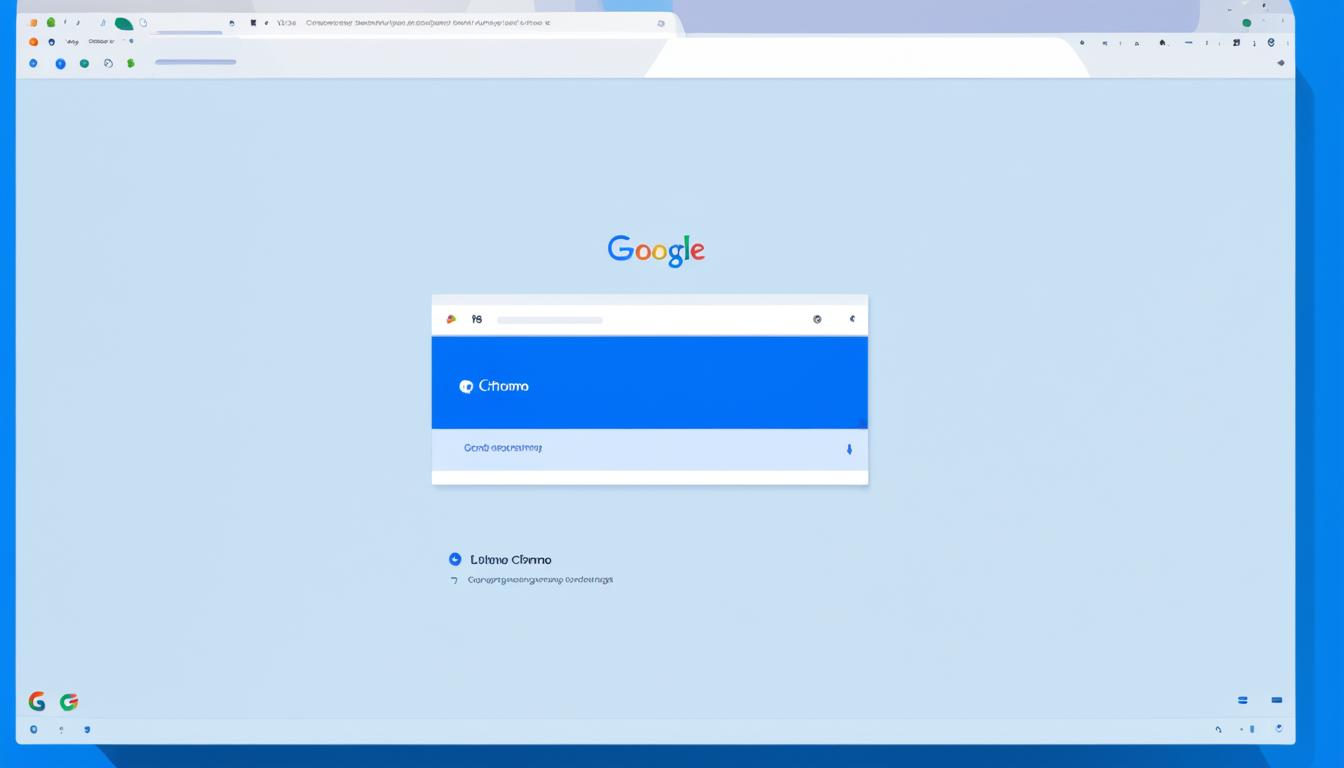
Google Chrome Download: Get the Fast Browser
Did you know Google Chrome updates are no longer supported on some older macOS versions1? But, for newer macOS 10.15 or later, you can still get updates1. On Windows, Chrome works well with many versions, like Windows 10 32-bit and Windows 11/10 64-bit1. Downloading Google Chrome means you get a fast, secure, and customizable way to browse the web on all devices.
Key Takeaways
- Google Chrome is a fast and secure web browser for all devices.
- Chrome offers a wide range of compatibility with various Windows and macOS versions.
- Chrome provides personalized experiences, quick access to favorite sites, and built-in Google services.
- Chrome’s advanced safety features help protect your online activities.
- Downloading Chrome is free and easy, allowing you to enjoy a seamless browsing experience.
Why Download Google Chrome?
Google Chrome is a top choice for web browsing because of its speed and simplicity. It’s made for fast and efficient browsing. Users get quick search results, seamless autofill, and easy navigation2.
Speed and Simplicity
Chrome is all about speed and ease of use. It loads pages fast and responds quickly. This means you can get to your content without waiting2. Its design is simple, making it easy for everyone to use the web.
Security and Privacy
Chrome also focuses on security and privacy. It has a Safe Browsing feature that checks websites for dangers. This keeps you safe from malware and phishing2. Plus, its Password Manager keeps your login info safe and only lets the right people see it.
Chrome cares about your privacy too. With Incognito Mode, you can browse privately without leaving tracks3. You can also adjust your privacy settings to control your data and online life.
If you want a fast, secure, and private web experience, Chrome is the answer234.
Compatible Devices and Operating Systems
Google Chrome works well on many devices and operating systems. It’s great for desktops, laptops, and mobile devices. Chrome gives you a consistent and reliable web experience across different platforms5.
On Windows, Chrome supports the latest versions like Windows 11, 10, and Server 2022, 2019, and 20165. But, it doesn’t work with 32-bit systems, Windows phones, or older Windows versions5.
For Mac users, Chrome works on both Intel and Apple silicon Macs. It officially supports macOS 12 (Monterey) and newer5. On mobile, Chrome is optimized for iOS 15 and newer. Older iOS versions like 13.5 or 14 might have some issues5.
Chrome is also great for Android devices that get security updates and are supported by Google5. But, it’s not recommended for Kyocera Android devices. For Amazon’s Kindle Fire tablets, Chrome works on FireOS 8 (based on Android 11) or newer5.
Chrome also works on many Linux distributions if they can download it from the Snap Store5. But, it might not work on all Linux versions because they vary a lot5.
Chrome supports ChromeOS, the operating system for Chromebooks. You need Chrome browser version 88 or later for a smooth and secure experience5.
ChromeOS Flex is a big deal for the environment. It lets users turn older PCs and Macs into ChromeOS devices, reducing e-waste and carbon emissions6. ChromeOS Flex gets updates like ChromeOS, keeping your device secure and up-to-date6. Companies can easily deploy ChromeOS Flex using tools like Microsoft System Center Configuration Manager (SCCM) or Windows Deployment Services (WDS)6.
Google Chrome is compatible with many devices and operating systems. This means you can enjoy a fast, secure, and reliable web experience no matter what hardware or software you use57. Chrome keeps up with new tech and offers sustainable solutions like ChromeOS Flex. This makes Chrome a versatile and modern browser56.
Operating System Supported Versions Windows Windows 11, Windows 10, Windows Server 2022, Windows Server 2019, Windows Server 2016 macOS macOS 12 (Monterey) and newer iOS iOS 15 and newer Android Devices receiving security updates and supported by Google (not recommended for Kyocera brand devices) Kindle Fire FireOS 8 (based on Android 11) or newer Linux Most distributions able to download from the Snap Store ChromeOS Chromebooks running ChromeOS with Chrome browser version 88 or later ChromeOS Flex is a big step forward for the environment. It lets users turn older PCs and Macs into ChromeOS devices, cutting down on e-waste and carbon emissions6. ChromeOS Flex updates like ChromeOS, keeping your device safe and current. Companies can easily add ChromeOS Flex to their devices using tools like Microsoft System Center Configuration Manager (SCCM) or Windows Deployment Services (WDS)6.
Google Chrome works on many devices and operating systems. This means you can enjoy a fast, secure, and reliable web experience no matter what hardware or software you use57. Chrome keeps up with new tech and offers sustainable solutions like ChromeOS Flex. This makes Chrome a versatile and modern browser56.
“The availability of ChromeOS Flex is a notable development, allowing users to convert their older PCs and Macs into ChromeOS devices and prevent thousands of pounds of e-waste.”
Downloading and Installing Google Chrome
Getting Google Chrome is easy. Just go to the Google Chrome website and click the “Download Chrome” button8. The installation is quick, taking only a few moments on your device8.
Step-by-Step Instructions
- Open the Google Chrome download page on your device, like a desktop, laptop, smartphone, or tablet.
- Find the “Download Chrome” button and click it to start downloading8.
- For Windows, the Chrome setup file will download. Run the installer after it finishes downloading8.
- On Android, the installation starts right after tapping “Install” and agreeing to the prompt8.
- On iOS, tap the “Get” button in the App Store to start installing8.
- You might be asked to uncheck a box to not send usage stats to Google during installation8.
- After installing, Google Chrome is ready for you to use and enjoy on your device8.
The how to download google chrome and how to install google chrome process is easy and designed for everyone8. With Google Chrome, you can browse the web fast and efficiently. You’ll get to use many features and customize your experience9.
“Google Chrome is an incredibly popular browser, with two-thirds of internet users relying on it for their web browsing needs.”9
The how to download google chrome and how to install google chrome process is simple and easy for all users8. It’s compatible with many devices, offers lots of customization, and has strong security. Google Chrome is a top choice for browsing the web9.
Setting Google Chrome as Default Browser
Make your browsing better with Google Chrome. It’s a top browser known for speed, security, and ease of use on many devices. Setting Chrome as your default browser is a key step for a better online experience10.
Changing your default browser to Google Chrome is easy, no matter your device or system. On Windows 11 and Windows 10, go to settings and pick Chrome. For Mac users, visit System Preferences and choose Chrome11.
On iOS devices, like iPhones and iPads, set Chrome as default in the app settings. On Android devices, go to Default Apps in settings to make Chrome your main browser11.
Choosing Google Chrome as your default browser means links and web content will open in your preferred browser. This makes browsing smooth and consistent across all devices10.
For better online safety, consider using Avast One, a top security app. Also, adjust your browser’s security settings, like on Mac, to protect your online activities10.
With Google Chrome as your default, you get a faster, safer, and more personalized web experience. It meets your needs and preferences12.
Keep your Chrome browser updated for the best performance and security. New updates fix threats and enhance functionality10.
google chrome download
Downloading Google Chrome is easy. Just go to the Google Chrome website and click “Download Chrome”. Your operating system, whether it’s Windows, Mac, or Linux, will be detected automatically. Then, you’ll get the right version of Chrome for your device13.
After downloading, follow the steps on your screen to install Google Chrome. This will make it your main web browser. The Chrome file is about 120 MB on Android devices13. You can also find the latest Chrome APK on sites like Uptodown13.
Since 2010, Google Chrome has been available on all major platforms. It started for Windows in 200813. Chrome has strong security features like Google Safe Browsing to keep Android users safe online13.
Installing Google Chrome is easy and it brings lots of features to improve your web experience. It’s fast, secure, and has everything you need for a great online experience14.
Chrome also has many extensions and add-ons. These can make it even better with tools for productivity, security, and customization14.
If you want to switch browsers or try something new, downloading Google Chrome is easy and rewarding. It’s a fast, secure, and versatile browser trusted by millions for everyday web use14.
Safety and Security Features
Google Chrome has strong google chrome safety features and google chrome security features to keep users safe online. It has a google chrome safe browsing feature that warns about malware or phishing threats. This helps protect devices and personal info. Chrome also has a google chrome password manager to make keeping track of login details easy and safe.
Safe Browsing
Google’s Safe Browsing started in 2005 to fight phishing attacks15. Now, it protects against many web threats, like malware and social engineering, for both computers and phones15. It even keeps half of the world’s online users safe15.
The Enhanced Safe Browsing option gives users extra security. It checks for phishing and malware sites in real-time and protects based on how risky a site is15. It also blocks unknown attacks as you visit websites15. Google’s Ads Security team uses Safe Browsing to make sure ads don’t send users to dangerous places15.
Password Manager
Chrome’s Password Manager makes it simple to keep login details safe across the web16. The Safety Check feature finds and fixes privacy and security problems, like weak passwords16. Users can check their Safe Browsing settings to use the latest security tools16.
Chrome also reminds users to update the browser for the latest security updates16. It can encrypt passwords on devices for extra security16. Users can manage security keys, like phones, with a PIN or fingerprint16.

Chrome has more security tools, like managing HTTPS certificates and controlling site permissions17. With these google chrome safety features and google chrome security features, users can browse more safely and privately17.
“Chrome’s security features help protect users from various online threats, ensuring a safer and more private browsing experience.”
Feature Description Safe Browsing Alerts users to potential malware, phishing, and other online threats, helping to keep devices and personal information secure. Password Manager Securely stores, manages, and protects login credentials across online accounts, with features like password compromise alerts and on-device encryption. Security Check Identifies and helps resolve privacy and security issues, including the detection of compromised, reused, or weak passwords. HTTPS and Secure DNS Ensures secure connections and encrypts information during the domain name lookup process for added privacy and security. Extension and Site Management Allows users to install, manage, and control extensions and site permissions for enhanced security measures. Personalization and Customization
Google Chrome lets users make their browser their own with many personalization and customization options. You can pick from a variety of Chrome themes or add extensions and add-ons. This makes it easy to change your browser into something that fits your needs perfectly.
Themes and Appearances
Chrome has a wide range of themes that can change how your browser looks. You can choose from simple designs or bright, colorful ones. There’s a theme for everyone’s taste18.
Extensions and Add-Ons
The Google Chrome Web Store has lots of extensions and add-ons to make your browsing better. These can help you work more efficiently or let you customize your Chrome in fun ways. For instance, the “Personalized Web” extension is highly rated and lets you change web pages to your liking18.
It can also make pages load faster by skipping parts you don’t need18. Another great extension, “Chrome Custom Interface,” gets top marks and helps you change how your Chrome looks and works19.
The “Personalized Tab” extension is also a hit, letting you make your new tab page your own20. With so many extensions, Chrome lets you turn your browser into a tool that boosts your productivity and makes browsing more enjoyable.
In summary, Google Chrome’s features let you make your browser truly yours. You can choose from many themes and extensions to match your style and needs. Chrome makes it easy to personalize your digital space.
Cross-Device Synchronization
Google Chrome lets you sync your data across different devices. This means you can access your bookmarks, passwords, and settings on any device21. Just sign in to your Google Account to keep your browsing sessions going smoothly, no matter the device21.
Seamless Experience Across Devices
With sync enabled, your browsing history and tabs will show up on all your devices21. The time it takes to sync depends on how much data there is to transfer21. Make sure you’re signed into your Google account for it to work21.
On Chrome for desktop, find your recent tabs in the menu under History21. On mobile, it’s in the menu under Recent tabs21. Remember, the first sync might take a bit, so be patient21.
22 Chrome syncs a lot of data, like bookmarks and passwords22. You need a Google account for syncing, and the setup is a bit different for each device22.
22 You can pick what data to sync in Chrome settings22. To stop syncing, turn it off in the Settings menu22. Just type
chrome://settingsin the address bar to get to the sync settings22.23 xBrowserSync is another way to sync devices, with a web extension for desktop and a mobile app for Android23. The official service is at
api.xbrowsersync.org, but users should back up their data regularly23.23 You can help xBrowserSync by coding, translating, or donating23. Donations go to Liberapay, Patreon, or cryptocurrencies23. More users mean more need for volunteer hosts23.
Incognito Mode for Private Browsing
Google Chrome’s Incognito mode lets you surf the web privately, without leaving a trace of your activity24. It doesn’t save your browsing history, cookies, or form data, keeping your online activities private24.
Incognito mode gives you anonymity and privacy online25. It’s great for researching sensitive topics, making purchases without tracking, or accessing blocked content in your regular Chrome profile25.
Incognito mode doesn’t save your browsing data24. When you close the window, all cookies and data are deleted24. This keeps your online activities private, even on shared devices.
But remember, Incognito mode doesn’t make you completely anonymous25. Your internet provider, employer, or spyware can still track you25. It just keeps your data off your device.
To start Incognito in Chrome, press Ctrl + Shift + N (Windows, Linux, Chrome OS) or ⌘ + Shift + N (Mac)24. This opens a new window for private browsing without affecting your regular Chrome data.
Incognito mode is a key feature in Chrome for private and discreet browsing26. It’s great for research, sensitive purchases, or keeping your online life private. It’s a handy tool for Chrome users.
There are also Chrome extensions and add-ons that can improve your private browsing26. Extensions like “Open in Private Mode” and “Incognito Search Plus” are popular among users26.
“Incognito mode is a lifesaver when I need to browse the web without leaving any traces. It’s become an essential tool in my daily online activities.”
Using Google Chrome’s Incognito mode gives you a private and secure way to browse the web24. It ensures your online activities stay confidential and untraceable24. It’s a valuable addition to your Chrome experience, for personal or professional use.
Integrated Google Services
Google Search and Translate
Google Chrome works well with many Google services, making your web surfing better. The built-in google chrome google search lets you quickly find answers and explore new topics27. Chrome also has google chrome google translate for translating web pages easily, helping you read content in different languages27.
The google chrome google integration lets you use Google’s tools right from your browser. Chrome works closely with Google Search and Translate for a smooth and efficient web experience. This helps you get information and communicate in different languages easily2728.
Google Service Functionality Google Search Instant access to a wealth of information, enabling quick answers and in-depth exploration of topics. Google Translate Effortlessly translate entire web pages, facilitating multilingual browsing and content consumption. Google Workspace Seamless integration with popular Google Workspace apps like Gmail, Google Docs, and Google Drive. Google Analytics Gain valuable insights into website traffic and marketing effectiveness. Google Maps Access detailed maps, directions, and location-based services within the browser. Chrome uses Google’s services to make users more productive, informed, and connected. The deep google chrome google integration means you can easily get to the tools and resources you need. This makes your web browsing efficient and enjoyable, all from your favorite browser2829.
“Google Chrome’s integration with Google’s services is a game-changer, providing users with a truly seamless and powerful browsing experience.”
Extensions and Add-Ons
Google Chrome has a huge selection of google chrome extensions and google chrome add-ons. These let you customize your browser and make it work better for you. Whether you need tools for work, ways to block ads, or help with shopping, there’s an extension for you. These tools can make browsing faster and more fun.
When adding new extensions, Chrome checks if they are safe30. If an extension is not trusted, you can still install it by clicking “Continue to install”30. Trusted extensions are easy to add with a simple click.
To see all your extensions, go to “More -> Extensions -> Manage extensions” in Chrome30. If an extension is broken, you can fix it by selecting “Repair”30. You can also give extensions permission to access certain data by choosing the right options30. If fixing an extension doesn’t work, you can ask for help on the Chrome Help Forum30.
Some top google chrome extensions and google chrome add-ons are:
- Todoist for Chrome, with 1,050 reviews and 700,000 users31
- Tango, an extension for creating how-to guides with screenshots, has 340 reviews and 400,000 users31
- Monica – Your AI Copilot powered by ChatGPT, with an average rating of 4.9 out of 5 stars and 17,000 ratings31
- ChatGPT Writer for writing emails and messages using AI, with an average rating of 4.6 out of 5 stars and 1,300 ratings31
- Sider, a Chrome extension with ChatGPT Sidebar and various AI tools, has an average rating of 4.9 out of 5 stars and 39,800 ratings31
- Merlin, an AI extension for researching, writing, and reviewing, has an average rating of 4.8 out of 5 stars and 8,700 ratings31
- Liner, a ChatGPT AI Copilot for web, YouTube, and PDFs, has an average rating of 4.4 out of 5 stars and 6,100 ratings31
- Read Aloud: A Text to Speech Voice Reader extension has an average rating of 4.2 out of 5 stars and 3,000 ratings31
- DeepL Translate offers a translator extension with an average rating of 4.8 out of 5 stars and 9,000 ratings31
- Google Translate extension has an average rating of 4.3 out of 5 stars and an impressive 43,100 ratings31
The chrome.downloads API lets developers work with downloads in Chrome32. You need to add the “downloads” permission in your extension’s manifest to use this API32. There are different types of dangers related to downloads, like file and URL risks32. If your extensions are infected with malware, you might need to use antivirus software to fix it30.
With so many google chrome extensions and google chrome add-ons out there, you can make your Google Chrome experience just right for you. These tools can boost your productivity and make you happier with your browser.
Offline Browsing and Downloads
Google Chrome lets you browse and access content offline. You can save web pages, documents, and media for later. This means you can keep working or enjoying content without internet33.
On desktops, 36% of Chrome users save web pages for offline reading33. Android users save pages by tapping the download icon33. For iOS and iPadOS, 14% save pages by using the Share icon33.
Microsoft Edge also offers offline browsing. On PCs, 28% of users save pages by clicking More tools > Save page as33. Mobile users save pages by tapping the three-dot menu and selecting Download page33.
Safari users save pages by selecting Add to Reading List33. Firefox users use the hamburger menu and choose Save Page As33. 42% of Firefox users use Pocket to save articles offline33.
10% of users use HTTrack for offline downloading33. Desktop users can also use the Save Page WE extension for Chrome and Firefox33.
Saving web pages offline is easy, no matter the browser or device34. Whether you use Chrome, Safari, or Edge, having offline access is very useful33.
There are many extensions and tools to improve offline browsing and downloading35. The “Web Page Downloader” Chrome extension is popular, with a 3.8 rating from 6 ratings and 3,000 users35. Other top choices include “WebScrapBook”, “SingleFile”, “Save Webpages Offline As MHTML”, “Just-One-Page-PDF”, and “Batch Link Downloader”35.
Using Google Chrome and other browsers for offline access ensures you can always get to your content, even without internet33. This is great for work, productivity, or just enjoying your favorite shows and sites.
Voice Search and Navigation
Google Chrome’s voice search and navigation let you use your voice to interact with the browser. You can search, control media, and navigate web pages without typing. This makes browsing more intuitive and hands-free. It’s great when you’re on the move or have your hands busy.
The Google Chrome extension “Speech Recognition Anywhere” has a 3.9 rating from 215 users36. It’s been used by about 30,000 people36. This extension offers a free trial with features like dictating emails and filling out forms with your voice36. It also supports many languages and dialects for speech recognition36.
Google added hands-free voice search in Chrome in 2014, but removed it in 2015 due to low use and battery concerns37. Yet, it’s still a key feature on Chromebooks, and Google Assistant works with Chromebooks and Android for voice search37.
To improve voice search and navigation, users can create custom voice commands and scripts. This makes working online more efficient and fun36.
Expanded Voice Options
Google’s text-to-speech service has many voice options, with more high-quality voices available in different languages38. The variety of voices and the mix of male and female voices change with each language38.
There are standard and premium voice options, offering a wide range of choices. The premium voices have more female voices, making the experience better for everyone38. This variety meets the needs and likes of Chrome users, making voice search and navigation more inclusive and personal.
“The ability to search and navigate the web using just my voice has been a game-changer for my productivity. Google Chrome’s voice capabilities have truly transformed my browsing experience.”
– Emily, Freelance Writer
Conclusion
Downloading Google Chrome brings many benefits to your web browsing. It’s fast, simple, and secure39. Chrome is trusted by millions for its speed and ease of use. It has lots of features, like Google services, offline mode, and voice control.
Google Chrome is great for both power users and those who want a simple browser. It performs well40 and has many extensions to make browsing personal. Google services work smoothly with Chrome, making it perfect for a unified online experience.
Choosing to download Google Chrome is a smart move. It makes web browsing faster, safer, and more customizable. Chrome’s offline and voice control features make it the top choice for all devices and settings.
FAQ
What is Google Chrome?
Google Chrome is a fast, easy to use, and secure web browser for all devices. It gives you personalized experiences, quick site access, built-in Google Search and Translate, and advanced safety features.
What are the key features of Google Chrome?
Chrome is made for speed and simplicity, offering a fast and efficient way to browse the web. It gives you quick search results, autofill, and easy navigation. Chrome also focuses on security and privacy with Safe Browsing and a Password Manager to protect your online activities and info.
What devices and operating systems is Google Chrome compatible with?
Chrome works with many devices and operating systems, like Windows 10, Windows 11, macOS 10.15 or later, and various Windows and macOS versions. It provides a consistent and reliable browsing experience across different platforms, whether you’re on a desktop, laptop, or mobile device.
How do I download and install Google Chrome?
Downloading and installing Chrome is easy. Visit the official Google Chrome website and click “Download Chrome”. Follow the steps to install it on your device. Once installed, Chrome is ready for you to use and enjoy.
How do I set Google Chrome as my default browser?
Setting Chrome as your default browser is simple on Windows, macOS, iOS, and Android. It makes any links or web content open in Chrome automatically, giving you a seamless browsing experience. The steps to do this vary by operating system but are quick and easy.
Where can I download Google Chrome?
Download Chrome from the official Chrome website by clicking the “Download Chrome” button. The download will automatically detect your operating system and provide the right version for your device. After downloading, follow the on-screen instructions to install Chrome and make it your main web browser.
What are the safety and security features of Google Chrome?
Chrome has strong safety and security features to protect your online activities. The Safe Browsing feature warns you about potential malware or phishing threats, keeping your device and personal info safe. Chrome’s Password Manager also makes it easy to store, manage, and protect your login details across online accounts.
How can I customize Google Chrome?
Chrome lets you personalize and customize your browser. Choose from many themes to change the browser’s look, and install extensions and add-ons to improve your browsing. These features let you tailor Chrome to your preferences, making it more productive and enjoyable.
How does Google Chrome’s cross-device synchronization work?
Chrome’s cross-device synchronization lets you access your browsing data, bookmarks, passwords, and settings across different devices. Sign into your Google Account to continue your browsing sessions, access saved info, and keep your experience consistent across devices.
What is Google Chrome’s Incognito mode?
Chrome’s Incognito mode offers a private browsing experience. It lets you surf the web without leaving behind traces of your activity. Chrome won’t save your browsing history, cookies, site data, or form info, keeping your online activities confidential.
How does Google Chrome integrate with other Google services?
Chrome integrates well with Google services, enhancing your browsing. The built-in Google Search gives you instant access to information, and Chrome’s Google Translate lets you easily translate web pages. This makes browsing and exploring content in different languages easier.
What is the benefit of Google Chrome’s extensions and add-ons?
Chrome’s extensions and add-ons let you customize and expand your browser’s functionality. There’s a wide range available, from productivity tools to entertainment and shopping assistants. These add-ons can significantly improve your browsing experience and increase your efficiency.
Can I browse and access content offline with Google Chrome?
Yes, Chrome lets you browse and access content offline, giving you flexibility even without an internet connection. You can save web pages, documents, and media for offline viewing. This ensures you can access important info and content without an active internet connection.
Does Google Chrome have voice search and navigation capabilities?
Chrome has voice search and navigation capabilities for a more intuitive and hands-free browsing experience. You can perform searches, control media playback, and navigate web pages with your voice. This feature is great for when you’re on the go or have your hands busy.
Source Links
- Google Chrome – Download the Fast, Secure Browser from Google – https://www.google.com/chrome/what-you-make-of-it/
- Enterprise Browser Download for Windows & Mac – Chrome Enterprise – https://chromeenterprise.google/download/
- Chrome update improves downloads and Google search experiences – https://www.theverge.com/2023/8/2/23816933/google-chrome-update-trending-search-downloads-feature
- How to Fix Chrome Not Downloading Files on Windows – https://www.makeuseof.com/windows-chrome-not-downloading-files/
- What devices and OS versions are supported? – https://support.accountable2you.com/article/736-what-devices-and-os-versions-are-supported
- Upgrade Your PC: Faster and More Secure with ChromeOS Flex – https://chromeos.google/products/chromeos-flex/
- What Are The Compatible Devices & OS? – Knowledgebase / FAQs – https://help.vsee.com/kb/articles/what-are-the-compatible-devices-os
- How to Download and Install Google Chrome: 3 Simple Ways – https://www.wikihow.com/Download-and-Install-Google-Chrome
- The Exact Steps to Install Google Chrome on Any Device – https://nira.com/chrome-install/
- How to Set Google Chrome as Your Default Browser on Any Device – https://www.avast.com/c-set-chrome-as-default-browser
- How to Set Google Chrome As Your Default Browser: 5 Ways – https://www.wikihow.com/Set-Google-Chrome-As-Your-Default-Browser
- How to Set Chrome as Your Default Browser – https://www.avg.com/en/signal/make-chrome-default-browser
- Google Chrome (Android) – https://chrome.en.uptodown.com/android
- Chrome Remote Desktop – https://chromewebstore.google.com/detail/chrome-remote-desktop/inomeogfingihgjfjlpeplalcfajhgai
- Google Safe Browsing – https://safebrowsing.google.com/
- Manage Chrome safety and security – Computer – https://support.google.com/chrome/answer/10468685?hl=en&co=GENIE.Platform=Desktop
- Manage Chrome safety and security – Android – https://support.google.com/chrome/answer/10468685?hl=en&co=GENIE.Platform=Android
- Personalized Web – https://chromewebstore.google.com/detail/personalized-web/plcnnpdmhobdfbponjpedobekiogmbco
- Chrome Custom Interface – https://chromewebstore.google.com/detail/chrome-custom-interface/aiocppbjlgnealibfklbanpbppjejeoo
- Personalized New Tab – https://chromewebstore.google.com/detail/personalized-new-tab/gbgmoknaadafegbapkghlabgfnblkoia
- How to manage cross-device syncing in Chrome – https://www.techrepublic.com/article/how-to-manage-cross-device-syncing-in-chrome/
- How to Sync Chrome Across All Your Devices : HelloTech How – https://www.hellotech.com/guide/for/how-to-sync-chrome
- Browser syncing as it should be: secure, anonymous and free! – https://www.xbrowsersync.org/
- [Chrome OS] Incognito mode (browse in private) | Official Support | ASUS Global – https://www.asus.com/support/faq/1007481/
- How to Browse Privately in Incognito Mode: 7 Simple Ways – https://www.wikihow.com/Activate-Incognito-Mode
- Go Incognito – https://chromewebstore.google.com/detail/go-incognito/oimfnddepdafdfmammggkfmdepfmipai
- Put Chrome OS to work in contact centers with new integrated solutions – https://cloud.google.com/blog/products/chrome-enterprise/chrome-os-contact-center
- Turn on or off additional Google services – https://support.google.com/a/answer/181865?hl=en
- Set up Google Play services | Google for Developers – https://developers.google.com/android/guides/setup
- Install and manage extensions – Chrome Web Store Help – https://support.google.com/chrome_webstore/answer/2664769?hl=en
- Chrome Web Store – https://chromewebstore.google.com/
- chrome.downloads | API | Chrome for Developers – https://developer.chrome.com/docs/extensions/reference/api/downloads
- How to Download a Web Page or Article to Read Offline – https://www.pcmag.com/how-to/download-a-web-page-or-article-to-read-offline
- How to Download a Page to Read Offline Later – Tips for Cruisers – https://guides.cruisingclub.org/how-to-download-a-page-to-read-later/
- Web Page Downloader – https://chromewebstore.google.com/detail/web-page-downloader/aeojmgngnebhbjpncamiplkimkbnmpmk
- Speech Recognition Anywhere – https://chromewebstore.google.com/detail/speech-recognition-anywhe/kdnnmhpmcakdilnofmllgcigkibjonof
- How to Enable Hands-Free Voice Search in Chrome | Digital Trends – https://www.digitaltrends.com/computing/how-to-enable-ok-google-hands-free-voice-search-in-google-chrome/
- Supported voices and languages – https://cloud.google.com/text-to-speech/docs/voices
- Downloads – https://chromewebstore.google.com/detail/downloads/ekbfkelgbjbnakaeenhcfjkchimkledc
- Close download bar – https://chromewebstore.google.com/detail/close-download-bar/bkfclmjddajodogcbpohgfpdkgdecgmg

Google Chrome: Fast and Secure Web Browser
Did you know Google Chrome is used by over 3.3 billion people worldwide1? This shows how popular and trusted Chrome is. It’s the top choice for fast internet browsing, with great security and a smooth experience.
Chrome has changed how we use the internet. It’s packed with features that make browsing fast and safe1. It also works well on different devices and keeps your settings synced, so you can pick up where you left off anywhere.
Chrome works well with Google’s services like Search, Gmail, and Google Drive1. This makes using the internet easier and helps you get more done every day.
Key Takeaways
- Google Chrome is the world’s most popular web browser, used by over 3.3 billion people globally1
- Chrome offers lightning-fast speed, enhanced security, and a seamless user experience
- The browser is designed with an optimized rendering engine and efficient resource management1
- Chrome provides robust security and privacy features, including a built-in Password Manager and Enhanced Safe Browsing1
- Seamless synchronization across devices and deep integration with Google’s online services make Chrome a highly versatile and convenient browser
Introduction to Google Chrome
Google Chrome has changed how we use the internet2. It was first launched in 2008 and quickly became very popular. Today, it is used by 65% of people on personal computers worldwide2. Chrome is also the top browser on all devices, making up 65% of the global market2.
Overview of Chrome’s Key Features
Chrome is loved for its many features. It’s available in 47 languages, making it easy for people all over the world to use2. It works well with Google services like Search, Translate, and Gmail, making browsing better2.
Reasons for Chrome’s Popularity
Chrome is fast and efficient, making it great for browsing the web3. It was made for web apps, so it handles heavy websites well3. Chrome also keeps users safe with updates against malware and phishing3.
Chrome needs to be downloaded and installed, which is quick3. This lets users customize their experience to their liking3.
Chrome works on both computers and phones, syncing settings across devices3.
As of November 2022, Chrome leads with 66% of the global browser market4. This shows how much users trust and like it worldwide4.
“Google Chrome has quickly become one of the most popular web browsers worldwide, thanks to its fast performance, robust security features, and seamless integration with Google’s services.”
Chrome keeps getting better with new features like the Chrome Web Store and Chrome OS4. Its focus on making things better for users keeps it at the top423.
Speed and Performance
Google Chrome is known for its speed and performance. Its optimized rendering engine makes web pages load fast and smoothly, even on older devices5. Chrome also uses efficient resource management to make the most of your device’s resources without slowing it down5.
Optimized Rendering Engine
Chrome’s rendering engine works super efficiently to process web pages. Most web pages are about 12 KB in size and connect to 15 or more hosts6. Chrome’s engine is built to handle these complex pages quickly, giving you a smooth browsing experience.
Efficient Resource Management
Chrome keeps your browsing smooth and stable, even with many tabs open. The Memory Saver feature saves memory by closing tabs you’re not using, keeping things running smoothly5. It won’t close tabs if you’re watching videos or downloading files, so you can keep using them5.
The Energy Saver feature also helps save battery life by cutting down on background tasks when your battery is running low5. This is available on Windows, Mac, and ChromeOS devices with a battery5. You can adjust these settings in the Performance section of Chrome5.
Chrome’s Preload Pages feature makes browsing and searching faster by loading pages you might visit ahead of time. You can choose between standard or extended preloading5.
Chrome’s focus on optimizing its engine and managing resources means you get a fast and responsive browsing experience. This keeps you productive and engaged online567.
Security and Privacy
Google Chrome puts a big focus on keeping users safe and private online. It uses sandboxing to keep each tab and extension safe from harm8. This means malware can’t spread and harm the whole system. Chrome also warns users about dangerous websites and phishing attempts, helping them stay safe8.
Sandboxing for Enhanced Protection
Chrome’s sandboxing makes a safe space for each tab and extension. This stops bad code from spreading and keeps the system safe8. With regular updates, Chrome is a safe choice for browsing the web8.
Chrome also lets users control their privacy online9. With tools like Privacy Checkup and Auto-Delete, users can manage their data. They can choose what data is saved and for how long, keeping their online activities private9.
Chrome’s Activity Controls and My Activity dashboard give users more privacy control9. They can pause data collection, delete past activities, and adjust ad settings. This lets users customize their online experience to fit their privacy needs9.
Chrome shows its commitment to security and privacy with its many features8910.
Feature Description Sandboxing Isolates each tab and extension, preventing malware and threats from compromising the entire system. Safety Check Provides real-time alerts about potentially dangerous websites, risky extensions, and phishing attempts. Privacy Checkup Allows users to choose what types of data are saved to their Google Account in just a few minutes. Auto-Delete Permits users to choose a time limit for keeping activity data, ensuring data older than the selected limit is automatically deleted. Incognito Mode Available in popular Google apps, allowing users to browse without their activity being saved to their account. “Chrome’s comprehensive security and privacy features empower users to browse the web with confidence, knowing their personal information and online activities are protected.”
Cross-Platform Compatibility
Google Chrome stands out for its great cross-platform compatibility11. It works on Windows, macOS, and mobile platforms. This lets users have the same smooth browsing on any device, from desktops to smartphones. Chrome’s flexibility has made it a top choice for people with different devices12.
Today, having a website work well on all browsers is key12. With over 1.98 billion websites online, making sure a site works on all devices is vital for a good user experience12. Chrome, along with Safari, Firefox, and Edge, are the main browsers used by most people. They make up 90% of the browser market, so testing on these is crucial12.
Tools like BrowserStack help with testing on different browsers and devices12. They offer access to over 3000 real devices and browsers. This helps developers and website owners test their sites on many platforms. It ensures everyone can have a good browsing experience, no matter their device12.
Supporting cross-browser use also has big benefits for businesses12. It builds trust with customers, makes sites easier to use, and can increase sales online12.
Top web browsers like Chrome, Firefox, Edge, Opera, and Brave focus on making things easy to use across devices13. Users can pick up where they left off on any device by logging into their browser account13. This makes browsing the web smoother and more personal, no matter the device13.
In summary, Chrome’s ability to work well on all platforms is a big reason it’s so popular111213. Its smooth experience across devices, strong syncing features, and the need for cross-browser support make it a favorite for users and developers111213.
Synchronization Across Devices
Google Chrome lets users enjoy a smooth browsing experience across many devices. By signing into their Google account, users get to use their bookmarks, history, passwords, and more on any device14. This makes sure users can start where they left off, whether on a desktop, laptop, or mobile, making Chrome a top choice for web browsing.
To enable sync in Google Chrome is easy. On Windows 10 or Mac, click the Profile icon, turn on sync, and sign in with your Google details14. On mobile devices, open the Chrome app, go to settings, sign in with a Google account, and confirm the sync14. Users can also pick what data to sync or turn it off, based on what they like14.
Chrome’s sync feature changes the game for those who switch between desktop and mobile often15. With sync on, all your browsing history and tabs are available across devices, giving you a smooth experience15. Though the first sync might take a bit, you’ll then easily pick up where you left off on any device15.
But, Chrome’s sync also brings some risks16. A big worry is that 27.3% of users sync things like banking passwords, which could be a security risk16. Also, 43.1% have seen too many pop-up ads because of sync, which is annoying16. To stay safe, users should check their sync settings and be careful with what they sync16.
In the end, Chrome’s sync feature makes browsing across devices smooth and efficient, letting users access their settings and data everywhere. But, it’s key to remember the risks and adjust sync settings to keep things safe and private141516.
google chrome
Google Chrome is a top choice for millions of internet users around the world17. It’s known for its easy-to-use design and many features. Chrome is a favorite for fast web surfing and strong security.
Chrome works great with Google’s online tools17. You can easily use your Google account, sync bookmarks, and translate websites with Google Translate. This makes Chrome perfect for those who use Google a lot.
Chrome lets you make your browser your own17. With lots of themes and extensions, you can change how your browser looks and works. This helps you work better and enjoy your time online more.
Chrome takes your privacy and security seriously17. Its Incognito mode lets you surf the web without anyone tracking you. It also has strong security features and safe ways to pay online.
Chrome works well on all devices, like Windows, macOS, and Linux18. It gives you a smooth experience everywhere you go. This shows how Chrome adapts to your needs and keeps your browsing consistent.
Chrome keeps up with the web’s changes19. It adds new features and makes browsing on phones better. Chrome always aims to give you the best online experience.
In summary, Google Chrome is a great web browser for many users17. It’s fast, secure, and works well with Google services. Chrome makes browsing the web better for everyone, from casual users to experts.

Customization Options
Google Chrome lets users make their web browsing unique. It offers themes, extensions, and a customizable New Tab page. These tools help create a browser that fits everyone’s style20.
Themes and Extensions: Unleash Your Creativity
Chrome has many themes and extensions for a personalized look and feel. Users can easily change their browser’s look with themes like “Seascapes” or “Latino Artists Collection”21. There are also extensions for productivity and visual fun.
Personalized New Tab Page: Your Gateway to Productivity
The New Tab page in Chrome is all about personalization. It shows quick links to favorite sites and recent downloads. Users can pick which shortcuts to show20.
They can also add their own background images or pick from a gallery20. Chrome even suggests colors that match the theme or image20.
There’s a Dark Mode for the New Tab page too, for those who prefer it20. Chrome Cards offer personalized content, but users can customize or hide them20.
Chrome has more to offer, like a Resume browsing feature for easy history20. Users can hide cards or search results they don’t need right now20. They can also apply discounts from their shopping carts on the New Tab page20.
For managed devices, the Drive priority card shows important files for quick access20. Users can hide this card if they prefer20.
Google Chrome’s customization lets users make their web browsing fit their needs and likes21.
Integrated Features
Google Chrome works well with many Google services, making browsing better. It has chrome google search and chrome voice search for quick info and easy web navigation22. Chrome also has chrome translate for translating web pages on the fly22. These features make Chrome a versatile tool for web browsing tools.
Google Search and Voice Search
Chrome’s Google Search and Voice Search make finding info easy. Users can use natural language to quickly find what they need22. This makes Chrome a must-have for web browsing tools.
Google Translate Integration
Chrome’s chrome translate feature is great for accessing content in different languages. With a click, users can translate web pages instantly22. This makes Chrome a key tool for web browsing tools22.
Google Chrome has introduced three AI features with more coming this year23. These features aim to improve browsing speed and efficiency23. The theme creator feature now has menus for Subject, Style, and Mood instead of open prompts2324. The AI models for these features vary in size, and Gemini Nano is designed for fast performance on most computers24. This approach helps manage costs and allows for offline AI use, making deployment easy24.
Offline Capabilities
Google Chrome is great for both online and offline use. It lets users download web pages, images, and more for later. This means you can still get to important info even without internet25. Chrome’s offline feature lets you view downloaded content, perfect for those on the move or in places with poor internet25.
Offline Browsing and Downloads
Chrome’s offline mode lets you save web pages, documents, and media for later26. It’s great for reading articles, checking documents, or watching movies offline26. Chrome also works with Google services like Gmail, Google Drive, and Google Calendar offline27.
You can use offline mail in Gmail to read and reply to emails, sending them later when you’re online27. Google Drive and its apps like Docs, Sheets, and Slides have an offline mode too, for editing recent documents on your device27. Chrome also lets you play downloaded music and videos, and save articles for reading offline with Pocket27.
Chrome’s offline features are usually reliable, but some apps and services might not work in Incognito or guest mode26. Some features, like YouTube Music for Chromebook, don’t work offline26. But, the Chrome Web Store and Google Play Store have many offline apps and games you can download and enjoy offline26.
Overall, Google Chrome is a versatile and reliable browser for both online and offline use25. It lets you download content, use essential services, and enjoy offline apps. Chrome makes browsing smooth, adapting to your internet situation252627.
Accessibility and User Experience
Google Chrome makes sure everyone can use the internet easily and enjoyably28. It has many features like screen readers and lets you change text size and color28. The browser’s clean design and quick response make it great for all kinds of users.
Chrome has tools for different needs28. Since 2017, Google TalkBack has helped Android users without sight use their devices better28. Live Caption in Chrome gives live captions for videos, making it easier for everyone28. You can also zoom in on web pages to make text bigger or smaller28.
Chrome lets you change fonts to suit your taste28. It works well with tools like magnifiers and screen readers for those who need them28. Chrome gets updates often to make the web better for everyone28.
Google is working hard to make the web better for everyone29. They have tools like Guided Frame to help people with certain disabilities take selfies easily29. In 2021, they launched All In to help show more diverse people in marketing29.
Project Euphonia is training speech recognition to help people with speech issues29. Google is also making tools like Live Transcribe better for everyone29. They’re working with schools to make learning easier for everyone29.
Google is doing more than just making products29. They’re working with groups to show more disability stories and help make places more accessible29. Google Maps now shows wheelchair-friendly paths, helping millions of people move around easier30.
Google is also supporting diverse voices in the arts and food29. They’re showing that everyone can be a chef or a creator29. This shows how Google is making the web a better place for everyone282930.
In short, Google Chrome is all about making the web better for everyone282930. With its features and projects, Google is making sure the internet is easy and fun for all users282930.
Chrome Web Store
The Chrome Web Store is a place where users can find and install extensions and apps to make their web browsing better. It’s a one-stop-shop with a huge selection of chrome extensions. These range from tools that help with work to ones that make entertainment and security easier, letting users customize their Chrome experience.
Unleash the Power of Chrome Extensions
Finding extensions in the Chrome Web Store is easy and fun. Users can look through and pick extensions that fit their needs and likes. The store has a simple design with clear categories and search options. This makes it easy to find the right tools to improve their web browsing.
Todoist for Chrome is a hit, with a 4.75 out of 5 rating from over 1,050 reviews and 700,000 users31. Tango, for making guides, also scores high, with a 4.9 out of 5 from 340 reviews and 400,000 users31. The store also has Monica, an AI Copilot extension, rated 4.9 out of 5 stars by 17,000 users31.
For those wanting to make browsing easier, Tab Manager by Workona is a top choice, with a 4.7 out of 5 stars from 3,500 ratings31. Language lovers can find DeepL Translate, rated 4.8 out of 5 stars from 9,000 ratings, and Google Translate, with a 4.3 out of 5 stars from 43,100 ratings31.
The Chrome Web Store offers a wide range of tools to customize browsing. This lets users make their web experience better, more productive, and fun.
“The Chrome Web Store has truly transformed the way I use my browser. The wide variety of extensions available has made my daily tasks more efficient and enjoyable.” – Jane Doe, Productivity Enthusiast
Remember, apps in the Chrome Web Store will only work on Chromebooks after December 2022 on other platforms32. Each extension is reviewed by the Chrome Web Store team to ensure it meets quality and user experience standards before getting a Featured badge32. The Established Publisher badge is given to verified publishers with a good track record with Google, and it can’t be bought32.
In summary, the Chrome Web Store is a powerful tool that lets Chrome users improve their browsing, increase productivity, and find customization options for their needs313233.
Developer Tools and Resources
Google Chrome has a lot of tools and resources for web developers and designers. These tools help with debugging, inspecting, and optimizing web pages. They make it easier to create and maintain websites that work well and load fast. Chrome’s developer resources also offer lots of documentation, tutorials, and places to talk online. This helps developers keep up with new web technologies and Chrome features.
The Page pane in Chrome’s tools is a big help. It lets you group or list resources in different ways34. You can see all the files your web page needs, like CSS, JavaScript, and images34. These resources are easy to find and sort by type34.
Chrome DevTools have many other great features for web development and debugging. The Network panel helps you check resource details and see network activity34. The Application panel groups resources by type for deeper inspection34. You can also use the Command Menu to quickly open resources, making your work faster34.
- The Chrome Developer Tools have a video library with short tutorials to learn new features35.
- The official Chrome developer documentation covers 17 topics, like simulating devices and optimizing website speed35.
- User feedback options in the Chrome Developer Tools resources include ratings for “easy to understand” and “solved my problem.”35
Chrome also has a lot of resources for web developers. There’s detailed documentation, step-by-step guides, and online communities to learn and share knowledge34. With these resources, developers can keep up with Chrome features and best practices. This ensures their websites work well, are secure, and give a good user experience.
“The Apache 2.0 License applies to the code samples provided, while the content is licensed under the Creative Commons Attribution 4.0 License.”34
Chrome’s tools and resources help web developers make great websites. They work well on different devices and platforms34. Whether you’re experienced or new, Chrome’s tools and resources give you what you need to improve your web development skills.
Remember, the content about Google Chrome might mention Java. Java is a trademark of Oracle and its affiliates34.
Speed Index Performance Rating 0 – 4.3 seconds Good or Fast 4.4 – 5.8 seconds Moderate Over 5.8 seconds Slow (Needs Improvement) The Chrome Developer Tools also have the Lighthouse tool. It helps find ways to make pages load faster and work better36. Running SEO audits with Chrome DevTools can help keep your website ranked well and give users a great experience36.
The Network tab in Chrome DevTools lets you watch Google Analytics requests. This helps developers find errors and make sure data is collected right by looking at “__utm.gif” requests36.
Overall, Google Chrome’s tools and resources are great for web developers. They help create, debug, and optimize websites. This leads to better user experiences on the web343536.
Continuous Updates and Improvements
Google is always working to make Chrome better for users37. They update the browser often, adding new features and improving security and speed37. These updates make Chrome a top choice for browsing the web37.
Updating Chrome is quick, taking just 1 to 2 minutes on a computer37. It makes pages load faster and uses less memory, making browsing smoother37. Chrome also gets security updates to protect against malware and cyber threats37. Keeping up with updates means getting new features and better privacy37.
Chrome updates also keep it working well with new web standards, avoiding problems on modern sites37. They strengthen security by fixing known vulnerabilities, keeping users safe from cyber attacks37. After updating, restarting your computer helps Chrome work its best37.
For ChromeOS devices, Google offers updates for up to 10 years after release38. Devices from 2021 and later get these updates, keeping them supported and connected to the Play Store and Android apps38. Older devices can also get these updates, improving security and performance38.
But, choosing extended updates means losing Android data and the Google Play Store on your device38. If you don’t choose extended updates, your device won’t get updates automatically, and apps might stop working38. Companies should manage devices carefully to keep them supported and secure38.
In conclusion, Chrome’s updates keep it a top choice for web browsing, offering the latest features and strong security37. By keeping Chrome updated, users get a smooth and evolving web experience that keeps up with digital changes37.
Conclusion
Google Chrome has become a top choice for millions of users around the world. It stands out with its great performance, security, and how well it works with Google’s services39. It’s fast, uses resources wisely, and makes websites load quickly, even with many tabs open39. It also has strong security features like sandboxing and updates to keep users safe40.
Google Chrome works well on different devices and lets users sync their settings across them39. It has many extensions and options for customizing the browser to fit what users like39. It also works smoothly with Google services like Gmail and Google Drive, making things easier for those in the Google world.
Google Chrome keeps getting better with updates41. It focuses on making the user experience better and listening to feedback. This makes it a dependable and forward-thinking choice for browsing the web41. For both everyday users and those who use the internet a lot, Google Chrome offers great performance, security, and options for personalizing their online experience.
FAQ
What is Google Chrome?
Google Chrome is a fast, easy to use, and secure web browser for Windows, Mac, and mobile devices. It has features that make browsing better, like fast search results, syncing across devices, strong security, and many extensions.
Why is Google Chrome so popular?
Google Chrome is loved for its speed, easy use, and connection to Google services. It’s fast, uses resources well, and has strong security. This makes it a top choice for those who want a quick and reliable web experience.
How does Google Chrome ensure speed and performance?
Chrome’s engine and resource use make pages load fast and smoothly, even on older devices. It uses system resources wisely, making browsing smooth and fun.
What security and privacy features does Google Chrome offer?
Chrome uses sandboxing to keep each tab and extension safe from threats. It warns about dangerous websites and downloads, keeping your browsing safe and private.
Is Google Chrome available across different platforms?
Yes, Chrome works on Windows, macOS, and mobile platforms. This lets users enjoy the same great browsing on any device, from desktops to smartphones.
How does Google Chrome enable synchronization across devices?
Chrome lets you sync your browsing data like bookmarks and passwords across devices with a Google account. This means you can pick up where you left off on any device, for smooth web navigation.
How can users customize their Google Chrome experience?
Chrome lets you customize with themes and extensions. You can change how it looks and add new features. The new tab page also gives quick access to your favorite sites and info.
What integrated features does Google Chrome offer?
Chrome works well with Google services like Search, Translate, and Gmail. You can search and translate web pages easily. This makes browsing in different languages simple.
Can Google Chrome be used offline?
Yes, Chrome lets you save web pages and content for offline use. This means you can still access important info even without internet.
How does Google Chrome prioritize accessibility and user experience?
Chrome has tools for screen readers and lets you adjust text size and contrast. Its clean design and responsive features make it great for everyone, making it a favorite among many users.
What is the Chrome Web Store?
The Chrome Web Store is full of extensions and apps to make browsing better. You can find everything from productivity tools to fun apps, to customize Chrome how you like.
What developer tools and resources does Google Chrome provide?
Chrome has many tools for web developers and designers. These help with debugging and optimizing websites. There are also resources like documentation and communities to support web development.
How does Google Chrome continue to improve and update?
Google keeps improving Chrome with regular updates. These add new features, security, and performance improvements. Chrome stays ahead in web technology and listens to user feedback and new threats.
Source Links
- Google Chrome – The Fast & Secure Web Browser Built to be Yours – https://www.google.com/chrome/
- Google Chrome – https://en.wikipedia.org/wiki/Google_Chrome
- Chrome: Getting Started with Google Chrome – https://edu.gcfglobal.org/en/chrome/getting-started-with-google-chrome/1/
- What is Google Chrome browser? | Definition from TechTarget – https://www.techtarget.com/searchmobilecomputing/definition/Google-Chrome-browser
- Personalize Chrome performance – Google Chrome Help – https://support.google.com/chrome/answer/12929150?hl=en
- High Performance Networking in Google Chrome – https://www.igvita.com/posa/high-performance-networking-in-google-chrome/
- Rev Up Your Browsing: How to Speed Up Chrome Effectively – Vengreso – https://vengreso.com/blog/how-to-speed-up-chrome
- Manage Chrome safety and security – Computer – https://support.google.com/chrome/answer/10468685?hl=en&co=GENIE.Platform=Desktop
- Data Privacy Settings & Controls – Google Safety Center – https://safety.google/privacy/privacy-controls/
- Privacy & Security FAQs – Google for Education – https://edu.google.com/intl/ALL_us/why-google/privacy-security/frequently-asked-questions/
- Supported browsers and platforms | Authentication | Google for Developers – https://developers.google.com/identity/gsi/web/guides/supported-browsers
- Cross Browser Compatible Website – 3 Ways to Make | BrowserStack – https://www.browserstack.com/guide/make-website-compatible-with-all-browsers
- Which Browsers offer Cross Platform Syncing? – GeeksforGeeks – https://www.geeksforgeeks.org/which-browsers-offer-cross-platform-syncing/
- How to Sync Chrome Across All Your Devices : HelloTech How – https://www.hellotech.com/guide/for/how-to-sync-chrome
- How to manage cross-device syncing in Chrome – https://www.techrepublic.com/article/how-to-manage-cross-device-syncing-in-chrome/
- Be Careful What You Sync in Google Chrome – https://www.linkedin.com/pulse/careful-what-you-sync-google-chrome-andrew-leonard
- Google Chrome – https://apps.apple.com/us/app/google-chrome/id535886823
- Download & install Google Chrome – Computer – https://support.google.com/chrome/answer/95346?hl=en&co=GENIE.Platform=Desktop
- 5 new Chrome features to help you search on mobile – https://blog.google/products/chrome/chrome-mobile-features-june-2024/
- Customize your New Tab page in Chrome – Computer – https://support.google.com/chrome/answer/11032183?hl=en&co=GENIE.Platform=Desktop
- How to Easily Customize Your Google Chrome Browser – https://www.cnet.com/tech/services-and-software/how-to-easily-customize-your-google-chrome-browser
- Chrome is getting 3 new generative AI features – https://blog.google/products/chrome/google-chrome-generative-ai-features-january-2024/
- Chrome wants to add AI features that help make common tasks easier – https://9to5google.com/2024/05/08/google-chrome-ai-features/
- Built-in AI | AI on Chrome | Chrome for Developers – https://developer.chrome.com/docs/ai/built-in
- Offline Mode – https://chromewebstore.google.com/detail/offline-mode/aidgmggjdemjaobaogghgfakegjnfldo
- Use your Chromebook offline – Chromebook Help – https://support.google.com/chromebook/answer/3214688?hl=en
- 6 ways you can use Google Chrome offline – https://www.popsci.com/chrome-browser-offline/
- Google Chrome Accessibility Features – https://www.accessibility.com/blog/google-chrome-accessibility-features
- Disability Inclusion in the Workplace and Beyond — Google – https://www.google.com/accessibility/initiatives-research/
- How Chrome Browser and Chrome OS make your organization’s computing experience more accessible – https://cloud.google.com/blog/products/chrome-enterprise/new-accessibility-features-in-chrome-browser-and-chrome-os
- Chrome Web Store – https://chromewebstore.google.com/
- Tips for using the Chrome Web Store – https://support.google.com/chrome_webstore/answer/1050673?hl=en
- Chrome Web Store | Extensions | Chrome for Developers – https://developer.chrome.com/docs/webstore
- View page resources | Chrome DevTools | Chrome for Developers – https://developer.chrome.com/docs/devtools/resources
- Chrome DevTools | Chrome for Developers – https://developer.chrome.com/docs/devtools
- Your Simple Guide to Chrome DevTools [+ Step-by-Step Instructions] – https://blog.hubspot.com/customers/design-updates-in-browser-guide
- Google Released A Critical Chrome Browser and How You Can Update in 1 Minute! – https://www.linkedin.com/pulse/google-released-critical-chrome-browser-how-you-can-update-kaing-wnzoc
- Extended updates support – Chrome Enterprise and Education Help – https://support.google.com/chrome/a/answer/14328032?hl=en
- The Benefits of Using Google Chrome on Your PC: A Comprehensive Overview – https://www.ask.com/news/benefits-using-google-chrome-pc-comprehensive-overview
- Browser Security: Lessons from Google Chrome – https://queue.acm.org/detail.cfm?id=1556050
- Case study on Google Chrome Search Engine’s User Experience. – https://medium.com/@rev.zara.11/case-study-on-google-chrome-search-engines-user-experience-0509de1e468d
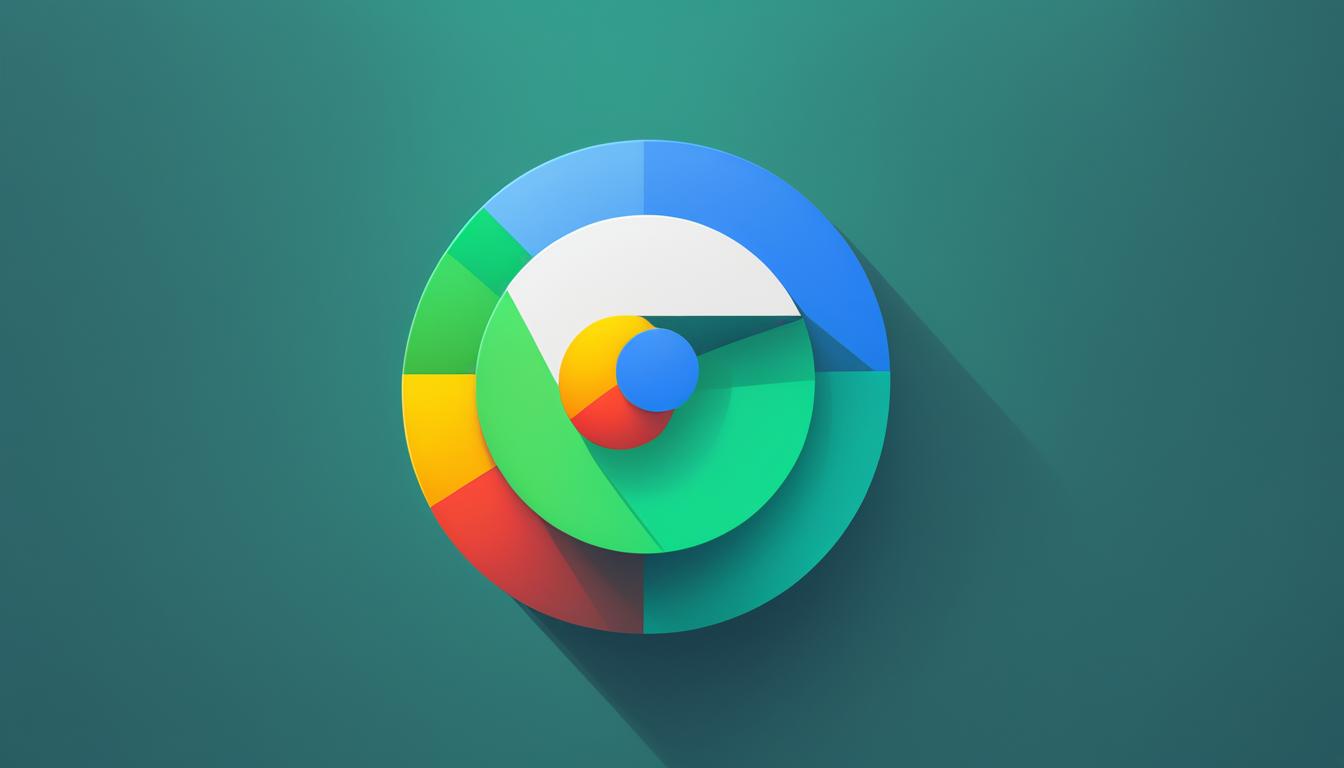
Google Chrome: Fast and Secure Web Browser
Did you know Google Chrome is the top web browser, used by over 3 billion people worldwide1? It’s super fast and full of features, making browsing the web smooth and safe. This has changed how we use the internet.
Google Chrome is more than a browser. It’s a key to a better online life. It’s packed with the latest tech and easy-to-use features. This lets users surf the web easily, no matter the device.
Key Takeaways:
- Google Chrome is the world’s most popular web browser, used by over 3 billion people globally1
- Chrome offers a fast, secure, and personalized browsing experience
- Chrome is compatible with a wide range of devices and operating systems
- Chrome provides advanced security features to protect users’ online activities
- Chrome’s user-friendly interface and customization options enhance productivity
Chrome is known for its speed, strong security, and smooth connection with Google’s services. It’s the top choice for millions worldwide. Chrome makes browsing, streaming, or using online apps fast, safe, and tailored to your needs.
What is Google Chrome?
Google Chrome is a fast, secure, and widely-used web browser made by Google2. It aims to give users a smooth and efficient way to browse the web. Chrome is loved for its speed and strong security, making it a top choice for many internet users around the world3.
Chrome’s Key Features
Chrome is known for its quick and responsive web browsing2. It works well on Windows, macOS, and ARM-based devices, fitting a wide range of devices2. Chrome also has cool features like AI-powered themes, writing help, tab management, password keeping, and safe browsing tools. These features make using the internet safer and more productive2.
Fast Browsing Experience
Chrome is famous for its super-fast page loading and smooth navigation2. It works well with Google services like Google Search, Google Pay, and Google Workspace. This makes it easy for users to get to their important tools and info2. Chrome’s focus on speed and efficiency makes it a favorite among those who value quick browsing3.
“Google Chrome is designed to provide a seamless and efficient browsing experience, with features that help you browse the web quickly and securely.”
Google Chrome is great for browsing, working on projects, or using your favorite online services. It offers a strong and customizable platform to boost your digital work and connections4. With regular updates and new features, Chrome keeps leading in web browsing innovation. This means users get a fast, secure, and personalized way to surf the web324.
Compatibility and System Requirements
Google Chrome is a fast and secure web browser that works well on many devices5. Windows users can use Chrome on Windows 10 and up for Intel processors, and Windows 11 and up for ARM processors5. Mac users need macOS Catalina 10.15 or later5. Linux users can use Chrome on 64-bit Ubuntu 18.04+, Debian 10+, openSUSE 15.2+, or Fedora Linux 32+5.
To get Google Chrome, download the file from the official website, or use an offline installer for Windows5. Windows users need an Intel Pentium 4 processor or later that supports SSE35. If Chrome doesn’t work right, try uninstalling and reinstalling it5.
On Linux, Chrome works with Wayland and X11 display server protocols5. Users can change the display server protocol if needed5. For Windows in S mode, installing Chrome might be hard, and you might need to leave S mode5.
For older systems like Windows XP/Vista, Windows 8.1/8/7, and macOS 10.6 – 10.12, Chrome doesn’t get updates or support anymore5. It’s best to use a device that meets Chrome’s minimum system requirements for a smooth and secure web experience5.
Chrome also works well on other browsers like Safari and Microsoft Edge 79+6. But it’s not compatible with Mozilla Firefox right now6. For the best performance, a dual-core 2.4GHz processor and 2GB of RAM are recommended6.
On mobile devices6, iOS users can use Chrome on iPad Air 3rd generation or newer, iPhone 6s or newer, and 7th-Generation iPod Touch or newer, with iOS 14.2 or later6. Android users need version 7.0 (Nougat) or newer, a 3.5Mbps internet download speed, and an updated Google Chrome for Android6.
The Brave browser, a privacy-focused alternative to Chrome, needs macOS 10.13 or later for updates7. Chromium, Chrome’s open-source project, will stop supporting macOS 10.11 and 10.12 in M1047. Users of these older macOS versions will need to update to keep using Chrome756.
Setting Chrome as Default Browser
Google Chrome is a fast and secure web browser that many users prefer as their default choice8. It comes pre-installed on most Android devices, alongside other browsers like Samsung Internet, Opera, or Microsoft Edge8. Users can download Chrome quickly, depending on their internet speed8. But, they might need to set Chrome as the default browser from the control panel if it doesn’t save automatically8.
Steps to Make Chrome Default
The steps to set Chrome as the default browser differ by operating system, but they’re easy89. Here’s a quick guide on how to do it on different platforms:
- On Windows 10, go to the Settings menu, click on “Default apps,” and select Google Chrome under the “Web browser” section.
- For Windows 8 and 7 users, head to the Control Panel, select “Set your default programs,” then choose Chrome and confirm it as the default program.
- On Mac, go to System Preferences, find the “Default Web Browser” option, and select Google Chrome.
- On Android, the process may vary by device, but you can usually find the default browser setting in your device’s Settings menu.
- iPhone and iPad users can set Chrome as the default browser by going to Settings, tapping “Chrome,” and selecting “Make Default Browser.”
The steps to set Chrome as the default browser may vary by operating system. But the main goal is to make sure any links you click open in Chrome, giving you a seamless and consistent browsing experience89.
“Google Chrome offers personalized features that attract users to set it as their default browser.”9
Whether you’re on a Windows, Mac, or mobile device, setting Google Chrome as your default browser can improve your browsing experience. It makes accessing the internet more streamlined and efficient8910.
Safety and Security Measures
Google Chrome takes user safety and security seriously. It has many features to protect users from online threats. The Chrome Safe Browsing function warns users about dangerous websites or files that might have malware11. This keeps Chrome users safe while they browse the internet.
The Safety Check function is another key feature. It lets Chrome users check their browsing security and privacy. It checks saved passwords, extensions, and settings11. Chrome highlights any issues, letting users secure their online activities right away.
Safe Browsing Protection
Chrome’s Safe Browsing protection shields users from threats like malware and risky websites1112. It works to monitor the web, alerting users to dangers and keeping them safe.
Chrome also updates automatically, giving users the latest security updates1112. This keeps Chrome users safe from new threats.
Chrome uses on-device encryption to protect passwords, making sure only the user can access them11. This gives Chrome users peace of mind about their sensitive info.
The Safety Check feature also finds harmful extensions, letting users remove them11. This keeps the browsing experience safe and secure.
Turning on the “Always use secure connections” setting makes browsing more secure by using HTTPS1112. This encrypts communication with websites, protecting it from others.
Chrome’s Secure DNS lookup encrypts the process of finding a website’s host server IP address1112. This adds another layer of security to online activities.
Chrome lets users manage their V8 security settings, balancing site performance and security11. This lets users customize their browsing to their needs.
Chrome also helps users manage their security keys, including PIN protection and fingerprint management11. This makes the Chrome authentication process more secure.
Users can also manage their HTTPS and SSL certificates in Chrome, giving them control over their browsing security11. This makes users more confident in their online activities.
For extra security, Google offers an Advanced Protection Program for Chrome users1113. This program protects high-risk users from complex online threats.
Overall, Chrome’s safety and security features, like Safe Browsing and customizable settings, ensure users can browse safely and with peace of mind111213.
Personalized Browsing Experience
Google Chrome is made to give users a highly personalized web experience. A key feature is the chrome customizable new tab page14. Users can set up their new tab page with favorite sites, news, and more, based on what they like and look at online.
The Chrome Web Store has lots of themes and extensions to make the browser your own14. There are thousands of themes, from nature to abstract, to match what you like. Extensions like Adblock Plus, LastPass, and Grammarly can also be added to change how the browser works14.
Chrome lets users change settings like privacy, security, and default search engine to fit their needs14. This means you can make your online time smooth and efficient, just how you like it.
Adding themes to Chrome is easy, just a click on the “Add to Chrome” button14. You can switch or remove themes anytime from the settings, keeping your browser fresh and exciting14.
Chrome’s extensions add more ways to customize your browser14. They give you extra features and options to make your web experience better. Managing these extensions is easy with Chrome’s settings.
Chrome also lets you change how your browser looks, fonts, languages, and more14. You can control cookies and site permissions for a safe and personalized web experience.
Google Chrome is all about making your web experience personal14. With its customizable new tab, themes, extensions, and settings, you can make your browser fit your life. This makes your online time better and more enjoyable14.
Incognito Mode for Private Browsing
Google Chrome has a special feature called Incognito mode. It lets users browse privately without leaving any trace. This mode clears your browsing history, cookies, and site data after each session, keeping your online activities private15.
Incognito mode is also known as “private browsing” in Firefox and Safari. It’s great for those who want to keep their online life private and secure15. Your browsing history, cookies, and site data won’t be saved, giving you a fresh start for your private browsing.
To start Incognito mode in Google Chrome, press Ctrl + Shift + N (Windows/Linux) or ⌘ + Shift + N (Mac)15. In Mozilla Firefox, use Ctrl + Shift + P (Windows) or Command + Shift + P (Mac)15. On Safari, press Command + Shift + N on a Mac to open a private window15.
Incognito mode helps with privacy, but it’s not complete anonymity. Internet providers can still track your browsing, and websites can collect and share your data, even in Incognito mode15. Schools or companies can also see your browsing history, even when you’re in Incognito mode15.
To boost privacy and security online, consider using a VPN like McAfee Secure VPN. It hides your IP address and adds extra protection15. For more security, look into McAfee Total Protection for antivirus and identity monitoring15.
Google Chrome’s Incognito mode is great for those who care about their privacy. It lets you browse without a digital trace. By knowing what it does and doesn’t offer, Chrome users can make smart choices about their online privacy and security.
Sync Chrome Across Devices
Google Chrome’s sync feature lets you access your data like bookmarks and passwords on different devices16. By signing into your Google account, you can keep your Chrome settings the same on any device. This makes browsing consistent and easy, whether you’re on a desktop, laptop, or mobile.
To start syncing, just click the Profile icon on a computer and turn on sync16. On mobile, open the Chrome app, go to Settings, sign in, and confirm your choices16. You can pick what data to sync, like bookmarks or search history, using the Manage what you sync feature16. To stop syncing, select “Turn off” on a computer or use the button on mobile devices16.
Syncing makes it easy to use Chrome on any device, boosting productivity17. You can get back to where you left off on another device with your browsing history and tabs17. The sync time depends on the data size, and you need a Google account for it to work17.
Even though Chrome sync is great, some users face issues like paused sync or problems with tab syncing18. Troubleshooting steps like signing out and back in, resetting sync, or clearing the cache can fix these problems18.
For those looking for another way to sync tabs across devices, Workona is an option18. It works with Chrome, Firefox, and Edge, making it easy for users who often switch devices and browsers18.

chrome Extensions and Web Apps
Google Chrome has a huge selection of extensions and web apps that can make your browsing better and help you work more efficiently19. These tools let you customize Chrome with features like ad blockers, task managers, and more. By picking the right extensions and apps, you can make Chrome work just how you need it to, making your online tasks easier.
Chrome Extensions: Unlocking Productivity Potential
Chrome extensions are small programs that add new features to your browser19. They can change how your browser works, like blocking ads or adding new buttons to your toolbar19. With so many extensions in the Chrome Web Store, you can find ones that help you work better, research more effectively, and even spark your creativity.
- Todoist for Chrome has a high rating of 4.7 from 1,050 reviews with 700,000 users20.
- Tango, an extension for making guides, has a 4.9 rating from 340 reviews with 400,000 users20.
- AI tools like Monica, ChatGPT Writer, Sider, Merlin, and Liner have ratings from 4.4 to 4.9, with users ranging from 6,100 to 39,80020.
- Helperbird, an app for accessibility and productivity, has a 4.5 rating from 149 ratings20.
- BlockSite, a site blocker, keeps a 4.4 rating from 28,900 reviews20.
- Tab Manager by Workona has an average rating of 4.7 from 3,500 reviews20.
- Wordtune, a Generative AI tool, has a 4.6 rating from 2,400 reviews20.
- QuillBot, an AI writing and grammar checker, has a 4.4 rating with 696 reviews20.
- DeepL Translate, known for its accuracy, has an average rating of 4.8 from 9,000 ratings20.
- Language Learning with Netflix & YouTube-AFL extension holds a 4.0 rating from 328 ratings20.
These are just a few examples of the many chrome extensions out there, each designed to make your work easier and faster.
Chrome Web Apps: Versatile and Accessible
Chrome also has web apps that you can install and use right from your browser19. These apps are like bookmarks but work better and are more integrated into your browser19. They can be used on any device with Chrome, making them a great way to boost your productivity.
Even though chrome apps are no longer supported, they’re still available for Enterprise and Education users on ChromeOS until 202521. Progressive web apps (PWAs) are now a great alternative, offering a smooth experience on both desktop and mobile21. PWAs work well even on slow networks, thanks to service workers.
With the changing world of chrome web apps and PWAs, you have many ways to make your Chrome better and work more efficiently. This means you can get more done in less time, improving your online experience.
Using Chrome extensions and web apps can make you more efficient and personalized, turning your Chrome into a tool for getting things done19. Whether you’re a student, a professional, or just browsing, there are many options to help you work smarter and enjoy your online time more.
Integrated Google Services
Google Chrome works well with many Google services, making web browsing better and more efficient. The chrome google search feature lets you quickly find info, answer questions, and search the web without needing to switch apps22.
Chrome also has a built-in chrome google translate tool. This helps you translate web pages into your preferred language. It’s great for users who need to understand content in different languages22.
Google Search and Translate
Chrome combines Google Search and Google Translate for a better web experience. You can search for info, visit websites, and translate content easily, all from Chrome22.
This saves time and boosts productivity by avoiding the need to switch apps or tabs. It’s useful for research, talking with people from other countries, or just browsing the web22.
Google Service Description Google Search Provides a fast and comprehensive web search experience, allowing users to quickly find information, answer questions, and explore the internet. Google Translate Enables instant translation of web pages, text, and documents into over 100 languages, breaking down language barriers and facilitating global communication. Google Analytics Offers detailed insights into website traffic, user behavior, and marketing effectiveness, helping businesses and website owners make informed decisions. Google Classroom Provides a digital learning platform for educators and students, facilitating remote and hybrid learning environments. Google Ads Allows users to create and manage online advertising campaigns, leveraging the vast reach of the Google advertising network. Google Pay Offers a fast and secure way to make online and contactless payments, providing a convenient payment solution for users. Google Maps Provides detailed maps, directions, and location-based services, helping users navigate the world and explore their surroundings. YouTube Enables users to watch, upload, and share videos, serving as a premier platform for video content consumption and creation. Google Photos Offers a secure and intuitive platform for storing, organizing, and sharing personal photos and videos. Google Play Provides a vast library of apps, games, music, movies, TV shows, and news, catering to the diverse entertainment and productivity needs of users. These chrome google services make Chrome a powerful tool for accessing many resources from your browser. This integration boosts productivity and creates a better digital experience for work and fun22.
“The integration of Google services within Chrome is a game-changer, allowing users to access a comprehensive suite of tools and resources without leaving the comfort of their browser.”
With chrome google search, chrome google translate, and other chrome google services, Chrome users get more efficiency, productivity, and versatility in their online activities222324.
Download Management and Offline Access
Google Chrome has a great download system. It lets users download files like videos, images, and web pages for offline use. The browser’s download button and management hub make it easy to save content for later without internet25.
Offline access is key in today’s world where internet speed can be unreliable. A Pew study found 30% of Americans lack high-speed internet at home, and 20% have no internet at all26. For those who need to stay productive and informed, downloading content offline is essential. This is especially true for business travel, where online meetings can’t fully replace face-to-face meetings26.
Chrome has improved its offline access, with over 45 million web pages saved for offline viewing26. The “Download page later” button makes saving content offline easy. This meets the growing need for offline access to information and media26.
Feature Benefit Offline Installation Chrome supports offline installation on Windows computers, ensuring users can access the browser even when they face download issues25. Device-Specific Offline Content Articles and pages saved for offline reading in Chrome are accessible only on the device where they were downloaded, providing a personalized offline experience26. Customizable Offline Settings Chrome allows users to override the automatic display server protocol selection, offering customization options for their offline browsing experience25. Chrome’s offline access is handy but remember, saved content is only on the device it was downloaded on26. For a smoother offline experience, consider using apps like Instapaper and Flipboard26.
In summary, Chrome’s download and offline features are great for staying productive and informed offline2526.
Voice Search and Navigation
Google Chrome has powerful voice search and navigation. This lets users explore the web without typing. It’s great for those who can’t type or are on the move27.
Chrome introduced voice search and navigation in 2014 for desktop users. People could search and control their web with voice commands27. But, Google took it away from desktop in 2015 because not many used it and it drained laptop batteries27. Yet, Chromebooks still have voice search, thanks to Google Assistant, similar to Cortana on Windows 10 and Siri on macOS27.
For mobile users, enabling voice search is easy through the Google app. Android users turn on “Hey Google” in Voice Match settings. iOS users set “OK Google” to use voice prompts27.
Chromebooks for school often have voice features turned off. This helps students focus better27. With more people using voice searches, Chrome’s voice features will likely become more important for users28.
But, voice features can raise security and privacy worries. In 2014, a bug in Google Chrome could let hackers record users’ voices after they left the browser29. Google knows about the problem but hasn’t fixed it yet29. Users should be careful with voice features, especially on unsecure websites29.
As voice shopping grows, reaching $40 billion by 202228, Google must keep voice features safe and private. By fixing bugs and adding strong security, Chrome can keep offering a safe voice search and navigation for everyone28.
Accessibility and Ease of Use
Google Chrome has a user-friendly design that focuses on chrome accessibility and chrome ease of use. Its clean and simple chrome user interface makes it easy for users to find their way around and do everyday tasks30.
Chrome has many features to make browsing fun for everyone. Users can add extensions from the Chrome Web Store to make the browser better. For example, the Caret Browsing extension helps with keyboard navigation, the Color Enhancer extension changes webpage colors, and the High Contrast extension makes colors clearer30.
The High Contrast extension lets users pick their own color settings for each site. They can adjust colors and correct them to fit their needs30. The Long Descriptions in Context Menu extension also helps by showing long descriptions when users right-click30.
Chrome’s accessibility tools are thorough, with all features available and just 2 steps to turn them on31. There are 16 accessibility features to try, including 6 for display and magnification, 5 for the keyboard, and 7 for mouse and touchpad31.
Chrome also has cool features like Select-to-speak for text reading aloud and ChromeVox enhancements for voice and speech settings32. These are great for users with low vision or learning disabilities, making the web more accessible and welcoming32.
With ongoing updates and lots of accessibility tools, Google Chrome keeps working hard to make the web easy and chrome ease of use for everyone, no matter their abilities32.
Regular Updates and New Features
Google Chrome is the top web browser, always getting better. It keeps improving to give users the best browsing, security, and speed. Celebrating its 15th birthday, Chrome has been fast and safe, beating others in speed tests33.
Chrome focuses on keeping users safe with strong security tools. The latest update aims to boost protection by 25% against malware and phishing33. It also checks websites in real-time to block bad ones33.
Chrome also brings new features to make browsing better. The new design and AI-powered extensions in the Chrome Web Store are just the start33.
Chrome works well with Google services like Search and Translate. The latest updates add AI to browsing, making it faster and easier33.
Google is dedicated to a great browsing experience. Chrome users can look forward to more updates and features. Regular updates are quick, taking 1 to 2 minutes, and make browsing faster and smoother34.
Keeping Chrome updated means staying compatible with new web standards. It also helps avoid errors and protects against malware and cyber threats343335.
Conclusion
Google Chrome is a top choice for web browsing, known for its speed, security, and ease of use36. By the early 2010s, it became the top browser, beating out Internet Explorer and Mozilla Firefox36. It has kept its spot as the most used browser ever since36.
Chrome focuses on privacy with features like Privacy Sandbox. This includes CHIPS, Fenced Frames, Topics API, and more. These help with targeted ads but protect your privacy36. Chrome also has a feature that checks websites for threats in real-time, warns about extension trust, and stops dangerous downloads36.
Chrome’s user-friendly interface and connection with Google services make it a top pick for browsing37. Its big market share comes from being a key part of Google’s ad business, with over 65% of the browser market and more than 80% of ad revenue38. Chrome is vital for Google’s ad tracking and making money38.
FAQ
What is Google Chrome?
Google Chrome is a fast, easy-to-use, and secure web browser for Android devices. It offers personalized news, quick site links, downloads, and works with Google Search and Translate.
What are the key features of Google Chrome?
Chrome is known for its fast browsing, personalized search results, and autofill for forms. It also works well with Google services like Search, Translate, and Safe Browsing.
What are the system requirements for Google Chrome?
Chrome works on Windows 10, 11, and macOS 10.15 or later. But, it doesn’t support older systems like Windows XP/Vista, Windows 8.1/8/7, and macOS 10.6 – 10.12 anymore.
How do I set Google Chrome as my default web browser?
To make Chrome your default browser, go to your device’s settings, find the default browser option, and pick Chrome.
What safety and security features does Google Chrome offer?
Chrome has safety features like Safe Browsing to warn you about dangerous sites or downloads. It also has a Safety Check to review your browsing security and privacy.
How can I personalize my Google Chrome browsing experience?
Customize your Chrome with your favorite websites and news on the new tab page. Chrome’s smart recommendations also suggest content based on what you browse.
What is Incognito mode in Google Chrome?
Incognito mode lets you browse privately by not saving your history, cookies, or form data. It keeps your online activities private and secure.
How can I sync my Google Chrome data across devices?
Sign into your Google account to sync your Chrome data, like bookmarks and passwords, across devices. This ensures a consistent browsing experience everywhere.
What types of extensions and web apps are available for Google Chrome?
Chrome has many extensions and web apps, like ad blockers and task managers. These can make your browsing better and more productive.
How does Google Chrome integrate with other Google services?
Chrome works well with Google services like Search and Translate. This lets you quickly find information and translate web pages right in the browser.
What download management features does Google Chrome offer?
Chrome has a dedicated download button and management hub. This makes downloading files easy and lets you access them offline.
What voice search and navigation capabilities does Google Chrome have?
Chrome supports voice search and navigation. This lets you use your voice to find information and navigate the web easily.
How user-friendly and accessible is Google Chrome?
Chrome is easy to use and accessible. It has features like adjustable text size and high-contrast mode. This makes browsing easy for everyone.
How frequently does Google Chrome receive updates and new features?
Chrome gets regular updates with new features, security, and performance improvements. This keeps users up-to-date with the latest browsing capabilities and security.
Source Links
- Google Chrome – Download the Fast, Secure Browser from Google – https://www.google.com/chrome/what-you-make-of-it/
- Google Chrome – The Fast & Secure Web Browser Built to be Yours – https://www.google.com/chrome/
- Google Chrome – https://en.wikipedia.org/wiki/Google_Chrome
- Chrome Enterprise – The Trusted Enterprise Browser for your Business – https://chromeenterprise.google/
- Download and install Google Chrome – Computer – https://support.google.com/chrome/answer/95346?hl=en-GB&co=GENIE.Platform=Desktop
- What are the system and device requirements for the online classroom? – https://learn.microsoft.com/en-us/takelessons/online-classroom/system-requirements/what-are-the-system-and-device-requirements-for-the-online-classroom
- Mac system requirement increase – https://community.brave.com/t/mac-system-requirement-increase/400052
- How to Set Google Chrome As Your Default Browser: 5 Ways – https://www.wikihow.com/Set-Google-Chrome-As-Your-Default-Browser
- How to make Google Chrome your default browser on a PC or Mac – https://www.businessinsider.com/guides/tech/how-to-make-google-chrome-default-browser
- How do I set the default browser as chrome in Visual Studio Code? – https://stackoverflow.com/questions/47519768/how-do-i-set-the-default-browser-as-chrome-in-visual-studio-code
- Manage Chrome safety and security – Computer – https://support.google.com/chrome/answer/10468685?hl=en&co=GENIE.Platform=Desktop
- Manage Chrome safety and security – Android – https://support.google.com/chrome/answer/10468685?hl=en&co=GENIE.Platform=Android
- 5 tips to stay safer online with Chrome – https://blog.google/products/chrome/5-tips-to-stay-safer-online-with-chrome/
- How to Customize Browser Appearance on Google Chrome | Browser Tips | SigmaOS – https://sigmaos.com/tips/browsers/how-to-customize-browser-appearance-on-google-chrome
- What Is Incognito Mode and How Safe Is It? | McAfee – https://www.mcafee.com/learn/what-is-incognito-mode-and-how-safe-is-it/
- How to Sync Chrome Across All Your Devices : HelloTech How – https://www.hellotech.com/guide/for/how-to-sync-chrome
- How to manage cross-device syncing in Chrome – https://www.techrepublic.com/article/how-to-manage-cross-device-syncing-in-chrome/
- Chrome Sync Not Working? How to Open Tabs From Other Devices – https://workona.com/blog/chrome-sync-tabs-not-working/
- Difference between Chrome Apps and Extensions – https://stackoverflow.com/questions/5341206/difference-between-chrome-apps-and-extensions
- Chrome Web Store – https://chromewebstore.google.com/
- Transition from Chrome Apps | Chrome for Developers – https://developer.chrome.com/docs/apps/migration
- Turn on or off additional Google services – https://support.google.com/a/answer/181865?hl=en
- Built-in Google Services | Apps Script | Google for Developers – https://developers.google.com/apps-script/guides/services
- Put Chrome OS to work in contact centers with new integrated solutions – https://cloud.google.com/blog/products/chrome-enterprise/chrome-os-contact-center
- Download & install Google Chrome – Computer – https://support.google.com/chrome/answer/95346?hl=en&co=GENIE.Platform=Desktop
- Low On Data? Save Articles To Read Offline With Google Chrome – Dynamic Quest – https://dynamicquest.com/low-on-data-save-articles-to-read-offline-with-google-chrome/
- How to Enable Hands-Free Voice Search in Chrome | Digital Trends – https://www.digitaltrends.com/computing/how-to-enable-ok-google-hands-free-voice-search-in-google-chrome/
- How to Optimize for Google Voice Search and Get Extra Website Traffic? | E2M Solutions – https://www.e2msolutions.com/blog/how-to-optimize-for-google-voice-search/
- Google Chrome can listen to your conversations – https://www.nbcnews.com/tech/tech-news/google-chrome-can-listen-your-conversations-flna2d11975178
- Use Chrome with accessibility extensions – https://support.google.com/chrome/answer/7040464?hl=en
- Turn on Chromebook accessibility features – https://support.google.com/chromebook/answer/177893?hl=en
- How Chrome Browser and Chrome OS make your organization’s computing experience more accessible – https://cloud.google.com/blog/products/chrome-enterprise/new-accessibility-features-in-chrome-browser-and-chrome-os
- Chrome gets a fresh look and new features for its 15th birthday – https://blog.google/products/chrome/google-chrome-new-features-redesign-2023/
- Google Released A Critical Chrome Browser and How You Can Update in 1 Minute! – https://www.linkedin.com/pulse/google-released-critical-chrome-browser-how-you-can-update-kaing-wnzoc
- Google Chrome releases: What’s new in every version – https://www.androidpolice.com/google-chrome-releases-guide/
- The Comprehensive Guide to Chrome’s Privacy & Security Features and Settings – https://fingerprint.com/blog/chrome-privacy-security-guide/
- Google Chrome: My Stream-of-Consciousness Notes – https://technologizer.com/2008/09/02/google-chrome-my-stream-of-consciousness-notes/index.html
- Google Chrome’s Subtle Dominance: A Strategy or a Monopoly? 🌐🔒 – https://www.linkedin.com/pulse/google-chromes-subtle-dominance-strategy-monopoly-amr-elharony-w2znf
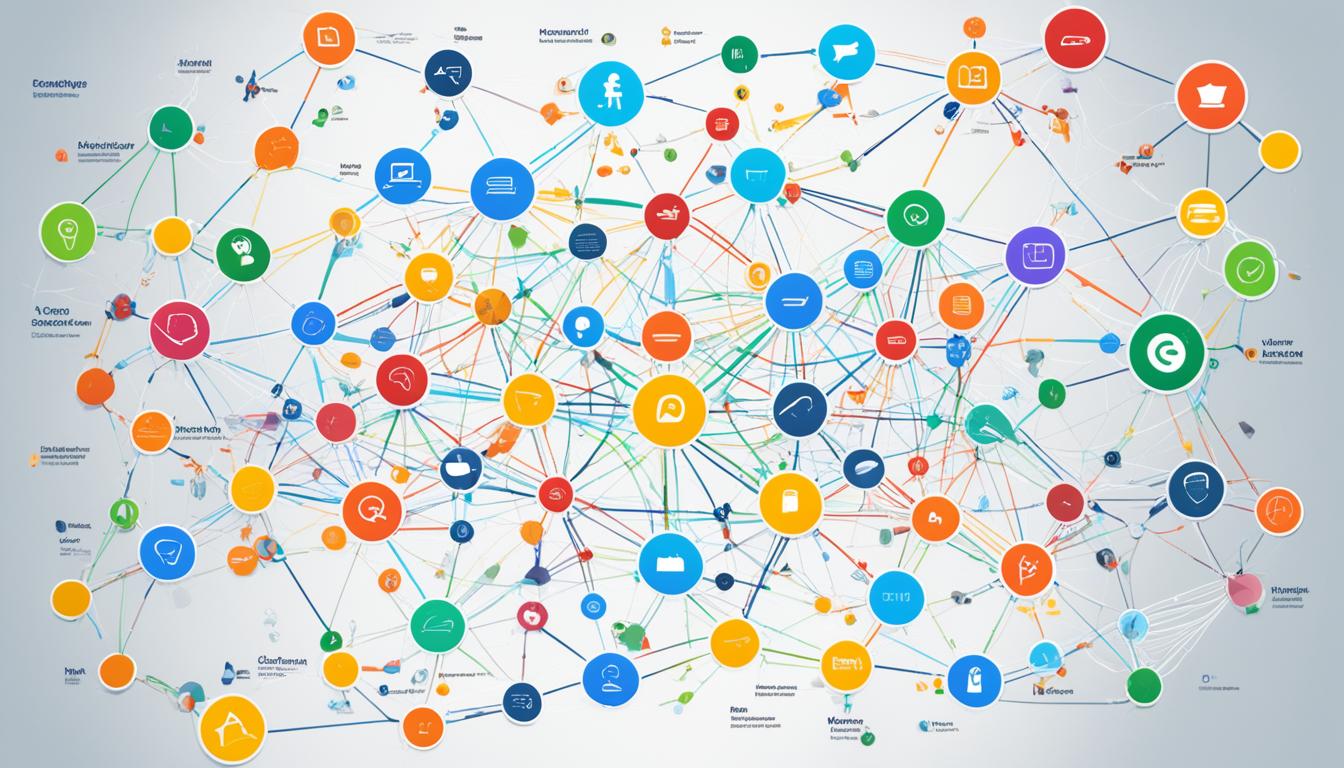
The evolution of Google Ads Now
Google Ads, once Google AdWords, changed how businesses reach people online. It went from just showing ads to becoming a full digital marketing tool. This change has made a big impact on online ads.1
In 2000, Google Ads started with just 350 advertisers. Since then, it has kept up with digital changes. In 2002, it switched to a pay-per-click system, which was a big deal. This made ads more efficient for all types of businesses.1 The Quality Score was introduced in 2005. This score pushed for more relevant and better ads to be made.
Google Ads continued to grow. It joined the Google Display Network in 2005. Then, it added video ads after buying DoubleClick in 2007. These moves helped ads reach people in more ways than before.

As online ads went mobile, Google Ads did too. It started using ads for mobiles and different devices. It also began using smart algorithms to make ads personal and efficient.1 In 2018, it became Google Ads. This name showed it was more than just search ads. Now, it covers all types of ads on Google.
What’s the future for Google Ads? It needs to keep up with new tech and market changes. Staying innovative will be key. This will keep shaping how we see ads online.1 What’s next for Google Ads in the future?
Key Takeaways
- Google Ads has changed a lot, becoming a bigger tool for marketing online.
- The move to pay-per-click in 2002 and the Quality Score in 2005 were important changes.
- It expanded to include ads on more types of platforms, like videos and mobile devices.
- It now uses smart technology to make ads better for viewers.
- Google Ads’ name change in 2018 showed it covers ads on all of Google now.
The Inception: AdWords’ Birth in 2000
In October 2000, Google AdWords came to life. It offered a new advertising way – the cost-per-impression model. This means advertisers could choose how much they’d pay for every thousand views their ad got. The more they bid, the higher their ad would show up on search results.
It was a hit from the start. Google Ads made over $70 million in revenue in its first year. The best part was that any business could join. Thanks to its self-serve setup, creating and managing ads was in anyone’s hands.
Cost-Per-Impression (CPM) Model
Two years later, in 2002, a big change happened. Google AdWords moved from the CPM model to cost-per-click.2 Now, advertisers only paid when someone clicked on their ad. This switch upped the efficiency game by a lot.
Self-Serve Platform for Advertisers
Google Ads’ self-serve system was a game-changer for businesses. It meant anyone, big or small, could dive into digital advertising without much fuss.2 This shift in accessibility helped the platform grow quickly and become widely used.
Embracing the Pay-Per-Click (PPC) Revolution
Shift to the PPC Model in 2002
In 2002, Google changed the online advertising game with PPC.3 This was in response to Overture’s successful PPC platform. Overture was later bought by Yahoo.3
Increased Advertising Efficiency
PPC by Google made ads easier for businesses of every size. Now, ads meant pay only when clicked.3 Google focused on boosting ad relevance and quality. This set it apart, rewarding ads that truly spoke to users.3
Google’s Edge over Competitors
4 Google Ads PPC is moving to target audiences, not just keywords. It looks at user data for more personalized ads.4 Also,4 Google’s focus on match types in PPC shows its data-driven strategy. This is key for campaign success.4
Key Advantages of Google Ads PPC Performance Privacy Audience-based targeting 4Personalized campaigns leverage data for better targeting.4 4Google offers Privacy Sandbox, a privacy-first solution post-cookies.4 AI automation in bidding, budget allocation, and ad creation 4It frees up time for planning and data work.4 4It finds the balance between performance and privacy, respecting user data.4 Performance Max campaigns 4They optimize ads across Google without specific keywords.4 4This navigates the cookieless future, focusing on trust.4 The Quality Score Game-Changer
In 2005, Google introduced the Quality Score. This changed how online ads worked. The score looked at how good and fitting ads were to users. It decided ad costs and placements on the search page based on this.5 Now, ads had to be useful and topically matched to stand out. This was a big shift from just paying more to be seen.6
Relevance and Targeting Reimagined
The Quality Score pushed advertisers to be clever. They had to think hard about how relevant their ads were. And they needed to target them well. This meant more focused ads that were spot-on with what users wanted to see.
By aiming for better ad relevance and ad targeting, ads could really connect with people. It made searching more rewarding for everyone.
Ad Rank and Position Optimization
How high an ad appears got a new rule. The Ad Rank mixed bid money with the Quality Score. So, it was all about showing better, fitting ads to the right users. Doing this well meant your ad could get a prime spot on the page.
This caused advertisers to work smarter. They learned to mix their ad rank to get the best spots. And they made sure their ads spoke directly to their audience.
Metric Range Impact Keyword Quality Score 1 to 10 Higher scores lead to better ad positions5 Expected CTR 0 (below average) to 3.5 (above average) Google checks how well keywords match searches6 Ad Relevance 0 (below average) to 2 (above average) It decides where your ad shows and how much it costs6 Landing Page Experience 0 (below average) to 3.5 (above average) Makes users either like or click away from your site6 Putting google adwords quality score first made ads better. It meant more people saw ads that truly interested them. This approach was good for both users, making their searches more helpful, and for companies, making their ads more effective.
Expanding Beyond Search: The Display Network
In 2005, Google made AdWords more than just search results. They introduced the Google Display Network (GDN).1 This network allowed ads to appear on many sites from the AdSense program. This gave advertisers the chance to target specific sites or words. They could bid on the cost for each view and even use animated GIFs for their ads.1 With this move, display advertising grew. It helped advertisers meet possible clients in various buying phases.
Site-Targeted Advertising in 2005
The Google Display Network started in 2005. This let advertisers aim their ads at particular sites or keywords. They set the price for each view they got, expanding beyond Google’s search page.1
Animated GIF Ads and CPM Bidding
Not only could ads be aimed at certain sites, but advertisers could also use animated GIF files. This added appeal to their ads. They could bid for views, so their attractive ads would reach more possible clients.1

Acquisition of DoubleClick and Video Advertising
In 2007, Google boosted its ad features by buying DoubleClick for $3.1 billion. This was more than its YouTube purchase, showing how important it was7. This move allowed Google Ads to become better at ads on the web. It added things like smart targeting and better ways to see if ads are working.
Advanced Display Ad Capabilities
DoubleClick became private in 2005 after a big $1.1 billion deal7. Back then, it made around $300 million mainly from putting ads on websites7. It made an ad exchange that worked like the stock market but for online ads. This was seen as something Google could also do well with since DoubleClick had strong connections in the ad world7. Websites like MySpace and AOL got their display ads from DoubleClick. Google hoped to do more with ads online by joining forces with them7.
YouTube Integration and Video Ads
In 2008, YouTube became part of Google Ads. This made it easier for businesses to use video ads as online videos got more and more popular. DoubleClick also bought Klipmart to focus on ads in online videos7. Microsoft and Google both wanted to buy DoubleClick badly, showing how key it was in online ads7. The head of DoubleClick thought that within 5 years, a new way of buying and selling online ads would bring in most of the money7.
The sale of DoubleClick made people wonder about Google’s control of two big ad businesses7. Microsoft missing out on DoubleClick was a big loss in the online ad race against Google7. The EU fined Google over $8 billion for how it handled ads8. In the US, Google leads in search ads with 58%8. It also has almost a third of all digital ad sales in the US. Around 70% of Google’s income comes from ads globally8.
Mobile Advertising and Enhanced Campaigns
Google Ads reacted to the surge in smartphone and mobile device use by updating their platform.9 In 2013, they launched Enhanced Campaigns. This change made it simpler for advertisers to catch their target audience, regardless of device.
The growth in mobile search queries has been much faster compared to desktop searches in the last 5 years.9 Soon, the number of searches from mobiles on Google will be more than those from desktops.9 This big change needs new ways to target and engage people anytime, anywhere.
Adapting to the Smartphone Era
The growth in mobile search queries has been much faster compared to desktop searches in the last 5 years.9 Soon, the number of searches from mobiles on Google will be more than those from desktops.9 This big change needs new ways to target and engage people anytime, anywhere.
Context-Aware Targeting Across Devices
Enhanced Campaigns from 2013 simplified advertising to match user context and device.1 This let advertisers customize their efforts to meet the exact wants and needs of their target audience, no matter the device.9 They could, for instance, change their mobile bid amounts to suit the mobile-first trend9.
Enhanced Campaigns also made it easier to manage ad campaigns and use better call metrics without extra fees.9 This change helped advertisers understand the success of their mobile ads and use the data to do better.
Embracing Machine Learning and Automation
In recent years, Google Ads has started using machine learning and automation. This boosts what the platform can do. In 2016, they launched Smart Bidding. It lets advertisers tap into algorithms that aim to better their bids for getting more conversions. This improves how wisely they use their advertising budget.10 The platform also uses machine learning to target ads better. This makes ads more relevant to users, giving them a better experience.
Smart Bidding and Bid Optimization
Smart Bidding considers many signals to place the correct bid for each search and auction. It looks at ROI goals to do this. This makes things easier for advertisers. They can focus more on their main marketing plan, saving time from manual bidding. This helps them meet their goals more efficiently.
Improved Ad Targeting and Relevance
Thanks to machine learning, Google Ads now targets ads better and makes them more relevant. Responsive search ads are part of this. They change to show what’s more relevant, making users more engaged. Also, there are bid strategies, like Maximize conversion value. They aim to attract the customers who bring in the most value for a business. These AI features help ads reach their intended audience better. This creates a more personalized advertising approach.
The Rebrand: From AdWords to Google Ads
In 2018, Google AdWords became Google Ads, showing it’s more than just search ads.11 It now includes ads on the Display Network, YouTube, and Google Maps.11 The change also makes it easier to use Google Analytics and other tools to improve ads.11
Reflecting a Comprehensive Advertising Platform
Google Ads is now a full advertising solution with various ad types.111 This includes Search ads, Display Network ads, YouTube video ads, and more.111 It meets the modern advertiser’s needs for a complete platform. This lets them reach their audience everywhere.
Integration Across Google Services
Google Ads is now better linked with other Google tools like Analytics.11 This makes it easier to use ads based on information from different services.11 It helps advertisers use data to improve their campaigns. This brings better results for businesses.
New Ad Formats and Visual Engagement
Google Ads keeps adding new ad formats and features to make ads look better.12 They recently introduced Discovery Ads and Gallery Ads. These use machine learning to create ads that catch people’s eyes.
This change aims to hook viewers with more interesting ads. It shows Google’s push for new ideas. Advertisers get fresh ways to reach their audience.
Discovery Ads and Gallery Ads
Google Ads brought out Discovery Ads and Gallery Ads for a cooler ad experience.12 These ads use data to show users relevant and cool stuff. So, advertisers can shine in a busy online world.
Immersive and Visually Appealing Advertising
Discovery Ads and Gallery Ads let advertisers ditch boring texts for more exciting ads.12 They grab people’s attention and offer a cool ad-viewing journey. This can really highlight what a brand has to offer.
The use of the newest machine learning and visual tech makes this possible. Google Ads wants businesses to reach their audience in powerful and memorable ways.
Continuous Innovation and AdWords’ Footprint
Google Ads keeps getting better with continuous innovation. It adds new features to be better in the digital advertising world.13 It gives advertisers more ways to find their target audience. They can reach people precisely, no matter the channel or device.13 Google Ads also helps users in global markets. Businesses all over can use the platform to talk to their customers easily.13
Expanding Reach and Targeting Options
Google Ads is always growing, offering better ways to reach out.2 It lets businesses find their customers on various channels and devices.13 There’s more to explore, from search ads to videos on mobile.13 This growth means better ways for advertisers to tailor their messages and get more out of their ads.13
Global Impact and Localization
Google Ads aims to help worldwide, with ads for everyone.13 It makes ads that fit local areas, making it easier for businesses everywhere to reach their customers, no matter where they are.13 This effort is key to the platform’s success. It ensures that companies can use Google Ads to speak to the world.13

Integration with Analytics and Reporting
Linking Google Ads and Google Analytics has changed the advertising game. It gives advertisers strong data to guide their decisions. This data helps them improve campaign results through better optimization.14 Google Ads Data Hub enhances reporting and analysis. It provides deeper insights for better strategies and more actionable plans.14
Data-Driven Decision Making
Tracking conversions is vital in Google Ads. It shows how effective ads are in the ‘Conversions’ column.14 It’s also important to measure ROI, ensuring each conversion’s value is worth its cost.14 Knowing how ads perform on actual searches can improve keyword selection.14 Quality Score affects ad costs and positions, and it’s based on ad, keyword, and landing page relevance.14 Ad reports in Google Ads offer important post-click insights and conversion data. Linking Google Ads with Analytics and using auto-tagging allows for deeper data analysis.14
Google Ads Data Hub and Advanced Analysis
Each Analytics property allows up to 400 link groups. Each link group can connect with up to 1,000 Google Ads accounts.15 But, you can’t link them if your Google Ads account is shut down or disabled.15 If you end up needing more links than this, look into setting up a Google Ads manager account.15 Active Google Ads accounts link to Analytics for advanced tools after setup.15 Deleting a link group stops data sharing between Google Ads and Analytics.15
Google Ads and the Future of Digital Advertising
Google Ads is getting even more crucial in the ever-changing world of digital advertising. It’s using16 artificial intelligence and machine learning to push the industry forward. This will lead to better real-time ads, predictions, and ads that are personalized. Already, more than 80% of Google’s users use AI in their ads. This number is only going to grow in the coming years.
Artificial Intelligence and Machine Learning Advancements
With AI and machine learning in Google Ads, making ads, picking targets, and bidding will become simpler. This makes ad campaigns work better and more efficiently. Videos are also becoming huge, with17 more than 2 billion people watching YouTube Shorts every month. Every day, people worldwide watch over 1 billion hours of YouTube on their TVs. This means there will be many more video ad chances on Google Ads by 2024.
New Advertising Channels and Platforms
16 Since most people use the internet on their mobiles, mobile ads will be key for Google Ads in 2024. Ads must look good on all screen sizes. Also, people are now searching with their voices more, thanks to devices like Amazon Echo and Google Home. This change is a big chance for ads to show up more and get noticed better.
16 Adapting to trends like AI, mobile ads, and voice search helps businesses succeed on Google Ads in 2024. It ensures they get the best return on investment and keep up in the digital ad world. Plus, 91% of consumers want clear info on how brands use their data. This shows how important trust and openness are in digital ads.
Conclusion
The evolution of Google Ads shows how it can change and grow in the digital advertising transformation. It started small, just counting views, but now it’s a detailed tool for advertising. It keeps pushing the limits in digital marketing.18
It changed to pay-for-click, added the Quality Score, and grew into display ads. Advanced tools like machine learning and cross-device targeting show its importance. Now, Google Ads stands as a top choice for ads, no matter the business size.19
In the future, Google Ads will be key in digital advertising. It will keep bringing new ways for businesses to connect with their audiences. The journey of Google Ads is far from over.
FAQ
What is Google Ads (formerly Google AdWords)?
Google Ads is a powerful tool for businesses to connect with their audience online. It has grown from simple ads to include various features. These features include cost models, a network of display sites, mobile ads, learning systems, and video ads.
When was Google Ads (AdWords) launched?
Google Ads started in October 2000 with cost-per-impression (CPM) ads. This model later changed to pay-per-click (PPC).
How did the shift to a pay-per-click (PPC) model in 2002 impact Google Ads?
Changing to PPC in 2002 made ads more reachable for all businesses. It also made ads more effective. This is because businesses only paid when people clicked on their ads.
What is the Quality Score, and how did it revolutionize the online advertising landscape?
In 2005, Google made the Quality Score to check ad quality. This score decides how much an ad costs and where it shows up in search results. It made advertisers create better, more specific ads.
How did the expansion into the Google Display Network (GDN) in 2005 benefit advertisers?
Adding the Google Display Network in 2005 let ads show on more sites. Advertisers could pick specific sites or keywords and pay per impression. They could also use animated GIFs to make their ads more eye-catching.
How did the acquisition of DoubleClick and the integration of YouTube impact Google Ads?
Buying DoubleClick in 2007 brought advanced display ad features. YouTube joined in 2008, boosting video ad capabilities. This gave advertisers more ways to reach their audience better.
How did Google Ads adapt to the rise of mobile devices?
In 2013, Enhanced Campaigns made targeting across devices easier. Advertisers could aim their ads better, whether on a desktop, tablet, or smartphone. This helped them reach people at the right time and place.
What is the significance of the rebrand from Google AdWords to Google Ads?
Changing to Google Ads in 2018 showed a wider advertising approach. It now covers more than just search ads. The name reflects its many ad types available within the Google network.
What are some of the new ad formats introduced by Google Ads?
Google Ads added Discovery Ads and Gallery Ads with AI to create attention-grabbing content. The goal is to engage users with visually rich ads. This makes the advertising experience more interactive.
How has the integration of Google Ads with Google Analytics impacted advertisers?
Linking Google Ads with Analytics in 2014 gave deep insights. This helps advertisers understand ad performance better. It lets them make smarter choices to improve their campaigns.
What is the future of Google Ads in the digital advertising landscape?
Google Ads will be key as digital ads keep changing. It will use AI and machine learning to improve. These technologies will support real-time bidding, forecasts, and targeted ads. This will help businesses connect with their audiences more effectively.
Source Links
- https://www.ppchero.com/a-history-of-google-adwords-and-google-ads-revolutionizing-digital-advertising-marketing-since-2000/
- https://blog.keitaro.io/en/marketing-matters-the-history-of-google-ads/
- https://www.linkedin.com/pulse/role-ai-enhancing-pay-per-click-ppc-campaigns-mario-micka-r29gc
- https://ppcgeeks.co.uk/marketing/the-future-of-ppc-navigating-the-new-era-of-ppc-ai-driven-strategies-for-google-ads-success/
- https://runningrobots.com/understanding-the-keyword-quality-score-in-google-ads-ppc-a-game-changer-for-your-business/
- https://blog.wask.co/digital-marketing/google-ads-quality-score/
- https://www.nytimes.com/2007/04/14/technology/14DoubleClick.html
- https://sparrowone.substack.com/p/revisiting-googles-doubleclick-acquisition
- https://www.wordstream.com/blog/ws/2013/02/06/google-adwords-enhanced-campaigns
- https://support.google.com/google-ads/answer/12158267?hl=en
- https://www.brightedge.com/blog/adwords-becomes-google-ads
- https://support.google.com/google-ads/answer/1722124?hl=en
- https://ppcgeeks.co.uk/marketing/navigating-the-future-key-innovations-and-trends-in-google-ads-for-uk-digital-marketers/
- https://ads.google.com/intl/en_us/home/resources/articles/how-to-analyze-google-ads-successfully/
- https://support.google.com/analytics/answer/1033961?hl=en
- https://medium.com/@labhanya729/the-future-of-google-ads-trends-to-watch-5b863923ab79
- https://www.thinkwithgoogle.com/future-of-marketing/digital-transformation/next-era-of-digital-advertising/
- https://www.singlegrain.com/blog/ms/are-google-ads-effective/
- https://www.mobidea.com/academy/google-adwords-overview/
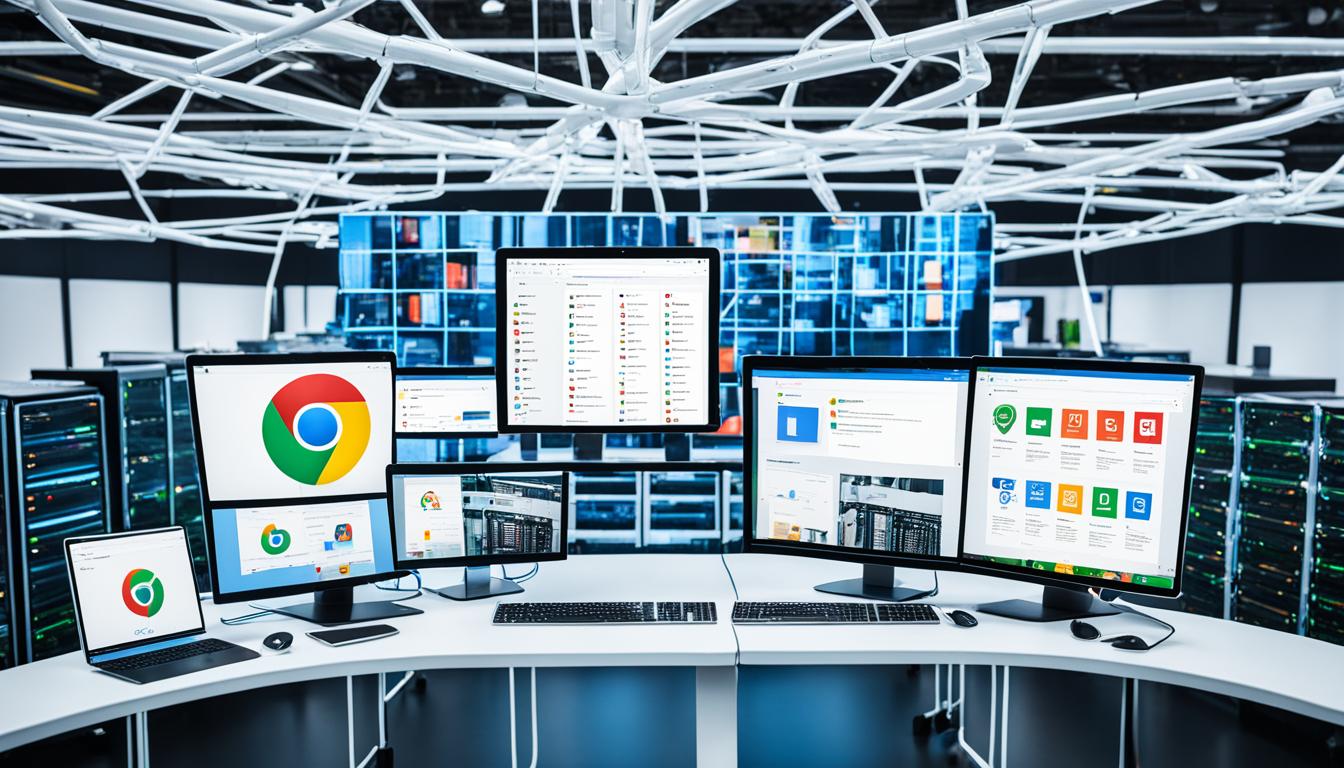
Mass Deployment of Google Chrome Using MSI
Do you know how using Microsoft Installer (MSI) can make deploying Google Chrome easier for all organizations? The Chrome Browser Deployment Guide says just one MSI installer can set up Chrome for 15,000 to 25,000 users. Even global enterprises with 35,000 users can use it!1
The Chrome Browser Deployment Guide helps Windows admins make Chrome setup smooth and standard. It talks about Chrome management best practices and using it with cloud management systems. You’ll find tips on making Chrome policies, big-scale MSI deployment, and checking the setup. Also, how to keep old Internet Explorer apps working, keep Chrome up-to-date, and keep it safe. It even covers mixing Chrome with your IT systems.1
This guide gets real important when setting up Chrome on business computers.1 It’s all about the MSI version, working on Windows XP and newer. It gives advice from real work and a checklist for a good Chrome setup.1

Key Takeaways
- The Chrome Browser Deployment Guide covers comprehensive strategies for enterprise-wide Google Chrome deployment using the MSI installer.
- The guide provides best practices for Chrome management, including policy configuration, user data synchronization, and update maintenance.
- Mass deployment of Chrome can be achieved across organizations of varying sizes, from 15,000 to 35,000 users and beyond.
- The guide explores integration with existing IT infrastructure, such as Active Directory and single sign-on, for a seamless user experience.
- Administrators can leverage the guide to ensure a successful and secure Chrome rollout, addressing compatibility and legacy application support.
What is Mass Deployment of Google Chrome?
Understanding the Need for Mass Software Distribution
Mass deployment of Google Chrome means setting it up on many devices or accounts in a big company. It’s done in a way that copies are exactly the same. This makes sure everyone has a smooth experience, gets updates on time, and helps IT teams work better.213
Benefits of Standardizing Web Browsers Across an Organization
When web browsers are the same in a company, it’s more secure and easier to handle. Users get more things done, and web tools work well. Google Chrome makes it simple by offering one place to control everything, keeping user details in sync, and playing nice with other tech things.1
Choosing the Right Deployment Method for Google Chrome
Admins must consider key factors when choosing how to roll out Google Chrome in a big workplace. They should look at user numbers, IT resources, current ways of adding software, and how much they want to change and control things.2
The Enterprise MSI installer for Chrome is 97.5 MB big. It offers a clear way to put the browser on everyone’s device. It comes with lots of settings (like over 300) for how users and machines work with Chrome, allowing deep tweaks.2
To start, the Chrome program needs to get shared to all the right places. This makes sure it goes out smoothly. When using System Center Configuration Manager (SCCM), folks key in the Product Code {5328F9DA-2494-33C9-A12A-C1D73EB09992} to see if Chrome’s already there.2
The guide helps with putting Chrome on Windows 10 and 11 machines. It gives a clear plan for IT pros to stick to.2
Deployment Method Considerations Advantages Challenges Enterprise MSI Installer – Easy rollout
– Manage policies easy
– Can change a lot– Everyone’s setup the same
– It does a lot on its own
– Works well with IT tools you already have– Might not work with old systems4
– Need to get the commands exactly right4
– Files might not be good4Cloud-Based Management – Makes setting rules simple
– Keeps user stuff the same
– Less work for IT– All rules in one place
– People can work better
– Easy to make bigger or smaller– Need the internet to work
– Might mean privacy worries
– Costs to keep usingIT people should think hard about these ways to roll out Chrome. Picking the best fit for what the company needs ensures a smooth launch.4
Preparing for the Google Chrome MSI Deployment
Before you start deploying Google Chrome with the MSI, check if your devices can run it.2 Make sure they have the right kind of operating system, enough space, and any needed software.
System Requirements and Prerequisites
You can get the MSI installer for Google Chrome from the Chrome Enterprise site.2 This MSI lets you put Chrome on many devices at once. It also helps you customize it to fit your IT setup.21
Downloading the Google Chrome Enterprise MSI Installer
Chrome for Business works on Windows XP and newer for MSI installs,1 as does Chrome Frame, a plugin for Internet Explorer.1 For instance, it works for a public group of 15,000, a big company of 35,000+, and a medium company of 1,000 users.1
Installing Chrome via MSI is done at the system level, replacing any user installs.1 It’s good to note that you can find Chrome in different folders based on user or system installs.1 Always check that installing Chrome again works well with older installs at the user level.1
For Google Chrome enterprise deployment, SCCM uses a unique code to check if it’s already installed.2 It lets you set different rules for checking, stopping you from installing Chrome again if it’s already there.2 Once the setup is done, you’ll see Chrome under Applications in ConfigMgr.2
Best Practices for Chrome Management
For a smooth Google Chrome setup, IT admins should focus on best practices. This means setting up a clear deployment plan, making use of policies, and keeping Chrome updated.1
When managing Chrome, choose policies over preferences or registry settings. This is because policies allow for easier and more effective configuration. They let IT teams control Chrome features across the board.1
Setting up Chrome should happen in stages, like Development, Partial Deployment, and Full Deployment.1 This step-by-step method helps administrators check how things are going. It lets them fix any problems before everyone starts using Chrome.
It’s also important that MSI Chrome setups overwrite any user-level installs.1 This step guarantees that everyone in the organization has the same Chrome setup.
To streamline Chrome management, IT teams can use many policies to tailor Chrome to their needs.5 These include settings like controlling extensions and deploying Chrome on various systems, like Mac, Android, and iOS.5
Connecting Chrome to the company’s IT setup, like Active Directory and SSO, makes everything run even smoother.15
By sticking to these guidelines, IT admins can ensure a top-notch Chrome experience. Employees will get a secure, efficient, and uniform computing platform.156

Using Chrome Browser Cloud Management
Chrome Browser Cloud Management gives a central place to set and enforce policies for Chrome. It’s all in the cloud, letting admins set up security, user choices, and manage extensions. This makes everything run smoothly and stay in line with rules.5
Centralized Policy Configuration and Enforcement
IT admins can make sure Chrome policies are the same everywhere from one spot. They can handle security, have user settings ready, and make extensions available. This helps keep the browsing world secure and standard all over the company.5
User Data Synchronization and Roaming Profiles
With Chrome Cloud Management, users get their settings, bookmarks, and history wherever they log in. This makes work flow better and changing devices easier. It’s all about improving how employees use the web.5
Also, managing Chrome in the cloud makes setup and upkeep easy across the company. It’s a way to have a firm grip on things without too much hassle.5
Chrome Browser Cloud Management lets businesses pull together their browsing rules and experiences. This boosts how well people work and how safe things are in the company.5
Defining Chrome Policies for Enterprise Environments
If your company likes to manage everything on site, you can control Chrome using Windows Group Policy.1 This lets your IT team handle everything about Chrome centrally. They can make sure everyone has the same experience and keep things under control.
Group Policy Management for Chrome
You can also use the Google Admin Console to control Chrome policies.6 This method in the cloud means you can set things up from one place. It’s easier to manage and saves a lot of work for your team.
Cloud-Based Policy Management
For Windows Vista and newer, you can use the Google Update policy template. Both ADM and ADMX styles are ready to download.6 But for Windows XP, you’ll need a different template, just ADM type.6 It’s best to let Chrome update by itself to get the latest security patches and features.6 If computers are connected to your network or managed by an MDM, they’ll follow your update rules.6
Companies often choose to use Group Policy when they have many users. This is useful for pushing out extensions.7 When you add an extension, you list its ID and update URL for the Chrome Online office tool version 1.5.2.7 Once set, Chrome adds these extensions without needing anything from the user.7 But, if you take an extension off the list, people might not have it anymore.7 The update URL helps keep these extensions fresh over time.7
Mass Deployment of Google Chrome Using MSI
The MSI package for Google Chrome makes it easy to spread the browser in big companies1. It helps set up the files, choose the right settings, and join it with other software tools.
Understanding the MSI Installation Process
The Chrome Enterprise installer for MSI has a quiet way to set up the browser1. Admins can do this without the need for users to click anything. They use special commands like “/qn” or “/quiet” in their setup scripts or tools.
Silent Installation with Command-Line Options
With the Chrome Enterprise MSI, admins can install the browser softly1. Users won’t have to press anything. They just input commands like “/qn” or “/quiet” in their setup methods.
Testing and Validating the Chrome Deployment
Before making Chrome available to everyone at work, try it out with a few users first.1 This step helps IT staff see how well the process works. They can spot any issues and change the plan based on user feedback.
Pilot Testing with a Small User Group
It’s key to test Chrome with a small user group first.1 This way, IT can learn from a few people and avoid big problems later. They can adjust things before everyone starts using Chrome.
Monitoring and Troubleshooting Deployment Issues
Stay alert during the Chrome deployment and fix problems fast.1 Watch how the rollout is going, listen to what users say, and solve any tech issues. This ensures switching to Chrome goes smoothly.
Watching carefully and fixing issues quickly make the Chrome launch go well.1 IT can keep everyone happy and make sure the whole company starts using Chrome without any trouble.

Supporting Legacy Internet Explorer Applications
Google Chrome helps keep old web apps working. It has an “Internet Explorer Mode” to run these apps. This way, users can keep using older sites in Chrome. It helps the old and the new work together smoothly.
Internet Explorer Mode for Enterprise Sites
Internet Explorer 11 started the Enterprise Mode in 2014. It was a big change for using old web apps.8 Now, in Chrome, companies can use their old apps safely. They don’t have to give up on security or new features. It’s like having the best of both.
Browser Compatibility Considerations
Putting Chrome in a big company means making sure it works with everything. IT folks have to check if it plays well with their software. They might need to do some tweaks to fix any problems. Sometimes, they have to keep using older systems. That’s where Internet Explorer Mode helps.
Some people like IE because they know it well. But they want to use Chrome. With Windows 10 S, you’re stuck with IE or Edge. Yet, there are tools to help manage this situation.8 It’s a bit more effort to get everything set up. But it can make life easier, especially for making old sites work right.
Chrome is popular for its ease of use. People and developers both like it. But some web apps still need IE. This choice is sometimes a hard one.8 The issue is: Are we keeping things simple, or are we following the latest tech rules? It’s a balance that IT has to find.
Updating and Maintaining Google Chrome
Google Chrome gets automatic updates for security, speed, and new features.9 This way, you always use the latest version. IT admins can set up when and how these updates happen. They balance keeping software current with making sure things stay stable.9
Automatic Updates for Chrome
Chrome updates itself, but you need to restart it for the changes to take effect.9 People discuss ways to make this process smoother. This includes using specific tools and methods to keep everything in check.9 Restarting your device is the recommended way to get these updates right away.9
Rollback and Recovery Strategies
If updates cause issues, IT should know how to undo any changes.9 They do this by keeping older Chrome versions on hand, and by listening to what users say about the updates. If needed, they can go back to a setup that worked well before.9 Special software tools can help in this process.9
Automatic Updates Rollback and Recovery Chrome updates automatically9 Deployment using MSI and GPO9 Rebooting devices for updates9 Maintain alternative Chrome versions9 Track user feedback on updates9 Revert to previous stable version9 Use tools like Desktop Central and Chocolatey9 Security and Privacy Considerations
Google Chrome keeps you safe with solid security features. It stops malware and phishing, surrounds risky sites, and always updates its defense.9 For work, make sure these settings fit your company’s safety rules.9
Chrome Browser Security Features
Chrome looks out for you online with many defenses. It locks bad sites in a protection zone so they can’t harm your computer. And it’s constantly on the lookout for new threats.9 Automatic updates mean you’re always using the safest version.9
Privacy and Data Protection Policies
Businesses using Chrome should be careful about privacy too. They must check how Chrome handles data and follow privacy laws like GDPR.6 Tweaking Chrome’s settings helps cut down on data collection, keeping your info safe.6
Enterprise-wide [13] Chrome Deployment Considerations Key Aspects Security Features Sandboxing technology Malware and phishing protection Regular security updates Privacy and Data Protection Review Chrome’s data collection and sharing practices Implement data retention and deletion policies Ensure compliance with data privacy regulations (e.g., GDPR) Integrating Chrome with Existing IT Infrastructure
Admins can use Active Directory to link Google Chrome with the company’s tech system. It centralizes user management and policy enforcement. This also means users only have to sign in once, for a smoother experience and simpler IT management.10
Active Directory Integration
Linking Google Chrome with Active Directory helps IT teams handle user info in one place. It lets them set policies for everyone and enables single sign-on (SSO). This makes using Chrome and its apps easier for employees, who can just use their usual login details.10
Single Sign-On (SSO) Configuration
Setting up SSO for Google Chrome makes things even better for users. It means they can log into Chrome and online apps with the same details they always use. By tying into identity systems, this also boosts security and cuts down on login hassles, making work smoother.10
When Chrome works with Active Directory and has SSO, everything runs more smoothly and safely. Employees can focus on their tasks, knowing they’re following the company’s rules and keeping things secure.10
User Training and Adoption Strategies
For Google Chrome to be well-used in an organization, IT admins need to create a strong training plan. They should give out detailed documents, run fun training, and use change management to help users see the perks and understand the new browsing world.11
Training users to use Zoom and Chrome is essential. The aim is to show the benefits of Chrome and give users what they need to use it well. This way, switching to Chrome is smooth, and more people will want to use it.11
Also, using the Zoom Learning Center for courses is a smart move. Both admins and users can get trained on using Chrome. The topics can range from basic stuff to more advanced setup and use.
Plus, good communication can help get employees on board with Chrome. This includes making guides, holding webinars, and offering support. This makes sure everyone knows what’s going on and can get help when they need it.11
Putting a lot of effort into training and getting everyone to use Chrome well pays off. It leads to an easy shift to Chrome and boosts its use in the company. This, with good deployment and tech tips, makes the whole process successful.
Conclusion
Deploying Google Chrome with an MSI installer is smart for companies. It makes the browser system uniform, making management easier. It also boosts how effective users are.12 The MSI installer lets companies make Chrome fit their needs. This way, users get a smooth experience, and it works well with their tech.
When spreading Chrome at work, IT teams should do it right. They should test, fix bugs, and teach users.13 Connecting Chrome with Active Directory and allowing single sign-on ups security. It also makes using Chrome easier for everyone, lifting productivity.
Using an MSI installer for Google Chrome gives big benefits. It helps create a stable, safe, and productive work tech.14 With its special IT tools, Chrome becomes a key part of the tech that sparks new ideas at work.
FAQ
What is the purpose of the Chrome Browser Deployment Guide?
This guide helps Microsoft Windows administrators in deploying Chrome. It teaches best practices in Chrome management. This includes cloud management, defining enterprise policies, and mass deployment using the MSI installer.
It also includes testing deployments and supporting old Internet Explorer apps. Plus, it discusses updating Chrome, security, privacy, and how to integrate with existing IT setups.
What is mass deployment of Google Chrome?
Mass deployment of Google Chrome means installing it on many devices. This happens in an organization easily and the same way for everyone. It makes sure users all have the same experience, keep up with updates, and make IT management smoother.
What are the benefits of standardizing web browsers across an organization?
Making everyone use the same browser boosts security. It makes IT jobs simpler and apps work better. Plus, it helps users do more. By using Chrome the same way, you can control policies, sync user data, and fit things with your IT setup.
What factors should administrators consider when choosing the right deployment method for Google Chrome?
When picking Chrome’s deployment, admins must think about their needs. They should look at how many users they have and what IT resources they can use. They should also check out their current software setup and how much control they want.
What are the system requirements and prerequisites for deploying Google Chrome using the MSI installer?
To start, check if your systems meet Chrome’s needs for the MSI installer. This includes the right operating systems, enough disk space, and any extra software it needs.
How do administrators access the Google Chrome Enterprise MSI installer?
Get the MSI installer from the Chrome Enterprise website. This MSI lets you deploy Chrome your way. You can mix it with your IT tools and do custom setups.
What are the best practices for Chrome management in an enterprise environment?
Good Chrome management starts with a clear plan and strong policies. Make sure you update and care for Chrome well. This way, your users will have a smooth experience.
How can administrators use Chrome Browser Cloud Management to configure and enforce Chrome policies?
Chrome Browser Cloud Management is a way to set the same rules for everyone. It’s online and lets admins adjust security, what users see, and how apps work. This keeps everyone on the same page.
What are the alternative methods for managing Chrome policies in an enterprise environment?
You can also set Chrome policies with your Windows Group Policy. Or, use a cloud tool like the Google Admin Console. Both methods work, just pick what suits your needs best.
How do administrators deploy Google Chrome using the MSI installer?
The MSI installer for Chrome makes setup easy. It’s all about making sure the right files are in the right place and work with your other software smoothly.
What are the options for silent or quiet installation of Google Chrome using the MSI package?
The MSI installer supports quiet setup. Admins can install Chrome without users needing to do anything. Use commands like “/qn” or “/quiet” to set this up with your tools.
How should administrators approach the testing and validation of the Chrome deployment?
Test Chrome with a small group before going big. This helps admins spot any problems and see how users like it. It’s a good step to make your deployment better.
How do administrators support legacy Internet Explorer applications when deploying Google Chrome?
Chrome’s “Internet Explorer Mode” lets users reach old IE sites. This feature keeps everything running smoothly with Chrome.
How do administrators manage the updates and maintenance of Google Chrome?
Chrome updates itself for better security and features. Admins can pick when to update to fit their schedule. This helps keep Chrome running smoothly for everyone.
What should administrators consider regarding security and privacy when deploying Google Chrome?
Chrome is built to keep you safe, but admins should check its settings for the best security. They should also think about privacy and follow rules for how data is used.
How can administrators integrate Google Chrome with the organization’s existing IT infrastructure?
Use Active Directory to connect Chrome with your IT setup. This makes managing users and policies easy. It also improves how people log in.
What user training and adoption strategies should administrators consider for the Google Chrome deployment?
Admins should train users well to get the most out of Chrome. This might mean making guides and holding training. Making the switch clear helps everyone.
Source Links
- https://docs.google.com/a/google.com/document/d/12my4PJkmCDbRjoS5Ske2Dl0bejwwEV_GDnf4bjyVWMQ/edit
- https://www.prajwaldesai.com/deploy-google-chrome-using-sccm-configmgr/
- https://community.spiceworks.com/t/deploy-google-chrome-enterprise/152491
- http://www.itninja.com/question/google-chrome-enterprise-silent-install
- https://chromeenterprise.google/download/
- https://support.google.com/chrome/a/answer/6350036?hl=en
- https://dennisspan.com/deploying-google-chrome-extensions-using-group-policy/
- https://techcommunity.microsoft.com/t5/windows-it-pro-blog/the-perils-of-using-internet-explorer-as-your-default-browser/bc-p/334662
- https://community.spiceworks.com/t/best-way-to-force-update-google-chrome-to-latest-version-in-corporate-devices/702898
- https://wildix.atlassian.net/wiki/spaces/DOC/pages/30283139/Large-Scale Deployment on Windows
- https://www.zoom.com/en/industry/healthcare/resources/deploying-zoom-healthcare/
- https://serverfault.com/questions/635202/how-can-i-customize-the-default-settings-when-deploying-google-chrome-for-busine
- https://community.spiceworks.com/t/how-uninstall-google-chrome-using-command-line/809116
- https://gist.github.com/leeramsay/accfb3569de98f4d71ea8ffa925e05f9