Your cart is currently empty!
Tag: Microsoft 365
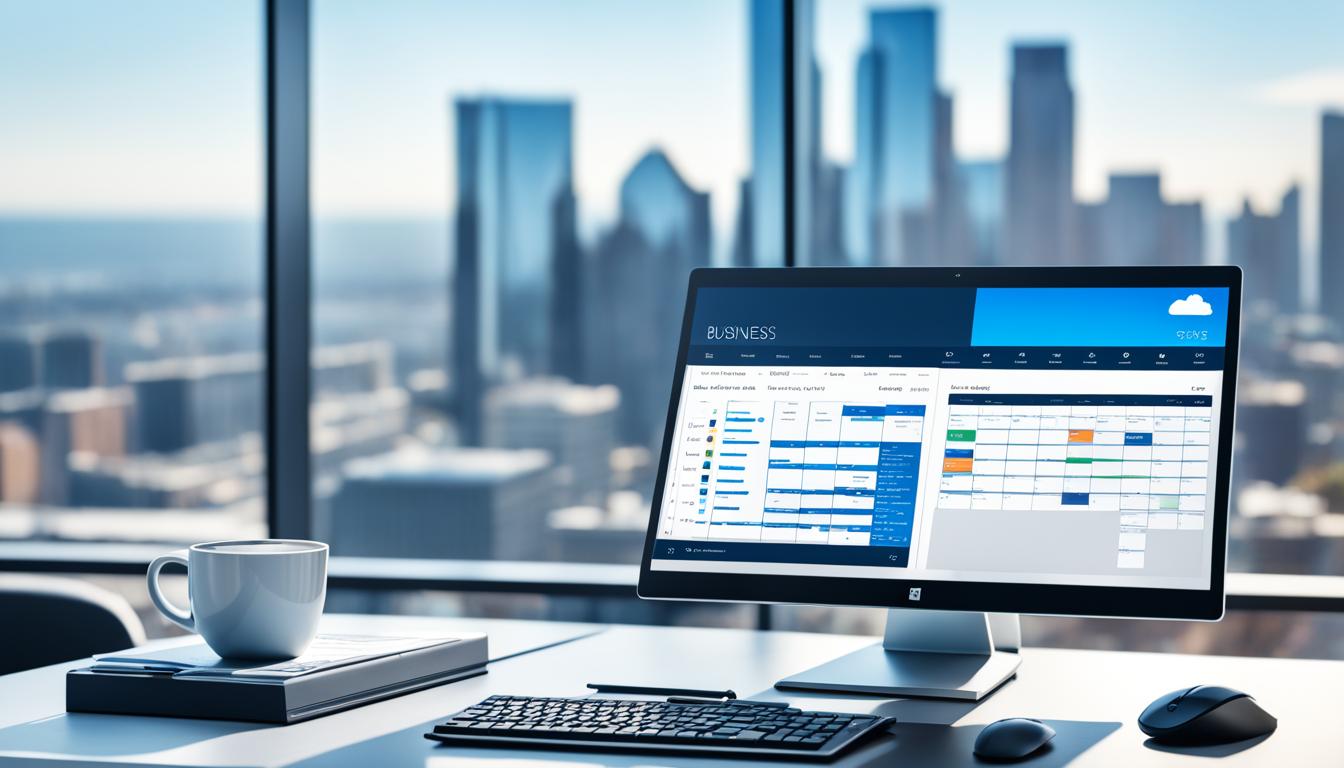
Microsoft 365 Business: Boost Your Productivity
In today’s fast-paced world, businesses face tough competition. They need new ways to stay ahead. Microsoft 365 Business offers tools that can change how your company works. It helps you work better together and succeed more.
It’s made for businesses of all sizes, from small startups to big companies. Microsoft 365 Business has what you need. Whether you want better data management, team collaboration tools, or secure cloud storage, it’s all there.
Key Takeaways
- Microsoft 365 Business offers a comprehensive suite of productivity tools and cloud-based solutions to boost efficiency and collaboration.
- The platform provides a range of features, including powerful data analysis with Excel, seamless team collaboration via Teams, and secure cloud storage with OneDrive.
- Microsoft 365 Business is tailored to meet the unique needs of businesses of all sizes, from startups to enterprises.
- The platform’s cloud-based accessibility and cross-device compatibility enable remote and hybrid work, driving increased productivity.
- Microsoft 365 Business integrates data protection and compliance features, ensuring the security of your organization’s sensitive information.
Unleashing the Power of Microsoft 365 for Business
Microsoft 365 Business brings together tools and features that change how your business works. It includes Word, Excel, PowerPoint, Teams, OneDrive, and SharePoint. This package helps businesses work better together, be more efficient, and reach new heights1.
Explore the Comprehensive Suite of Tools and Features
Microsoft 365 Business has the tools you need every day. Word, Excel, and PowerPoint help your team make professional documents, analyze data, and create great presentations1. These tools let your team work together in real time, making things smoother.
Microsoft Teams is the heart of Microsoft 365. It offers video calls, instant messaging, file sharing, and project management. This keeps your team connected and working well, no matter where they are1. With OneDrive and SharePoint, your business can work smarter and more efficiently.
Streamlining Operations and Enhancing Collaboration
Microsoft 365 Business makes your business run better and helps teams work together. Tools like Power Automate and Microsoft Planner automate tasks and manage projects efficiently1. The cloud lets your team work from anywhere, on any device, making work flexible and mobile.
The subscription model of Microsoft 365 Business means no big upfront costs. It cuts down on IT costs and lets you grow your business without extra software costs1. With flexible plans, Microsoft 365 Business can grow with your business, keeping you up-to-date with technology.
“Microsoft 365 Business has been a game-changer for our organization, empowering our team to work more collaboratively, efficiently, and securely than ever before.”
Microsoft 365 Business helps you streamline operations, improve team work, and boost productivity213. It’s the all-in-one solution your business needs to succeed online.
Microsoft Word: The Ultimate Document Creation Hub
Microsoft Word is the top choice for making professional documents easily. It lets users create documents that look polished and professional4. Plus, it has great features for working together, letting many people edit a document at the same time. This means no more sending files back and forth or worrying about different versions4.
Crafting Professional Documents with Ease
Microsoft Word has lots of tools and features for making documents look great. It has everything you need to turn your ideas into professional content4. Whether you’re writing a report, a proposal, or a brochure, Word’s easy-to-use interface and customizable templates help keep your documents looking sharp.
Real-Time Collaboration and Co-Authoring Capabilities
Microsoft Word is great for working together in real-time4. You can all work on a document at the same time, making it easier to write and edit. This means less emailing back and forth and no more version problems5. Everyone can give feedback, make changes, and see what others are doing right away, making sure your document is a team effort.
Feature Benefit Real-time collaboration Multiple users can work on a document simultaneously, streamlining the writing and editing process45. Co-authoring capabilities Team members can provide feedback, make edits, and track changes in real-time, ensuring a cohesive final document45. Customizable templates Word’s templates help users create visually stunning and well-structured documents with ease4. Advanced formatting and layout tools Users can transform their ideas into professional-grade content with Word’s comprehensive set of formatting and layout options4. Whether you’re experienced or new to using it, Microsoft Word has everything you need to create documents for your business456.
Microsoft Excel: Unlock Insights with Data Analysis
For businesses looking to make smart choices, Microsoft Excel is key. This powerful tool lets you easily manage and analyze data7. It’s great for tracking sales, analyzing finances, or keeping an eye on inventory7.
Excel’s tools, like charts and graphs, make complex data easy to understand7. The Anova: Single Factor tool tests if samples come from the same population7. The Anova: Two-Factor with Replication tool checks if data fits into two categories from the same population7.
Excel also has tools for statistical analysis. The Correlation coefficient shows how two variables relate, and the Covariance tool looks at how variables move together7.
With Descriptive Statistics, you get stats for a single variable7. The Exponential Smoothing tool predicts future values using past errors7. The F-Test Two-Sample for Variances compares the variances of two groups7. The Fourier Analysis tool helps solve linear systems and analyze periodic data7.
The Histogram tool counts how often values appear in a set7. The Moving Average tool forecasts future values based on past averages7. The Random Number Generation tool creates random numbers for filling ranges7.
Using these tools, businesses can gain deeper insights and make better decisions8. The Microsoft Fabric Community Conference in Europe offers chances to explore analytics and AI8. It helps data teams work together more efficiently8.
Power BI turns raw data into interactive visuals9. It has many customizable visuals for data analysis9. This makes data analytics accessible to everyone9.
By using Microsoft Excel and Power BI, businesses can fully tap into their data. This leads to better decision-making and sets them up for success in today’s data-driven world.
Excel Feature Description Anova: Single Factor Performs analysis of variance on data for two or more samples to test the hypothesis that samples are drawn from the same underlying probability distribution7. Anova: Two-Factor with Replication Used to test if observed data can be classified along two dimensions and drawn from the same underlying populations7. Correlation Coefficient Must be between -1 and +1, showing the extent to which two variables “vary together”7. Covariance Computes Covariance.P for each pair of measurement variables; positive value indicates variables moving together7. Descriptive Statistics Generates univariate statistics for central tendency and variability7. Exponential Smoothing Predicts values based on past forecast errors; smoothing constants of 0.2 to 0.3 are recommended7. F-Test Two-Sample for Variances Compares variances of two populations to test if they come from distributions with equal variances7. Fourier Analysis Uses FFT method to solve linear systems and analyze periodic data7. Histogram Calculates individual and cumulative frequencies to determine the number of occurrences of a value in a data set7. Moving Average Projects values in the forecast period based on the average value over a specific number of prior periods7. Random Number Generation Generates independent random numbers to fill a range7. Microsoft PowerPoint: Captivating Presentations Made Simple
Microsoft PowerPoint is key for impactful presentations. It has an easy-to-use interface and many design templates. This makes making slides that look great simple10. You can add images and videos to make your presentation more engaging10. It also has tools for teams to work together on presentations, making the process smoother.
Dynamic Visuals and Multimedia Integration
Creating engaging presentations is easy with Microsoft PowerPoint. It offers many design options, like the PowerPoint 6×6 rule for clear slides10. Using fonts like Arial and Helvetica makes text easier to read10. Adding graphics, animations, and videos can make your presentation more interesting10. But, don’t overdo it to keep your audience focused10. Text on images becomes clearer with a colored box10. The goal is to help the presenter, not overwhelm the audience with too much text10.
Collaborative Presentation Building
Microsoft PowerPoint makes it simple for teams to work on presentations together11. A great presentation balances visuals and speaking skills11. Even though many fear public speaking, group presentations can be powerful with the right tips11. It’s important to research and give credit for your ideas11. Adding quizzes or discussions can make your presentation stand out11.
To make your PowerPoint presentations look better, try these tips:12 Make key numbers big and easy to see12. Use the right spacing for better reading and looks12. Adjust circle shapes to fit your content well12. Use PowerPoint’s icons to make your presentation look professional12. Aligning icons with circles makes your presentation look polished12.

“Presentations are not just about the slides; they’re about the story you tell and the connection you make with your audience.” – Unknown
Microsoft Teams: Stay Connected and Collaborate Effortlessly
In today’s world, working from home and hybrid work are common. Microsoft Teams is a key tool for chat, video calls, and sharing files. It helps teams work together smoothly13. Teams also links well with other Microsoft 365 apps, making it easy to manage all work in one place13.
Unified Communication and Video Conferencing
Microsoft Teams is the go-to for talking, meetings, and calls in companies. It boosts teamwork and makes work more efficient13. You can have private or group meetings, schedule them, and share videos13. It also has top-notch security features with Microsoft Purview and Azure Active Directory13.
Seamless Integration with Other Microsoft 365 Apps
Microsoft Teams works well with many Microsoft 365 apps like Word, Excel, and PowerPoint13. This makes it easy for teams to work on projects and share files in one place13. Using Microsoft Teams means changing how the company works, focusing on what each employee needs13.
Changing to Microsoft Teams needs a plan. This plan should make people aware, motivated, and skilled, and support the change13. It’s important to test readiness, build momentum, and answer questions13. Having a group of power users can also help make Microsoft Teams more popular13.
Now, people are in more teams than before, and they spend more time on work tasks14. Companies that focus on teamwork do better14. Microsoft uses Microsoft 365 with many groups, teams, and sites, helping people work together14.
Microsoft Teams is key for teamwork at Microsoft, helping groups work on important projects14. SharePoint is for sharing files and news, and Outlook helps with communication14. Viva Engage encourages sharing and talking across companies, helping with strategy and support14.
Microsoft launched Microsoft Teams on March 13, 2017, and it quickly became a key tool for teamwork15. Over 200,000 Microsoft employees use it daily, showing its wide use15. After three years, Teams saw a big jump in use because of COVID-19, with more meetings, chats, and document sharing15.
The Microsoft Work Trends Index surveyed over 30,000 workers and found many feel productive in hybrid work setups15. But, leaders are unsure about their team’s productivity15. Most employees want better reasons to go to the office and more learning support15.
Microsoft Teams is a digital tool that connects people and boosts productivity. It offers learning through Microsoft Viva Learning and helps leaders manage teams remotely15. It’s also the main place for finding content, working together, and editing documents, solving productivity issues for leaders15.
microsoft 365 business: The Comprehensive Productivity Suite
Microsoft 365 Business is a powerful tool for businesses of all sizes. It lets you and your team work from anywhere, on any device16. This means you can stay productive, no matter where you are.
It also offers solutions that can grow with your business, whether you’re starting out or already big16. With Microsoft 365 Business, you get a wide range of top-notch apps and services. These tools help you work better and make your business run smoother.
Cloud-based Access and Cross-device Compatibility
Microsoft 365 Business uses the cloud for easy access to your work from anywhere with internet16. This lets you and your team work together, share files, and get things done efficiently. You can do this from the office, home, or anywhere else.
Scalable Solutions for Businesses of All Sizes
Microsoft 365 Business is made to grow with your business needs16. It offers solutions that can be adjusted to fit your business size. Whether you’re a small business or a large company, Microsoft 365 Business has the tools to help you succeed.
“Microsoft 365 Business has been a game-changer for our organization. The seamless integration of productivity tools, cloud-based accessibility, and scalable solutions have empowered our team to work more efficiently and collaboratively than ever before.”
– Jane Doe, CEO of ABC CorporationMicrosoft OneDrive: Secure Cloud Storage and File Sharing
In today’s world, having a reliable cloud storage is key for businesses of all sizes. Microsoft OneDrive offers a great solution. It has many features to help manage your documents and work together better.
Reliable Backup and Version Control
OneDrive keeps your important files safe and easy to get to. With OneDrive, your documents are safe, and you can go back to older versions if you need to.17 It has strong backup and version control. This means you can rest easy knowing your files are safe and you can track and manage any changes.
Seamless Collaboration and Document Sharing
Working together is crucial for today’s businesses, and OneDrive makes it easy. Whether you’re on a project, spreadsheet, or presentation, OneDrive lets you share files with team members, set access levels, and work together in real-time.17 It works well with other Microsoft 365 apps. This keeps everyone on the same page with the latest document version.
OneDrive lets you get to your files from anywhere, on any device. This means you can work flexibly and from anywhere.1718 You can also work offline and sync your files later, so you’re always productive.
Microsoft OneDrive makes cloud storage, sharing files, and working together easy. It helps your team work better and more efficiently171819. It’s great for anyone, from solo entrepreneurs to big teams, making work easier and more productive171819.
Microsoft Outlook: Organize Your Inbox and Simplify Communication
Managing emails well is key to staying productive and organized in today’s busy world20. Microsoft Outlook is more than just an email service. It has many features that help you sort your emails and focus on what’s important20.
Outlook’s search tools, automatic sorting, and smart filters make finding important emails easy20. The Focused Inbox sorts emails into urgent and less urgent groups, so you can focus on what needs your attention20.
Rules and folders are great for organizing emails when you get a lot20. Outlook lets you make your own folders and subfolders, making it simpler to sort and prioritize emails21. You can also set rules to automatically sort emails, so you don’t miss important ones21.
Outlook also has a calendar and task tools to help you plan your time and remember what you need to do22. The Meeting Recap feature gives you quick access to meeting details, saving time and reducing stress22.
To stay focused and avoid distractions, Outlook lets you customize your experience, like turning off notifications and ignoring unwanted emails21. Using strategies like the “Four Ds” (Delete, Do, Delegate, Defer) can make your email management better and help you focus on what’s important20.
Microsoft Outlook is great for handling lots of emails or planning complex schedules20. It has many features and works well with other Microsoft 365 tools, making it a valuable tool for businesses and professionals22.
Feature Description Focused Inbox Automatically divides messages into urgent and less important categories, helping users focus on the most pressing tasks20. Rules and Folders Intuitive folder management system allows users to create custom folders and subfolders, making it easier to triage and prioritize emails21. Meeting Recap Provides users with immediate access to information and outcomes from meetings, reducing the burden of meeting fatigue22. Personalization Users can turn off notifications and utilize the “Ignore” function to keep unnecessary email conversations out of their inbox, enhancing productivity21. Using Microsoft Outlook’s powerful features can make managing emails, communicating, and staying productive easier20. It works well with other Microsoft 365 tools, helping professionals and businesses work smarter and more efficiently22.
Microsoft SharePoint: Streamline Document Management
In today’s digital world, managing documents well is key to smooth teamwork. Microsoft SharePoint is a key tool for keeping documents in one place for your team23.
With SharePoint, you can set up team sites, automate tasks, and tailor document libraries for your needs. It’s great for team projects or managing company documents. SharePoint makes working together and keeping track of documents easy, helping your team work better24.
Centralized Document Repository and Collaboration
SharePoint lets your team easily find, edit, and share files in one spot24. It has tools for working together in real time and on the same document at once. This boosts teamwork and makes work more efficient24.
Customizable Workflows and Automated Processes
SharePoint makes your business tasks smoother, like handling orders or managing data25. It has automated workflows and tools for keeping records in check. This keeps your business in line with rules and protects important info24.
Key Features of SharePoint for Document Management Benefits Centralized document repository Improved organization and accessibility of files Real-time collaboration and co-authoring Enhanced teamwork and productivity Customizable workflows and automation Streamlined business processes and compliance Integration with Microsoft 365 apps Seamless user experience and increased efficiency Using Microsoft SharePoint, companies can make managing documents, working together, and improving business processes easier. This leads to better efficiency and productivity232524.
Microsoft Power Automate: Automate Tasks for Increased Efficiency
Repetitive tasks can waste a lot of time and resources. Microsoft Power Automate helps you automate these tasks. This lets your team focus on important projects26. With Power Automate, you can make custom workflows that link your apps and services, making processes smoother26.
Power Automate can handle everything from simple email alerts to complex workflows. This means you can do more in less time, making you more productive and efficient26. It has tools like Microsoft Copilot, process mining, and AI models to turn boring tasks into automated ones27.
Power Automate uses data from process mining to make AI models, like predicting late payments. This helps make better decisions27. It also makes complex tasks easier by creating clear maps for automating processes with AI and RPA27.
The microsoft power automate platform makes it easy to roll out solutions across a company. It uses Application Lifecycle Management (ALM) to track and act on the impact of hyperautomation27. This kind of automation boosts efficiency and sets a high standard for businesses27.
Microsoft offers a free trial for Power Automate to help you start improving your operations27. They also have different pricing options and deals for businesses wanting to use microsoft power automate27.
“96% of technology leaders consider process automation their top priority during digital transformation.”28
Power Automate has over a thousand pre-built connectors for popular services. This helps businesses in fields like telecom, pharma, and finance automate tasks and improve workflows28. The platform can start actions automatically, react to other apps, or be started by a user, making it flexible28.
Also, microsoft power automate works well with many Microsoft tools, like Microsoft 365 apps and Dynamics 365. This helps teams streamline processes across the whole organization28.

Microsoft Planner: Collaborative Task Management Made Easy
Managing tasks and projects can be tough, especially for teams. Microsoft Planner makes it simple and easy to keep track of tasks together. It has many features that help teams work better and more efficiently.
Visual Task Boards and Progress Tracking
Microsoft Planner lets teams create visual task boards. These boards show the progress of projects clearly. Users can move tasks through stages like “To Do,” “In Progress,” and “Completed” easily29. This makes it easy to see where projects stand.
Real-time tracking in Microsoft Planner keeps an eye on project progress30. Teams can set due dates, attach files, and add notes to tasks. This keeps everyone informed and on the same page.
Assigning Tasks and Setting Deadlines
Microsoft Planner focuses on teamwork. Users can give tasks to team members and set deadlines30. It also sends notifications when tasks are due or finished. This boosts team collaboration and productivity30.
Microsoft Planner works well with other Microsoft 365 apps like Outlook and Teams30. This makes managing tasks across different platforms easy.
Microsoft Planner is getting even better soon29. It will be in Microsoft Teams in early 2024 and on the web later that year29. AI support in Planner, called Copilot, will be available in Spring 202429. It will have new features like agile planning and team workload management29.
Microsoft Planner will work with many Microsoft 365 tools, including Microsoft Loop and Viva Goals29. This makes managing tasks across platforms easy.
“Microsoft Planner is a game-changer for teams looking to streamline their task management and boost productivity. The visual boards and collaborative features make it easy to stay on top of projects and ensure everyone is working towards common goals.”
Microsoft Planner is great for any team size. It helps you and your team stay organized and productive. With its easy interface and integration with Microsoft 365 apps, it’s set to change how teams work together.
Feature Benefit Visual Task Boards Easily visualize project progress and status Task Assignment and Deadlines Enhance team collaboration and productivity Integration with Microsoft 365 Streamline task management across platforms Upcoming Enhancements Agile planning, AI support, and expanded features Microsoft Planner is a powerful tool for teams. It has an easy interface, visual boards, and works well with Microsoft 365 apps. As it gets even better, Microsoft Planner will be key in the modern workplace293031.
Conclusion: Embracing the Future of Business Productivity
Microsoft 365 Business brings together many tools and services to change how your business works. Microsoft 365 Copilot uses AI and ML to make office work32. It makes tasks faster and more precise. Using Copilot can save a lot of money by automating boring33. It also helps make better decisions and boosts overall work efficiency.
With this productivity suite, your business can succeed, innovate, and beat the competition. Microsoft 365 Business uses AI in Microsoft Copilot to boost productivity and34. It also cuts costs by not needing expensive hardware.
Whether you’re a small business growing or a big company looking to improve, Microsoft 365 has what you need. It helps streamline tasks, automate work, and make working together easy. This suite lets you and your team reach your best and move your business forward.
FAQ
What is Microsoft 365 Business?
Microsoft 365 Business is a suite that boosts your team’s work efficiency. It includes tools like Word, Excel, PowerPoint, Teams, OneDrive, and SharePoint. These tools work together to make your work smoother.
What are the key features of Microsoft 365 Business?
It has many features. You get tools for making documents, working together, and analyzing data. There’s also video conferencing, secure storage, and automation to make tasks easier.
How does Microsoft 365 Business improve productivity?
It helps your team work better by offering a place to collaborate and automate tasks. You can work from anywhere thanks to its cloud access. This makes your team more flexible and productive.
How does Microsoft Teams integrate with the Microsoft 365 suite?
Microsoft Teams works with other Microsoft 365 tools for better communication and sharing files. This means your team has everything they need in one place. It makes working together more efficient.
What data security features does Microsoft 365 Business offer?
It has strong security features like secure storage with OneDrive and backup. These keep your important files safe. You can trust your data is protected.
How can Microsoft SharePoint enhance document management?
SharePoint is a place to keep, organize, and share documents. You can make sites for your team, automate tasks, and manage documents easily. This makes working together better and keeps documents in order.
How does Microsoft Power Automate help increase efficiency?
Power Automate automates tasks so your team can focus on important work. It connects apps and services to make your work flow better. This boosts your productivity.
How does Microsoft Planner simplify task management?
Planner makes managing tasks easy and fun. It has a simple design and tools like task boards and due dates. This helps your team stay organized and work together better.
Source Links
- Unlock the Power of Microsoft 365 for Business | Metaorange – https://metaorangedigital.com/blog/unlock-the-power-of-microsoft-365-for-business/
- Unleash the power of your small business with Microsoft 365 | Microsoft 365 Blog – https://www.microsoft.com/en-us/microsoft-365/blog/2022/03/01/unleash-the-power-of-your-small-business-with-microsoft-365/
- Unleashing the Power of Microsoft 365 – https://primasecure.com/unleashing-the-power-of-microsoft-365/
- Microsoft 365 suite features – Service Descriptions – https://learn.microsoft.com/en-us/office365/servicedescriptions/office-365-platform-service-description/office-365-suite-features
- Microsoft 365 Document Management: Tools And Best Practices – Avenga – https://www.avenga.com/magazine/microsoft-365-document-management/
- Creating a Hub for Your Content with Office.com – https://techcommunity.microsoft.com/t5/microsoft-365-blog/creating-a-hub-for-your-content-with-office.com/ba-p/2911368
- Use the Analysis ToolPak to perform complex data analysis – https://support.microsoft.com/en-us/office/use-the-analysis-toolpak-to-perform-complex-data-analysis-6c67ccf0-f4a9-487c-8dec-bdb5a2cefab6
- Data Analytics | Microsoft Fabric – https://www.microsoft.com/en-us/microsoft-fabric
- Master Your Data: Unlocking Insights with Power BI – https://www.ntiva.com/blog/master-data-with-microsoft-power-bi
- PowerPoint Tips: It’s Easier Than You Think – Microsoft 365 – https://www.microsoft.com/en-us/microsoft-365-life-hacks/presentations/powerpoint-tips-its-easier-than-you-think
- How to create an inspirational PowerPoint presentation – Microsoft 365 – https://www.microsoft.com/en-us/microsoft-365-life-hacks/presentations/create-inspirational-powerpoint-presentation
- A step-by-step guide to captivating PowerPoint presentation design | Learn at Microsoft Create – https://create.microsoft.com/en-us/learn/articles/a-step-by-step-guide-to-captivating-powerpoint-presentation-design
- Microsoft Teams increases collaboration in the modern workplace at Microsoft – Inside Track Blog – https://www.microsoft.com/insidetrack/blog/microsoft-teams-increases-collaboration-in-the-modern-workplace-at-microsoft/
- A foundation for modern collaboration: Microsoft 365 bolsters teamwork – Inside Track Blog – https://www.microsoft.com/insidetrack/blog/a-foundation-for-modern-collaboration-microsoft-365-bolsters-teamwork/
- Transforming Microsoft with Microsoft Teams: Collaborating seamlessly, teaming up fearlessly – Inside Track Blog – https://www.microsoft.com/insidetrack/blog/transforming-microsoft-with-microsoft-teams-collaborating-seamlessly-teaming-up-fearlessly/
- 20 Reasons to Build a Microsoft Office 365-Powered Workplace – https://redriver.com/collaboration/office-365-workplace
- Set up OneDrive file storage and sharing – Microsoft 365 admin – https://learn.microsoft.com/en-us/microsoft-365/admin/setup/set-up-file-storage-and-sharing?view=o365-worldwide
- Microsoft OneDrive for Business: Advantages and Drawbacks – https://www.msp360.com/resources/blog/microsoft-onedrive-for-business-review/
- How OneDrive safeguards your data in the cloud – https://support.microsoft.com/en-us/office/how-onedrive-safeguards-your-data-in-the-cloud-23c6ea94-3608-48d7-8bf0-80e142edd1e1
- Best practices for Outlook – Microsoft Support – https://support.microsoft.com/en-us/office/best-practices-for-outlook-f90e5f69-8832-4d89-95b3-bfdf76c82ef8
- 7 Microsoft Outlook tips and tricks for better email management | Zapier – https://zapier.com/blog/outlook-tips-and-tricks/
- Microsoft Outlook, your personal organizer, helps you be more productive and in control – https://techcommunity.microsoft.com/t5/outlook-blog/microsoft-outlook-your-personal-organizer-helps-you-be-more/ba-p/3646388
- Overview of Microsoft Stream (on SharePoint) – Microsoft Stream – https://learn.microsoft.com/en-us/stream/streamnew/overview
- Streamlining Document Management with SharePoint: Best Practices for Effective Information Organisation – Vantage 365 – https://vantage365.com/streamlining-document-management-with-sharepoint-best-practices-for-effective-information-organisation/
- Streamline your flow of work with SharePoint Premium – Microsoft Adoption – https://adoption.microsoft.com/en-us/sharepoint-premium/streamline-your-flow-of-work/
- Maximizing Your Productivity with Power Automate: Automating your calendar. – Microsoft Power Platform Blog – https://www.microsoft.com/en-us/power-platform/blog/power-automate/maximizing-your-productivity-with-power-automate-automating-your-calendar/
- Hyperautomation: Unleashing enterprise efficiency with Microsoft Power Automate – Microsoft Power Platform Blog – https://www.microsoft.com/en-us/power-platform/blog/power-automate/hyperautomation-unleashing-enterprise-efficiency-with-microsoft-power-automate/
- Microsoft Power Automate: A Comprehensive Guide To Automation – Avenga – https://www.avenga.com/magazine/microsoft-power-automate/
- The new Microsoft Planner: A unified experience bringing together to-dos, tasks, plans and projects – https://techcommunity.microsoft.com/t5/planner-blog/the-new-microsoft-planner-a-unified-experience-bringing-together/ba-p/3977998
- Microsoft Planner | Project Made Easy – https://www.projectmadeeasy.com/microsoft-planner
- Manage your tasks from Loop Task lists and Collaborative notes in Planner and To Do – https://support.microsoft.com/en-us/office/manage-your-tasks-from-loop-task-lists-and-collaborative-notes-in-planner-and-to-do-94383070-5f2f-4954-8607-7b7ebff5d43e
- Embracing The Future With Microsoft 365 Copilot – CTI – https://ctinc.com/embracing-the-future-of-work-with-microsoft-365-copilot/
- Embracing the Future: Copilot For Microsoft 365 for Business and Technology Managers – https://www.linkedin.com/pulse/embracing-future-copilot-microsoft-365-business-clay-fernandes-pm5gf
- Embracing the Future of Work with Microsoft Modern Workplace – https://cloudfresh.com/en/blog/microsoft-modern-workspace/

OneDrive: Store, Sync & Share Files in the Cloud
In today’s digital world, keeping our data safe and easy to reach is key. A huge1 number of users will face changes as Microsoft stops supporting some OneDrive apps on Windows 7, 8, and 8.1 by January 1, 2022. This shows how vital it is to use the latest cloud storage to manage and access files easily across devices.
OneDrive is Microsoft’s answer to cloud storage needs. It lets you safely store, sync, and share files in the cloud1. You can keep your files in sync between your computer and the cloud. This means you can access your files from many devices, like computers, mobiles, and the OneDrive website1.
With OneDrive, you can work on synced files directly in File Explorer. And you can still access them offline1.
Key Takeaways
- OneDrive provides secure cloud storage and file sharing for personal and business use
- Sync files across devices for anytime, anywhere access
- Collaborate on documents in real-time with built-in Office integration
- Leverage mobile apps for on-the-go file management
- Benefit from advanced security features like the Personal Vault
What is OneDrive?
OneDrive is a cloud storage and file-sharing service by Microsoft. It lets users store, sync, and access files from any device with internet2. It started as SkyDrive in 2007 and became OneDrive in 2014. It works well with Microsoft’s products like Office 365 and SharePoint2.
Introduction to Microsoft’s Cloud Storage Solution
OneDrive makes it easy for people and businesses to store, share, and work on files in the cloud3. Companies like it because it offers a lot of storage space, up to 1TB for Microsoft 365 users3. It has been reliable since 2015, with a 99.97% uptime3.
For personal use, you get 5GB of free storage. With a Microsoft 365 subscription, you can get up to 1TB4. You can also get more storage, up to 15GB, by inviting friends to use it3. Plus, your files are encrypted for security3.
You can use OneDrive on many devices, like phones and computers, to get to your files anywhere3. If you delete a file, it goes to the recycle bin for 93 days before it’s gone for good. You can also go back to a file’s previous version up to 30 days ago3. Plus, it makes working with your team easy with its document tools3.
Overall, OneDrive is a great cloud storage option for both personal and business use. It has many features and storage options to fit what users need342.
Key Features of OneDrive
OneDrive is a powerful cloud storage solution from Microsoft. It makes managing files and working together across devices easy. The OneDrive Files On-Demand feature lets users work with files without downloading them all. This saves space on their devices5. The OneDrive Files Restore feature also helps users get back files from the past 30 days easily, showing file activity for quick selection5.
Sync Files Across Devices
OneDrive shines in syncing files across devices smoothly. The Recycle Bin in OneDrive keeps deleted files for 93 days before they’re gone for good, unless changed5. The Known Folder Move feature makes moving folders to OneDrive easy, helping with syncing and migration5. OneDrive also has apps for Windows, Mac, iOS, and Android, making saving and accessing files simpler5.
Collaborate on Documents in Real-Time
OneDrive is great for teams with its real-time collaboration. People can edit documents together, with updates synced across all devices. Organizations can manage OneDrive settings in the SharePoint admin center, controlling sharing, storage, and more5. Users can get help with OneDrive through the Tech Community, Support docs, and Microsoft Support for issues and setup help5.
With its strong file syncing, live collaboration, and management tools, OneDrive is a top cloud storage choice. It helps users and teams work better and be more productive567.
one drive
Microsoft’s OneDrive is a top cloud storage and file-sharing platform. It lets users store, access, and work together on files from anywhere8. It starts with 5 GB of free space and you can upgrade to up to 1 TB or 100 GB with a Microsoft 365 subscription8. This makes it great for both individuals and businesses9.
If you need more space, a Microsoft 365 Personal or Family plan gives you 1 TB per person for up to 6 people9. These plans start at $6.99 a month in the US8. They offer premium features like sharing up to 10x more content with friends and family8.
OneDrive is also known for its strong security and privacy. It lets you recover files up to 30 days after a problem8. The app has mobile apps for Android and iOS, making it easy to access files on different devices10.
For individuals or businesses, OneDrive is a great choice for cloud storage and collaboration10. Its features and integration with Microsoft make it easy to manage your digital files9.

“OneDrive has become an essential tool for managing my files and collaborating with my team. The seamless integration with Office 365 and the ability to access my documents from any device has truly transformed the way I work.”
Feature Description Storage Capacity – 5 GB of free storage space8
– Upgrade to 1 TB or 100 GB with Microsoft 365 subscription8
– 1 TB per person for up to 6 people with Microsoft 365 Family9Pricing – Microsoft 365 Personal & Family subscriptions start at $6.99/month in the US8
– Microsoft 365 Basic subscription provides storage for 32,000 photos or 132,000 documents9Premium Features – Personal Vault for protecting important files
– Version history for document restoration
– Ransomware detection and recovery
– Offline folders access9Collaboration – Real-time collaboration on Word, Excel, PowerPoint, and OneNote files9
– Ability to share up to 10x more content a day with friends and family8Device Sync – OneDrive mobile app for Android and iOS devices10
– Seamless file synchronization across devices10OneDrive is a top choice for managing your digital files in the cloud9. It’s great for both individuals and businesses. OneDrive offers a secure and versatile way to store, access, and work on files from anywhere10.
Getting Started with OneDrive
Start using cloud storage and work together with Microsoft’s OneDrive. First, download and install the OneDrive app on your device. It works well on Windows 10, Windows 11, and macOS, making it easy to add OneDrive to your life11.
Downloading and Installing the OneDrive App
Begin by downloading the OneDrive app from the Microsoft website or your device’s app store. The setup will help you create your OneDrive account and set the default location for your files11. After installing, you can easily find your OneDrive files and folders in File Explorer on Windows or Finder on macOS.
Setting Up Your OneDrive Account
If you have a Microsoft account, sign in to it during the OneDrive setup. If not, you can make a new one. You’ll get to choose your default sync location and turn on features like files-on-demand11. With your account ready, visit www.onedrive.com from any web browser to access your files12.
Adding OneDrive to your daily routine is easy. The desktop app keeps your files synced with the cloud, so you can get to them from anywhere11. Plus, it comes pre-installed on Windows 8.1 and later, making it a smooth part of your Windows setup11.
For both Windows and macOS users, setting up OneDrive is straightforward and friendly. With a few clicks, you’ll have your cloud storage and collaboration space ready. It changes how you handle and share your digital stuff11.
Uploading and Accessing Files
With OneDrive, uploading and accessing your files in the cloud is easy. You can move files from your device to your one drive file upload storage. This makes them available on all your internet-connected devices13.
OneDrive is great for handling big files. You can upload files up to 250GB, depending on your web browser13. For moving lots of files, use the OneDrive desktop app. It’s faster than the website’s Upload button13.
You can also upload folders to OneDrive. Just drag and drop folders from Google Chrome or Microsoft Edge to the OneDrive site. This makes getting your files there easy13.
For Windows 10 and 11 users, OneDrive makes things even easier. These systems automatically save files to OneDrive by default. This means your files are safe and can be accessed from anywhere with an internet connection13. You can change this setting if you want13.
If you have trouble with OneDrive, the Microsoft Support team can help you13. For more help, check out the OneDrive Tech Community or Microsoft 365 for business support13.
Overall, OneDrive makes uploading and accessing files in the cloud easy and secure. It’s great for both individuals and teams, helping you work better in today’s digital world131415.

Sharing Files and Folders
OneDrive makes it easy to share files and folders with others. You can share files or folders with people or groups. You can give them permission to view, edit, or add the content to their OneDrive16.
Sharing with Specific People
You can share files or folders with certain people or groups. This lets you control who sees your content and what they can do with it. Shared folders with Edit permissions let others add the folders to their OneDrive for easy teamwork16.
Generating Sharing Links
OneDrive also lets you create links to share files and folders. These links can go to anyone, even if they don’t use OneDrive. You can set permissions so they can view or edit the content16. Editing permissions let users copy, move, edit, rename, share, and delete items in a shared folder16.
OneDrive gives you control over who sees your files and what they can do. You can set links to expire and protect files with passwords. This keeps your content safe and secure17. These features are for Microsoft 365 subscribers, adding more security to your shared data17.
Need to share a file or a whole folder? OneDrive makes it easy and safe to work with others. Use its sharing options to make sure your content goes to the right people. This way, you keep control and protect your data18.
Integrating OneDrive with Office Applications
OneDrive is a key cloud storage solution from Microsoft. It works well with Office apps like Word, Excel, and PowerPoint19. This means users can work on files from the cloud and use Office tools fully19.
With one drive office integration, users can edit and save files in Office and see changes in the cloud19. This makes it easy for teams to work together, using the latest file versions from any device19.
OneDrive also connects with Microsoft’s SharePoint platform19. This lets users access SharePoint files through OneDrive, making work flow better and team work easier19.
Using OneDrive and Microsoft Office together boosts productivity and teamwork19. It lets people work better, get to files from anywhere, and use Office tools fully to meet their goals19.
Feature Benefit One Drive Office Integration Access and collaborate on files directly within Office applications, with real-time syncing to the cloud. One Drive Microsoft 365 Integration Seamless integration with Microsoft’s enterprise content management and collaboration platform, SharePoint. One Drive SharePoint Integration Sync and access SharePoint files through the OneDrive interface, streamlining workflow and collaboration. OneDrive’s link with Microsoft Office and SharePoint brings new levels of work efficiency and teamwork19. This mix of cloud storage and tools helps professionals work smarter, stay connected, and reach their goals better.
Mobile Access and Sync
OneDrive, Microsoft’s cloud storage, has apps for Android and iOS. This lets users access files anywhere20. You can view, edit, and share documents and presentations from your phone or tablet20.
The apps sync files automatically, keeping your data current across devices20. Update a file on your laptop or take a photo with your phone. Your files will sync instantly, making work and collaboration smooth20.
OneDrive Apps for Android and iOS
The OneDrive app works on Android and iOS, giving you a native way to manage files20. Just sign in with your Microsoft account to see your OneDrive files on your device20.
These apps let you tap on files and folders to open or download them20. This means you can work on documents and collaborate with others, even when you’re out and about20.
OneDrive works well with Microsoft’s Office apps like Word, Excel, and PowerPoint20. This means you can edit your files in familiar apps, making work smooth across devices20.
For Android or iOS users, OneDrive’s apps make it easy to manage and sync files. This keeps you connected and productive, even away from your desk20.
OneDrive offers a basic 5GB free storage21. You can also buy more storage, like a 100GB or 1TB plan21. The Microsoft 365 Family plan gives you 1TB of OneDrive storage for up to 6 people, along with other Microsoft products21.
OneDrive’s apps and sync make your files easy to reach, letting you work and collaborate from anywhere20. With OneDrive and Microsoft’s tools, you can manage your data well, boosting your productivity and reaching your goals202122.
Security and Privacy Features
Microsoft OneDrive is serious about keeping your data safe. It uses strong encryption to protect your files both when they’re moving and when they’re stored. This means your data is safe from unauthorized access with 256-bit AES encryption23.
OneDrive also has two-factor authentication to make logging in more secure. This adds an extra step to keep hackers out, even if they have your password2423.
Microsoft makes sure its data centers are secure too. They have biometric checks, cameras, and staff on duty 24/7. This keeps your data safe from physical threats23.
OneDrive watches for suspicious activity to keep your data safe. It spots unusual file access to stop security breaches. This keeps your private info from being shared or used without permission23.
Working with Microsoft 365 gives OneDrive more security tools. These include better identity management and data loss prevention. They help meet laws like the GDPR, making sure your data is handled right2524.
OneDrive shows its dedication to security and privacy with lots of features and support for laws. With encryption, controls, and security steps, Microsoft keeps your cloud files safe252423.
“Protecting your data is our top priority. We’ve built OneDrive with industry-leading security features to give you peace of mind.”
Conclusion
OneDrive is a strong cloud storage and file-sharing tool from Microsoft. It has many features for both personal and business use. It lets you sync files across devices26, work together in real-time26, and fits well with the Microsoft world26.
Looking to store, share, or work on files together? OneDrive has lots of storage27, easy sharing options26, and strong security28. With the newest OneDrive features28, you get more done, work better with others, and feel safe with cloud backups28.
In summary, OneDrive is key for making work easier, more productive, and safe. It’s a must-have for any digital workspace. With its wide range of features and strong link to Microsoft, OneDrive meets the needs of both people and companies.
FAQ
What is OneDrive?
OneDrive is a cloud storage and file-sharing service by Microsoft. It lets users store and share files from any device with internet. It works well with Microsoft tools like Office 365 and SharePoint for easy file management.
What are the key features of OneDrive?
OneDrive has many features. You can sync files across devices for easy access and keep them updated. It also supports real-time document collaboration, making teamwork easier.
How do I get started with OneDrive?
Start with OneDrive by downloading its app for Windows 10, Windows 11, or macOS. Choose where to save your OneDrive folder and set up sync settings for your devices.
How do I upload and access files in OneDrive?
Upload files to OneDrive from your device. Then, access them from any internet-connected device. OneDrive works with your device’s file explorer, making cloud files easy to manage.
How does OneDrive enable file and folder sharing?
OneDrive makes sharing files and folders easy. Share with people or groups, choosing permissions. You can also share links to files and folders with anyone, even without a OneDrive account.
How does OneDrive integrate with Microsoft Office applications?
OneDrive works well with Microsoft Office apps like Word, Excel, and PowerPoint. This lets you work on files from the cloud, collaborate in real-time, and use Office tools fully.
What mobile access and sync capabilities does OneDrive offer?
OneDrive has apps for Android and iOS devices. These apps let you view, edit, and share files on the go. They also sync files automatically, keeping your data up-to-date across devices.
How does OneDrive ensure the security and privacy of my data?
OneDrive focuses on security and privacy to protect your data. It uses encryption for safe file transfer and storage. You can also control access to your files, ensuring only authorized users can see them.
Source Links
- Sync files with OneDrive in Windows – https://support.microsoft.com/en-us/office/sync-files-with-onedrive-in-windows-615391c4-2bd3-4aae-a42a-858262e42a49
- OneDrive – https://en.wikipedia.org/wiki/OneDrive
- What is OneDrive – The Complete Guide – https://www.windwardstudios.com/blog/what-is-onedrive
- What is Microsoft OneDrive? – https://www.techtarget.com/searchmobilecomputing/definition/Microsoft-OneDrive
- Overview of OneDrive in Microsoft 365 – SharePoint in Microsoft 365 – https://learn.microsoft.com/en-us/sharepoint/onedrive-overview
- 8 key features of Microsoft OneDrive – https://www.journalofaccountancy.com/issues/2019/aug/microsoft-onedrive-key-features.html
- Top 10 Features of OneDrive – https://jpsc2010.com/top-10-features-onedrive
- Microsoft OneDrive – Apps on Google Play – https://play.google.com/store/apps/details?id=com.microsoft.skydrive&hl=en_US
- Microsoft OneDrive – https://apps.apple.com/us/app/microsoft-onedrive/id477537958
- OneDrive: How Microsoft’s cloud storage works – https://intranet.ai/articles/microsoft-365/onedrive/
- OneDrive and Office Online: Getting Started with OneDrive – https://edu.gcfglobal.org/en/onedrive/getting-started-with-onedrive/1/
- Microsoft OneDrive: The 2023 Beginner’s Guide – https://www.ntiva.com/blog/getting-started-with-microsoft-onedrive
- Upload photos and files to OneDrive – https://support.microsoft.com/en-us/office/upload-photos-and-files-to-onedrive-b00ad3fe-6643-4b16-9212-de00ef02b586
- OneDrive File Requests: How to request files using OneDrive – https://filerequestpro.com/articles/onedrive-file-requests/
- How to upload files to one drive from .NET – https://stackoverflow.com/questions/51688525/how-to-upload-files-to-one-drive-from-net
- Share OneDrive files and folders – https://support.microsoft.com/en-us/office/share-onedrive-files-and-folders-9fcc2f7d-de0c-4cec-93b0-a82024800c07
- Share files and folders in OneDrive (personal) – https://support.microsoft.com/en-us/office/share-files-and-folders-in-onedrive-personal-3fcefa26-1371-401e-8c04-589de81ed5eb
- How to share files and folders on OneDrive – https://www.ablebits.com/office-addins-blog/share-files-folders-onedrive/
- Connect Microsoft Office 365 to OneDrive | Zapier – https://zapier.com/apps/office-365/integrations/onedrive
- How to Use OneDrive to Access Your Files on Any Device – https://www.makeuseof.com/how-use-onedrive-access-files-any-device/
- OneDrive on your Samsung phone or tablet – https://www.samsung.com/us/support/answer/ANS00088042/
- Sync your Gallery photos with OneDrive – https://www.samsung.com/us/support/answer/ANS00060519/
- Microsoft One Drive Security – https://www.mimecast.com/blog/microsoft-one-drive-security/
- How Secure is Microsoft OneDrive for Business? – https://strac.io/blog/how-secure-is-microsoft-onedrive-for-business
- Privacy, security, and compliance in Microsoft OneDrive – SharePoint in Microsoft 365 – https://learn.microsoft.com/en-us/sharepoint/onedrive-privacy-security-overview
- Microsoft OneDrive Explained – North Carolina Bar Association – https://www.ncbar.org/2021/02/16/microsoft-onedrive-explained/
- Top 6 Pros and Cons of Microsoft OneDrive – https://cloudmounter.net/pros-and-cons-of-onedrive/
- OneDrive Third Generation: The Future of File Management – https://www.linkedin.com/pulse/onedrive-third-generation-future-file-management-mohammed-pmp–ugyde

Office365: Your Complete Workspace Solution
In today’s fast-paced world, businesses look for new ways to make their work better and help their teams. Over 300 million people around the globe use Microsoft 365 to boost their work and team efforts1. This suite of cloud tools has changed how companies work. It offers a secure and easy-to-use platform that meets the changing needs of today’s workspaces.
Office365 is at the core of this change. It’s a strong and flexible platform that brings together many tools for work and teamwork. With cloud email, document management, and real-time team work, Office365 helps businesses of all sizes work better and more efficiently1.
Key Takeaways
- Office365 is a comprehensive suite of productivity and collaboration tools from Microsoft
- It combines cloud-based applications like Exchange Online, SharePoint Online, and OneDrive for Business
- Office365 offers powerful features like Microsoft Teams for seamless collaboration and Enterprise Mobility + Security for robust data protection
- Microsoft 365 plans are available for enterprises, small and midsize businesses, educational institutions, and the public sector
- Office365 can be deployed through FastTrack, Microsoft Consulting Services, or self-deployment
What is Office365?
Office365 is a suite of tools for productivity and teamwork from Microsoft. It’s a cloud-based service that gives users access to tools like Word, Excel, PowerPoint, and Outlook. It also includes many other tools to make work easier and teamwork smoother2.
A Suite of Productivity and Collaboration Tools
Office365 is packed with apps for making work more efficient. It helps with word processing, spreadsheets, email, and scheduling. This makes everyday tasks easier3.
Cloud-Based and Always Up-to-Date
Office365 is cloud-based, so users can work from anywhere with internet. This means they can collaborate with others in real-time. Plus, it updates automatically, so users always get the newest features and security3.
In short, Office365 is a powerful tool for work and teamwork. It uses the cloud for a seamless, always current workspace. With its many apps and strong security, it helps people and teams work better234.,,
“Microsoft 365 is designed to offer innovative Office apps, intelligent cloud services, and world-class security.”2
Key Components of office365
Office365 is a suite of cloud tools that helps businesses do more. It has many parts that work well together. These parts make work easier, improve teamwork, and boost productivity5.
Microsoft Exchange Online
Microsoft Exchange Online is the email and calendar part of Office365. It gives businesses top-notch email, shared calendars, and contact management. This lets employees stay in touch and organized, no matter where they are6. With big 50GB mailboxes and Outlook access, it makes sure everyone can communicate and work together well6.
SharePoint Online
SharePoint Online is where Office365 teams manage documents and work together. It lets people safely store, share, and work on files together. It also helps track projects and create professional websites with custom names6. SharePoint Online’s tools help teams work better, share knowledge easily, and get more done5.
OneDrive for Business
OneDrive for Business is the part of Office365 for storing and sharing files. It gives users lots of space to keep and get to their files from anywhere. It also makes sharing files with coworkers safe and easy7. Working with other Office365 apps, OneDrive for Business lets employees get to their files anytime, anywhere. This makes work more flexible and productive5.

Office365’s main parts – Microsoft Exchange Online, SharePoint Online, and OneDrive for Business – work together perfectly. They make a complete workspace solution for today’s businesses5. Using these tools, companies can do better, work together better, and manage data better. They also keep data safe and follow the rules5.
“Office365 is a game-changer for businesses, providing a unified platform that streamlines communication, collaboration, and content management.”
Benefits of Using office365
Office365 brings many benefits for both businesses and individuals. It makes work more efficient and keeps your data safe and in line with the law8.
Enhanced Productivity and Efficiency
Office365 lets users do more with its tools that work well together. Microsoft Teams, for example, has become very popular, with 145 million people using it every day in 20218. It helps people work together in real time, share files easily, and communicate better9.
It also means you can work from anywhere, using any device. This has been a big help during the pandemic, as shown by a survey that found 44% of Canadians were spending more time on their computers8.
Secure and Compliant Platform
Security and following the rules are very important for businesses. Office365 has strong security like multi-factor authentication to keep data safe. Microsoft says accounts with this extra security are much less likely to be hacked8.
It also meets many global and industry standards, like GDPR and HIPAA8. This lets businesses work with confidence, knowing they’re following the right data protection rules9.
Office365 also helps with keeping work going, even if something goes wrong. It backs up data regularly and has disaster recovery plans to protect important information9. In 2023, 20% of employees used Microsoft 365 to work from anywhere8910.
Seamless Collaboration with Microsoft Teams
Microsoft Teams has changed how teams work together. It started in 2017 and quickly became a key place for teamwork. Over 200,000 Microsoft employees use it every day to work together11. The COVID-19 pandemic made it even more popular, with a big jump in meetings, chats, and document sharing11.
Teams works well with other Office365 tools, making work flow smoothly. It has many features like chat, video calls, sharing files, and working together in real time. This keeps users connected and productive, no matter where they are. It keeps getting better with new features like Microsoft Loop and Microsoft Stream11.
A study found 87% of workers feel productive working from home, but only 12% of leaders are sure their teams are productive11. This shows how important tools like Microsoft Teams are for working together well, even when teams are apart.
Microsoft Teams is always getting better, with plans for more improvements11. Microsoft is also working on new things like the metaverse and improving security and app integration11. This shows Microsoft’s commitment to helping businesses and their workers in today’s changing work world11.
“Workers are participating in twice as many collaborative teams as they did five years ago, and the average information worker has experienced a 50% increase in the time spent on their day-to-day tasks.”12
More people are in teams now, and they spend more time on their work. This makes tools like Microsoft Teams even more important. Companies that focus on teamwork do better12. Microsoft has many groups and teams, showing how much they value working together12.
Microsoft Teams now has new features that make working with people in other companies easier13. You can find colleagues, chat, join meetings, and share resources across different companies. This breaks down barriers and brings teams closer together13.
As work changes, Microsoft Teams keeps being a key tool for teams to work well together. It has great features, works well with other tools, and is always getting better. Microsoft Teams is set to keep helping businesses of all sizes work better together.
office365 for Enterprise Mobility and Security
With more people working remotely and using their own devices, keeping data safe and secure is key for companies. Office365 offers a strong solution for this with its Enterprise Mobility and Security (EMS). It helps manage mobile devices, protect data, and follow industry rules14.
Mobile Device Management
Office365 lets IT teams control and set security rules for many devices. It has tools like wiping devices remotely, managing apps, and setting access rules. This keeps company data safe, even on personal devices14.
Data Protection and Compliance
Keeping data safe is very important today. Office365 has strong tools to protect sensitive info. It uses encryption and rights management to stop unauthorized access and follow industry rules. Plus, Azure Active Directory P1 makes signing into thousands of apps easier and safer14.
Microsoft Intune is a big part of EMS that secures and manages all devices, no matter who owns them or where they are. This way, companies can keep an eye on their data and stay in control, even with a team spread out14.
Enterprise Mobility + Security E3 Microsoft 365 E5 $10.60/user/month15 Offers additional features like Identity Protection and automatic document encryption Free 90-day trial available15 Secure corporate data with remote management capabilities15 As companies deal with the changing world of work and security, Office365’s EMS is a strong choice. It helps protect data, manage devices, and follow rules. With its advanced security and easy management, Office365 lets companies stay flexible while keeping data safe16.
“70% of U.S. executives are planning to invest in IT infrastructure to secure virtual connectivity, and most companies are headed toward a hybrid remote/in-office workweek based on PwC’s US Remote Work Survey.”16
The way we work is changing, making good mobility and security solutions more important. Office365’s EMS gives companies the tools they need to stay ahead. It protects data and keeps employees productive141516.
The Microsoft 365 Admin Center
Office365 just got easier to manage with the Microsoft 365 Admin Center. It’s a central place for handling your organization’s productivity tools17. IT admins can easily manage tasks like user accounts, billing, and activity reports. They can also access important features across Microsoft’s business apps.
This platform is great for both small and large organizations17. It lets admins use separate centers for different services like Exchange and SharePoint. This gives them detailed control over their tools, making work more efficient.
Managing user accounts and billing is easy in the Microsoft 365 Admin Center17. Admins can reset passwords, view invoices, and add or remove users. This makes managing Office365 simpler and more proactive.
The admin center also has feedback channels to help improve the platform17. Users can give feedback and see upcoming changes before they happen. This ensures the admin center keeps up with what organizations need.
Unleashing the Power of the Microsoft 365 Admin Center
The Microsoft 365 Admin Center does more than just manage users18. It connects to apps like Dynamics 365 Sales and Customer Service. This helps admins manage productivity and customer tools in one place, boosting efficiency and teamwork.
It also keeps admins updated on service status and customer apps through the Service health page18. The Message center helps with issue-solving and keeping up with new features. This keeps admins informed and proactive.
Security and compliance are key, and the admin center has tools for that18. Admins can manage user accounts and set up password rules. This keeps sensitive info safe.
The admin center makes managing domains, billing, and licenses easy18. It’s a one-stop hub for the Office365 ecosystem. This helps admins save time and focus on important business tasks.

The Microsoft 365 Admin Center is always getting better with updates and new features19. It now includes things like Windows release health emails and NPS survey dashboards. These updates help IT teams manage Office365 better.
This platform brings many management tasks into one place, boosting productivity and decision-making17. It’s essential for organizations looking to get the most from their Office365 tools171819.
Integrating office365 with Other Business Tools
Office365 is a powerful suite from Microsoft that works well with many business software and apps20. It helps companies use their tech better, making work smoother for everyone20.
Integrating Office365 with other tools lets companies create a hybrid setup20. They can move some data to the cloud but keep other info on their own servers. This way, they can switch to Microsoft 365 at their own pace20.
Directory synchronization makes it easy to match user accounts across different systems20. This keeps everyone’s experience the same and avoids mistakes20. Microsoft Entra Connect is a new tool that helps set up this syncing and Single Sign-On (SSO). It lets people use one set of login details for both cloud and local systems20.
Office365 can also be customized for different industries21. For example, law firms can link it with document management tools for a better workspace21. This setup lets lawyers easily find and manage their documents and emails in Office36521.
Office365’s integration is more than just about working together22. Tools like Microsoft Teams, SharePoint, and Outlook boost productivity and teamwork22. Teams can replace old ways of communicating, SharePoint is great for sharing documents, and Outlook helps with managing time22.
By linking Office365 with other tools, companies can make a better digital workplace20. This not only makes work more efficient but also keeps data safe, follows rules, and is easy to reach from anywhere20.
Business Tool Integration Benefit Active Directory Domain Services (AD DS) Enables directory synchronization and Single Sign-On (SSO) for users Exchange Server Allows for a hybrid email environment, integrating on-premises and cloud-based email SharePoint Server Facilitates team collaboration and information management within the Office365 suite Document Management Platforms Provides a comprehensive and tailored workspace solution for specific industries, such as law firms Using Office365’s integration features, companies can fully benefit from their digital changes20. It connects different tools and helps the team work better together20.
office365 Pricing and Licensing Options
Microsoft offers flexible pricing and licensing for Office365 to meet different business and individual needs23. There are various subscription plans, like Microsoft 365 E5 at $54.80 per user per month, and more affordable options like Microsoft 365 F3 at $7.50 per user per month23.
Small businesses can choose from plans like Microsoft 365 Business Basic at $4.80 per user per month, or Microsoft 365 Business Premium at $19.80 per user per month23. Larger companies might prefer Office 365 E1 at $7.80 per user per month, or Office 365 E5 at $35.80 per user per month23.
Microsoft also has individual application licenses, such as Microsoft 365 Apps for business at $8.30 per user per month23. This lets customers pick the features they need, making it cost-effective and efficient23.
Plan Price (per user per month) Microsoft 365 E5 $54.8023 Microsoft 365 E3 $33.8023 Microsoft 365 F3 $7.5023 Microsoft 365 F1 $1.7523 Microsoft 365 Business Basic $4.8023 Microsoft 365 Business Standard $10.3023 Microsoft 365 Business Premium $19.8023 Microsoft 365 Apps for business $8.3023 Microsoft 365 Apps for enterprise $12.0023 Office 365 E1 $7.8023 Office 365 E3 $20.8023 Office 365 E5 $35.8023 Office 365 F3 $3.5023 Microsoft also offers add-ons for better security and compliance24. Options like Azure AD P2 at $9/month and Office 365 ATP P1 can be added for more protection24.
The right Office365 plan depends on the business or individual’s needs23. Comprehensive comparisons23, in-depth analysis24, and detailed plan overviews25 help in making the right choice.
Office365 pricing and licensing offer flexibility for businesses and individuals25. With various plans and add-ons, organizations can find the best balance of cost, features, and security for the Office365 ecosystem.
Conclusion
Office365 is a top choice for businesses and individuals looking to boost productivity and keep data safe26. It offers cloud-based apps, strong security, and easy integration. This makes it a key tool for working better in today’s digital world27.
It’s easy to use, always getting updates, and has tools like SharePoint and Microsoft Teams. This makes it the top choice for office software, loved by many users26.
Office365 is always up and running, with 99.9 percent uptime26. It also has top-notch cybersecurity for small businesses26. Plus, it works well with other business tools, making it great for all kinds of companies27.
As work changes, Office365 leads in digital growth. It helps teams work together, communicate, and stay on top of tasks, no matter where they are or what device they use28. It makes sure networks work well, cuts down on delays, and treats Microsoft 365 as trusted traffic. This means smoother sharing, faster file access, and better teamwork28.
Overall, Office365 is the go-to solution for staying ahead in the digital world2627.
FAQ
What is Office365?
Office365 is a suite of tools from Microsoft that helps businesses and people work better together. It includes cloud apps like Exchange Online, SharePoint Online, and OneDrive for Business. It also has Microsoft Teams for team work and Enterprise Mobility + Security for keeping data safe and meeting rules.
What are the key components of Office365?
Office365 has important parts that make working together better. Microsoft Exchange Online is for email and planning. SharePoint Online helps with sharing documents and team work. OneDrive for Business gives secure cloud storage and lets you share files easily.
What are the benefits of using Office365?
Office365 has many benefits for both businesses and people. It makes working together smoother by offering tools for sharing documents and working together in real-time from anywhere. It’s also secure and meets the rules for keeping data safe.
How does Microsoft Teams integrate with Office365?
Microsoft Teams is the heart of teamwork in Office365. It lets people chat, have video meetings, share files, and work together in real-time, no matter where they are. It works well with other Office365 apps for a smooth workflow.
How does Office365 enhance enterprise mobility and security?
Office365 has a strong Enterprise Mobility and Security (EMS) solution. It helps businesses manage mobile devices safely, protect data, and follow industry rules. It lets IT control access and keep data safe from unauthorized access.
What is the Microsoft 365 Admin Center?
The Microsoft 365 Admin Center is a place for IT to manage Office365 easily. It lets them handle user accounts, give out licenses, check on usage, and set up settings for all apps. It makes managing Office365 simpler.
How can Office365 be integrated with other business tools?
Office365 works well with many other business tools and apps. This lets users make their work flow better and be more productive. It helps businesses use what they already have and gives a smooth experience across different platforms.
What are the pricing and licensing options for Office365?
Office365 has different prices and options for businesses and individuals. Customers can pick from various plans, including big business suites and single app licenses. This way, they only pay for what they need.
Source Links
- Microsoft 365 for enterprise overview – Microsoft 365 Enterprise – https://learn.microsoft.com/en-us/microsoft-365/enterprise/microsoft-365-overview?view=o365-worldwide
- What is the difference between Office 365 and Microsoft 365? – https://techcommunity.microsoft.com/t5/microsoft-365/what-is-the-difference-between-office-365-and-microsoft-365/td-p/1101301
- What is Microsoft 365 (formerly Office 365)? What does it include? – https://www.one.com/en/microsoft-office-365/what-is-office-365
- What is Microsoft 365 (formerly Office 365)? Everything you need to know – https://www.zdnet.com/article/what-is-microsoft-365-formerly-office-365-everything-you-need-to-know/
- Microsoft 365 and Office 365 service descriptions – Service Descriptions – https://learn.microsoft.com/en-us/office365/servicedescriptions/office-365-service-descriptions-technet-library
- What Are The Main Components Of Microsoft Office 365? – https://www.kelsercorp.com/blog/what-are-the-main-components-of-microsoft-office-365
- Microsoft 365 suite features – Service Descriptions – https://learn.microsoft.com/en-us/office365/servicedescriptions/office-365-platform-service-description/office-365-suite-features
- 8 Key Benefits of Microsoft 365 | Softlanding – https://www.softlanding.ca/blog/8-key-benefits-of-microsoft-365/
- The 7 Key Benefits of Using Office 365 for Business – https://www.core.co.uk/blog/blog/the-7-undeniable-benefits-of-using-office-365-for-business
- 8 Office 365 Benefits | 8 Benefits of Office 365 – https://www.clouddirect.net/office-365-benefits/
- Transforming Microsoft with Microsoft Teams: Collaborating seamlessly, teaming up fearlessly – Inside Track Blog – https://www.microsoft.com/insidetrack/blog/transforming-microsoft-with-microsoft-teams-collaborating-seamlessly-teaming-up-fearlessly/
- A foundation for modern collaboration: Microsoft 365 bolsters teamwork – Inside Track Blog – https://www.microsoft.com/insidetrack/blog/a-foundation-for-modern-collaboration-microsoft-365-bolsters-teamwork/
- Announcing more seamless collaboration in Microsoft Teams for multi-tenant organizations – https://techcommunity.microsoft.com/t5/microsoft-teams-blog/announcing-more-seamless-collaboration-in-microsoft-teams-for/ba-p/3901092
- Enterprise Mobility Security E3 vs E5 [Features, Integration & Pricing] – https://amaxra.com/articles/enterprise-mobility-security-e3
- Enterprise Mobility + Security EMS+E3 – https://www.o365cloudexperts.com/enterprise-mobility-security-e3/
- Cloud Security: Microsoft 365 – Enterprise Mobility and Security – Parachute – https://parachute.cloud/cloud-security-microsoft-365-enterprise-mobility-and-security/
- Microsoft 365 admin center – Overview – Microsoft 365 admin – https://learn.microsoft.com/en-us/microsoft-365/admin/admin-overview/admin-center-overview?view=o365-worldwide
- Use the Microsoft 365 admin center to manage your subscription – Power Platform – https://learn.microsoft.com/en-us/power-platform/admin/use-office-365-admin-center-manage-subscription
- What’s new in the Microsoft 365 admin center? – Microsoft 365 admin – https://learn.microsoft.com/en-us/microsoft-365/admin/whats-new-in-preview?view=o365-worldwide
- Microsoft 365 integration with on-premises environments – Microsoft 365 Enterprise – https://learn.microsoft.com/en-us/microsoft-365/enterprise/microsoft-365-integration?view=o365-worldwide
- How to Use Microsoft Office 365 for Law Firms | A Complete Guide – https://lexworkplace.com/office-365-for-law-firms/
- Underused business tools in Office 365 – Varay Managed IT – https://varay.com/underused-business-tools-in-office-365/
- Microsoft Office 365 Licensing Guide: Business vs E5, E3, E1 – https://agileit.com/news/microsoft-office-365-license-comparison-business-plans-e5-e3-e1/
- The Complete Office 365 and Microsoft 365 Licensing Comparison – https://infusedinnovations.com/blog/secure-modern-workplace/complete-office-365-and-microsoft-365-licensing-comparison
- Compare all Microsoft Office 365 Plans in one Overview — LazyAdmin – https://lazyadmin.nl/compare-microsoft-office-365-plans/
- Top 8 Reasons to Shift to Office 365 | Swift Systems – https://www.swiftsystems.com/guides-tips/why-businesses-are-shifting-to-office-365/
- Pros and Cons of Microsoft 365 for Email services – https://www.linkedin.com/pulse/pros-cons-microsoft-365-email-services-john-macmillan
- Microsoft 365 Network Connectivity Overview – Microsoft 365 Enterprise – https://learn.microsoft.com/en-us/microsoft-365/enterprise/microsoft-365-networking-overview?view=o365-worldwide

Microsoft Office 365: Your Cloud Productivity Suite
Did you know that Microsoft 365 Apps for enterprise lets you use it on up to five PCs or Macs, five tablets, and five mobile devices per user license1? This cloud-based suite from Microsoft is changing how we work. It offers tools and services that help users work together, communicate, and stay productive from anywhere, on any device.
Microsoft 365, once called Office 365, is the top choice for today’s dynamic workplaces. It comes with apps like Word, Excel, PowerPoint, and Outlook. Plus, it has cloud-based services like OneDrive, SharePoint, and Microsoft Teams for a smooth experience2. This suite lets employees work together in real-time, safely access their files and data, and stay connected, no matter where they are or what device they use.
Key Takeaways
- Microsoft 365 is a comprehensive cloud-based productivity suite that enhances work efficiency and collaboration
- The suite includes essential applications like Word, Excel, PowerPoint, and Outlook, along with a range of cloud-based services
- Microsoft 365 empowers users to work seamlessly across devices, collaborate in real-time, and access their files and data from anywhere
- The platform offers enterprise-grade security and compliance features to protect data and ensure regulatory compliance
- Microsoft 365 provides a range of subscription plans to cater to the needs of individuals, small businesses, and large enterprises
Introduction to Microsoft Office 365
Microsoft Office 365, now known as Microsoft 365, is a cloud-based service. It offers a suite of productivity apps, cloud storage, and tools for working together3. This package includes Word, Excel, PowerPoint, and Outlook, plus cloud services like OneDrive, SharePoint, and Microsoft Teams3. With a subscription, users can use these tools on many devices. This lets them work well and team up with others from anywhere.
What is Microsoft Office 365?
Microsoft Office 365 is a cloud-based suite of business apps. It includes Exchange, Office Apps, SharePoint, and OneDrive3. Microsoft 365 also has Windows 10 OS and the Enterprise Mobility Suite. These tools help people and businesses do more with smart cloud services3. It works with Windows 11, Windows 10, Windows 8.1, Windows Server 2019, and Windows Server 2016. Windows Server 2019 supports Office 365 ProPlus3. In 2020, Microsoft changed the name to Microsoft 365 to show off its many features and benefits3.
Benefits of a Cloud-Based Productivity Suite
Microsoft 365’s cloud-based setup brings big advantages. Users can get to their files and apps from any device with internet3. It also means seamless updates and automatic backups, keeping users up-to-date and safe3. Plus, it makes real-time collaboration easy, letting many people work on documents together. This boosts productivity and makes work flow better.
“Microsoft 365 is designed to help individuals and businesses achieve more with innovative Office apps and intelligent cloud services.”
There are many articles online that compare Microsoft 365 and Office 3653.
Core Office Applications
Microsoft 365 is packed with classic tools like Microsoft Word, Excel, PowerPoint, and Outlook4. These tools have been key in offices for years. Now, they come with cloud features for real-time access and collaboration from anywhere4. This makes work flow better, keeps track of changes, and boosts productivity for everyone.
Real-Time Collaboration and Co-Authoring
Microsoft 365 shines with its real-time collaboration and co-authoring. People can work on the same file at the same time, with updates seen by all instantly4. This cloud feature helps teams work better together, making reviews and edits smoother, and keeping everyone on the same page.
Microsoft 365 Apps Availability Word, Excel, PowerPoint Outlook - Included in the Microsoft 365 suite4
OneNote, Publisher, Access, Skype for Business, InfoPath - Part of the Microsoft 365 suite of applications4
Microsoft Office 365 meets the needs of businesses, schools, and governments with its subscription service4. It’s always getting better with new features. Plus, it works on both Windows and Mac, giving users more options4.
“Microsoft 365 brings together the best-in-class productivity of Office with advanced collaboration and communication capabilities to help teams work better together.”
microsoft office 365 Subscription Plans
Microsoft 365 has many subscription plans for both individuals and businesses. These plans give you access to Office apps, cloud storage, and tools for working together. This helps users work well and safely on different devices and platforms5.
Office 365 Home and Personal Plans
The Home and Personal plans are for people and families. They let users use Office apps like Word and Excel, and they get cloud storage with OneDrive5. You can install Office on many devices and share your subscription with others. This makes these plans great for work and home use5.
Office 365 Business and Enterprise Plans
Businesses and big organizations have special plans from Microsoft 365. These plans include Office apps and cloud services like SharePoint and Microsoft Teams. They help with teamwork, talking to each other, and keeping data safe5. These plans help small and big businesses work better together5.
The Business Basic plan costs $6.00 per user each month, with a yearly deal. It supports up to 300 users and offers 3 Office apps and 150GB of email storage5. The Business Standard plan costs $12.50 per user and gives you 1TB of OneDrive storage, 1.5TB of email archiving, and 1TB of SharePoint storage5.
The Business Premium plan is $22.00 per user and adds more features like 1TB of OneDrive storage, 1.5TB of email archiving, and 1TB of SharePoint storage5.
For big organizations, the Office 365 E1 plan is $8.25 per user, offering unlimited users, 150GB of email, 2100GB of OneDrive storage, and Plan 1 SharePoint storage5. The E3 plan is $23.00 per user and includes 1.5TB of email archiving, 1.5TB of OneDrive storage, and Plan 2 SharePoint storage5. The E5 plan is $38.00 per user and has advanced security and collaboration tools5.
Microsoft also has plans like the F1 and F3 plans for frontline workers, priced at $2.25 and $8.00 per user, respectively. The E3 and E5 plans are for big companies, costing $36.00 and $57.00 per user, with lots of storage and features5.
Microsoft 365 has many security and compliance features. This includes Microsoft Defender for Office 365, Azure Active Directory Premium, and data protection tools. These help keep data safe and meet rules5.
When comparing Business and Commercial plans, prices range from $6.00 to $57.00 per user per month. Each plan has different storage, email, and collaboration features56.
Microsoft 365 used to be called Office 365. The name changed in April 2020 to show its wide range of services. This change also brought new plans for people and families to use Microsoft’s tools7.
Cloud Storage and File Sharing
Microsoft 365’s core feature is the powerful cloud storage and file-sharing of OneDrive for Business. It lets users store, access, and work on files from anywhere, making remote work easier and more productive8. OneDrive is great for personal use and sharing files now and then, while team sites are perfect for regular sharing and working together8.
With OneDrive, you can sync your files across devices, always having the latest version ready9. You can get to OneDrive through office.com, the app, the cloud icon, or Microsoft Teams, making it easy to find your files9.
OneDrive for Business
OneDrive for Business is a top cloud storage option that fits well with Microsoft 36510. It gives each team 1TB of storage for files, making it easy to store, access, and share files safely10. Microsoft Teams also connects OneDrive for Business and SharePoint, making it easy to share and work on files together10.
8 It’s best to use OneDrive for business files that don’t need a lot of teamwork, and team sites for files that everyone works on a lot8. It’s smart to make different team sites for different projects in a company8.
8 For small businesses, OneDrive is good for sharing files with customers as needed, and for businesses with more owners, both can share files easily8. If you need to share files with others outside your company, make a special team site for them to keep things private8.
8 Files in OneDrive are private by default, only the owner can see them unless they’re shared, and you can check how much storage you have left810. Microsoft has also raised the limit for uploading files from 100 GB to 250 GB in OneDrive and SharePoint, giving users more room to work10.
8 You can add other storage services like Dropbox to Microsoft 365 for more ways to store and share files, and it’s important to set up team sites for the best file sharing89. SharePoint is the best place for sharing documents and files, especially on team sites that can be open to everyone or just the team9.
9 Microsoft Teams offers many ways to get to, share, view, and work on files from OneDrive and SharePoint, making sure everything is synced up9. In Teams, you can work on documents together, find recent files easily, share files, and manage downloads well9.
10 When you share files in Teams chats, they go to the sender’s OneDrive folder with certain permissions, and files uploaded to Teams channels go to SharePoint, kept in a library for the team unless the channel is private10.
9 OneDrive lets users get to documents and files from any device, which is great for working together9.
Using OneDrive for Business, Microsoft 365 users get easy cloud storage, file sharing, and real-time collaboration. This helps them work better and more efficiently in today’s work-from-anywhere world8109.
Team Collaboration and Communication
Today, working together and talking well is key in business. Microsoft 365 has tools to help teams work better and be more productive. Microsoft Teams is at the center, a platform for working together and talking that fits well with Microsoft 365.
Microsoft Teams
Microsoft Teams is a place for teams to chat, share files, meet online, and work on projects together11. It has live messaging, video calls, task lists, and works well with other Microsoft 365 tools12. Teams can be for different needs, like company-wide or small groups11. When a team starts, it gets a Microsoft 365 group, a SharePoint site, an Exchange mailbox, a OneNote notebook, and works with other apps like Planner and Power BI11.
Microsoft Teams does more than just talk. Users can search for things or people, take quick steps, and open apps with the command box11. Bosses can set up teams for the whole company or for special projects, but users need permission for company-wide teams11.
SharePoint Online
SharePoint Online works with Microsoft Teams to help teams work better13. It’s a cloud service for managing content and working together, part of Microsoft 36513. Teams use it to make websites, work on documents, and share info13. It’s great for keeping files, managing tasks, and sharing knowledge, making teams more productive in Microsoft 36513.
Using Microsoft Teams and SharePoint Online helps teams work together better, talk smoother, and be more productive in Microsoft 365121311.
Productivity Apps and Services
Microsoft Office 365 is more than just Word, Excel, and PowerPoint. It has a wide range of apps and services to boost productivity and teamwork. Let’s look at three key tools: Microsoft Planner, Microsoft Forms, and Microsoft Stream.
Microsoft Planner: Streamlining Project Management
Microsoft Planner helps manage projects and track tasks within Microsoft 36514. It lets teams plan, assign tasks, and work together. With features like boards, calendars, and live updates, it keeps everyone on the same page.
It makes it easier for teams to stay organized and work together. This tool is great for managing projects and workflows in one place.
Microsoft Forms: Collecting Insights with Ease
Microsoft Forms is a cloud app for making surveys, quizzes, and forms14. It helps users collect feedback and data from others. This makes it easy to understand what people think or know.
It’s great for making decisions by analyzing the data collected. This tool is a big help for teams and businesses.
Microsoft Stream: Unlocking Enterprise Video Sharing
Microsoft Stream is a video service in Microsoft 36514. It lets users share videos safely in their company. This is perfect for sharing training, meetings, or presentations.
It works well with other Microsoft tools, making it easy to add videos to documents or messages. This helps teams share knowledge better.

Microsoft Office 365’s apps and services boost teamwork, communication, and smart decision-making14.
“Microsoft Office 365 is a game-changer, providing a comprehensive suite of tools that enhance productivity and collaboration across our organization.”
– John Doe, IT Manager
Security and Compliance
Microsoft 365 comes with top-notch microsoft 365 security features to keep sensitive data safe. It also makes sure companies follow the rules of their industries. With things like multi-factor authentication and data encryption, it fights off cyber threats and keeps data safe15.
It also has strong office 365 data protection and office 365 data privacy tools. These help companies meet the rules of their fields and keep data safe. It supports things like HIPAA and GDPR, making sure data is secure and private16.
Enterprise-Grade Security Features
- Microsoft Entra ID Governance features are available in Microsoft Entra ID Governance and Microsoft Entra ID Governance Step Up for Microsoft Entra ID P215.
- Microsoft Entra ID Protection is part of the Microsoft Entra ID P2 plan, available with licenses such as Microsoft 365 E5/A5/G5, Enterprise Mobility & Security A5/E5/G5, Microsoft 365 A5/E5/F5/G5 Security, and Microsoft 365 F5 Security & Compliance15.
- Compliance Program for Microsoft Cloud is accessible to organizations with Microsoft 365 and Office 365 licenses15.
- Microsoft Defender for Business is included in the Microsoft 365 Business Premium subscription plan and also available as a standalone solution for SMBs with up to 300 employees15.
- Microsoft Defender for Business servers add-on provides endpoint security for Windows and Linux Servers, with a maximum quantity/seat cap of 60 licenses per customer15.
Compliance and Data Protection
Microsoft 365 has strong tools for keeping data safe and following the rules. These include:
- Microsoft’s Identity and Access Management (IAM) makes accessing resources safe and cuts down on password problems16.
- Azure Sentinel, part of Microsoft’s Threat Protection, helps spot and stop threats16.
- Microsoft Information Protection (MIP) helps find, organize, and protect sensitive info across different clouds, apps, and devices16.
- Enabling Multifactor Authentication (MFA) can block up to 99.9% of attacks on an account16.
- Microsoft 365’s Compliance Manager has tools like Message Encryption and Data Loss Prevention (DLP) to follow industry rules16.
The Microsoft 365 Compliance Center gives a risk score for how well companies follow Microsoft 365 rules17. Compliance Manager gives tips and controls to improve compliance17. Keeping systems updated is key to staying safe17.
“Around a quarter of the professional workforce is forecasted to work outside of the office by 2025.”16
With its strong security and compliance tools, Microsoft 365 helps companies protect their data and follow the rules. It also makes working from anywhere safe and secure, all in one cloud suite151617.
Mobility and Cross-Platform Support
Microsoft 365 lets users easily access their tools and data on different devices and platforms18. You can use Word, Excel, and Outlook on Windows, macOS, iOS, and Android. This means you can work from anywhere and keep your work flowing smoothly18. The cloud-based nature of Microsoft 365 means you can get to your files, work with others, and stay productive no matter where you are or what device you’re using18.
Microsoft 365 has many features to help you work well on the move18. For businesses, there are E3, E5, and F3 plans that offer top-notch device management and security. They include Microsoft Intune for managing mobile devices18. For smaller businesses, Microsoft 365 Business Premium provides device management and security to protect data and devices19.
Using Microsoft 365 with Microsoft Surface devices and the Microsoft Edge browser makes working across platforms even better. It gives you a unified identity and security, integrated apps, strong security, and one way to manage IT18. Plus, there are training resources like Microsoft 365 Fundamentals for those wanting to get certified in Microsoft 365. This helps users get the most out of the platform for better productivity and teamwork18.
Microsoft 365 makes it easy to work across devices and platforms, boosting productivity, teamwork, and flexibility in today’s fast-paced work world181920.
Integration with Other Microsoft Services
Microsoft 365 works well with other Microsoft tools like Dynamics 365 and the Microsoft Power Platform21. This makes it easier for companies to run smoothly, understand customer data better, and use the full power of Microsoft tools. It creates a strong system that helps businesses succeed21.
Microsoft Dynamics 365
Dynamics 365 is a cloud-based ERP and CRM suite that works great with Microsoft 36521. It helps companies improve their processes, connect better with customers, and make smart decisions. All of this happens in the Microsoft 365 space21. By combining Dynamics 365 and Microsoft 365, businesses get more efficient, productive, and focused on customers.
Microsoft Power Platform
The Microsoft Power Platform includes tools like Power Apps, Power Automate, and Power BI, and it works well with Microsoft 36522. Users can make custom apps, automate tasks, and get insights from their data in the Microsoft 365 world22. The Power Platform helps both tech experts and non-tech people boost productivity, innovate, and make smart choices. This makes Microsoft 365 even more powerful22.
Using Microsoft 365, Dynamics 365, and the Power Platform together creates a smooth, connected space. It makes work easier, improves teamwork, and gives clear insights23. This setup automates tasks, improves data quality, and optimizes processes. It leads to better efficiency and success23.
“Integrating Microsoft 365 with other Microsoft business solutions empowers organizations to unlock new levels of productivity, efficiency, and customer-centricity.”
Microsoft’s approach connects Dynamics 365 with Microsoft 365 and uses the Power Platform for custom solutions. This gives businesses a strong, flexible system that meets their changing needs212223.
Deployment and Management
For IT admins, Microsoft 365 makes deploying and managing the suite easy. The Microsoft 365 Admin Center is a key tool. It lets admins manage user accounts, assign licenses, and check the health of Microsoft 36524. This tool helps IT teams add new users, control access, and keep Microsoft 365 running smoothly and securely25.
Streamlining Microsoft 365 Deployment
Microsoft suggests deploying Microsoft 365 Apps from the cloud or through Microsoft Intune for easy setup25. Companies can pick from different ways to deploy, like cloud deployment with Intune or Configuration Manager, or the Office Deployment Tool25. The article also recommends updating devices automatically from the Office CDN to save time25.
Microsoft 365 Apps have different update channels, like the Current Channel and Monthly Enterprise Channel, each with its own update schedule25. Updates usually happen on the second Tuesday of the month. You can manage updates automatically, through Intune, cloud update, Configuration Manager, or the Office Deployment Tool25.
It’s a good idea to update in stages or use different channels for testing25. Best practices include making a few installation packages to ease the workload. Use MSICondition and RemoveMSI for extra product installations. Also, aim for lean and flexible installations that can easily add more products or language packs later25.
Microsoft 365 IT Administration
Microsoft Digital’s IT team rolled out Microsoft Office 365 company-wide and set up strategic networking plans for better network performance26. They used Microsoft Intune to manage devices across the company, and Microsoft 365 Enterprise helped protect data from loss and corruption26. Training tools were made available in various formats to help employees learn and use the new tools26.
The Modern Desktop Deployment and Management Lab, Plan for Deploying Microsoft 365 Apps, and Deploying and Managing Microsoft 365 offer great resources for IT admins. These tools help them deploy and manage Microsoft 365 well in their organizations.

Pricing and Licensing Options
Microsoft 365 offers many subscription plans for individuals, small businesses, and large companies. The cost depends on the plan, the number of users, and what features are included27. You can pay monthly or yearly, so you can pick the best option for your budget27.
Microsoft gives you flexible ways to use Microsoft 365 as your needs change27. They have different service families like Business, Enterprise, Education, and more27. Each family has various plans, like Office 365 A1, A3, A5, and special ones for schools27.
Plan Price per User per Month Microsoft 365 E5 (no Teams) $54.8028 Microsoft 365 E3 (no Teams) $33.8028 Microsoft 365 F3 (no Teams) $7.5028 Microsoft 365 F1 (no Teams) $1.7528 Microsoft 365 Business Basic (no Teams) $4.8028 Microsoft 365 Business Standard (no Teams) $10.3028 Microsoft 365 Business Premium (no Teams) $19.8028 Microsoft 365 Apps for business $8.3028 Microsoft 365 Apps for enterprise $12.0028 Office 365 E1 (no Teams) $7.8028 Office 365 E3 (no Teams) $20.8028 Office 365 E5 (no Teams) $35.8028 Office 365 F3 (no Teams) $3.5028 Microsoft spends over $1 billion a year on security research29. They use AI to analyze 6.5 trillion signals daily and have over 3,500 security experts29. This focus on security is seen in their Microsoft 365 pricing, with the E5 plan at $12 a month and E3 at $3229.
Microsoft has simplified their pricing with common plans for different roles across industries29. The Business Premium and E3 with E5 Security plans cost $20 and $57 a month, respectively29. These plans offer a full suite of security and productivity features29.
Customers can pick from many Microsoft 365 plans and add-ons to meet their needs. Learn more about the available Microsoft 365, compare the pricing options, and explore the comprehensive licensing comparison to find the best fit for your organization.
Conclusion
Microsoft 365 is a top cloud-based tool that helps people and businesses work smarter and more efficiently3031. It combines powerful apps, cloud services, and strong security to let users work from anywhere. This makes workflows smoother and boosts efficiency3132.
This platform is flexible and can grow with businesses of all sizes. It’s a smart choice for companies wanting to improve their digital skills and succeed in today’s fast-paced world3132. With tools like Microsoft Teams, OneDrive, and Microsoft Planner, it makes working together easier, communication better, and managing projects smoother. This boosts the microsoft 365 benefits summary and why choose microsoft 365 as the top microsoft 365 productivity suite303132.
By using Microsoft 365, companies can stay ahead and meet new challenges. It’s a key investment for businesses of all sizes3132. With its cloud setup, wide range of features, and strong security, Microsoft 365 helps users work smarter and push their businesses to new success levels in the fast-changing digital world.
FAQ
What is Microsoft Office 365?
Microsoft 365, once called Office 365, is a cloud-based tool set. It helps improve work efficiency and teamwork. It includes tools like Word, Excel, PowerPoint, and Outlook. Plus, it has cloud services like OneDrive, SharePoint, and Microsoft Teams.
What are the key benefits of Microsoft 365?
Microsoft 365’s cloud-based setup brings many advantages. It makes accessing and sharing files easy and flexible. It also ensures automatic updates and backups, and supports working together on documents in real-time.
What are the core Office applications included in Microsoft 365?
At the heart of Microsoft 365 are the classic Office apps: Word, Excel, PowerPoint, and Outlook. These tools are now enhanced for the cloud. This lets users work together on documents from anywhere, anytime.
What are the different subscription plans available for Microsoft 365?
Microsoft 365 has plans for both home users and businesses. Home and Personal plans are for individuals. Business and Enterprise plans cater to companies of all sizes.
How does OneDrive for Business work within Microsoft 365?
OneDrive for Business is a key part of Microsoft 365. It offers cloud storage and sharing. Users can safely store and share files from anywhere, making teamwork easier.
What are the collaboration and communication tools offered in Microsoft 365?
Microsoft Teams and SharePoint Online are key for teamwork in Microsoft 365. They offer real-time messaging, video calls, task tracking, and document sharing. This helps teams work better together and share knowledge.
What are some of the additional productivity apps and services in Microsoft 365?
Microsoft 365 also has apps like Microsoft Planner for managing projects, Microsoft Forms for surveys, and Microsoft Stream for sharing videos. These tools help improve productivity and efficiency.
How does Microsoft 365 ensure enterprise-grade security and compliance?
Microsoft 365 has strong security features like multi-factor authentication and data encryption. It also has tools to meet industry standards and protect sensitive data.
How does Microsoft 365 support mobility and cross-platform access?
Microsoft 365 lets users access their tools and data on different devices and platforms. This includes Windows, macOS, iOS, and Android. It supports working from anywhere, keeping workflows consistent.
How does Microsoft 365 integrate with other Microsoft business solutions?
Microsoft 365 works well with other Microsoft solutions like Dynamics 365 and the Power Platform. This integration helps businesses streamline processes, gain insights, and use the full power of Microsoft tools.
Source Links
- Microsoft 365 suite features – Service Descriptions – https://learn.microsoft.com/en-us/office365/servicedescriptions/office-365-platform-service-description/office-365-suite-features
- Microsoft Office 365 Migrations: How to Switch to the Cloud-based Productivity Suite – https://www.snaptechit.com/article/microsoft-office-365-migrations-how-to-switch-to-the-cloud-based-productivity-suite/
- What is the difference between Office 365 and Microsoft 365? – https://techcommunity.microsoft.com/t5/microsoft-365/what-is-the-difference-between-office-365-and-microsoft-365/td-p/1101301
- Office applications details – Service Descriptions – https://learn.microsoft.com/en-us/office365/servicedescriptions/office-applications-service-description/office-applications
- Compare all Microsoft Office 365 Plans in one Overview — LazyAdmin – https://lazyadmin.nl/compare-microsoft-office-365-plans/
- Types of Microsoft and Office 365 licenses | SmartDeploy – https://www.smartdeploy.com/blog/guide-to-office-365-licenses/
- Microsoft 365 – https://en.wikipedia.org/wiki/Microsoft_365
- Set up OneDrive file storage and sharing – Microsoft 365 admin – https://learn.microsoft.com/en-us/microsoft-365/admin/setup/set-up-file-storage-and-sharing?view=o365-worldwide
- File Storage in Microsoft 365 – https://techcommunity.microsoft.com/t5/nonprofit-techies/file-storage-in-microsoft-365/ba-p/3720511
- How To Use Microsoft 365 For Secure File Storage & Sharing – https://www.worksmart.com/how-to-use-onedrive-sharepoint-and-teams-for-file-storage-sharing/
- Use Microsoft Teams for collaboration – Microsoft 365 Business Premium – https://learn.microsoft.com/en-us/microsoft-365/business-premium/create-teams-for-collaboration?view=o365-worldwide
- Microsoft Teams increases collaboration in the modern workplace at Microsoft – Inside Track Blog – https://www.microsoft.com/insidetrack/blog/microsoft-teams-increases-collaboration-in-the-modern-workplace-at-microsoft/
- How To Use Microsoft 365 To Improve Team Collaboration – Worksmart IT Services – https://www.worksmart.com/how-to-use-microsoft-365-to-improve-team-collaboration/
- 12 Productivity Tools Baked Into Office 365 – https://www.cmswire.com/digital-workplace/12-productivity-tools-baked-into-office-365/
- Microsoft 365 guidance for security & compliance – Service Descriptions – https://learn.microsoft.com/en-us/office365/servicedescriptions/microsoft-365-service-descriptions/microsoft-365-tenantlevel-services-licensing-guidance/microsoft-365-security-compliance-licensing-guidance
- What is Microsoft 365 Security and Compliance? – https://www.goptg.com/blog/m365-security-and-compliance
- Understanding Microsoft 365 Security & Compliance | Veeam – https://www.veeam.com/blog/microsoft-security-compliance.html
- Microsoft 365 for enterprise overview – Microsoft 365 Enterprise – https://learn.microsoft.com/en-us/microsoft-365/enterprise/microsoft-365-overview?view=o365-worldwide
- Microsoft 365 Business Premium frequently asked questions – https://learn.microsoft.com/en-us/microsoft-365/business-premium/microsoft-365-business-faqs?view=o365-worldwide
- Feature Matrix – https://m365maps.com/matrix.htm
- Microsoft 365 integration with on-premises environments – Microsoft 365 Enterprise – https://learn.microsoft.com/en-us/microsoft-365/enterprise/microsoft-365-integration?view=o365-worldwide
- Azure integration with Microsoft 365 – Microsoft 365 Enterprise – https://learn.microsoft.com/en-us/microsoft-365/enterprise/azure-integration?view=o365-worldwide
- Microsoft 365 Integration Services – https://www.brimit.com/technologies/microsoft-365-integration
- Windows and Office 365 deployment lab kit – Microsoft 365 Enterprise – https://learn.microsoft.com/en-us/microsoft-365/enterprise/modern-desktop-deployment-and-management-lab?view=o365-worldwide
- Plan your enterprise deployment of Microsoft 365 Apps – Deploy Office – https://learn.microsoft.com/en-us/deployoffice/plan-microsoft-365-apps
- Deploying and managing Microsoft 365 – https://www.microsoft.com/en-us/insidetrack/deploying-and-managing-microsoft-365
- Microsoft 365 and Office 365 plan options – Service Descriptions – https://learn.microsoft.com/en-us/office365/servicedescriptions/office-365-platform-service-description/office-365-plan-options
- Microsoft Office 365 Licensing Guide: Business vs E5, E3, E1 – https://agileit.com/news/microsoft-office-365-license-comparison-business-plans-e5-e3-e1/
- The Complete Office 365 and Microsoft 365 Licensing Comparison – https://infusedinnovations.com/blog/secure-modern-workplace/complete-office-365-and-microsoft-365-licensing-comparison
- 7 – https://ecampusontario.pressbooks.pub/bio16610w18/chapter/591/
- How to Get the Most Out of Microsoft 365 – https://www.knowledgewave.com/how-to-get-the-most-out-of-office-365
- Microsoft Office 365 Features and Benefits | Use Cases – https://star-knowledge.com/blog/microsoft-365-features-and-benefits-for-business/
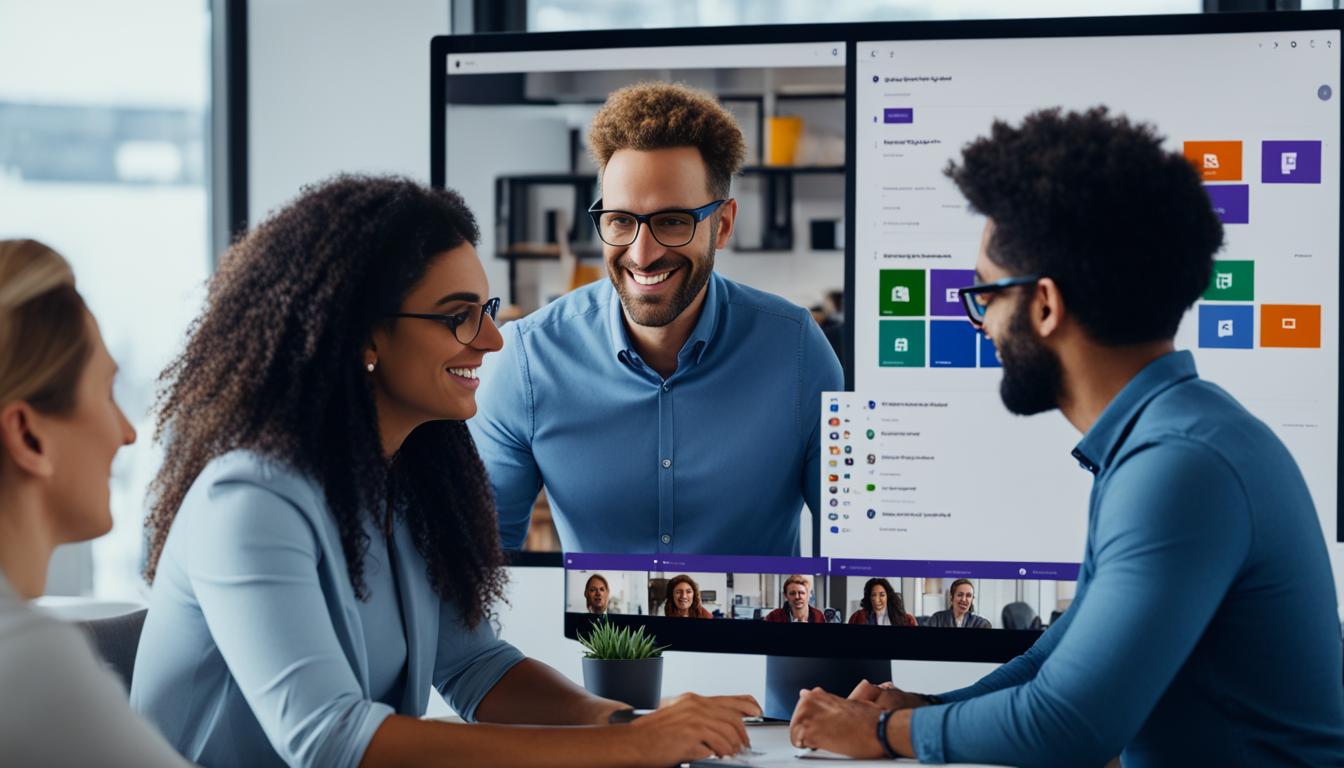
Microsoft Teams: Boost Workplace Collaboration
Imagine a workplace where teamwork and communication are smooth. Teams work together easily, and everyone is more productive. This is what Microsoft Teams makes possible for today’s workforce. It combines chat, meetings, voice, and video in one place, making it the top choice for businesses of all sizes.
At the core of Microsoft 365, Microsoft Teams connects with many Microsoft tools like Word, Excel, PowerPoint, OneNote, and SharePoint1. This lets employees get to the info and tools they need right in Teams. It makes work smoother and more efficient.
Key Takeaways
- Microsoft Teams serves as a central hub for collaboration and communication within Microsoft 365.
- Teams integrates with various Microsoft apps, giving employees easy access to information and tools.
- Teams offers customizable features like tabs, connectors, and bots to cater to diverse team needs.
- Teams provides a comprehensive meeting experience with content sharing, audio/video, and scheduling capabilities.
- Teams integrates enterprise-grade security features to ensure data and environment control.
Microsoft Teams: The Hub for Modern Collaboration
Teamwork is key in today’s work world, and2 Microsoft Teams is a top tool for digital change. It started in March 2017 and now helps millions of Microsoft Office 365 users worldwide2. Over 200,000 Microsoft employees use Teams every day for working together and talking2.
Teamwork in the Modern Workplace
The COVID-19 pandemic made remote and hybrid work more common, showing the need for good collaboration tools2. During this time, chat on Microsoft Teams went up by 45%2. Meetings on Teams increased by 148%2. Using Microsoft Office documents for teamwork also went up by 66%2, as people got used to new work styles.
Key Features of Microsoft Teams
Microsoft Teams combines different ways of talking and working into one spot for teamwork. It has chat, meetings, voice, and video to meet the needs of a varied workforce2. The design of these features is quick, smooth, and easy for users to get used to. Teams also works with the full Microsoft 365 apps, so employees can find what they need in one spot3.
The platform is great for making custom teamwork solutions3. Teams lets you add apps from other companies, so you can make the platform work just for you3. Plus, Teams makes working with people outside your company easy by letting you add them as guests or users3.
“Teamwork is the ability to work together toward a common vision. The ability to direct individual accomplishments toward organizational objectives. It is the fuel that allows common people to attain uncommon results.”
Accelerating Digital Transformation with Microsoft Teams
Microsoft Teams is key in today’s digital change. It helps teams work better together. It’s part of Microsoft 365, giving people everything they need in one place4.
Seamless Integration with Microsoft 365
Microsoft Teams works well with Microsoft 365 tools like Word, Excel, and PowerPoint. This means workers can use all their important tools and data in one place. It makes work more efficient4.
Enhanced Meeting Experience
Teams makes meetings better with great audio, video, and sharing. People can join meetings from anywhere and work together in real-time. This keeps teams productive and connected, even when they’re not in the same place5.
Enterprise-Grade Security
Keeping data safe is very important for businesses. Teams has strong security features that work with Microsoft Purview and Azure Active Directory. This helps companies keep their data safe and meet security standards4.
Using Microsoft Teams helps companies move forward with digital change. It gives workers the tools they need to succeed in today’s work environment6.
“Microsoft Teams has been a game-changer for our organization, seamlessly integrating our entire Microsoft 365 suite and enhancing our meeting experience. With its enterprise-grade security features, we can confidently navigate our digital transformation journey.”
– IT Manager, Global Consulting Firm
microsoft teams: Driving Productivity and Communication
Microsoft Teams is a key tool in today’s work world. It combines communication, collaboration, and productivity tools into one place. This makes it easier for employees to work better together7.
Microsoft Teams makes working together easier. It lets people message one-on-one or in groups, making sharing info simple7. It also supports virtual meetings with features like screen sharing and live captions7.
Teams helps teams work together better by creating channels for specific topics or projects7. It also works well with other Microsoft tools like SharePoint and OneDrive, making things easier to access7.
Microsoft Teams has made a big difference in how people work and communicate. It ensures clear audio and video for meetings8. Updates keep the platform running smoothly, adding new features and improving performance8.
Teams certified phones offer great call quality, and new call features make handling calls easier8. This makes work more efficient.
Microsoft Teams has also gotten faster and more reliable, thanks to ongoing improvements8. These updates mean better performance and fewer issues, making communication more consistent8.
Teams has changed the way companies work, making communication and teamwork smoother. As work changes, Teams keeps helping people work smarter7.
“Microsoft Teams has become the central hub for communication and collaboration, enabling our teams to work more efficiently and effectively.”
– John Doe, IT ManagerManaging Change: A Structured Approach to Adoption
Microsoft Teams needed a well-planned change strategy for adoption. The process was detailed and coordinated, aiming for broad use of the platform9. It focused on making people aware and engaging them actively. Both steps were key for a smooth move to Microsoft Teams.
Awareness: Building Excitement and Buy-In
The first step was to make Microsoft Teams exciting and well-known. The team worked hard to spread the word and engage people across the company9. By spring 2019, over 200,000 employees and vendors were using Teams for communication and teamwork9.
This phase was vital for getting people on board and excited. Since people spend about 80 percent of their time working together9, Teams fits well in today’s work life. The team used this fact to show how Teams could boost productivity and teamwork.
Engagement: Hands-On Training and Support
After making people aware, the next step was to train and support them. The “Art of Teamwork” program offered two courses to help users use Teams well9.
There was also hands-on support to ease the transition. This mix of making people aware and engaging them helped Microsoft Teams spread through the company9.

Microsoft’s method of adopting Microsoft Teams is a guide for others. By focusing on awareness and engagement, companies can make the switch smoother and get the most out of Microsoft Teams9.
“The key to driving widespread adoption of Microsoft Teams was a structured, two-pronged approach that combined awareness-building and hands-on engagement. This strategy was crucial in transforming the way our employees collaborated and communicated.”
A Day in the Digital Life with Microsoft Teams
In today’s workplace, Microsoft Teams is key for smooth teamwork and better productivity. It has many tools that blend well into daily tasks, changing how people talk, work together, and stay in touch10.
Picture a workday where Microsoft Teams is the main spot for everything. It starts with a look at the calendar. Here, workers can easily join meetings, check files, and see what’s planned – all in Teams11.
As the day goes on, Teams is where people go for quick chats, brainstorming, and working on documents together. They use the chat to keep in touch with colleagues, share news, and get quick feedback11.
Teams isn’t just for working with others inside the company. It also links people to the wider organization. With Viva Engage (formerly Yammer), workers can join big talks, see important news, and connect with others in different departments12.
As the day ends, Teams stays the go-to place for finishing tasks, checking off things to do, and planning tomorrow. It works smoothly with Outlook and other Microsoft 365 productivity tools, keeping everything in order10.
By using Microsoft Teams as the digital center of the workplace, workers get a smooth, efficient, and team-focused work life. This helps them meet their goals and push the company forward11.
Meeting the Needs of Every Employee
Understanding how to meet the unique needs of every employee is key to successful change with Microsoft Teams. It’s about making people aware of the need for change, motivating them, teaching them how to adapt, and giving them the skills to do so13. Microsoft has successfully increased Teams use by focusing on these areas.
Microsoft’s research led to creating guides for inclusive meetings that meet everyone’s needs14. The Microsoft Teams Meeting Guide is a great tool. It covers how to start meetings well, reduce fatigue, and use video wisely. It also talks about sharing info, using Teams apps, and making hybrid meetings work smoothly13.
To get more people using the Microsoft Teams Meeting Guide, Microsoft launched promotional campaigns. They share tips and resources through Teams, Yammer, newsletters, and emails13. New employees get the guide right away, and managers add it to training13.
The guide keeps up with Microsoft Teams updates and the latest in meeting collaboration. It gives employees the latest info13. With features like meeting templates, live captions, and Microsoft Teams Avatars, the platform supports inclusive and engaging meetings14.
Microsoft has added features to Microsoft Teams to help employees feel connected and support those on the frontlines15. The chat, mobile app, and integration with Microsoft 365 tools help employees work together, no matter where they are or what they do15.
The platform’s strong security, built on Microsoft 365, keeps all employee interactions safe15. Working with apps like Desk365 and SurveyMonkey makes things easier, boosts engagement, and helps create a positive work culture15.
Microsoft Teams meets the needs of all employees, from those on the frontlines to knowledge workers. It’s changed the way people work, making it more productive and collaborative. It also makes everyone feel like they belong and are part of the team15.
“Inclusive meetings are at least three times more likely to be effective.”13
The Four Pillars of Change Management
Microsoft Teams needed a structured process for change management. They used four key pillars: Awareness, Engagement, Development, and Reinforcement16. This approach helped them smoothly move from start to full company adoption of Teams.
The first pillar, Awareness, builds excitement and buy-in among employees. By sharing the benefits of Microsoft Teams, companies can get people excited and ready for the change16.
The second pillar, Engagement, focuses on hands-on training and support. This ensures employees feel at ease with the new tools and workflows. With good training and support, Microsoft Teams becomes part of daily life16.
- The Development pillar is about checking and improving the change strategy. It’s important to listen to user feedback, watch how well it’s being used, and adjust as needed16.
- Finally, the Reinforcement pillar keeps the change going. Celebrating successful Microsoft Teams adoption keeps people motivated and engaged16.
John Kotter’s approach to change management helps organizations handle digital transformation16. By focusing on Awareness, Engagement, Development, and Reinforcement, companies can build a culture of teamwork and innovation. This empowers their workforce16.
Pillar Description Awareness Building excitement and buy-in among employees Engagement Hands-on training and support to help users become comfortable with the new tools and workflows Development Ongoing evaluation and refinement of the change management strategy Reinforcement Sustaining the momentum of change by recognizing and celebrating successful Microsoft Teams adoption Using this four-pillar approach, organizations can smoothly move to Microsoft Teams. This ensures a successful, scalable, and lasting digital transformation16.
Increasing Collaboration with Microsoft Teams
Microsoft Teams makes working together easier by offering great ways to talk and work as a team17. It has chat, video, screen sharing, and tools for working together on documents17. Plus, it connects to Microsoft 365 tools like OneDrive and SharePoint17. This keeps everyone in touch and working well together.
Seamless Communication and Teamwork
Microsoft Teams has many features to help teams work better, like chatting, video calls, sharing files, and working on documents together17. It helps teams stay on track by tracking time and setting goals and deadlines17. Clear communication through chats, videos, and sharing documents makes teamwork and managing projects easier17.
Organized and Accessible Tools
Microsoft Teams makes meetings better with support for private and group chats, scheduling, and seeing who’s free1. It helps teams work together by creating channels for specific topics, sharing files, and working with other tools17. Following good practices like naming channels clearly and pinning important messages makes working together more efficient in Microsoft Teams17.
Using Microsoft Teams for chats and video calls helps teams talk in real-time, share files, and meet up, no matter where they are17. It works with many apps like Word, Excel, and PowerPoint, giving teams lots of tools to use1.

“Microsoft Teams is the hub for collaboration within Microsoft 365, catering to the diverse workforce needs with functions like chat, meetings, voice, and video.”1
Feature Description Time Tracking Microsoft Teams has a Time Tracking app to help managers keep track of projects and make sure they’re done on time and within budget17. Productivity Tools Microsoft Teams makes work smoother with over 200 apps connected to it, meeting different needs18. Security and Compliance Teams has strong security features, like top-level security with Microsoft Purview and Azure Active Directory1. Microsoft Teams is a great tool for making teams work better together. It brings all the tools, files, and ways to communicate into one place. This helps teams stay organized, connected, and work more efficiently, making teamwork and collaboration better across the workplace17118.
Bringing Enterprise Apps to Microsoft Teams
Today, companies are moving towards using apps like Workday for Microsoft Teams to make work better and more engaging19. Workday is a top cloud software for HR and finance. It has made an app that fits right into Microsoft Teams19.
Workday for Microsoft Teams
Workday for Teams lets workers check HR info, do admin tasks, and work on performance management right in Microsoft Teams19. This makes work better and more fun, and makes Workday more useful for its users19.
Enhancing Productivity and Engagement
Adding apps like Workday to Microsoft Teams makes work flow better and connects teams more19. Being able to use important business tools and data in Teams keeps employees on track and happy, which means they do better work19.
Microsoft Teams has a big app store with many apps, from managing tasks to planning resources19. This lets teams customize their Teams to fit their specific needs19.
See how enterprise apps in Microsoft Teams can boost productivity, engagement, and digital growth. Learn more about Microsoft Teams apps, add apps to your Teams environment, and check out how to integrate them19.
Building Collaborative Apps for Microsoft Teams
Independent software vendors (ISVs) can tap into Microsoft Teams’ power to make apps for businesses20. With over 270 million users on Microsoft Teams20, developers can reach many people. They can offer tools that make work easier and more engaging. By fitting into Teams, ISVs can make apps that work well and improve the user’s experience.
Reaching Users through the Microsoft Marketplace
The Microsoft Marketplace is a great place for ISVs to show off their apps and find new customers20. Since 2020, the use of custom apps on Teams has grown a lot20. This shows there’s a big need for new solutions in Teams. By using the Marketplace, developers can join a big community and get more people to use their apps.
Best Practices for Growing Your App
To make sure your Microsoft Teams apps do well, follow these tips:
- Make your app easy to use and nice to look at, and make sure it fits well with Teams21.
- Use the newest Teams tools and APIs to make your app stand out20.
- Help people find your app by making your listing in the Microsoft Marketplace better and using other platforms too21.
- Make your app more interesting with social features and things that make it personal21.
- Keep making your app better by listening to users and updating it often to meet their needs21.
By doing these things, ISVs can make apps that do well in the Microsoft Teams world. These apps can really help businesses and make a big difference for their customers202122.
“The Teams platform lets you build apps for desktop, web, and mobile. It makes work easier and keeps users engaged.”21
As more people need tools to work together, ISVs have a lot of chances to make new apps for Microsoft Teams. By using the platform’s features and focusing on what users want, developers can grow their businesses. They can help their customers work better202122.
Conclusion
Microsoft Teams has become a key tool for teamwork, making work and communication better. It works well with Microsoft 36523 and has great meeting tools24. Plus, it’s secure24. This makes it essential for companies to grow digitally.
Microsoft’s way of introducing Teams has helped it get used by many in the company23. It’s changing how we work together.
Teams is changing the game for businesses and software makers. It helps make work better, more engaging, and valuable. It works with Microsoft Dynamics 365 CRM and Maplytics for better customer views and smarter decisions25.
Teams has strong features, works well with others, and keeps data safe. It’s the heart of a digital workplace, helping teams work better, be more creative, and succeed in today’s digital world.
FAQ
What is Microsoft Teams?
Microsoft Teams is the go-to spot for teamwork in Microsoft 365. It meets the needs of a wide range of workers. It connects with all the apps people use, like Word, Excel, and PowerPoint. This lets team members get to the info and tools they need easily.
How does Microsoft Teams enable digital transformation?
Microsoft Teams plays a big role in digital transformation at Microsoft. It blends well with the Microsoft 365 system, giving workers all the tools and info they need in one spot. It also offers a modern meeting experience with features like audio and video calls, and sharing content. Plus, it has top-notch security.
What are the key features of Microsoft Teams?
Microsoft Teams has chat, meetings, voice, and video features for teamwork. These features are quick, smooth, and easy for users to get used to. It also connects with Microsoft 365 apps, so workers can find all the resources they need in one place.
How does Microsoft Teams drive productivity and communication?
Microsoft Teams brings together different ways of communicating and tools into one spot. This makes working together smooth and easy. Working with Microsoft 365 apps, it makes sure workers have everything they need. This boosts productivity and improves communication in today’s work world.
How did Microsoft manage the change and adoption of Microsoft Teams?
Microsoft had a clear plan to help everyone get used to Microsoft Teams. They focused on making people aware, engaging them, and offering hands-on training and support. This helped the platform get accepted across the company.
How can enterprises and ISVs leverage Microsoft Teams?
Companies are using apps like Workday for Microsoft Teams to make work more engaging and productive. Independent software vendors (ISVs) can also make apps for Microsoft Teams. These apps can meet workers where they are, offering useful tools and features for business.
Source Links
- Microsoft Teams increases collaboration in the modern workplace at Microsoft – Inside Track Blog – https://www.microsoft.com/insidetrack/blog/microsoft-teams-increases-collaboration-in-the-modern-workplace-at-microsoft/
- Transforming Microsoft with Microsoft Teams: Collaborating seamlessly, teaming up fearlessly – Inside Track Blog – https://www.microsoft.com/insidetrack/blog/transforming-microsoft-with-microsoft-teams-collaborating-seamlessly-teaming-up-fearlessly/
- Introduction to Microsoft Teams for admins – Microsoft Teams – https://learn.microsoft.com/en-us/microsoftteams/teams-overview
- Accelerating business transformation with industry AI and copilots – Microsoft Industry Blogs – https://www.microsoft.com/en-us/industry/blog/retail/2024/05/23/accelerating-business-transformation-with-industry-ai-and-copilots/
- Accelerating digital transformation with Microsoft Teams | Tata Communications – https://www.tatacommunications.com/blog/2021/05/accelerating-digital-transformation-with-microsoft-teams/
- NTT enables the future of work with Microsoft Teams | NTT – https://services.global.ntt/en-us/announcements/enabling-the-future-of-work-through-digital-transformation-with-microsoft-teams
- Enhance Collaboration and Productivity with Microsoft Teams – https://www.influentialsoftware.com/collaboration-productivity-microsoft-teams/
- Enhance productivity with devices certified for Microsoft Teams – https://techcommunity.microsoft.com/t5/microsoft-teams-blog/enhance-productivity-with-devices-certified-for-microsoft-teams/ba-p/4171150
- Microsoft Teams adoption strategy prepares employees for a new culture of work – Inside Track Blog – https://www.microsoft.com/insidetrack/blog/microsoft-teams-adoption-strategy-prepares-employees-for-a-new-culture-of-work/
- Day in the Life with Office 365 – Connecting Across the Company – https://learn.microsoft.com/en-us/office365/customlearning/ditl_connect
- 5 reasons why you should start using Microsoft Teams today – https://pulse.microsoft.com/en/work-productivity-en/na/fa2-reasons-why-you-should-start-using-microsoft-teams-today/
- Unpacking how Microsoft employees collaborate on Microsoft Teams and Viva Engage – Inside Track Blog – https://www.microsoft.com/insidetrack/blog/unpacking-how-microsoft-employees-collaborate-on-microsoft-teams-and-yammer/
- Advancing your meetings with the Microsoft Teams Meeting Guide – Inside Track Blog – https://www.microsoft.com/insidetrack/blog/advancing-your-meetings-with-the-microsoft-teams-meeting-guide/
- Driving inclusive and effective meetings at Microsoft with Microsoft Teams – Inside Track Blog – https://www.microsoft.com/insidetrack/blog/driving-inclusive-and-effective-meetings-at-microsoft-with-microsoft-teams/
- 10 Best Microsoft Teams Employee Engagement Apps – https://www.desk365.io/blog/best-microsoft-teams-employee-engagement-apps/
- The Four Principles Of Change Management – https://www.forbes.com/advisor/business/principles-of-change-management/
- Maximizing Collaboration with Microsoft Teams: Best Practices – TrackingTime – https://trackingtime.co/best-practices/maximizing-collaboration-with-microsoft-teams-best-practices.html
- 9 Ways Microsoft Teams can Improve Your Team Collaboration – BrightWork.com – https://www.brightwork.com/blog/9-ways-microsoft-teams-can-improve-your-team-collaboration
- Know about apps in Microsoft Teams – Microsoft Teams – https://learn.microsoft.com/en-us/microsoftteams/apps-in-teams
- Build collaborative apps with Microsoft Teams | Microsoft 365 Blog – https://www.microsoft.com/en-us/microsoft-365/blog/2022/05/24/build-collaborative-apps-with-microsoft-teams/
- Build Apps for Teams Platform – Teams – https://learn.microsoft.com/en-us/microsoftteams/platform/overview
- 20+ best apps for Microsoft Teams to use in 2024 – https://www.syskit.com/blog/microsoft-teams-best-apps-integrations/
- Microsoft Teams pros and cons – Powell Software – https://powell-software.com/resources/blog/microsoft-teams-pros-and-cons/
- How Microsoft Teams enables effective remote work – Infopulse – https://www.infopulse.com/blog/microsoft-teams-review-features-and-benefits-for-remote-work
- Microsoft Teams Remarkable Journey – Unveiling the Future of Collaboration! – https://techcommunity.microsoft.com/t5/microsoft-teams-community-blog/microsoft-teams-remarkable-journey-unveiling-the-future-of/ba-p/3906226