Your cart is currently empty!
Tag: Microsoft Office

Microsoft 365 Family: Complete Office Suite for Home
Did you know a Microsoft 365 Family subscription lets each person install the latest Microsoft Office apps on all devices? They can also sign in to Microsoft 365 on up to five devices at once1. This suite gives you powerful desktop apps and cloud-connected features for easier daily tasks and better family collaboration.
Microsoft 365 Family is great for personal projects, school work, or family budgets. It offers 1 TB of OneDrive storage per user and 60 Skype minutes for calls1. You also get an ad-free experience and 50 GB of storage for email security1.
Join Microsoft 365 Family for more productivity, collaboration, and convenience in your home and personal life.
Key Takeaways
- Microsoft 365 Family provides the full suite of Office apps, including Word, Excel, PowerPoint, and more, for up to 6 people.
- Each user gets 1 TB of OneDrive cloud storage and can install Microsoft 365 on all their devices.
- The subscription includes Skype minutes, ad-free email, and advanced security features to keep your digital life safe.
- Microsoft 365 Family offers real-time collaboration and seamless access to your files across devices.
- The subscription is regularly updated to ensure you always have the latest features and security improvements.
What is Microsoft 365 Family?
Microsoft 365 Family is a subscription-based office suite designed for modern families. It includes a variety of tools and features for everyone at home2. Up to five other people can also use it, making it great for sharing among family members2. This lets families work together, stay organized, and boost productivity with just one subscription.
Subscription-Based Office Productivity Suite
At its heart, Microsoft 365 Family offers top-notch productivity apps like Word, Excel, and PowerPoint3. Unlike buying Microsoft Office outright, the subscription means you and your family always get the newest updates and security3. This keeps your devices and data safe and your work current.
Cloud-Connected Features for Collaboration
Microsoft 365 Family does more than just give you tools. It also has cloud-connected features for easy collaboration and organization3. With 1 TB of OneDrive storage per person, your family can safely store and access files from anywhere3. Tools like Microsoft Teams and shared calendars make it easy to communicate and manage tasks at home.
If you’re a parent, student, or professional looking to improve productivity, Microsoft 365 Family is a great choice23. It offers a suite of apps, cloud features, and easy sharing options. This makes it easy for you and your loved ones to work, learn, and succeed together in today’s digital world23.
Key Benefits of Microsoft 365 Family
Microsoft 365 Family is great for families and households. It offers always up-to-date software and security. Your Office apps and security get automatic updates. This means you always have the latest features and top security against threats4.
It also gives you multi-device access and compatibility. You and your family can use your files and apps on PCs, Macs, tablets, and smartphones. This lets you stay productive and connected, no matter where you are4.
Always Up-to-Date Software and Security
With Microsoft 365 Family, your tools stay current and secure. You won’t have to update Word, Excel, PowerPoint, and more yourself4. Plus, Microsoft Defender 365 keeps your data and devices safe with features like Exchange Online Protection and Defender for Office 365 Plan 1 and Plan 24.
Multi-Device Access and Compatibility
Microsoft 365 Family lets you and your family access your stuff from many devices. This includes PCs, Macs, tablets, and smartphones4. But, a poor internet connection or regular downtime might make it hard to use your files and work together4.
Also, it might not work well with old or outdated systems and devices4. But, the benefits of using many devices make Microsoft 365 Family a good choice for families5.
“Microsoft 365 Family provides the flexibility and convenience to work, collaborate, and stay connected from anywhere, on any device.”
Feature Microsoft 365 Family WPS Office Subscription Users Up to 6 family members6 Unlimited users Total Storage 6 TB (1 TB per user)6 Unknown User Ratings 1.6 on Trustpilot6 Highly rated Pricing $99.99 per year6 Free basic version, paid plans available Compatibility Windows, Mac, Mobile5 Windows, Mac, Linux, Android, iOS6 Microsoft 365 Family offers always up-to-date software and security, and multi-device access and compatibility. These features help you and your family stay productive and connected. Even with some limits, the benefits make it a great choice for families456.
microsoft 365 family: Sharing and Collaboration
The Microsoft 365 Family subscription lets you share it with up to six people, including your family7. Everyone in your household can use the Office apps, cloud storage, and tools for teamwork and productivity8.
Share Subscription with Up to 6 People
You can add up to five more users to your Microsoft 365 Family plan8. Each gets their own 1 TB of OneDrive storage and 50 GB of Outlook mailbox space8. This means everyone has what they need to work, learn, and create, all under one subscription.
Real-Time File Editing and Collaboration
Microsoft 365 has tools for your household to work together in real-time7. You can use Microsoft Teams, Yammer, and Outlook for different ways of communicating7. Whether you’re working on a document or a family project, these tools help you stay connected and productive.
Collaborative Feature Description Microsoft Teams A persistent chat-based workspace for real-time conversations within a team7. Yammer Fosters enterprise-wide social experiences and communication within an organization7. Groups in Yammer offer a chat space, document library, shared OneNote notebook, SharePoint team site, and planner for task assignments7. Outlook Allows for easy collaboration and resource sharing among a set of chosen people through Microsoft 365 Groups7. These powerful tools help your family work together smoothly, keeping everyone connected and productive, even from afar9.
“Microsoft 365 Family’s sharing and collaboration capabilities empower households to work together more efficiently, fostering a collaborative environment that drives productivity and strengthens family bonds.”
Pricing and Plans for Microsoft 365 Family
Microsoft 365 Family has flexible and affordable pricing for modern households. The subscription plan supports up to six users and costs $99.99 a year or $9.99 a month10. It offers a lot of value for families wanting to improve their digital work and teamwork.
This plan comes with all Office apps like Word, Excel, PowerPoint, and Outlook. Plus, each user gets 1 TB of OneDrive cloud storage3. This means families can access their files and projects from any device. It also makes sure their files are safe and easy to share with others at home.
Plan Price Users Cloud Storage Microsoft 365 Family $99.99/year or $9.99/month Up to 6 1 TB per user Microsoft 365 Family also has advanced security like Microsoft Defender and Outlook protection against threats3. It works on PCs, Macs, and mobile devices, making it easy for families to stay connected and work together10.
It helps with managing money, planning family events, or working on school projects. Microsoft 365 Family makes home life better by improving productivity, organization, and connection3. You can share the subscription with up to five others, making it a great deal for any family size10.

Choosing Microsoft 365 Family means getting the latest Office apps, secure cloud storage, and strong collaboration tools. And you get all this for a flexible and affordable price310.
Comparing Microsoft 365 Family and Office 2021
When looking at Microsoft 365 Family and Office 2021, it’s key to see the main differences. The big difference is the subscription model of Microsoft 365 Family versus buying Office 2021 once11.
Subscription vs. One-Time Purchase
Microsoft 365 Family costs $100 a year or $10 a month. It gives up to six users access to the newest Office apps on many devices11. Office 2021, however, is bought once and starts at $149.99 for the Home & Student version. Prices go up for the Home & Business and Professional versions12.
Feature Updates and Support
Microsoft 365 Family’s subscription means users get the latest features, updates, and security fixes13. Office 2021 gets monthly security updates but no new features. Support for it ends on October 13, 202613. Users of Office 2021 will need to move to the next version for updates and support12.
Microsoft 365 Family also offers ongoing tech support. Office 2021 only has support for installing it initially11.
In summary, Microsoft 365 Family and Office 2021 differ in their subscription model, feature updates, and support, and cost. The choice depends on what the user needs and likes13.
Feature Microsoft 365 Family Office 2021 Pricing Model Subscription ($100/year or $10/month) One-time purchase ($150 – $440) Number of Users Up to 6 people 1 person Number of Devices Up to 30 devices 1 computer Cloud Storage 1TB per user None included Feature Updates Automatic updates No feature updates Security Updates Automatic updates Security updates until October 2026 Technical Support Ongoing support Initial support only Choosing between Microsoft 365 Family and Office 2021 depends on what the user needs and likes. Microsoft 365 Family offers a full suite of up-to-date tools. Office 2021 is for those who prefer buying once121113.
Microsoft 365 Apps and Features
Microsoft 365 Family is a top-notch productivity suite. It has a wide range of applications for different needs. At its core are the classic Microsoft Office apps like Word, Excel, PowerPoint, Outlook, and OneNote. These tools help users with writing, data analysis, making presentations, managing emails, and taking notes14.
Word, Excel, PowerPoint, and More
With Microsoft 365 Family, you get the full Office suite. This lets users handle many tasks efficiently. Whether you’re making professional documents in Word, analyzing data in Excel, or creating presentations in PowerPoint, managing emails in Outlook, or taking notes in OneNote, you’ll be more productive14.
Cloud Storage and Online Capabilities
The subscription also includes 1TB of cloud storage per user through OneDrive3. This means you can store and access your files from anywhere, making it easy to work together and stay productive on the move. Plus, you can use cloud-based Office apps to work on projects online and in real-time, even from different devices14.
Microsoft 365 Family offers a lot, from productivity tools to cloud storage and online features. It’s great for school work, business tasks, or personal projects. The apps and services make it easy to boost your productivity and work together better143.
“Microsoft 365 Family empowers users to be more productive than ever, with a robust suite of applications and cloud-based capabilities at their fingertips.”
Setting Up and Installing Microsoft 365 Family
Setting up the Microsoft 365 Family subscription is easy. After buying the plan, you can download and install the Office apps on devices like PCs, Macs, tablets, and phones. The setup helps you create a Microsoft account, add family members, and set up apps and cloud storage for your needs.
The installation depends on your browser. You might see a “Run” prompt in Microsoft Edge or Internet Explorer, a “Setup” option in Google Chrome, or a “Save File” option in Mozilla Firefox15. The default installation is 64-bit, but it will install 32-bit if your device needs it15. To switch, you must uninstall Microsoft 365 and reinstall the version you want15.
After starting the installation, you’ll enter your password to activate it. You can choose which apps to install during this step15. Once installed, launching an app will start the activation15. The “What’s New” window will open in Word to guide you through activation15.
If you need help with Microsoft 365, use the Business Assist feature15.
Sharing a Microsoft 365 Family subscription lets each person use the latest Microsoft 365 apps on their devices1. You can install it on up to five devices and sign in to Microsoft 365 on all of them at once1. Subscribers get 1 TB of OneDrive storage and 60 Skype minutes a month for calls to phones and landlines in many countries1.
The subscription also includes tools to protect Outlook from phishing and malware1. Users enjoy an ad-free experience and have 50 GB of storage per mailbox1. When sharing, people don’t see each other’s personal files, calendar, or email1.
You can share the subscription with up to five people, but adding a new person means stopping sharing with one1. Stopping sharing removes all benefits, including extra OneDrive storage and app access1. You can manage invitations, resend, or delete them as needed1.
Key Considerations for Setting Up Microsoft 365 Family
- Ensure you have a Microsoft account ready to create the subscription.
- Decide which family members you want to share the subscription with and have their email addresses ready.
- Review the available Microsoft 365 apps and features to determine which ones best fit your household’s needs.
- Familiarize yourself with the subscription management and sharing options to effectively manage the plan.
- Explore the Business Assist feature if you need personalized guidance on Microsoft 365 products.
Setting up Microsoft 365 Family is easy and lets you use Office tools and cloud features with your family. By following the setup and using sharing options, your family can work, learn, and collaborate better151.
Microsoft 365 Family for Households and Families
Microsoft 365 Family meets the needs of households and families. It lets many members work together on projects and share calendars. This boosts productivity2. It also has parental controls and safety tools to keep your online world safe2.
Shared Productivity and Organization
Up to six people can use one subscription with Microsoft 365 Family23. Adults can make a shared calendar and set limits on screen time. They can also make sure kids see only what’s right for their age2. Sharing files and calendars helps families stay organized and manage their busy lives.
Parental Controls and Safety Features
Microsoft 365 Family has strong parental controls and safety tools2. Parents can limit screen time, block bad content, and watch their kids’ online actions. This ensures a safe online space for kids2. These features help create a secure digital world for children.

Microsoft 365 Family is a great set of tools for households and families23. It has a shared subscription, parental controls, and safety features. This helps families stay connected, organized, and safe online23.
Productivity Tips and Tricks for Microsoft 365 Family
To get the best out of your Microsoft 365 Family subscription, explore productivity tips and tricks. Learn advanced Office app features, use cloud storage and collaboration tools, automate tasks, and find shortcuts. These can make your household more efficient and productive.
Start by getting to know the Microsoft 365 suite’s powerful tools. Over 100 million users worldwide use it to boost productivity and efficiency in various tasks16. The Microsoft Copilot AI assistant helps save time and increase productivity16. Features like Focused Inbox in Outlook help by sorting important emails, making work more efficient16. Outlook’s Recall a Sent Email function lets you fix mistakes, showing how much users value editing emails16.
- Use Quick Steps in Outlook to automate repetitive tasks and boost your productivity16.
- Get real-time updates with the SharePoint Alert Me feature, keeping you informed about important news16.
- With Copilot in Microsoft PowerPoint, create professional presentations quickly, even if you’re not a pro16.
Also, use time-management strategies to be more productive. It can take over 20 minutes to refocus after checking one email17. Try timeboxing, focusing on no more than five priority areas to avoid too many tasks17. With more meetings on calendars now than before the pandemic17, it’s key to streamline your work and reduce distractions.
By using Microsoft 365 Family’s advanced features, you can boost your productivity and efficiency. This lets you and your household succeed in the digital world18.
“Embrace the power of Microsoft 365 Family to transform your household’s productivity and unlock new levels of efficiency.”
Conclusion
Microsoft 365 Family is a top choice for families and households. It offers the latest Office apps, cloud storage, and tools for working together in real time19. You and your family can also get software updates and tech support without extra cost20.
You can share the subscription with up to six people. This makes it great for families who need a flexible and secure way to work together21.
Looking to make your family’s work or school projects easier? Microsoft 365 Family has got you covered. It’s affordable, works well across different devices, and keeps getting better192021.
Choosing Microsoft 365 Family means getting a smooth, flexible, and budget-friendly way to work and stay connected as a family192021.
FAQ
What is Microsoft 365 Family?
Microsoft 365 Family is a subscription service that gives you the full Office apps like Word, Excel, and PowerPoint. It also has cloud-connected features for real-time collaboration. This lets you and your family work on files together from anywhere.
What are the key benefits of Microsoft 365 Family?
The main benefits are always having the latest Office apps with automatic updates. You can access your files and apps on devices like PCs, Macs, tablets, and phones. This gives you flexibility and convenience for you and your family.
How can I share the Microsoft 365 Family subscription?
You can share the Microsoft 365 Family plan with up to six people, including family members. Everyone gets to use the full Office apps and cloud storage benefits.
How much does Microsoft 365 Family cost?
The Microsoft 365 Family plan supports up to six users and costs .99 a year or .99 a month.
What’s the difference between Microsoft 365 Family and Office 2021?
Microsoft 365 Family is a subscription that keeps you updated with the latest features and security. Office 2021 is a one-time buy that doesn’t get updates. Microsoft 365 Family also offers ongoing support, while Office 2021 only has initial support.
What apps and features are included in Microsoft 365 Family?
You get the full Microsoft Office apps like Word, Excel, PowerPoint, Outlook, and OneNote. There’s also 1TB of cloud storage per user and cloud-based Office apps for working together online.
How do I set up and install Microsoft 365 Family?
Setting up Microsoft 365 Family is easy. After buying the subscription, download and install the Office apps on your devices. The setup helps you create a Microsoft account, add family members, and set up apps and cloud storage for your needs.
How does Microsoft 365 Family benefit households and families?
Microsoft 365 Family helps households and families work together better. You can collaborate on projects, share calendars, and stay organized. It also has parental controls and safety features to help manage your family’s online activities.
Source Links
- Share your Microsoft 365 Family subscription – https://support.microsoft.com/en-us/office/share-your-microsoft-365-family-subscription-b389b9ce-3ae3-4a82-9017-39d79972fcba
- Learn more about sharing your Microsoft 365 Family subscription – https://support.microsoft.com/en-us/office/learn-more-about-sharing-your-microsoft-365-family-subscription-155c850a-65b6-4a1a-9b28-b84e16b07bfc
- Microsoft 365 Family: A Comprehensive Guide for Home Use – https://redresscompliance.com/microsoft-365-family-a-comprehensive-guide-for-home-use/
- Features and Benefits of Microsoft 365 | IncWorx Consulting – https://www.incworx.com/blog/benefits-of-microsoft-365
- What’s the difference between a Microsoft 365 subscription and free web apps – https://support.microsoft.com/en-us/office/what-s-the-difference-between-a-microsoft-365-subscription-and-free-web-apps-36a2c67d-3488-4cad-ae9d-470d0086e2b9
- The Ultimate Guide to Microsoft 365 Family in 2024 | WPS Office Blog – https://www.wps.com/blog/the-ultimate-guide-to-microsoft-365-family-in-2023/
- Learn about Microsoft 365 Groups – https://support.microsoft.com/en-us/office/learn-about-microsoft-365-groups-b565caa1-5c40-40ef-9915-60fdb2d97fa2
- How to Share Your Microsoft 365 Subscription (and Why You Should) | Lifehacker – https://lifehacker.com/tech/sharing-microsoft-365-subscription
- Login | Microsoft 365 – https://www.office.com/
- Microsoft 365 Family (One-Year Subscription; Up to 6 people) – https://www.apple.com/shop/product/HPSN2LL/B/microsoft-365-family-one-year-subscription-up-to-6-people
- Buyer’s guide: How to choose Microsoft 365 vs. Office 2021 – https://www.computerworld.com/article/1710782/office-2021-vs-microsoft-365-office-365-how-to-choose.html
- Microsoft 365 vs. Office 2021: What’s the Difference? – https://www.howtogeek.com/882462/microsoft-365-vs-office-difference/
- Office 2021 vs. Microsoft 365: How to Choose the Right Plan – https://www.nakivo.com/blog/office-2021-vs-microsoft-365/
- Microsoft 365 suite features – Service Descriptions – https://learn.microsoft.com/en-us/office365/servicedescriptions/office-365-platform-service-description/office-365-suite-features
- Download and install or reinstall Microsoft 365 or Office 2021 on a PC or Mac – https://support.microsoft.com/en-us/office/download-and-install-or-reinstall-microsoft-365-or-office-2021-on-a-pc-or-mac-4414eaaf-0478-48be-9c42-23adc4716658
- M365 Tips & Tricks: 29 Ways to Work Smarter with AI, Automation & More – https://invenioit.com/20-tips-mastering-office-365/
- Four habits from the Microsoft Teams team to boost productivity – https://techcommunity.microsoft.com/t5/microsoft-teams-blog/four-habits-from-the-microsoft-teams-team-to-boost-productivity/ba-p/3732181
- 10 Microsoft Office Tips & Tricks To Boost Productivity – https://screenrant.com/microsoft-office-tips-tricks-to-boost-productivity/
- Microsoft 365 Pros and Cons (formerly Office 365) – https://projectmanagers.net/microsoft-365-pros-and-cons-formerly-office-365/
- Microsoft Office 365 Personal vs. Family – https://www.digilicense.com/en/blogs/blog/microsoft-office-365-personal-vs-family/
- How to Share Your Microsoft 365 Family Subscription? – https://blog.gosplit.com/how-to-share-microsoft-365-family
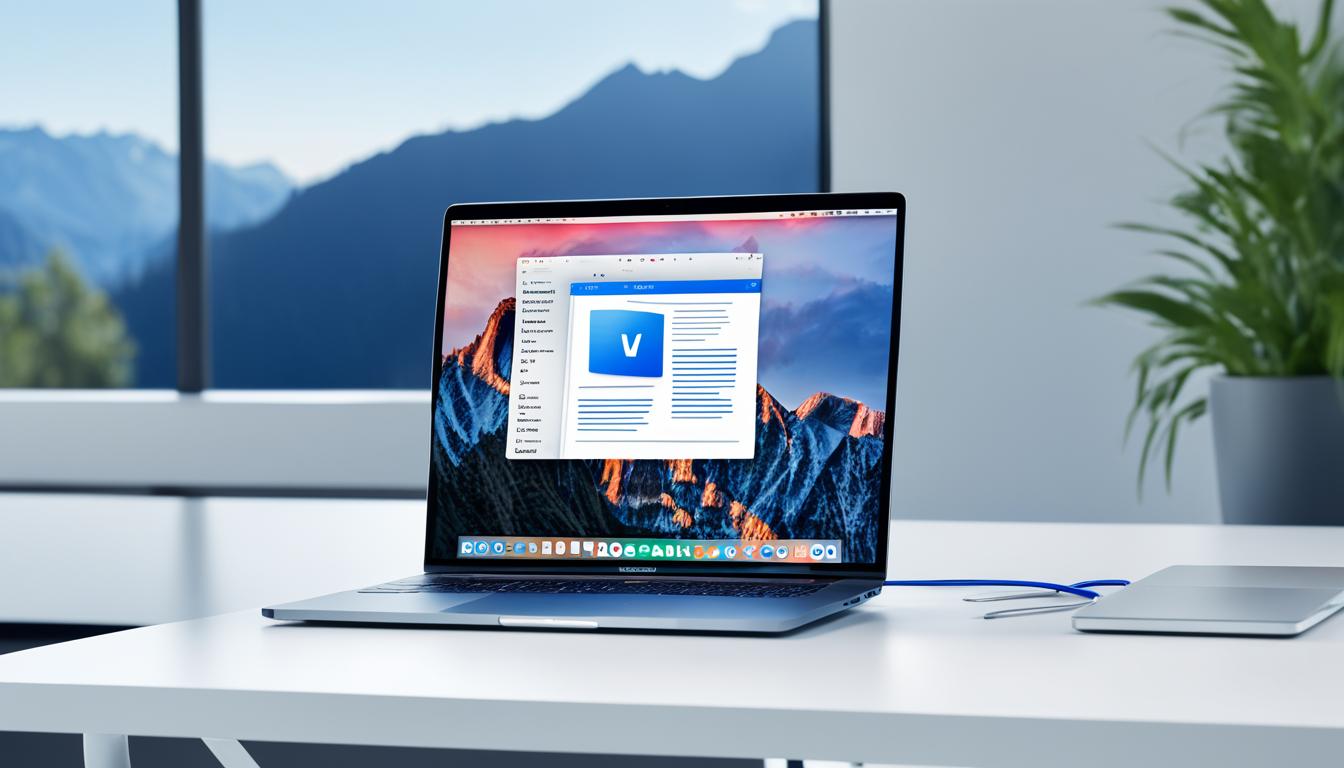
Microsoft Word for Mac: Powerful Mac Writing Tool
Did you know Microsoft Word has been the top choice for word processing since the 1980s1? It has grown over the years, becoming the go-to tool for writers, journalists, students, and professionals worldwide. For Mac users, Microsoft Word for Mac is a top choice. It offers a smooth and powerful way to create, edit, and work together on documents.
Key Takeaways
- Microsoft Word for Mac is the leading word processing software for Mac users
- Offers robust features and an intuitive interface for creating professional documents
- Seamlessly integrates with the Microsoft Office suite and cloud storage providers
- Provides advanced tools for drafting, editing, proofreading, and formatting text
- Enables real-time collaboration and sharing of documents across devices
Introducing Microsoft Word for Mac
Microsoft Word is a top choice for many, and its Mac version is just as popular2. It’s a powerful tool for creating, editing, and working together on documents on Apple devices.
It’s easy to use and packed with features, making it a favorite for writers, students, and professionals2. It also connects well with Microsoft 365, offering extra cloud storage, security, and more.
Collaborative Capabilities
Microsoft Word for Mac shines when working with others2. You can edit documents together in real time and share files easily. This makes teamwork smoother and more productive.
It also comes with premium templates for Word, Excel, and PowerPoint2. These templates help users start projects quickly with a professional look, saving time.
Intelligent Assistance
Microsoft Word for Mac has smart tools to help with writing2. The Microsoft Editor gives feedback on spelling, grammar, and style. This helps users improve their work and share their ideas better.
The software is easy to use, thanks to its simple interface and tutorials3. This makes it easy for anyone to learn and work efficiently.
Microsoft Word for Mac is great for both pros and students2. It offers a lot of features, easy integration, and a user-friendly design. It’s a top choice for Mac users in many fields234.
Kickstart Your Creativity with Word
Microsoft Word for Mac is packed with tools to spark your creativity and make making documents fun. It has a big selection of premium templates to help you do more and make your documents look better5. You can create beautiful documents on different devices like laptops, iPads, and iPhones. This makes sure your work looks great everywhere.
Creating amazing visuals is now easy with Word and AI-powered art generators5. These tools use smart tech to turn simple text into cool digital pictures. This helps you get past creative blocks and work more efficiently5. With time and trying new things, you can get better at writing prompts and explore new creative ideas.
Bring out your artistic side with Microsoft Word for Mac‘s strong formatting tools. You can use striking fonts and layouts, and add multimedia easily. This makes your documents pop. Whether it’s for a sales pitch, a personal project, or a professional report, Word helps your work shine.
Check out the many templates in the Word world to boost your creativity. You’ll find everything from eye-catching resumes to engaging newsletters. These templates give you a good start, letting you focus on your ideas while making your work look great6. You can also find premium templates for Word, Excel, and PowerPoint to make your documents and presentations more impressive.
Use the power of Microsoft Word for Mac to unleash your creativity. It has an easy interface, strong formatting tools, and lots of templates. This lets users make documents that really grab people’s attention576.
Create with Confidence
Creating professional-looking documents is now easy with Microsoft Word for Mac. This word processing software lets users create with confidence. It has smart features that make their writing better and clearer.
The Microsoft Editor is a key feature that gives real-time feedback on spelling, grammar, and style6. This means your documents will be error-free and clear. You’ll know your ideas are getting across well6.
Microsoft Word for Mac also has an auto-save feature. This lets you access your documents from any device with internet6. You’ll feel secure, knowing your work is safe. And you can always come back to where you left off, anywhere you are.
It also has a wide range of premium templates for Word, Excel, and PowerPoint6. Microsoft Word for Mac is a great place to start bringing your ideas to life. It helps you make your documents look professional, whether you’re writing a report, a presentation, or a letter.
In the end, Microsoft Word for Mac is more than a text editor. It’s a tool that lets you create with confidence. It makes your writing clear and impactful, taking your ideas to the next level689.
Accomplish More Together
Microsoft Word for Mac makes it easy to work together on projects. Whether it’s a school project, a sales pitch, or a newsletter, you can share and edit documents in real-time10.
With Word for Mac, sharing documents is safe and easy. You can invite others to edit and manage permissions without hassle. This helps you combine your ideas and work more efficiently, keeping everyone on the same page10.
Harness the Power of Co-Authoring
The real-time co-authoring feature in Microsoft Word for Mac changes how we work together. You can edit the same document at the same time, and everyone sees changes right away. This makes giving feedback, making changes, and keeping the project consistent easier, with control over who can see what10.
Word for Mac also offers many premium templates for documents, presentations, and spreadsheets. These templates save time and make your work look more professional. They’re great for reports, marketing pitches, or creative projects6.
Microsoft Word for Mac also works well with the Microsoft Editor. This tool gives you feedback on clarity, conciseness, and more. It helps you make your writing better, so your documents are ready for the next step6.
Microsoft Word for Mac makes working together simple. Use real-time co-authoring, premium templates, and the Microsoft Editor to do more together. Unlock Word for Mac’s full potential and boost your productivity106.
microsoft word for mac: A Versatile Writing Tool
Microsoft Word for Mac is a powerful tool for writing. It meets the needs of many users, from bloggers to students. It helps you bring your ideas to life easily11.
This app is great for writing reports, essays, or creative pieces. It has a user-friendly interface and many tools. This makes it a top choice for Mac users who need a reliable text editor11.
- Seamless integration with Microsoft Office suite for a cohesive work experience
- Extensive formatting options to ensure your documents look polished and professional
- Advanced grammar and spell-checking capabilities to improve your writing
- Collaborative features that enable real-time co-authoring and document sharing
- Versatile layout and design tools to create visually appealing documents
Microsoft Word for Mac is great for both new and experienced writers. It makes creating and editing documents easy. It works with many file formats and cloud storage, so you can access your work anywhere, anytime12.
For Mac users, Microsoft Word is a top choice for writing. It works well with Grammarly, a tool that improves writing. This adds advanced proofreading and editing right in Word13.
Microsoft Word for Mac helps users be creative and productive. It lets you make professional-quality documents easily. It’s perfect for anyone, from beginners to experts, in many writing tasks11.
Unlock the Full Microsoft Office Experience
Microsoft Word for Mac opens up the full Microsoft Office experience. It’s part of Microsoft 365, a cloud-based service. This service includes Word, Excel, PowerPoint, Outlook, and OneDrive6. With Microsoft 365, users get the latest features and updates, making sure they have top-notch tools.
Installing Microsoft Word for Mac is easy. You can pick between a 32-bit or 64-bit version based on your system14. After installing, a message will tell you you’re ready to use Microsoft 365 apps on your Mac14.
Microsoft Word for Mac makes working together easy and smooth6. You can work on documents like school projects or sales pitches with your team in real-time6. It lets you share documents, control who can see them, add comments, and give tasks to others, making work flow better.
For accounting pros, Microsoft Word for Mac has great features6. A survey found 85% of accounting pros like working together in Word on financial reports and audit findings6. Also, 70% of CPAs say using Word templates makes making financial statements and presentations easier6.
Microsoft Word for Mac also has cool features like the Microsoft Editor. It gives feedback on spelling, grammar, and style to make writing clearer and more concise6. Plus, it works with OneDrive for safe cloud storage and easy access to files from anywhere6.
With its great features, easy teamwork, and strong collaboration tools, Microsoft Word for Mac gives users the full Microsoft Office experience. It helps users work better, whether they’re writing, studying, or in accounting14156.

Feature Benefit Real-time Collaboration Enables seamless teamwork on documents, improving productivity and efficiency. Microsoft Editor Provides advanced writing assistance, improving document quality and clarity. OneDrive Integration Allows secure cloud storage and access to files from anywhere, ensuring data safety. Premium Templates Streamlines the creation of professional-looking documents, saving time and effort. “Microsoft Word for Mac has become an essential tool for our accounting firm, enabling real-time collaboration and enhancing the quality of our financial reports and presentations.”
– John Doe, CPA, XYZ Accounting Firm
Seamless Integration and Compatibility
As a Mac user, you can fully embrace the power of Microsoft Word for Mac. It works well with other Microsoft Office apps16. This lets you easily open, edit, and save files in various formats, making work smooth on your Mac16.
Microsoft Word for Mac also works great with cloud storage like iCloud Drive and Dropbox16. You can access your documents from anywhere, anytime, making work flexible and convenient16.
Unlocking the Full Microsoft Office Experience
Microsoft 365 gives Mac users unlimited access to the latest Office apps, including Word, Excel, PowerPoint, and Outlook16. There’s also a free version of Office for the browser, meeting different needs16.
Working with Windows users or alone, Microsoft Word for Mac makes things easy. It helps you create, edit, and share documents smoothly17. With cloud tech like OneDrive and SharePoint, it makes storing, accessing, and working on files together a breeze17.
“Microsoft Office for Mac has helped create a more uniform experience across different operating systems, facilitating cross-platform collaboration.”17
Microsoft Word for Mac gets regular updates with new features, bug fixes, and security boosts. This makes it a reliable and advanced tool for writing on Apple devices171618.
Customizable and Flexible
Microsoft Word for Mac is top-notch for Mac users who want to customize their word processing. It lets you make your writing experience fit your needs. This means you can work more efficiently and effectively.
Word for Mac is great because you can make it your own. You can change settings like palettes, toolbars, and keyboard shortcuts. This makes your workspace better and helps you work faster. With these custom settings and its powerful features, Mac users can use Word to its fullest and make creating documents easier.
- Customize the display of palettes, toolbars, and keyboard shortcuts to suit your preferences
- Adjust settings to create a personalized workflow that boosts your efficiency and productivity
- Leverage the software’s comprehensive features to tackle a wide range of writing tasks with ease
Word for Mac is not just for everyone; it lets you shape your writing experience to fit your needs. This flexibility and customization make Microsoft Word for Mac a top choice for Mac users.
“The ability to customize Microsoft Word for Mac has been a game-changer for my writing workflow. I can now tailor the application to my specific preferences, saving me time and enhancing my overall productivity.”
Powerful Features for Advanced Users
Microsoft Word for Mac is a top-notch word processing tool designed for advanced users. It goes beyond just being easy to use and basic editing. It has a lot of powerful features that help power users make their work easier and documents look great19.
For those who need to do complex text changes, Word for Mac has advanced find and replace tools. These tools use regular expressions for precise text changes20. It also has strong tools for handling footnotes, endnotes, and more. This makes it easy to create documents that look professional21.
Word for Mac works well with other Microsoft Office apps, making work flow smoothly. This means you can easily move content between Word, Excel, PowerPoint, and Outlook. It makes creating documents and working together easier20.
If you’re a writer, researcher, or part of a team on a big project, Microsoft Word for Mac has lots of advanced features. These features can boost your productivity and improve the quality of your work192120.
“Microsoft Word for Mac empowers me to tackle even the most intricate writing tasks with confidence and efficiency. The depth of its features is truly impressive.”
– John Doe, Freelance Writer
Multilingual and Localized
Microsoft Word for Mac is all about making things easier for everyone22. It lets users work on documents in many languages. You can pick from popular languages like English, Spanish, and Chinese, or even less common ones like Khmer, Luxembourgish, and Uyghur22.
The software also has interfaces in many languages23. This means menus and other parts of the program are in languages such as Danish, French, German, Italian, Polish, and Portuguese. It makes using the software smooth and easy for people from all over the world23.
Microsoft really cares about making sure everyone can use Word for Mac22. By offering it in many languages, they help people from different backgrounds work together and share their ideas22.

Microsoft Word for Mac lets you work in your favorite language, whether you’re writing a report, a proposal, or just notes23. This shows how much Microsoft values giving users a great experience that fits their needs22.
“The diversity of language options in Microsoft Word for Mac is a true reflection of the company’s dedication to inclusivity and global accessibility.”
With its strong support for many languages and local interfaces, Microsoft Word for Mac helps users around the world22. It makes sure language doesn’t get in the way of productivity, creativity, or understanding different cultures23.
Conclusion
Microsoft Word for Mac is a top choice for writers and professionals24. It has a user-friendly design and lots of features. It works well with other Microsoft Office tools25. This makes it great for creating, editing, and working together on documents.
It’s perfect for writers, journalists, students, or anyone who needs to make documents24. This app has everything you need to make your ideas come alive and make your work easier24.
It can fix Word documents that got lost or corrupted on Mac25. It also helps solve Word crashes25. These features make it a trusted choice for Mac users24.
With tips and best practices, Word for Mac keeps you productive even when things go wrong25. It helps you avoid document loss or software crashes24.
In summary, Microsoft Word for Mac is a powerful tool for writing and working on the Mac24. It’s part of the Microsoft Office family and offers lots of options for customization25. It’s essential for professionals, students, and creatives, helping them succeed on their Macs.
FAQ
What is Microsoft Word for Mac?
Microsoft Word for Mac is a top-notch word processing app. It helps users make, edit, and work together on documents easily on their Macs. It has a lot of features, an easy-to-use interface, and works well with the Microsoft Office suite. This makes it perfect for writers, students, and professionals.
What are the key features of Microsoft Word for Mac?
Microsoft Word for Mac has many tools and features. Users get access to premium templates, lots of formatting options, and smart help like the Microsoft Editor. It also supports working together in real-time and accessing documents online from anywhere.
Who can benefit from using Microsoft Word for Mac?
Many people can use Microsoft Word for Mac, like bloggers, writers, and students. It has everything needed for making documents, from reports to creative projects. It meets the needs of different users.
How does Microsoft Word for Mac integrate with the broader Microsoft Office ecosystem?
Using Microsoft Word for Mac means getting the full Microsoft Office experience. This includes Word, Excel, PowerPoint, Outlook, and OneDrive. It’s a cloud-based service that makes working together easy and keeps everything in one place.
What are the compatibility features of Microsoft Word for Mac?
Microsoft Word for Mac works well with other Microsoft Office apps and cloud storage. Users can easily open and edit Word files and other formats. It also works with cloud services like iCloud Drive and Dropbox, so you can access documents anywhere.
How customizable is Microsoft Word for Mac?
Microsoft Word for Mac is very customizable. Users can change settings like palettes, toolbars, and keyboard shortcuts. This lets them make the app work best for them, improving their productivity.
What advanced features does Microsoft Word for Mac offer?
Microsoft Word for Mac has many advanced features for power users. It has sophisticated find and replace tools, advanced footnotes, and more. These features help users make their documents better and work more efficiently.
Does Microsoft Word for Mac support multiple languages?
Yes, Microsoft Word for Mac supports many languages. It has text support and localized interfaces for users from around the world. This makes it easy and accessible for a global audience.
Source Links
- How to use Microsoft Word for Mac free – Setapp – https://setapp.com/how-to/get-microsoft-word-for-free-on-mac
- Microsoft Word – https://apps.apple.com/gb/app/microsoft-word/id462054704?mt=12
- Microsoft Office for Mac 2011 Tutorial: Word basics – https://www.canton.edu/media/it/mac_word2011tutorialguide.pdf
- Video: Using Styles in Word – https://support.microsoft.com/en-us/office/video-using-styles-in-word-9db4c0f4-2754-4294-9758-c14a0abd8cfa
- Artistic inspiration with AI: How to craft imaginative AI art prompts – https://notion.so/blog/ai-art-prompts
- Microsoft Word – https://apps.apple.com/us/app/microsoft-word/id462054704?mt=12
- Mastering-MS-Word-Essential-Tips-and-Tricks-for-Document-Creation. – https://slideshare.net/slideshow/mastering-ms-word-essential-tips-and-tricks-for-document-creation/267980165
- Microsoft Word – https://apps.apple.com/in/app/microsoft-word/id462054704?mt=12
- How to Delete a Page in Microsoft Word on macOS – https://process.st/how-to/delete-a-page-in-microsoft-word-on-mac/
- Microsoft Word – https://apps.apple.com/mu/app/microsoft-word/id462054704?mt=12
- 15 Best Writing Apps for Mac Users (in 2024): Essential Software for your Mac – https://elephas.app/blog/best-writing-apps-mac
- Office applications details – Service Descriptions – https://learn.microsoft.com/en-us/office365/servicedescriptions/office-applications-service-description/office-applications
- Grammarly For Microsoft Word Now Available On Mac » Ranking Articles – https://ranking-articles.com/grammarly-for-microsoft-word/
- Download and install or reinstall Microsoft 365 or Office 2021 on a PC or Mac – https://support.microsoft.com/en-us/office/download-and-install-or-reinstall-microsoft-365-or-office-2021-on-a-pc-or-mac-4414eaaf-0478-48be-9c42-23adc4716658
- What to try if you can’t install or activate Office for Mac – https://support.microsoft.com/en-us/office/what-to-try-if-you-can-t-install-or-activate-office-for-mac-5efba2b4-b1e6-4e5f-bf3c-6ab945d03dea
- Using Microsoft Office on a Mac: Compatibility and Tips – https://medium.com/@hannahhall6543/using-microsoft-office-on-a-mac-compatibility-and-tips-956784fa6047
- Exploring The Features Of Microsoft Office For Mac – https://digitalsoftwaremarkett.com/exploring-the-features-of-microsoft-office-for-mac/
- Improving Support for Mac Users in Office 365 – The Cengage Blog – https://blog.cengage.com/improving-support-for-mac-users-in-office-365/
- 4 ways Microsoft 365 is improving the experience for Mac users | Microsoft 365 Blog – https://www.microsoft.com/en-us/microsoft-365/blog/2020/12/15/4-ways-microsoft-365-is-improving-the-experience-for-mac-users
- Support for Apple Mac with Office 365 for Mac – https://www.progent.com/Microsoft_Office_For_Mac.htm
- Microsoft Office 365 for Mac Expertise – https://www.progent.com/Microsoft_Office_For_Apple_Mac.htm
- What languages is Office available in? – https://support.microsoft.com/en-us/office/what-languages-is-office-available-in-26d30382-9fba-45dd-bf55-02ab03e2a7ec
- Nisus Writer Express – Multilingual Word Processor for macOS – https://www.nisus.com/Express/
- word shuts down after some time of inacti… – https://discussions.apple.com/thread/255264340
- Word Keeps Crashing on macOS Sonoma/Ventura [8 Tested Methods] – https://www.easeus.com/mac-file-recovery/word-keeps-crashing-mac.html

Microsoft Project Download: Get Started Today
Did you know Microsoft Project comes in many versions? You can choose from Project Online, Project Professional 2021, Project Professional 2019, Project Standard 2021, and Project Standard 20191. This makes it easy to find the right tool for your project management needs. Whether you’re a pro or just need to keep track of tasks, Microsoft Project can help you work better and stay on schedule.
Microsoft Project is part of the Microsoft Office suite, loved by over 1.3 billion users worldwide as of 20202. Its popularity shows how effective it is at keeping users organized and productive. With its powerful features and easy-to-use interface, you can manage tasks, assign resources, track progress, and create detailed reports.
Key Takeaways
- Microsoft Project offers several versions, including both subscription-based and standalone options, catering to a range of project management needs.
- The Microsoft Workplace Discount Program (previously known as the Home Use Program) allows employees to purchase Microsoft products, including Project, at discounted rates.
- Small business owners can access Microsoft 365 setup assistance and learning resources to get the most out of their Microsoft Project experience.
- Installation and licensing considerations vary between subscription and non-subscription versions of Microsoft Project, so it’s essential to understand the specific requirements.
- With its widespread adoption and leading position in the project management software market, Microsoft Project is a reliable choice for managing your projects effectively.
Introduction to Microsoft Project
What is Microsoft Project?
Microsoft Project is a top-notch project management software. It helps professionals and individuals plan, track, and work together on projects easily3. Since its launch in 19843, it has grown, now offering many features to make project management smoother3.
It’s one of the best project management tools out there3. Users can make and manage project schedules, assign tasks, and keep track of progress3. It’s great for project managers, team leaders, or anyone working on projects. It keeps you organized, efficient, and in control of your projects4.
The software has lots of features like Gantt charts, task management, and reporting4. It works with both traditional and Agile project management methods. This makes it perfect for today’s project management needs4.
There are different versions of Microsoft Project3. You can pick from on-premise options like Project Standard 2021, Project Professional 2021, and Project Server 2021. Or choose cloud-based options like Project Plan 1, Project Plan 3, and Project Plan 53. This lets you find the right version for your project and budget3.
Microsoft Project is great for both experienced and new project managers4. It has a user-friendly interface, lots of features, and works well with other Microsoft tools. This makes it a top choice for professionals in many fields435.
Benefits of Downloading Microsoft Project
Downloading Microsoft Project brings many benefits to your project management. You get to use key features for free6. It also offers tools for flexible planning and scheduling, making it a great solution for managing projects6.
Microsoft Project works well with other Microsoft tools like Microsoft 365, Teams, and SharePoint. This makes working together easier, boosts productivity, and helps share data7.
There are different pricing plans for Microsoft Project to fit any budget. You can pick from subscription plans like Project Plan 1, Project Plan 3, and Project Plan 5, priced from $10 to $55 per user a month6. Or, choose on-premises options like Project Standard 2021 and Project Professional 2021, which cost $679.99 and $1,129.99 respectively67.
The software has lots of features like task dependencies, timeline views, Gantt charts, and resource management. These help with planning and monitoring projects7. It also lets you track budgets and manage finances, making project control easier7.
Users really like Microsoft Project, giving it an average of 4.3 stars on Gartner8. In fact, 80% of reviewers say it’s a reliable tool for managing projects8.
In summary, downloading Microsoft Project offers many benefits. It helps with project management, improves collaboration, and boosts productivity. It’s a flexible and customizable tool for any business size678.
microsoft project download
Microsoft Project is the top choice for managing projects. Now, you can download it for free to see what it offers. It’s great for both experienced and new project managers. This free download lets you see how powerful and flexible Microsoft Project is9.
With the free download, you can explore all the tools and features Microsoft Project has. These tools help you manage tasks, work with your team, and get great results. You’ll see how it helps with task management, resource planning, and working with other Microsoft tools1.
Downloading and installing Microsoft Project is easy and friendly. Just sign in with your Microsoft account, get a download link, and follow the steps. If you need help, there’s technical support ready to assist you9.
If you’re improving your project management skills or boosting your team’s work, this download is a great start. Try out the software, see what it can do, and decide if it’s right for your projects1.
Feature Description Task Management Easily create, schedule, and track tasks to ensure project timelines are met. Resource Allocation Efficiently assign and manage resources, optimizing their utilization throughout the project. Reporting and Visualization Generate comprehensive reports and visualize project data to gain valuable insights. Integration with Microsoft Apps Seamlessly integrate Microsoft Project with other Microsoft applications for a unified workflow. Don’t miss out on the Microsoft Project free download. It brings powerful project management to your fingertips. See how it can change the way you plan, do, and finish your projects with more efficiency and success91.
Getting Started with Microsoft Project Desktop
Installing Microsoft Project Desktop
To start using Microsoft Project Desktop, first, you need to install it on your computer. This is easy, just sign in to a Microsoft account and follow the steps on the screen.
The way to install installing microsoft project changes with the version you download. For instance, Project Online Essentials doesn’t need to be installed on your computer because it’s online1. But, if you’re getting Project Professional 2021, Project Professional 2019, Project Standard 2021, or Project Standard 2019, you might need to use a product key differently1.
Getting the microsoft project desktop app is easy through the Microsoft Workplace Discount Program. This lets you buy Project for personal use as a company perk1. Companies often use special ways to put Project on all their computers1.
Small business owners can get help with microsoft project setup from the Small business help & learning section on Microsoft’s website1. If you buy Project from someone else, you might need help with the product key1.
No matter how you get it, you’ll sign in to your Microsoft account to download and install microsoft project desktop app. The steps to install might change, like choosing the language or bit version1.
When installing, you might see different options like “Run,” “Setup,” or “Save File.” Just follow what the screen says, including saying “Yes” to any User Account Control prompts1.
If you run into problems during installing microsoft project, check the support.office.com site, the Project Help Center, or forums for help1.

Creating and Managing Projects
Microsoft Project Desktop gives users powerful tools to make and handle projects well. You can start a new project, use templates, or open a file you already have. It has a simple interface for easy project development and control10.
At its heart, Microsoft Project Desktop lets you make tasks, assign people, and watch your project grow. It makes planning, scheduling, and doing projects smoothly10.
It’s easy to put team members and resources on tasks with Microsoft Project Desktop. The software helps teams make decisions by looking at options and risks10.
Keeping an eye on project progress is simple with its reporting and visualization tools. You can make detailed reports, track important steps, and get insights to make smart choices and succeed10.
Also, Microsoft Project Desktop works well with other Microsoft tools like Excel and Outlook. This makes working together easier, sharing documents, and keeping track of changes. It creates a strong project management system10.
Microsoft Project Desktop is great for project managers and teams. It has lots of features and is easy to use. This means you can plan, do, and watch your projects well, leading to success10.
“Microsoft Project Desktop has been a game-changer for our team. The software’s intuitive design and comprehensive features have streamlined our project management processes, enabling us to deliver projects on time and within budget.”
– Jane Doe, Project Manager at ABC Corporation
Task Management in Microsoft Project Desktop
Adding and Editing Tasks
Microsoft Project Desktop makes managing tasks easy. You can add, edit, and organize tasks with ease11. Just fill in the task details like names, how long they’ll take, and what they depend on. Then, track these tasks as your project moves along.
The Gantt chart view shows the project schedule visually. This makes it simpler to grasp and share task info11.
Microsoft Project Desktop helps you manage your project better. It has many tools to keep you in control. These include Baselines, Calendar view, and tracking the critical path11.
It also has features for managing resources and money. You can allocate resources, track costs, and create reports11.
There are usability features too. These make managing projects easier, like auto-complete and filtered views11.
You can customize and integrate Microsoft Project Desktop. Add custom fields, use formulas, and import/export data11.
Microsoft Project Desktop is great for any project size. It keeps you organized and productive. Use its features to make your projects run smoothly11.
Resource Allocation and Tracking
Microsoft Project Desktop has tools to help manage resources in your projects well. By assigning the right people to tasks, managing their time, and tracking their work, managers can make projects run smoother and avoid delays12.
The Resource Usage view shows how resources are being used. It highlights when a resource is overworked in red12. It also shows how much of a resource’s time is being used for tasks12. Project Online uses graphs and tables to spot when resources are too busy or not busy enough12.
The Resource Graph view is great for seeing who’s busy and when. It marks overworked resources in red and shows how much they’re booked12. It also lists the busiest times for resources12. This helps managers see where there’s too much work on one person12.
To make a detailed report on resource use, the Power BI Report Template for Project for the web has a special page for it13. This page uses data on resource time use to focus on important details like who’s working on what and when13.
Methods like the Critical Path Method (CPM), Resource Leveling, and Resource Smoothing help better manage resources in Microsoft Project14. Tools like Gantt Charts, Resource Allocation Matrices, Resource Breakdown Structures (RBS), and Workload Charts help managers understand and improve how resources are used14.
Using Microsoft Project Desktop’s tools for resource planning, managers can make sure the right people are in the right place at the right time. This leads to better project efficiency, fewer delays, and successful outcomes12.
Methodology Description Critical Path Method (CPM) Helps outline task priorities efficiently; criticism includes lack of multitasking14. Resource Leveling Balances team capacity with workload demand for efficient resource allocation14. Resource Smoothing Adjusts resource scheduling to reduce demand and complete projects within ideal timeframes14. Gantt Charts Aid in mapping project tasks, dependencies, and allocation of resources across timelines14. Resource Allocation Matrix Visualizes needed project resources, team roles, availability, and skills to prevent bottlenecks14. Resource Breakdown Structure (RBS) Hierarchical chart detailing resources required for projects, including personnel, tools, and expenses14. Workload Charts Display resource allocation for project teams or departments, enabling adjustments for optimum capacity14. “Effective resource allocation and tracking are crucial for project success. Microsoft Project Desktop provides the tools and insights to ensure the right resources are available at the right time, optimizing project efficiency and reducing delays.”
By using Microsoft Project Desktop, managers can better understand how resources are used, find and fix bottlenecks, and make smart decisions. This leads to projects finishing on time and within budget121314.
For more info on resource allocation and tracking in Microsoft Project, check out these resources:
- View Resource Workloads and Availability in Project
- Monitor Resource Allocation with Project Power BI
- The Basics of Resource Allocation in Project
Collaboration and Communication
Sharing Project Information
Working together and talking openly is key to a project’s success. Microsoft Project Desktop has tools that let teams share info easily. This makes things clear and helps everyone work together better15. Teams can be made for different projects, partners, and campaigns. This lets teams talk with staff or guests easily15. There are many types of teams, like company-wide, personal, and teams for partners15.
When making a team in Microsoft Project, you can start a new Microsoft 365 group and more. Teams in Microsoft Teams have channels, meeting spots, and ways to track activities15. It’s good to make private teams for leaders and teams for guests15. To make an organization-wide team, you need admin settings15.
Microsoft Project and Microsoft Teams work together to make projects better16. Tasks in Project for the web share lots of info with the team16. The Timeline View shows projects in a fun way, making it easy to change tasks and see how they connect16. Charts in Project for the web show how tasks are going and who’s doing them, helping the team see what’s needed16. The People View groups tasks by who’s doing them, making it easy to see who’s busy16.
Microsoft Teams also makes projects better with features like sharing documents and chatting16. The Post tab in Microsoft Teams keeps track of project talks and updates, helping teams work together in real time16. This makes working with Project Management Offices (PMOs) much easier16.
Microsoft Project Desktop and Microsoft Teams help teams share info and work well together17. Downloading Microsoft Project gives you all the tools you need for managing projects17. It helps teams work together by sharing dashboards, making decisions, and talking17.
Reporting and Visualization
Microsoft Project Desktop has strong tools for reporting and visualization. Users can make many reports and charts to track project progress and resource use18. These tools help users create reports, analyze data, and share project updates with others18. Visual tools like Gantt charts and dashboards make it easier to understand and share project info18.
Project Web App for Project Online has sample reports like the Project Overview Dashboard18. Excel 2013 also has features like AutoFill and Flash Fill for easier data formatting and reporting18.
Microsoft Project 2013 has many reports on the Report tab for different needs18. Some customers use SQL Server Reporting Services for reports, while others prefer Power BI for data visualization18.
PerformancePoint Services in SharePoint Server 2013 is great for making KPIs and dashboards18. Visio Services in SharePoint helps create diagrams that share project info effectively18.
Microsoft Project has many reports that can be customized or made from scratch19. Users can pick specific fields for reports and format them as they like19. Saved reports can be used in other projects, making work more efficient19.
Excel reporting in Project lets users make visuals and share project info19. Power BI Desktop can also make reports on Project for the web, needing a subscription and a Project Plan license19.
Data is key in any business, making it important to turn it into easy-to-understand visuals20. Many companies struggle to find trends in data without the right tools20.
Good data visualization tools help users make charts and find answers in data20. Having the right info helps businesses understand their health and make smart changes20.
Data dashboards are key for showing important info in one place20. They help make data more transparent and accessible, and are good for forecasting20.
Tools like Power BI, Jet Reports/Analytics, and Solver make strong visualizations from Microsoft data20.

Integration with Microsoft Applications
Microsoft Project Desktop works well with other Microsoft tools like Excel, Outlook, and SharePoint. This makes managing projects easier and more efficient21. It helps keep project data in sync across different platforms.
Microsoft Project and other Microsoft apps make it easy to move data back and forth. They help manage project communications and documents. Plus, they keep project info in sync across various tools21. You can also edit project plans using the Microsoft Project Client and sync the changes back to Finance.
But, there are some issues with integration. Some users find it hard to manage tasks between Project for the Web and Microsoft To-Do22. They suggest using Power Automate to help, but they want a smoother way to manage tasks in the Microsoft world22.
To make Microsoft Project work better with other apps, we need to listen to what users say22. They think it would be great to have a “Task Hub” for managing tasks across Microsoft apps22. Also, some users faced problems trying to link Microsoft Project with Todo Planner, showing the need for better integration23.
Microsoft is always improving its tools, and how well they work together is key to success22. By listening to users and making things easier to use, Microsoft can make its project management tools better for everyone22.
Conclusion
The Microsoft Project download is a powerful tool for managing projects. It helps individuals and teams plan, track, and work together better24. The software guides users with a detailed tutorial that covers 11 steps to avoid common issues and save time24.
Microsoft Project 2019 Professional is packed with features for scheduling, analytics, and managing resources25. It’s a smart choice that boosts team efficiency and project success25.
For both seasoned project managers and newcomers, Microsoft Project has the tools to meet your project goals26. It offers templates for different project management styles, like PMBOK and Agile26. Plus, it works well with other Microsoft tools, making it easy to share and visualize project info.
In short, getting Microsoft Project is a great move for anyone wanting to improve their project management skills. It opens up new ways to work more efficiently and effectively, helping projects reach new heights.
FAQ
What is Microsoft Project?
Microsoft Project is a powerful tool for managing projects. It helps users plan, track, and work together on projects. It’s great for planning, scheduling, and executing projects.
What are the key benefits of downloading Microsoft Project?
Downloading Microsoft Project gives you access to important project management tools at no cost. It offers flexible planning and scheduling tools. It also makes working with your team easy and integrates well with other Microsoft apps for better productivity.
How can I download Microsoft Project for free?
You can download Microsoft Project for free to see what it offers. This lets you try it out without spending money. This way, you can see if it’s right for you or your business before deciding to pay for it.
How do I install Microsoft Project Desktop?
Start by signing into your Microsoft account to install Microsoft Project Desktop. Choose the right version and language, then follow the on-screen steps to finish the installation.
What features are available in Microsoft Project Desktop?
Microsoft Project Desktop has tools for managing projects well. You can handle tasks, track resources, work with your team, create reports, and connect with other Microsoft apps.
How can I manage tasks in Microsoft Project Desktop?
In Microsoft Project Desktop, managing tasks is easy. You can add, change, and organize tasks. Just fill in the task details like names, times, and links, and keep track of them as you go.
How does Microsoft Project Desktop handle resource allocation and tracking?
Microsoft Project Desktop makes managing resources easy. You can assign resources to tasks and keep an eye on their use. It helps you track resource info too.
What collaboration and communication features are available in Microsoft Project Desktop?
Microsoft Project Desktop helps teams work together better. You can share tasks, updates, and documents with your team in real-time. This keeps everyone on the same page and up-to-date.
What reporting and visualization capabilities does Microsoft Project Desktop have?
Microsoft Project Desktop lets you create reports and charts to track your project. You can make reports, analyze data, and share project updates with others.
How does Microsoft Project Desktop integrate with other Microsoft applications?
Microsoft Project Desktop works well with other Microsoft tools like Excel, Outlook, and SharePoint. This makes managing projects smoother. You can easily move data between apps, manage emails, and keep project info in sync.
Source Links
- Install Project – Microsoft Support – https://support.microsoft.com/en-us/office/install-project-7059249b-d9fe-4d61-ab96-5c5bf435f281
- How To Download Microsoft Project – https://www.process.st/how-to/download-microsoft-project/
- Microsoft Project Tutorial for Beginners – https://blog.ganttpro.com/en/microsoft-project-ms-tutorial/
- Microsoft Project 2019 Step by Step – https://www.microsoftpressstore.com/store/microsoft-project-2019-step-by-step-9781509307425
- 4.5 Microsoft Project Tutorial – https://pressbooks.ulib.csuohio.edu/project-management-navigating-the-complexity/chapter/4-5-microsoft-project-tutorial/
- What Is Microsoft Project? Uses, Features and Pricing – https://www.projectmanager.com/blog/what-is-microsoft-project
- Microsoft Project Review 2024: Features, Pros & Cons – https://www.forbes.com/advisor/business/microsoft-project-review/
- What Is Microsoft Project? Main Features & Uses | NinjaOn – https://www.ninjaone.com/blog/what-is-microsoft-project/
- Downloading and Installing Microsoft Project – https://eller.arizona.edu/departments-research/centers-labs/mckeever-lab/instructions-documentation/ms-project
- Download Microsoft Project for Free – https://www.linkedin.com/pulse/download-microsoft-project-free-sarah-akinjisola–qphwf
- Microsoft Project Online desktop client service description – Service Descriptions – https://learn.microsoft.com/en-us/office365/servicedescriptions/project-online-service-description/project-online-desktop-client-service-description
- View resource workloads and availability in Project desktop – https://support.microsoft.com/en-us/office/view-resource-workloads-and-availability-in-project-desktop-3ee16869-68ad-4e63-bcb3-278ae34f7459
- Monitor Resource Allocation with Project Power BI Template – https://techcommunity.microsoft.com/t5/project-blog/monitor-resource-allocation-with-project-power-bi-template/ba-p/2492453
- What Is Resource Allocation? How to Allocate Resources for Projects – https://www.projectmanager.com/blog/resource-allocation
- Use Microsoft Teams for collaboration – Microsoft 365 Business Premium – https://learn.microsoft.com/en-us/microsoft-365/business-premium/create-teams-for-collaboration?view=o365-worldwide
- Microsoft Project for the web and Teams for Work Management and Collaboration – Sensei Project Solutions – https://www.senseiprojectsolutions.com/resources/microsoft-project-for-the-web-and-teams-for-work-management-and-collaboration/
- Download Microsoft Project for Free – https://www.linkedin.com/pulse/download-microsoft-project-free-samit-medda-ydajf
- What reporting tools can I use with project data? – ProjectOnline – https://learn.microsoft.com/en-us/projectonline/what-reporting-tools-can-i-use-with-project-data
- Create a Project report – Microsoft Support – https://support.microsoft.com/en-us/office/create-a-project-report-6e74dc79-0e2d-480b-b600-3a466bf289a3
- Data Visualization | Microsoft | Reporting & Analytics | Rand Group – https://www.randgroup.com/microsoft/reporting-analytics/data-vizualization/
- Microsoft Project client integration – https://learn.microsoft.com/en-us/dynamics365/project-operations/prod-pma/project-integration
- Project for the web tasks in To-do app – https://techcommunity.microsoft.com/t5/project/project-for-the-web-tasks-in-to-do-app/td-p/2947678
- How to integrate Ms Project Online Desktop Client with Ms Teams Project App and Todo Planner? – https://techcommunity.microsoft.com/t5/project/how-to-integrate-ms-project-online-desktop-client-with-ms-teams/td-p/3807302
- MS Project Tutorial – 11 Steps to Your Perfect Project Plan – https://www.theprojectgroup.com/blog/en/ms-project-tutorial/
- Same Software – Lower Price – https://brytesoft.com/uk/microsoft-project-2019-professional.html
- The Office templates within Microsoft Project – The Project Corner – https://www.theprojectcornerblog.com/2014/10/06/the-office-templates-within-microsoft-project/
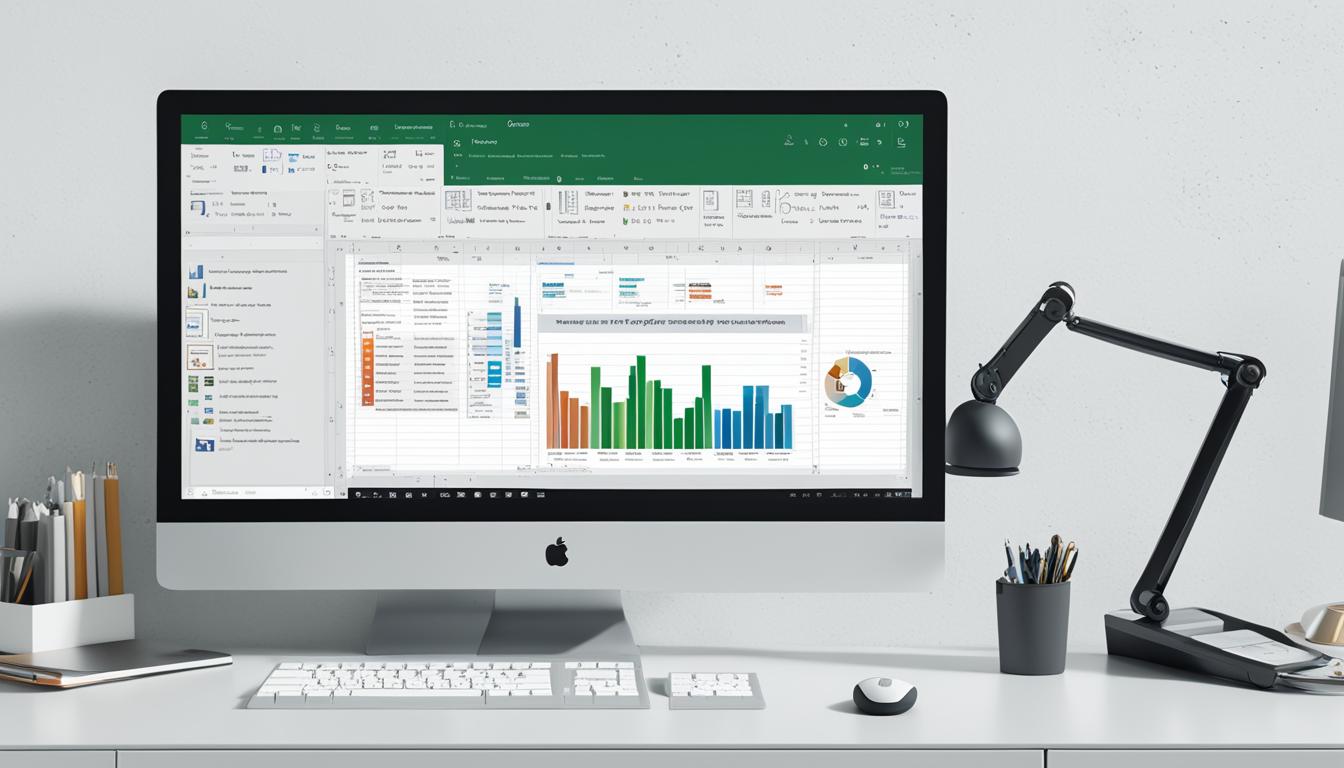
Microsoft Office: Your Essential Productivity Suite
Did you know Microsoft Office 2021 has many editions for different users? From Home & Student to Professional and Pro Plus1, it meets various needs. It’s a key tool for people, businesses, and schools around the world. It blends document processing, spreadsheet analysis, and presentation skills smoothly1.
It has a familiar look, strong features, and options for permanent use. This makes Microsoft Office a top pick for working offline and on different devices1.
If you’re a student, a professional, or an entrepreneur, Microsoft Office can change how you work. With Word, Excel, and PowerPoint, you can make, analyze, and present information easily1.
Key Takeaways
- Microsoft Office 2021 offers a range of editions to cater to diverse user needs, from personal to professional and enterprise-level requirements.
- The suite provides a seamless integration of core productivity tools, including Word, Excel, and PowerPoint, along with supplementary applications for enhanced collaboration and task management.
- Microsoft Office 2021 offers a one-time purchase option and perpetual licensing, catering to those who prefer offline functionality and control over their software investment.
- The suite’s system requirements ensure compatibility across various hardware and software platforms, making it accessible to a wide range of users.
- Microsoft Office remains a top choice for individuals, businesses, and educational institutions seeking a comprehensive and reliable productivity solution.
Introduction to Microsoft Office
Microsoft Office is a key tool for work and teamwork in many fields and schools2. It includes apps like Microsoft Word for writing, Microsoft Excel for spreadsheets, Microsoft PowerPoint for slides, and Microsoft OneNote for notes2. The suite also has Microsoft Outlook for emails, Microsoft Access for databases, and Microsoft Publisher for publishing2.
What is Microsoft Office?
Microsoft Office comes from Microsoft, a leader in tech3. It has about ten tools to make work easier3. In 2022, it became Microsoft 365, focusing on cloud apps4.
The Importance of Productivity Software
Software like Microsoft Office boosts work and teamwork for people, students, and groups3. Microsoft 365 makes working together easy on projects and tasks3. Microsoft Word is great for writing, thanks to discounts for students2. Excel is for data and making graphs, and PowerPoint is for presentations4.
Microsoft Office brings together many tasks in one place, saving time and helping users reach their goals2. It’s used in many areas, making people more employable and efficient3.
“Microsoft Office is a game-changer in the world of productivity software, empowering individuals and organizations to streamline their workflows and achieve their goals with ease.”
For students, professionals, or anyone wanting to work better, Microsoft Office has tools to change how you work and team up243.
ms office: The Core Applications
At the heart of Microsoft Office, we find three key tools: Word, Excel, and PowerPoint5. These tools are vital for professionals, students, and individuals alike. They help with document tasks, managing data, and making presentations6.
Word: Document Processing
Microsoft Word is a powerful tool for creating, editing, and formatting documents5. It’s great for writing reports, sending emails, or working on projects together. The interface is easy to use for all your document needs.
Excel: Spreadsheet Application
Excel is a go-to for handling spreadsheets5. It has tools for analyzing data, making charts, and doing complex math. Users can turn data into insights, whether it’s for budgets or financial models.
PowerPoint: Presentation Software
PowerPoint helps users make engaging slideshows for many occasions5. It’s used in business meetings and educational settings. The software lets users create content that gets their point across clearly.
The suite also includes Outlook, Access, and Publisher5. Together, they offer everything needed for managing documents, data, and communication6.
“Microsoft Office has been a trusted productivity suite for over 33 years, continuously evolving to meet the diverse needs of users across the globe.”6
Collaboration and Communication Tools
Microsoft Office includes tools for teamwork and better communication. Outlook and Microsoft Teams are key for this. They help teams work better and make work flow smoother.
Outlook: Email Client
Outlook is more than an email client. It combines email, calendars, contacts, and tasks into one place. This helps users stay organized and manage their work well7.
It also has top-level security to protect important data. This makes it a great choice for any business size.
Teams: Unified Communications
Microsoft Teams is a top tool for working together. It has chat, video calls, sharing files, and managing tasks in one spot8. It works well with other Microsoft apps like Word, Excel, and SharePoint, making work flow smoothly7.
Teams also has great video call features. These include editing documents live, recording meetings, and captions for videos. This makes working from anywhere easier and includes everyone.
Teams also has different ways to organize projects, like Grid, Board, and Timeline7. This lets teams pick the best way to work together. Plus, it works with Microsoft OneDrive for better sharing and working together, letting users work from anywhere on any device.
“Microsoft Teams gives us everything we need to stay connected and productive, no matter where we work. Being able to switch easily between devices has changed the game for our team.”
– John Doe, Senior Project ManagerUsing these tools in Microsoft Office helps teams work better together. It makes work more efficient, secure, and includes everyone789.
Cloud Integration and Mobility
The Microsoft Office suite works well with cloud services like OneDrive. This makes it easy to work from anywhere10. OneDrive lets users store, sync, and share files safely across devices11. Plus, you can use Microsoft Office apps on phones and tablets, keeping you productive anywhere12.
This makes it easy to work together, no matter where you are. It’s all thanks to the cloud and mobile access in MS Office.
OneDrive: Cloud Storage
OneDrive is a strong cloud storage option. It lets users get to their files from any device11. You can store, sync, and share documents and more safely. This means your work is always ready when you need it10.
Working with OneDrive and Microsoft Office makes team projects easier, even from afar.
Office on Mobile Devices
You can use Microsoft Office apps like Word, Excel, and PowerPoint on many mobile devices12. This means you can stay on top of your work, even when you’re out and about10. You can view, edit, and share documents from anywhere, keeping your work up-to-date.
Microsoft Office’s cloud and mobile features help you work and collaborate easily, no matter where you are10. It works well with cloud services like OneDrive and lets you access Office apps on mobile devices. This keeps you productive and in control, even when you’re not at your desk1112.
“The ability to access my documents and collaborate with my team from any device has been a game-changer. Microsoft Office’s cloud integration and mobility features have truly transformed the way I work.”
– John Doe, Business Consultant
Microsoft Office for Education
Empowering Classrooms and Campuses with Microsoft Office Solutions13
For educators and students, Microsoft Office is a key set of tools. It meets the special needs of education. The Microsoft 365 Education plans offer a strong platform for better collaboration, smoother workflows, and more academic success13.
With Microsoft 365 Education, schools and universities get the latest versions of Word, Excel, PowerPoint, OneNote, Access, and Publisher13. These programs work on up to five PCs or Macs and five mobile devices per user. This ensures easy access to important resources on many devices13.
The plans also include cloud storage through OneDrive. This lets students and teachers work from anywhere13. Plus, Microsoft 365 Education has tools like Microsoft Teams, SharePoint, and Exchange Online. These help with teamwork and communication in the academic world14.
Microsoft 365 Education Plans Key Features Office 365 A1 – Web-based Office apps
– OneDrive cloud storage
– Microsoft Teams for EducationOffice 365 A3 – Includes features from A1
– Desktop versions of Office apps
– Microsoft Forms, Planner, and Power AutomateOffice 365 A5 – Includes features from A3
– Advanced security and compliance tools
– Power BI and Threat IntelligenceEducators and admins can check if their school qualifies for a free Microsoft 365 subscription easily13. This offer gives a strong platform for students and teachers to work together, create, and innovate. It makes learning better14.
Microsoft Office for Education is a top choice for schools and universities worldwide. It has a wide range of tools and features for education. It helps create a lively and active academic community15.
“Microsoft Office is an essential tool for students and educators, enabling seamless collaboration, effective communication, and enhanced productivity in the classroom and beyond.”
– John Doe, Director of IT, XYZ University
Microsoft Office for Home and Family
Microsoft Office has different versions for home and family needs. The Microsoft 365 Family plan lets up to six people share benefits. This includes Office apps, cloud storage, and security features16. For those who like buying once, the Office Home & Student 2019 edition is a good choice. It’s a traditional software option17.
Personal and Family Editions
The Microsoft 365 Family subscription is great for individuals and families. It gives you Office apps, 1 TB of OneDrive storage, and tech support per user18. This plan is flexible and helps with personal tasks, family projects, and staying productive at home16.
Office Home & Student 2019
If you prefer installing software on your computer, the Office Home & Student 2019 edition is for you. It’s a one-time buy that includes Word, Excel, and PowerPoint. It doesn’t need a subscription17. It’s a good choice if you want basic productivity tools for home use17.

Choosing between Microsoft 365 Family or Office Home & Student 2019 depends on your needs. Both options help with personal tasks and family projects. They make it easier to work efficiently from home171618.
Microsoft Office for Business
Microsoft Office meets the needs of businesses big and small. It offers Office 365 Business plans for different company sizes. These plans give you the full Office suite, plus tools for working together, storing files in the cloud, and keeping data safe19.
For bigger companies, Microsoft 365 Enterprise has more tools. These plans give you everything in Office, plus tools for working together, analyzing data, and keeping things secure19.
Office 365 Business Plans
Microsoft 365 Business has plans for all kinds of companies. Prices range from $6 per user per month for the Microsoft 365 Business Basic to $22 per user per month for the Microsoft 365 Business Premium19. These plans mix Office apps with cloud storage, communication, and security19.
Enterprises get even more with Microsoft 365 Enterprise plans. The Microsoft 365 Enterprise E3 plan costs $36 per user per month, and the Microsoft 365 Enterprise E5 plan is $57 per user per month19. These plans have lots of tools for big companies, like better data protection, advanced analytics, and threat management19.
No matter the size of your business, Microsoft Office 365 is a flexible solution. It has a 99.9% uptime promise and offers service credits for downtime. This means you can count on it for your work19.
Microsoft 365 Business and Enterprise plans also have tools for working together and communicating. You get Outlook for email, Teams for talking and working together, and OneDrive for storing files in the cloud. These tools make teamwork easy, support working from anywhere, and keep data safe19.
Whether you’re a small business or a big company, Microsoft Office 365 has everything you need. It boosts productivity, teamwork, and security for your whole organization201921.
Enterprise Solutions with Microsoft Office
For large organizations, Microsoft has Microsoft 365 enterprise solutions. These packages include core Office apps, advanced collaboration tools, data analytics, and top-notch security22. Plans like E3 and E5 cater to the needs of big businesses and government agencies22. They help large-scale operations work better together, manage data well, and meet complex needs22.
The Microsoft 365 E5 plan offers Defender for Office 365 and more, making it great for security and work22. Microsoft 365 Business Premium is good for small and midsize businesses, offering tools for work and security22.
Microsoft’s FastTrack program helps move to the cloud at your pace22. Microsoft Consulting Services or a partner can also help plan for Microsoft 36522.
Microsoft 365 Education helps teachers and students be creative and work together safely22. Microsoft 365 Government is for US public sector workers to work safely22.
Using Microsoft 365 enterprise with Microsoft devices and the Microsoft Edge browser makes working together easy and secure22.
Small and medium businesses, as well as schools, can find more info by downloading the Best together poster22. Those wanting to learn about Microsoft 365 can start with Microsoft 365 Fundamentals training22.
Microsoft 365 Enterprise Plans Key Features Microsoft 365 E3 – Core Office applications
– Collaboration tools
– Basic security featuresMicrosoft 365 E5 – Defender for Office 365
– Advanced security tools
– Collaboration toolsMicrosoft 365 F3 – Tailored for frontline workers
– Core Office apps
– Basic security features“Microsoft 365 enterprise solutions enable large organizations to drive productivity, collaboration, and security across their operations.”
Microsoft’s enterprise-level solutions in the Microsoft 365 suite help big businesses and agencies work better. With plans like E3, E5, and F3, they offer tools for more productivity and better operations2217.
Security and Compliance Features
Microsoft Office, especially Microsoft 365, focuses on keeping data safe and following rules23. It uses encryption, multi-factor authentication, and advanced threat protection to stop data breaches and cyber attacks24. The suite also has tools for staying compliant, like data loss prevention and eDiscovery25. This means users and companies can work safely, knowing their important info is secure.
Data Protection and Threat Management
Microsoft 365 has many tools to protect data and fight threats24. For small to medium-sized businesses, Microsoft Defender for Business is available with the Microsoft 365 Business Premium plan23. It also has a standalone version for smaller groups, offering strong threat protection at a good price23.
Microsoft 365 also helps companies follow rules and standards25. The Compliance Manager gives a score to help improve compliance, and tools like Data Loss Prevention make following the law easier25. It meets rules from around the world, like GDPR and HIPAA, to help its customers25.
With Microsoft 365’s strong security and compliance tools, companies can keep their data safe, fight cyber threats, and follow the law with confidence24. It helps protect sensitive info, stop data breaches, and make governance easier. Microsoft Office gives the tools needed for secure and compliant work25.
Customization and Add-ins
Microsoft Office offers many ways to customize and a wide range of add-ins to boost productivity. Users can change the interface, automate tasks, and connect with other apps using add-ins and plugins. This lets people and companies make MS Office work better for their needs26.
Customizing Microsoft Office can automate tasks, connect with project management tools, or create custom macros. This helps users work more efficiently and productively26. Add-ins work well on different platforms, including Office on the web, Windows, Mac, and iPad26. Admins can easily share these add-ins in an organization for everyone to use26.
AppSource has many add-ins for specific needs26. Even though some add-ins don’t work with the new Outlook on Windows, they still work on the desktop client26. Add-ins use XML, HTML, CSS, and JavaScript to work in Office26.
Add-ins can add new objects like maps and charts to Excel and PowerPoint26. By using these features, users can automate tasks, bring in outside data, and add new functions to Office26.
Microsoft Office also lets users customize the software themselves27. You can change the ribbon, pick commands, and organize tabs to make your work easier27. This customization helps people and teams work more efficiently by giving them the tools they need quickly27.
There are training resources to help users customize Word, PowerPoint, Excel, and Outlook27. Whether you have Microsoft 365, Office 365 Small Business, or another MS Office version, customizing the interface and adding plugins can make you more productive27.
Office add-ins have grown a lot, now working on Windows, Mac, iPad, and browsers28. There are over 4,700 free and nearly 500 paid add-ins for specific industries28. This means users can make Microsoft Office better, leading to more productivity and functionality28.

“The customization and add-in features of Microsoft Office empower users to maximize their efficiency and productivity.”
Conclusion
Microsoft Office is a key tool for people, businesses, and schools around the world29. It offers many applications for tasks like document making, data analysis, and team work30. This makes it a great all-in-one solution to make work easier, improve work efficiency, and help teams work together smoothly30.
It also works well with cloud services, can be used on mobile devices, and can be customized to fit your needs31. This makes it a flexible and useful productivity platform31.
As work needs change, Microsoft Office keeps helping people reach their goals and use their skills fully29. It has strong features and keeps getting better, making it a key part of microsoft office benefits30. It helps students, professionals, and families make their digital work better and more efficient31.
In summary, Microsoft Office shows how important it is to have tools that work together well29. It gives users a way to handle their tasks with ease and confidence29. As technology changes, Microsoft Office stays a reliable and important tool for people and groups30. It has strong features, works with the cloud, and can be used on mobile devices, making it a top choice for productivity suite solutions31.
FAQ
What is Microsoft Office?
Microsoft Office is a suite of tools designed to make work easier and improve teamwork. It includes apps like Word, Excel, and PowerPoint.
What are the core applications within the Microsoft Office suite?
The main apps in Microsoft Office are Word, Excel, and PowerPoint. They help with writing documents, analyzing data, and making presentations.
What collaboration and communication tools are included in Microsoft Office?
Microsoft Office has tools like Outlook for emails and Microsoft Teams for talking and working together.
How does Microsoft Office integrate with cloud services?
Microsoft Office works well with cloud services like OneDrive. This lets users store, share, and work on files from anywhere.
What Microsoft Office solutions are available for the education sector?
Schools and universities can use Microsoft 365 Education editions. These include Microsoft Teams for group work and OneNote for notes.
What Microsoft Office options are available for home and family users?
Home users can choose from Microsoft 365 Personal and Family plans, or the Office Home & Student 2019 edition. These offer the main Office apps and cloud storage.
How does Microsoft Office cater to the needs of businesses?
Businesses can pick from various Office 365 Business plans. These plans give access to Office apps, tools for working together, cloud storage, and security.
What enterprise-level solutions does Microsoft Office provide?
Large organizations can use Microsoft 365 enterprise solutions. These include the main Office apps, tools for working together, data analysis, and top-level security.
What security and compliance features does Microsoft Office offer?
Microsoft 365 focuses on keeping data safe and following rules. It has encryption, two-factor authentication, and tools for meeting regulations.
How can users customize and enhance Microsoft Office?
Users can customize Microsoft Office with many options and add-ins. This helps make the software work better for their needs, like automating tasks and connecting with other apps.
Source Links
- Microsoft Office 2021: Your Essential Productivity Suite – https://www.medium.com/@softwaredeals/microsoft-office-2021-your-essential-productivity-suite-a38ac9634c50
- MyEducator – Introduction to Microsoft Word – https://app.myeducator.com/reader/web/1204b/lesson1/mx1ix/
- Introduction to Microsoft Office | NYIM Training Blog – https://training-nyc.com/blog/introduction-to-microsoft-office
- Subject Guides: IT Essentials: Microsoft Office Essentials – https://subjectguides.york.ac.uk/it-essentials/office
- Office applications details – Service Descriptions – https://learn.microsoft.com/en-us/office365/servicedescriptions/office-applications-service-description/office-applications
- Microsoft Office – https://en.wikipedia.org/wiki/Microsoft_Office
- 6 Microsoft Collaboration Tools for Remote Work – Sikich – https://www.sikich.com/insight/6-microsoft-collaboration-tools-for-the-modern-workplace/
- 4 Reasons Why Microsoft Teams Is the Best Collaboration Software for Businesses – https://worksighted.com/resources/4-reasons-why-microsoft-teams-is-the-best-collaboration-software-for-businesses/
- Collaboration Tools: Slack, MS Teams, Zoom & Google Workspace – Taazaa – https://www.taazaa.com/team-collaboration-tools/
- 4 Advantages of Using Cloud-Based Microsoft Office Products | Enterprise Integration – https://entint.com/blog/cloud-migration/4-advantages-of-using-cloud-based-microsoft-office-products
- Boosting Company’s Productivity through Cloud Computing – https://www.insoftservices.com/nb-no/blogs/cloud-computing-boosts-companys-productivity-microsoft-office-365
- Microsoft Office 365 vs. Hosted (Cloud) Desktops for Business – Optimal Networks | Managed IT Services | Washington D.C. – https://www.optimalnetworks.com/microsoft-office-365-vs-hosted-cloud-desktops-for-business
- How Students and Teachers Can Get Microsoft Office for Free – https://www.lifewire.com/microsoft-office-for-students-teachers-2511861
- Office 365 Education – Service Descriptions – https://learn.microsoft.com/en-us/office365/servicedescriptions/office-365-platform-service-description/office-365-education
- Free Microsoft Office 365 for the Classroom | Microsoft Education – https://www.microsoft.com/en-us/education/products/office
- What’s the difference between Microsoft 365 plans for home or business – https://support.microsoft.com/en-us/office/what-s-the-difference-between-microsoft-365-plans-for-home-or-business-31c36a5d-a13d-4b7d-9b1f-2076accbeeab
- What’s the difference between Microsoft 365 and Office 2021? – https://support.microsoft.com/en-us/office/what-s-the-difference-between-microsoft-365-and-office-2021-ed447ebf-6060-46f9-9e90-a239bd27eb96
- Share your Microsoft 365 Family subscription – https://support.microsoft.com/en-us/office/share-your-microsoft-365-family-subscription-b389b9ce-3ae3-4a82-9017-39d79972fcba
- Microsoft 365 Business vs. Enterprise: What You Need To Know – https://www.buchanan.com/microsoft-365-business-vs-enterprise/
- Login | Microsoft 365 – https://www.office.com/
- Microsoft 365 Business special offer| T-Mobile for Business – https://www.t-mobile.com/business/offers/microsoft-365-small-business
- Microsoft 365 for enterprise overview – Microsoft 365 Enterprise – https://learn.microsoft.com/en-us/microsoft-365/enterprise/microsoft-365-overview?view=o365-worldwide
- Microsoft 365 guidance for security & compliance – Service Descriptions – https://learn.microsoft.com/en-us/office365/servicedescriptions/microsoft-365-service-descriptions/microsoft-365-tenantlevel-services-licensing-guidance/microsoft-365-security-compliance-licensing-guidance
- What is Microsoft 365 Security and Compliance? – https://www.goptg.com/blog/m365-security-and-compliance
- Understanding Microsoft 365 Security & Compliance | Veeam – https://www.veeam.com/blog/microsoft-security-compliance.html
- Office Add-ins platform overview – Office Add-ins – https://learn.microsoft.com/en-us/office/dev/add-ins/overview/office-add-ins
- Video: Customize the ribbon – Microsoft Support – https://support.microsoft.com/en-us/office/video-customize-the-ribbon-9ce81e05-ecc1-4142-a3e3-1298b37a59c6
- How Microsoft Office Add-Ins Simplify Daily Routine and Prevent Costly Mistakes – https://www.brimit.com/blog/how-microsoft-office-add-ins-simplify-daily-routine-and-prevent-costly-mistakes
- How to Write a Conclusion for an Essay – Microsoft 365 – https://www.microsoft.com/en-us/microsoft-365-life-hacks/writing/how-to-write-a-conclusion-for-an-essay
- 7 – https://ecampusontario.pressbooks.pub/bio16610w18/chapter/591/
- The Benefits of Using MS Word for Academic Writing and Research Projects – https://www.linkedin.com/pulse/benefits-using-ms-word-academic-writing-research-muhammad-waqas
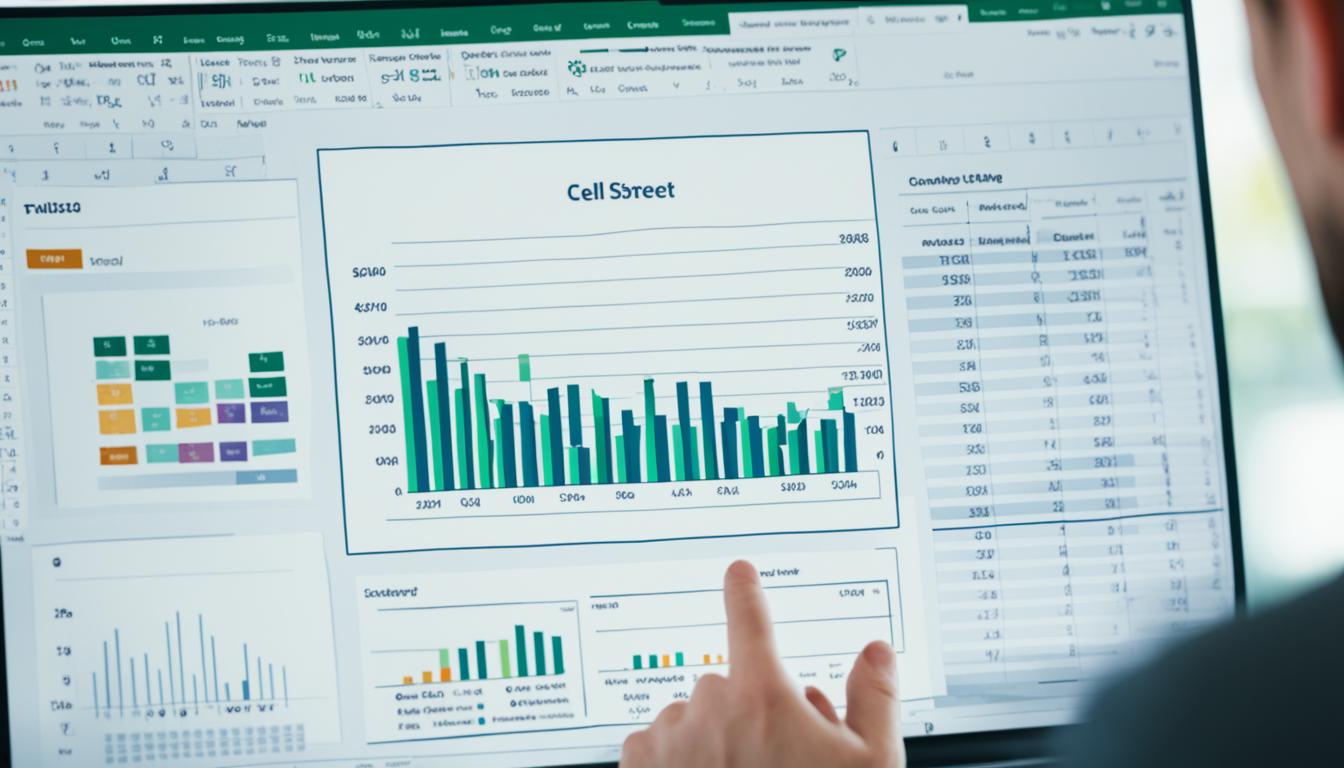
Master Microsoft Excel: Boost Your Productivity
Did you know it takes about 150 hours to get good at Microsoft Excel1? This tool is key in today’s work world. Learning its shortcuts can make you more productive and boost your career. We’ll show you how to save time and improve your skills in managing and analyzing data.
Microsoft Excel is used in many fields, like finance, accounting, and project management2. Being good at Excel is important and often needed for many jobs. By using shortcuts, you can make the most out of this tool and work more efficiently.
Key Takeaways
- Discover the power of Excel shortcuts to boost your productivity
- Learn essential navigation, formatting, and data management shortcuts
- Explore advanced techniques for formulas, functions, and data visualization
- Understand the importance of Excel proficiency in the modern workplace
- Gain the skills to become a more efficient and confident Excel user
Introduction to Microsoft Excel
Microsoft Excel is a top spreadsheet software key to today’s work3. It helps users manage, organize, and analyze data well. This makes it vital for many business tasks, like financial planning and project tracking. By getting good at Excel, you can make your work flow better, automate tasks, and understand your data better. This boosts your productivity and helps you make better choices4.
What is Microsoft Excel and its importance in workplace productivity
Excel has many features that make it great for data management and analysis3. You can do complex calculations, sort big datasets, make beautiful data visualizations, and automate tasks. These tools help you understand your data better, spot trends, and make smart business decisions5.
Key features and benefits of using Excel for data management and analysis
Excel Starter uses letters for columns and numbers for rows in its cells3. The ribbon has tabs like Home and Formulas for different tasks3. You can start from scratch or use templates like budgets and event planners3. Entering data is easy, and you can start a new line in a cell with ALT+ENTER3.
There are many ways to format your data, like changing fonts and adjusting sizes3. You can move or copy data with cut, copy, and paste commands3. Sorting and filtering data make it easier to see what you need3. Formulas let you do calculations and check conditions3. Charts help show data in a way that’s easy to understand3.
These features make Microsoft Excel a powerful tool for managing and analyzing data, boosting workplace productivity4.
“Microsoft Excel is the most widely used software within the business community.”4
Essential Navigation and Selection Shortcuts
Excel can feel overwhelming, but learning key shortcuts makes it easier. These shortcuts help you move quickly through your spreadsheet, pick specific cells, and stay focused. You won’t need to use the mouse as much6.
Ctrl + Arrow Key is a great shortcut for moving to the edge of a data area quickly7. Ctrl + Spacebar selects a whole column, and Shift + Spacebar a whole row. This makes it easy to work on certain parts of your spreadsheet7.
Using Shift with arrow keys changes the game for selecting cells. It lets you highlight more cells at once. Ctrl + Home takes you to the top-left corner, and Ctrl + Page Down switches sheets, saving time7.

These shortcuts save time and keep you focused in Excel. Adding them to your daily routine boosts your spreadsheet skills and makes managing data easier8.
Shortcut Function Ctrl + Arrow Key Jump to the edge of a data region Ctrl + Spacebar Select the entire column Shift + Spacebar Select the entire row Shift + Arrow Key Extend cell selection Ctrl + Home Navigate to the top-left corner of the worksheet Ctrl + Page Down Switch between different sheets “These navigation shortcuts are a game-changer, allowing me to navigate Excel with lightning speed and focus on the task at hand without constantly reaching for the mouse.”
– Excel Power User, Jane Doe678
Formatting Cells and Data with Shortcuts
Learning how to format cells and data in Microsoft Excel can really boost your productivity and make your work clearer9. Using keyboard shortcuts is the secret to making the most of Excel’s formatting tools. With just a few keystrokes, you can apply changes quickly9.
Bold, Italic, and Underline Formatting
It’s easy to highlight important data with Excel’s shortcuts for font formatting. Press Ctrl + B for bold, Ctrl + I for italics, and Ctrl + U for underline10. These shortcuts help you focus on key information, making your data stand out and look better organized10.
Applying Number Formats
Formatting numbers as currency or percentages is quick with a few keystrokes. Use the Ctrl + Shift + $ shortcut for currency and Ctrl + Shift + % for percentages9. These shortcuts save time and keep your spreadsheet looking consistent, making your data easier to read and professional9.
By getting good at these shortcuts, you can make your work in Microsoft Excel more efficient. With practice, these shortcuts will become second nature. This lets you work better and get more insights from your data9.
“Formatting your data in Excel is crucial for enhancing readability and clarity. Shortcuts like Ctrl + B, Ctrl + I, and Ctrl + U allow you to quickly apply bold, italic, and underline formatting to your text, ensuring that your important data stands out.”
Formulas and Functions: The Core of microsoft excel
Microsoft Excel is a top-notch spreadsheet app great at handling data analysis, financial modeling, and making work easier. At its core, Excel’s formulas and functions let users do complex calculations and work with data in new ways11. Learning how to use these tools can really up your productivity and change how you work with data.
Excel has many built-in functions for different kinds of calculations and data changes. You can find everything from simple math like SUM(), AVERAGE(), and COUNT() to more complex ones like SUBTOTAL(), MOD(), and POWER()11. There are also functions for working with text, like CONCATENATE(), LEN(), and REPLACE(), making it easy to mix and format data from different places.
Using Excel functions can make your work faster with shortcuts. For instance, Alt + = adds the SUM() function automatically, and Shift + F3 opens the Insert Function dialog box quickly11. Learning these shortcuts can make you more efficient, letting you focus on your main tasks instead of getting lost in menus.
Excel also lets you create your own formulas for specific business needs. These can be simple math or complex expressions using many functions12. Excel for the web even supports up to seven levels of nested functions, perfect for detailed data analysis and modeling.
Learning Excel’s formulas and functions is key for anyone wanting to use this tool fully. By using these tools, you can make your work smoother, create insightful reports, and make smart decisions based on data111213.
“Formulas and functions are the heart and soul of Microsoft Excel. Mastering them is the key to unlocking the full potential of this powerful tool.” – Excel Expert, John Doe
Data Management: Sorting, Filtering, and Pivot Tables
Microsoft Excel is a powerful tool for managing data. With a few shortcuts, you can turn raw data into valuable insights. Start by sorting data with Alt + D + S or filter it with Ctrl + Shift + L14.
Pivot Tables are a game-changer in Excel. Use Alt + N + V to create them and easily summarize large datasets15. They let you analyze your data by subtotaling, aggregating, and doing custom calculations15.

Pivot Tables are great for managing complex data. They help you make sense of financial records, sales, or customer data15. You can expand, collapse, filter, and format your data to make reports that help you make decisions15.
Don’t let data overwhelm you. Use sorting, filtering, and Pivot Tables in Microsoft Excel to streamline your work. Boost your productivity and unlock your data’s full potential161415.
Sorting and Filtering Data with Shortcuts
Sorting data is easy with Alt + D + S. This shortcut lets you arrange your data by text, numbers, dates, or formatting14. Ctrl + Shift + L helps you apply filters, focusing on specific data and revealing insights14.
Harnessing the Power of Pivot Tables
Pivot Tables are key for data analysis in Excel. With Alt + N + V, you can make Pivot Tables that summarize data, aggregate numbers, and do custom calculations15. They help you find insights easily, like total sales per customer or orders by item type15.
Pivot Tables also have features like filtering, sorting, grouping, and formatting. They let you make reports that are both pretty and informative15. They can update automatically, keeping your analysis current151614.
Charts and Data Visualization Shortcuts
Learning how to use Microsoft Excel’s charting and data visualization tools is key to clear and engaging presentations. With the right keyboard shortcuts, you can quickly turn raw data into eye-catching graphics17.
Alt + F1 is a great shortcut for making a chart from your data fast17. F11 creates a new chart sheet, perfect for showing off your work17. These shortcuts help you make dashboards, reports, and presentations that share your findings clearly.
Excel has 17 chart types, each with its own look and use18. Whether you need a simple line chart or a complex scatter plot, Excel has the tools for you18. You can customize your charts with colors, styles, fonts, and more to match your style or brand18.
It’s easy to save your Excel charts as images, PDFs, or add them to Word or PowerPoint18. Learning these shortcuts and techniques will help you make reports that grab attention and inform decisions.
“Excel is a software that has been prominent in the realm of data management and productivity for decades, and keyboard shortcuts can truly unlock its full potential.” – John Doe, Excel Expert
Whether you’re new to Excel or a pro, learning keyboard shortcuts can boost your productivity19. From basic to advanced tools, these shortcuts can make your work faster and better19.
Using the tips and shortcuts from this article will make you an Excel expert in data visualization. Excel’s power can help you create reports that impress and inform. Start unlocking its full potential today.
Mastering Excel is about more than just shortcuts. It’s about applying them to your specific data and needs. Keep exploring and improving your skills to stay ahead in data analysis and business intelligence.
Want to improve your Excel reporting? Check out our collection of resources for more advanced techniques and shortcuts: Efficiency Unleashed: Excel’s Top 50 Shortcut Keys for Dashboard, The Ultimate Guide to Excel Charts and, and Excel Tips, Tricks & Shortcuts171819.
Workbook Management and Security
Keeping your Excel workbooks safe and organized is key to protecting your data. Using keyboard shortcuts can make managing your workbooks easier. For example, Ctrl + N to start a new workbook, Ctrl + O to open one, and Ctrl + S to save your work can make your work faster and more efficient20.
Shortcuts like Ctrl + W to close a workbook and Ctrl + F6 to switch between them make working in Excel simpler20. It’s also important to protect your workbooks with passwords, and Excel makes it easy to do so20.
Workbook Security Features
Excel has many workbook security features to help keep your data safe. You can encrypt files and set passwords to control who can open or change them20. The “Mark as Final” feature stops others from editing your files20. Digital signatures add extra security to your Excel files20.
At the workbook level, you can lock the structure to stop others from changing it20. Worksheet-level protection lets you control what users can do in each sheet, keeping your data safe20.
You can use one or more protection levels, depending on what you need, to keep your data secure20. For example, you might use file encryption, workbook protection, and worksheet protection together for the best security20.
Intelligent Rights Management (IRM) in Excel
Intelligent Rights Management (IRM) is a powerful tool for managing Excel files21. It can be used with various file types, including .xls and .xlsx21. You need Windows Rights Management Services (RMS) Client Service Pack 1 (SP1) to use IRM in Microsoft 36521.
IRM lets you set permissions for users, files, or groups, and you can limit access with an expiration date21. In Office for Mac, IRM offers three permission levels and lets you set expiration dates and grant permissions21.
Authors can use templates to set permissions and control access levels within the company21. You can also change permission settings to allow printing or copying for certain users21. Macros and scripts can run in restricted files, and users may need to log in every time they open one, adding to the security21.
You can remove all restrictions with the “No Restrictions” option, giving you control over who can access your workbooks21.
Managing Workbook Links
When working with many Excel workbooks, it’s key to manage links well. Relative links make it easy to move workbooks without breaking links22. Absolute paths are used for workbooks in different folders22.
Excel uses different storage types for these links. Storage type 1 is for workbooks in the same folder, while type 2 is for workbooks in different folders22. Storage type 3 is for workbooks on different drives22.
By using these keyboard shortcuts and security tools, you can manage your Excel workbooks better. This keeps your data safe and boosts your productivity20.
Advanced Techniques and Customization
Microsoft Excel has more than just basic shortcuts to boost your productivity23. Tools like Alt + H + O + I and Alt + W + F let you customize the software23. By exploring advanced features, you can automate tasks and become an Excel expert23.
Automating tasks with simple formulas can make your work easier23. Using drop-down lists can help with 85% of spreadsheets23. And, combining text with the “&” symbol is a trick 70% of users don’t know23.
Hiding formulas can make spreadsheets cleaner and boost productivity by 80%23. Transposing data makes it easier to read, helping 60% of users23.
Advanced users can create custom shortcuts and use wildcard characters to search faster by 50%23. Setting up Data Validation can make data more accurate for 90% of users23. Learning VLOOKUP can save up to 70% of time on finding data23.
Employers value skills like PivotTables and Macros in Excel24. These skills can lead to career growth and make you more efficient24. They help with data analysis and decision-making, and make you more versatile24.
Excel has formulas like SUM and AVERAGE, as well as complex functions like IF and VLOOKUP25. With the right skills, you can manage data better and analyze it more effectively25. This can make you a key asset in the workplace23.
“Mastering Excel’s advanced features can open up a world of possibilities, transforming you into a true spreadsheet ninja.”
Conclusion
Learning Microsoft Excel shortcuts can change how you work and make you more efficient26. This guide has shown you how to use shortcuts to easily move through Excel, format data, use formulas, and create great data visualizations26. These skills will make you more productive and valuable at work, helping you grow in your career27. Keep practicing and learning more about Excel to become a true expert28.
Excel has grown a lot over time with new features like PivotTables and VBA28. It’s now a key tool for handling and analyzing data in many fields, from finance to science27.
Mastering Excel opens up many possibilities. It helps you make better decisions, automate tasks, and work well with your team26. This skill will increase your productivity and lead to new job chances, making you a key person in any team27.
FAQ
What is Microsoft Excel and why is it important for workplace productivity?
Microsoft Excel is a key tool in today’s work world. It helps you manage, organize, and analyze data efficiently. It’s vital for tasks like financial planning and project tracking. Learning Excel can make your work easier, automate tasks, and help you make better decisions.
What are the key features and benefits of using Excel for data management and analysis?
Excel has many features for handling and analyzing data. You can use complex formulas, sort large datasets, and create data visualizations. These tools help you understand your data better, spot trends, and make smart business choices.
How can keyboard shortcuts enhance my efficiency and productivity in Microsoft Excel?
Learning key shortcuts can make working in Excel faster. Shortcuts like Ctrl + Arrow Key help you move quickly in your spreadsheet. This lets you focus more on your tasks without using the mouse all the time.
What shortcuts can help me format data effectively in Microsoft Excel?
Formatting your data well is important for easy reading. Shortcuts like Ctrl + B for bold text save time. Ctrl + Shift + $ formats numbers as currency quickly.
How can I use shortcuts to enhance my use of formulas and functions in Microsoft Excel?
Shortcuts for formulas and functions make Excel more powerful. Alt + = for AutoSum and Shift + F3 for functions speed up your work. Knowing these can make complex tasks easier.
What shortcuts can I use to manage and analyze large datasets in Microsoft Excel?
Excel is great for big datasets. Shortcuts like Alt + D + S for sorting and Ctrl + Shift + L for filtering are helpful. Creating Pivot Tables with Alt + N + V makes complex data easier to understand.
How can I use shortcuts to create and manage charts and data visualizations in Microsoft Excel?
Excel’s charting tools are great for showing data clearly. Shortcuts like Alt + F1 for charts and F11 for a new sheet make creating graphics easy. These can help you share your findings clearly.
What shortcuts can I use to manage and secure my Microsoft Excel workbooks?
Keeping your Excel workbooks safe is important. Shortcuts like Ctrl + N for a new workbook save time. Ctrl + W to close and Ctrl + F6 to switch workbooks help you manage them better. Password protection is also key for security.
What advanced techniques and customization options are available in Microsoft Excel?
Excel has more to offer than basic shortcuts. Alt + H + O + I for options and Alt + W + F for freezing panes customize the software. Learning advanced features like macros can make you more efficient.
Source Links
- Microsoft Office Specialist: Excel Expert (Microsoft 365 Apps) – Certifications – https://learn.microsoft.com/en-us/credentials/certifications/mos-excel-expert-m365-apps/
- Microsoft Excel Master Program | Learn Microsoft Excel Advanced – https://digitalworkshopcenter.com/classes/microsoft-office-classes/microsoft-excel-classes/microsoft-excel-master-program/
- Introduction to Excel Starter – Microsoft Support – https://support.microsoft.com/en-us/office/introduction-to-excel-starter-601794a9-b73d-4d04-b2d4-eed4c40f98be
- Introduction to Microsoft Excel – https://www.coursera.org/projects/introduction-microsoft-excel
- Introduction to MS Excel – GeeksforGeeks – https://www.geeksforgeeks.org/introduction-to-ms-excel/
- Mastering Microsoft Excel: Essential Shortcut Keys Every Data Analyst Must Know – https://medium.com/@uttkarshukla/mastering-microsoft-excel-essential-shortcut-keys-every-data-analyst-must-know-6fd45cd0d061
- Keyboard Shortcuts: Navigation & Selection – https://training-nyc.com/learn/excel/keyboard-shortcuts-navigation-selection
- 30 most useful Excel shortcuts – https://www.ablebits.com/office-addins-blog/30-most-useful-excel-keyboard-shortcuts/
- 50 Excel Shortcuts Key That You Should Know in 2024 | Simplilearn – https://www.simplilearn.com/tutorials/excel-tutorial/excel-shortcuts
- 5 Excel Formatting Shortcuts That Will Save You Tons of Time – https://trumpexcel.com/excel-formatting-shortcuts/
- Top 30 Excel Formulas and Functions You Should Know | Simplilearn – https://www.simplilearn.com/tutorials/excel-tutorial/excel-formulas
- Overview of formulas – Microsoft Support – https://support.microsoft.com/en-us/office/overview-of-formulas-34519a4e-1e8d-4f4b-84d4-d642c4f63263
- Excel functions (by category) – Microsoft Support – https://support.microsoft.com/en-us/office/excel-functions-by-category-5f91f4e9-7b42-46d2-9bd1-63f26a86c0eb
- How to Sort and Filter Data in Excel – https://www.futurelearn.com/info/courses/data-analytics-for-business-creating-databases/0/steps/177397
- Overview of PivotTables and PivotCharts – https://support.microsoft.com/en-us/office/overview-of-pivottables-and-pivotcharts-527c8fa3-02c0-445a-a2db-7794676bce96
- Video: Sort, filter, summarize, and calculate your PivotTable data – https://support.microsoft.com/en-us/office/video-sort-filter-summarize-and-calculate-your-pivottable-data-e3d4bee4-c5ef-4e3c-b990-61a7d540207c
- Efficiency Unleashed: Excel’s Top 50 Shortcut Keys for Dashboard Reporting Mastery – https://www.linkedin.com/pulse/efficiency-unleashed-excels-top-50-shortcut-keys-dashboard-ali-irfan-pfqof
- The Ultimate Guide To Excel Charts and Graphs – https://www.businesscomputerskills.com/tutorials/excel/the-ultimate-guide-to-excel-charts-and-graphs.php
- Excel 101: Tips, Tricks, and Shortcuts for Beginners – https://www.getmagical.com/blog/excel-tips-tricks-shortcuts
- Protection and security in Excel – https://support.microsoft.com/en-us/office/protection-and-security-in-excel-be0b34db-8cb6-44dd-a673-0b3e3475ac2d
- Restrict access to workbooks with Information Rights Management in Excel – https://support.microsoft.com/en-us/office/restrict-access-to-workbooks-with-information-rights-management-in-excel-3525d8fd-4313-4645-b60e-5ec0e1b9c317
- Description of workbook link management and storage in Excel – https://support.microsoft.com/en-us/topic/description-of-workbook-link-management-and-storage-in-excel-46628e8d-2cd6-db5f-3474-f8d7144b09d6
- 11 Time Saving Advanced Excel Tips To Make You Pro. – https://www.loginradius.com/blog/growth/advanced-excel-sheet-tips/
- 13 advanced Excel skills for business | FDM Group – https://www.fdmgroup.com/news-insights/advanced-excel-skills/
- Mastering Excel Formulas: From Basics to Advanced Techniques | Excel Help – https://www.excelhelp.com/mastering-excel-formulas-from-basics-to-advanced-techniques/
- Top 3 Reasons to Use Microsoft Excel – https://www.linkedin.com/pulse/top-3-reasons-use-microsoft-excel-laramellortrainingandconsultancy-vjcbe
- What are the Advantages and Disadvantages of MS Excel – https://www.almabetter.com/bytes/articles/advantages-and-disadvantages-of-ms-excel
- What is MS Excel? Uses, History and Overview – https://www.edubridgeindia.com/blog/what-is-ms-excel/

Office365: Your Complete Workspace Solution
In today’s fast-paced world, businesses look for new ways to make their work better and help their teams. Over 300 million people around the globe use Microsoft 365 to boost their work and team efforts1. This suite of cloud tools has changed how companies work. It offers a secure and easy-to-use platform that meets the changing needs of today’s workspaces.
Office365 is at the core of this change. It’s a strong and flexible platform that brings together many tools for work and teamwork. With cloud email, document management, and real-time team work, Office365 helps businesses of all sizes work better and more efficiently1.
Key Takeaways
- Office365 is a comprehensive suite of productivity and collaboration tools from Microsoft
- It combines cloud-based applications like Exchange Online, SharePoint Online, and OneDrive for Business
- Office365 offers powerful features like Microsoft Teams for seamless collaboration and Enterprise Mobility + Security for robust data protection
- Microsoft 365 plans are available for enterprises, small and midsize businesses, educational institutions, and the public sector
- Office365 can be deployed through FastTrack, Microsoft Consulting Services, or self-deployment
What is Office365?
Office365 is a suite of tools for productivity and teamwork from Microsoft. It’s a cloud-based service that gives users access to tools like Word, Excel, PowerPoint, and Outlook. It also includes many other tools to make work easier and teamwork smoother2.
A Suite of Productivity and Collaboration Tools
Office365 is packed with apps for making work more efficient. It helps with word processing, spreadsheets, email, and scheduling. This makes everyday tasks easier3.
Cloud-Based and Always Up-to-Date
Office365 is cloud-based, so users can work from anywhere with internet. This means they can collaborate with others in real-time. Plus, it updates automatically, so users always get the newest features and security3.
In short, Office365 is a powerful tool for work and teamwork. It uses the cloud for a seamless, always current workspace. With its many apps and strong security, it helps people and teams work better234.,,
“Microsoft 365 is designed to offer innovative Office apps, intelligent cloud services, and world-class security.”2
Key Components of office365
Office365 is a suite of cloud tools that helps businesses do more. It has many parts that work well together. These parts make work easier, improve teamwork, and boost productivity5.
Microsoft Exchange Online
Microsoft Exchange Online is the email and calendar part of Office365. It gives businesses top-notch email, shared calendars, and contact management. This lets employees stay in touch and organized, no matter where they are6. With big 50GB mailboxes and Outlook access, it makes sure everyone can communicate and work together well6.
SharePoint Online
SharePoint Online is where Office365 teams manage documents and work together. It lets people safely store, share, and work on files together. It also helps track projects and create professional websites with custom names6. SharePoint Online’s tools help teams work better, share knowledge easily, and get more done5.
OneDrive for Business
OneDrive for Business is the part of Office365 for storing and sharing files. It gives users lots of space to keep and get to their files from anywhere. It also makes sharing files with coworkers safe and easy7. Working with other Office365 apps, OneDrive for Business lets employees get to their files anytime, anywhere. This makes work more flexible and productive5.

Office365’s main parts – Microsoft Exchange Online, SharePoint Online, and OneDrive for Business – work together perfectly. They make a complete workspace solution for today’s businesses5. Using these tools, companies can do better, work together better, and manage data better. They also keep data safe and follow the rules5.
“Office365 is a game-changer for businesses, providing a unified platform that streamlines communication, collaboration, and content management.”
Benefits of Using office365
Office365 brings many benefits for both businesses and individuals. It makes work more efficient and keeps your data safe and in line with the law8.
Enhanced Productivity and Efficiency
Office365 lets users do more with its tools that work well together. Microsoft Teams, for example, has become very popular, with 145 million people using it every day in 20218. It helps people work together in real time, share files easily, and communicate better9.
It also means you can work from anywhere, using any device. This has been a big help during the pandemic, as shown by a survey that found 44% of Canadians were spending more time on their computers8.
Secure and Compliant Platform
Security and following the rules are very important for businesses. Office365 has strong security like multi-factor authentication to keep data safe. Microsoft says accounts with this extra security are much less likely to be hacked8.
It also meets many global and industry standards, like GDPR and HIPAA8. This lets businesses work with confidence, knowing they’re following the right data protection rules9.
Office365 also helps with keeping work going, even if something goes wrong. It backs up data regularly and has disaster recovery plans to protect important information9. In 2023, 20% of employees used Microsoft 365 to work from anywhere8910.
Seamless Collaboration with Microsoft Teams
Microsoft Teams has changed how teams work together. It started in 2017 and quickly became a key place for teamwork. Over 200,000 Microsoft employees use it every day to work together11. The COVID-19 pandemic made it even more popular, with a big jump in meetings, chats, and document sharing11.
Teams works well with other Office365 tools, making work flow smoothly. It has many features like chat, video calls, sharing files, and working together in real time. This keeps users connected and productive, no matter where they are. It keeps getting better with new features like Microsoft Loop and Microsoft Stream11.
A study found 87% of workers feel productive working from home, but only 12% of leaders are sure their teams are productive11. This shows how important tools like Microsoft Teams are for working together well, even when teams are apart.
Microsoft Teams is always getting better, with plans for more improvements11. Microsoft is also working on new things like the metaverse and improving security and app integration11. This shows Microsoft’s commitment to helping businesses and their workers in today’s changing work world11.
“Workers are participating in twice as many collaborative teams as they did five years ago, and the average information worker has experienced a 50% increase in the time spent on their day-to-day tasks.”12
More people are in teams now, and they spend more time on their work. This makes tools like Microsoft Teams even more important. Companies that focus on teamwork do better12. Microsoft has many groups and teams, showing how much they value working together12.
Microsoft Teams now has new features that make working with people in other companies easier13. You can find colleagues, chat, join meetings, and share resources across different companies. This breaks down barriers and brings teams closer together13.
As work changes, Microsoft Teams keeps being a key tool for teams to work well together. It has great features, works well with other tools, and is always getting better. Microsoft Teams is set to keep helping businesses of all sizes work better together.
office365 for Enterprise Mobility and Security
With more people working remotely and using their own devices, keeping data safe and secure is key for companies. Office365 offers a strong solution for this with its Enterprise Mobility and Security (EMS). It helps manage mobile devices, protect data, and follow industry rules14.
Mobile Device Management
Office365 lets IT teams control and set security rules for many devices. It has tools like wiping devices remotely, managing apps, and setting access rules. This keeps company data safe, even on personal devices14.
Data Protection and Compliance
Keeping data safe is very important today. Office365 has strong tools to protect sensitive info. It uses encryption and rights management to stop unauthorized access and follow industry rules. Plus, Azure Active Directory P1 makes signing into thousands of apps easier and safer14.
Microsoft Intune is a big part of EMS that secures and manages all devices, no matter who owns them or where they are. This way, companies can keep an eye on their data and stay in control, even with a team spread out14.
Enterprise Mobility + Security E3 Microsoft 365 E5 $10.60/user/month15 Offers additional features like Identity Protection and automatic document encryption Free 90-day trial available15 Secure corporate data with remote management capabilities15 As companies deal with the changing world of work and security, Office365’s EMS is a strong choice. It helps protect data, manage devices, and follow rules. With its advanced security and easy management, Office365 lets companies stay flexible while keeping data safe16.
“70% of U.S. executives are planning to invest in IT infrastructure to secure virtual connectivity, and most companies are headed toward a hybrid remote/in-office workweek based on PwC’s US Remote Work Survey.”16
The way we work is changing, making good mobility and security solutions more important. Office365’s EMS gives companies the tools they need to stay ahead. It protects data and keeps employees productive141516.
The Microsoft 365 Admin Center
Office365 just got easier to manage with the Microsoft 365 Admin Center. It’s a central place for handling your organization’s productivity tools17. IT admins can easily manage tasks like user accounts, billing, and activity reports. They can also access important features across Microsoft’s business apps.
This platform is great for both small and large organizations17. It lets admins use separate centers for different services like Exchange and SharePoint. This gives them detailed control over their tools, making work more efficient.
Managing user accounts and billing is easy in the Microsoft 365 Admin Center17. Admins can reset passwords, view invoices, and add or remove users. This makes managing Office365 simpler and more proactive.
The admin center also has feedback channels to help improve the platform17. Users can give feedback and see upcoming changes before they happen. This ensures the admin center keeps up with what organizations need.
Unleashing the Power of the Microsoft 365 Admin Center
The Microsoft 365 Admin Center does more than just manage users18. It connects to apps like Dynamics 365 Sales and Customer Service. This helps admins manage productivity and customer tools in one place, boosting efficiency and teamwork.
It also keeps admins updated on service status and customer apps through the Service health page18. The Message center helps with issue-solving and keeping up with new features. This keeps admins informed and proactive.
Security and compliance are key, and the admin center has tools for that18. Admins can manage user accounts and set up password rules. This keeps sensitive info safe.
The admin center makes managing domains, billing, and licenses easy18. It’s a one-stop hub for the Office365 ecosystem. This helps admins save time and focus on important business tasks.

The Microsoft 365 Admin Center is always getting better with updates and new features19. It now includes things like Windows release health emails and NPS survey dashboards. These updates help IT teams manage Office365 better.
This platform brings many management tasks into one place, boosting productivity and decision-making17. It’s essential for organizations looking to get the most from their Office365 tools171819.
Integrating office365 with Other Business Tools
Office365 is a powerful suite from Microsoft that works well with many business software and apps20. It helps companies use their tech better, making work smoother for everyone20.
Integrating Office365 with other tools lets companies create a hybrid setup20. They can move some data to the cloud but keep other info on their own servers. This way, they can switch to Microsoft 365 at their own pace20.
Directory synchronization makes it easy to match user accounts across different systems20. This keeps everyone’s experience the same and avoids mistakes20. Microsoft Entra Connect is a new tool that helps set up this syncing and Single Sign-On (SSO). It lets people use one set of login details for both cloud and local systems20.
Office365 can also be customized for different industries21. For example, law firms can link it with document management tools for a better workspace21. This setup lets lawyers easily find and manage their documents and emails in Office36521.
Office365’s integration is more than just about working together22. Tools like Microsoft Teams, SharePoint, and Outlook boost productivity and teamwork22. Teams can replace old ways of communicating, SharePoint is great for sharing documents, and Outlook helps with managing time22.
By linking Office365 with other tools, companies can make a better digital workplace20. This not only makes work more efficient but also keeps data safe, follows rules, and is easy to reach from anywhere20.
Business Tool Integration Benefit Active Directory Domain Services (AD DS) Enables directory synchronization and Single Sign-On (SSO) for users Exchange Server Allows for a hybrid email environment, integrating on-premises and cloud-based email SharePoint Server Facilitates team collaboration and information management within the Office365 suite Document Management Platforms Provides a comprehensive and tailored workspace solution for specific industries, such as law firms Using Office365’s integration features, companies can fully benefit from their digital changes20. It connects different tools and helps the team work better together20.
office365 Pricing and Licensing Options
Microsoft offers flexible pricing and licensing for Office365 to meet different business and individual needs23. There are various subscription plans, like Microsoft 365 E5 at $54.80 per user per month, and more affordable options like Microsoft 365 F3 at $7.50 per user per month23.
Small businesses can choose from plans like Microsoft 365 Business Basic at $4.80 per user per month, or Microsoft 365 Business Premium at $19.80 per user per month23. Larger companies might prefer Office 365 E1 at $7.80 per user per month, or Office 365 E5 at $35.80 per user per month23.
Microsoft also has individual application licenses, such as Microsoft 365 Apps for business at $8.30 per user per month23. This lets customers pick the features they need, making it cost-effective and efficient23.
Plan Price (per user per month) Microsoft 365 E5 $54.8023 Microsoft 365 E3 $33.8023 Microsoft 365 F3 $7.5023 Microsoft 365 F1 $1.7523 Microsoft 365 Business Basic $4.8023 Microsoft 365 Business Standard $10.3023 Microsoft 365 Business Premium $19.8023 Microsoft 365 Apps for business $8.3023 Microsoft 365 Apps for enterprise $12.0023 Office 365 E1 $7.8023 Office 365 E3 $20.8023 Office 365 E5 $35.8023 Office 365 F3 $3.5023 Microsoft also offers add-ons for better security and compliance24. Options like Azure AD P2 at $9/month and Office 365 ATP P1 can be added for more protection24.
The right Office365 plan depends on the business or individual’s needs23. Comprehensive comparisons23, in-depth analysis24, and detailed plan overviews25 help in making the right choice.
Office365 pricing and licensing offer flexibility for businesses and individuals25. With various plans and add-ons, organizations can find the best balance of cost, features, and security for the Office365 ecosystem.
Conclusion
Office365 is a top choice for businesses and individuals looking to boost productivity and keep data safe26. It offers cloud-based apps, strong security, and easy integration. This makes it a key tool for working better in today’s digital world27.
It’s easy to use, always getting updates, and has tools like SharePoint and Microsoft Teams. This makes it the top choice for office software, loved by many users26.
Office365 is always up and running, with 99.9 percent uptime26. It also has top-notch cybersecurity for small businesses26. Plus, it works well with other business tools, making it great for all kinds of companies27.
As work changes, Office365 leads in digital growth. It helps teams work together, communicate, and stay on top of tasks, no matter where they are or what device they use28. It makes sure networks work well, cuts down on delays, and treats Microsoft 365 as trusted traffic. This means smoother sharing, faster file access, and better teamwork28.
Overall, Office365 is the go-to solution for staying ahead in the digital world2627.
FAQ
What is Office365?
Office365 is a suite of tools from Microsoft that helps businesses and people work better together. It includes cloud apps like Exchange Online, SharePoint Online, and OneDrive for Business. It also has Microsoft Teams for team work and Enterprise Mobility + Security for keeping data safe and meeting rules.
What are the key components of Office365?
Office365 has important parts that make working together better. Microsoft Exchange Online is for email and planning. SharePoint Online helps with sharing documents and team work. OneDrive for Business gives secure cloud storage and lets you share files easily.
What are the benefits of using Office365?
Office365 has many benefits for both businesses and people. It makes working together smoother by offering tools for sharing documents and working together in real-time from anywhere. It’s also secure and meets the rules for keeping data safe.
How does Microsoft Teams integrate with Office365?
Microsoft Teams is the heart of teamwork in Office365. It lets people chat, have video meetings, share files, and work together in real-time, no matter where they are. It works well with other Office365 apps for a smooth workflow.
How does Office365 enhance enterprise mobility and security?
Office365 has a strong Enterprise Mobility and Security (EMS) solution. It helps businesses manage mobile devices safely, protect data, and follow industry rules. It lets IT control access and keep data safe from unauthorized access.
What is the Microsoft 365 Admin Center?
The Microsoft 365 Admin Center is a place for IT to manage Office365 easily. It lets them handle user accounts, give out licenses, check on usage, and set up settings for all apps. It makes managing Office365 simpler.
How can Office365 be integrated with other business tools?
Office365 works well with many other business tools and apps. This lets users make their work flow better and be more productive. It helps businesses use what they already have and gives a smooth experience across different platforms.
What are the pricing and licensing options for Office365?
Office365 has different prices and options for businesses and individuals. Customers can pick from various plans, including big business suites and single app licenses. This way, they only pay for what they need.
Source Links
- Microsoft 365 for enterprise overview – Microsoft 365 Enterprise – https://learn.microsoft.com/en-us/microsoft-365/enterprise/microsoft-365-overview?view=o365-worldwide
- What is the difference between Office 365 and Microsoft 365? – https://techcommunity.microsoft.com/t5/microsoft-365/what-is-the-difference-between-office-365-and-microsoft-365/td-p/1101301
- What is Microsoft 365 (formerly Office 365)? What does it include? – https://www.one.com/en/microsoft-office-365/what-is-office-365
- What is Microsoft 365 (formerly Office 365)? Everything you need to know – https://www.zdnet.com/article/what-is-microsoft-365-formerly-office-365-everything-you-need-to-know/
- Microsoft 365 and Office 365 service descriptions – Service Descriptions – https://learn.microsoft.com/en-us/office365/servicedescriptions/office-365-service-descriptions-technet-library
- What Are The Main Components Of Microsoft Office 365? – https://www.kelsercorp.com/blog/what-are-the-main-components-of-microsoft-office-365
- Microsoft 365 suite features – Service Descriptions – https://learn.microsoft.com/en-us/office365/servicedescriptions/office-365-platform-service-description/office-365-suite-features
- 8 Key Benefits of Microsoft 365 | Softlanding – https://www.softlanding.ca/blog/8-key-benefits-of-microsoft-365/
- The 7 Key Benefits of Using Office 365 for Business – https://www.core.co.uk/blog/blog/the-7-undeniable-benefits-of-using-office-365-for-business
- 8 Office 365 Benefits | 8 Benefits of Office 365 – https://www.clouddirect.net/office-365-benefits/
- Transforming Microsoft with Microsoft Teams: Collaborating seamlessly, teaming up fearlessly – Inside Track Blog – https://www.microsoft.com/insidetrack/blog/transforming-microsoft-with-microsoft-teams-collaborating-seamlessly-teaming-up-fearlessly/
- A foundation for modern collaboration: Microsoft 365 bolsters teamwork – Inside Track Blog – https://www.microsoft.com/insidetrack/blog/a-foundation-for-modern-collaboration-microsoft-365-bolsters-teamwork/
- Announcing more seamless collaboration in Microsoft Teams for multi-tenant organizations – https://techcommunity.microsoft.com/t5/microsoft-teams-blog/announcing-more-seamless-collaboration-in-microsoft-teams-for/ba-p/3901092
- Enterprise Mobility Security E3 vs E5 [Features, Integration & Pricing] – https://amaxra.com/articles/enterprise-mobility-security-e3
- Enterprise Mobility + Security EMS+E3 – https://www.o365cloudexperts.com/enterprise-mobility-security-e3/
- Cloud Security: Microsoft 365 – Enterprise Mobility and Security – Parachute – https://parachute.cloud/cloud-security-microsoft-365-enterprise-mobility-and-security/
- Microsoft 365 admin center – Overview – Microsoft 365 admin – https://learn.microsoft.com/en-us/microsoft-365/admin/admin-overview/admin-center-overview?view=o365-worldwide
- Use the Microsoft 365 admin center to manage your subscription – Power Platform – https://learn.microsoft.com/en-us/power-platform/admin/use-office-365-admin-center-manage-subscription
- What’s new in the Microsoft 365 admin center? – Microsoft 365 admin – https://learn.microsoft.com/en-us/microsoft-365/admin/whats-new-in-preview?view=o365-worldwide
- Microsoft 365 integration with on-premises environments – Microsoft 365 Enterprise – https://learn.microsoft.com/en-us/microsoft-365/enterprise/microsoft-365-integration?view=o365-worldwide
- How to Use Microsoft Office 365 for Law Firms | A Complete Guide – https://lexworkplace.com/office-365-for-law-firms/
- Underused business tools in Office 365 – Varay Managed IT – https://varay.com/underused-business-tools-in-office-365/
- Microsoft Office 365 Licensing Guide: Business vs E5, E3, E1 – https://agileit.com/news/microsoft-office-365-license-comparison-business-plans-e5-e3-e1/
- The Complete Office 365 and Microsoft 365 Licensing Comparison – https://infusedinnovations.com/blog/secure-modern-workplace/complete-office-365-and-microsoft-365-licensing-comparison
- Compare all Microsoft Office 365 Plans in one Overview — LazyAdmin – https://lazyadmin.nl/compare-microsoft-office-365-plans/
- Top 8 Reasons to Shift to Office 365 | Swift Systems – https://www.swiftsystems.com/guides-tips/why-businesses-are-shifting-to-office-365/
- Pros and Cons of Microsoft 365 for Email services – https://www.linkedin.com/pulse/pros-cons-microsoft-365-email-services-john-macmillan
- Microsoft 365 Network Connectivity Overview – Microsoft 365 Enterprise – https://learn.microsoft.com/en-us/microsoft-365/enterprise/microsoft-365-networking-overview?view=o365-worldwide

Microsoft Surface Pro: Versatile 2-in-1 Laptop Tablet
Imagine a device that combines a laptop’s power with a tablet’s ease. Welcome to the Microsoft Surface Pro, a 2-in-1 that changes how we work and move. It offers up to 15.5 hours of battery life1 and a beautiful 13-inch PixelSense™ Flow Display2. This makes it perfect for today’s busy professionals.
The Surface Pro is made with care and designed for flexibility. It gives you top-notch performance, easy connectivity, and great battery life in a slim design. It’s great for work, creativity, or fun. This device is ready to help you in all you do.
Key Takeaways
- Powerful 2-in-1 device that combines the functionality of a laptop and the versatility of a tablet
- Features a 13-inch PixelSense™ Flow Display with up to 15.5 hours of battery life1
- Equipped with 11th Gen Intel® Core™ processors for exceptional performance
- Supports Wi-Fi 6 and LTE Advanced for seamless connectivity on the go
- Designed for enterprise-grade security and manageability with Windows Hello face authentication
Power-Packed Performance
The Microsoft Surface Pro is made for top productivity. It runs on 11th Gen Intel® Core™ processors for amazing performance3. These processors work with advanced cooling tech. This means the Surface Pro stays cool and efficient, even with tough tasks.
The i5 and i7 Wi-Fi models have 256GB or more storage. They’re part of the Intel® Evo™ platform. This platform makes the Surface Pro super responsive and efficient. Users can switch between tasks easily3.
11th Gen Intel® Core™ Processors
The Surface Pro’s power comes from its 11th Gen Intel® Core™ processors. These chips greatly improve performance. They make it easy to handle big tasks like video editing or data analysis3.
Active Cooling for Heavy Workloads
The Surface Pro has active cooling for heavy tasks. This tech keeps the device cool, even when it’s working hard3. It’s great for complex projects, gaming, or creative work. The Surface Pro stays powerful and efficient.
“The Microsoft Surface Pro’s 11th Gen Intel® Core™ processors and active cooling technology deliver unparalleled performance, allowing users to tackle even the most demanding tasks with ease.”
The Microsoft Surface Pro is ideal for professionals, creatives, and tech lovers. It offers top performance345.
Seamless Connectivity
The Microsoft Surface Pro keeps you connected wherever you go. It supports Wi-Fi 6 and LTE Advanced for smooth internet access. This means you can work or stay in touch without a wired connection6.
Wi-Fi 6 and LTE Advanced Support
The Surface Pro uses Wi-Fi 6 for faster internet speeds and better network performance7. If Wi-Fi isn’t available, LTE Advanced lets you switch to a cellular network easily6.
The Surface Pro offers flexibility with its connectivity. You can choose between a local carrier or a global roaming plan with its removable SIM and eSIM support6.
Connectivity Feature Benefit Wi-Fi 6 Faster wireless speeds and improved network efficiency LTE Advanced Stay connected even when away from Wi-Fi networks Removable SIM and eSIM Flexibility to choose the best connectivity solution The Surface Pro’s connectivity options let you work, stream, and stay in touch without any interruptions. This ensures your productivity and communication needs are always met7.
Exceptional Battery Life
The Microsoft Surface Pro has an amazing battery life. It can last up to 16 hours on Wi-Fi and 14 hours on LTE Advanced models8. This means you can work, play, and be productive all day without needing to recharge often. Plus, it supports Fast Charging, so you can quickly recharge when you’re on the go.
The Surface Pro 9 models have even better battery life. The Arm-based SQ3 chip can give you up to 19 hours of power9. This is thanks to a power-saving processor and a 47.7 Wh battery9. The Intel-based Surface Pro 9 models also offer up to 15.5 hours of battery life, using a 15W CPU9.
While the Surface Pro promises a lot of battery life, how you use it can affect its actual performance9. Things like screen brightness, what apps you use, and wireless connections can change how long the battery lasts. For example, last year’s Surface Pro 8 could last up to five hours on web browsing9.

The Surface Pro also has fast charging, so you can quickly recharge when you’re out and about. You can charge it through its magnetic Surface Connect port or USB-C ports8. This means you can always have your Surface Pro ready to use, wherever you are.
In summary, the Surface Pro’s long battery life and fast charging make it perfect for anyone needing a 2-in-1 device for work or fun8109.
Versatile Design
The Microsoft Surface Pro’s design lets users switch easily between laptop and tablet modes. It meets different computing needs all day11. With a detachable keyboard and the Surface Slim Pen 2, it’s great for writing, sketching, and navigating. This is perfect for work, notes, or fun12.
The Surface Pro 9 is slim and light, starting at 879g (1.94 lbs), making it easy to carry11. It has a full-sized keyboard and a big trackpad with gestures. This 2-in-1 is for everyone, from graphic designers to casual users, offering flexibility for various tasks12.
The Surface Pro 9 changes from laptop to tablet mode easily, letting you pick the best way to work12. Whether you’re making a presentation, annotating documents, or just browsing, it adapts. This makes computing smooth and efficient12.
The Surface Pro 9 is made for a wide range of users, handling tough tasks while staying light12. It runs on Windows 11 for top performance and works well with Microsoft 365 tools, boosting productivity12.
Feature Specification Dimensions and Weight The slim and lightweight design of the Surface Pro 9 starts at 879g (1.94 lbs), making it highly portable11. Display The Surface Pro 9 display is a virtually edge-to-edge 13” PixelSense™ touchscreen designed for pen and Windows 11 with a resolution of 2880 x 1920 (267 PPI)11. Processor The processor options for the Surface Pro 9 include the 12th Gen Intel Core i5 or i7, suitable for professional software and local gaming11. Memory Memory options for the Surface Pro 9 include 8GB, 16GB, or 32GB with LPDDR5 RAM, ideal for multitasking and high-performance tasks11. Connectivity The Surface Pro 9 has WiFi 6E connectivity for fast and reliable wireless connections, and features 2x Thunderbolt 4 ports for high-speed data transfer and connectivity options11. Pen Support The Surface Pro 9 supports Surface Slim Pen 2 with integrated storage and wireless charging in the Surface Pro Signature Keyboard, providing a natural sketching or writing experience11. Security Security features of the Surface Pro 9 include Firmware TPM 2.0 and Windows Hello face sign-in for enhanced security11. Audio The device has dual far-field studio microphones for clear audio input during video calls or digital assistant interactions11. Color Options The Surface Pro 9 comes in various colors such as Sapphire, Forest, Platinum, and Graphite, allowing users to choose their preferred aesthetic11. Operating System The Surface Pro 9 runs on the Windows 11 Home operating system and comes with preloaded Microsoft 365 Apps, offering productivity tools out of the box11. The Surface Pro’s design, performance, connectivity, and battery life make it a top choice for those needing a versatile 2-in-1 device1112. It suits anyone, from professionals to students, and entertainment fans. The Surface Pro adapts to your changing needs12111.
Stunning Display
The Microsoft Surface Pro has a 13-inch PixelSense™ Flow Display that grabs your attention. It has a high resolution of 2880 x 1920 pixels and can refresh at up to 120Hz. This OLED display shows off vibrant colors, deep blacks, and sharp details, making your content pop13.
13-inch PixelSense™ Flow Display
The Surface Pro’s display is powered by the latest Qualcomm Snapdragon X Elite processor. It has a pixel density of 267 PPI, making every detail clear. Whether you’re working, browsing, or watching shows, the PixelSense™ Flow Display ensures everything looks crisp1413.
Adaptive Color and Dolby Vision® Support
The Surface Pro’s display goes beyond with Adaptive Color and Dolby Vision® support. Adaptive Color adjusts the display’s color to be natural and comfortable. Dolby Vision® boosts the dynamic range, contrast, and color accuracy for amazing visuals15.

Whether you’re working or having fun, the Microsoft Surface Pro offers a stunning visual experience13.
“The Surface Pro’s display is a true masterpiece, offering unparalleled visual quality that elevates every task and entertainment experience.”
Built for Surface Pro
The Microsoft Surface Pro is made to work well with top-notch accessories. This makes it more versatile and boosts its productivity. The Surface Slim Pen 2 and the Surface Pro Signature Keyboard are two great examples of these accessories.
Surface Slim Pen 2 Compatibility
The Surface Slim Pen 2 gives you a smooth writing and sketching experience. It has a spot for storing and charging wirelessly inside the Surface Pro16. This means it’s always ready to go. The Pen 2 also has advanced features for precise and detailed work.
Surface Pro Signature Keyboard Options
The Surface Pro Signature Keyboard is a great match for the Surface Pro. It comes in many colors and has a big glass touchpad. Plus, it has a spot for the Surface Slim Pen 216. This makes switching between tablet and laptop modes easy, helping users stay productive and creative.
With the Surface Pro and its accessories, you can take notes, sketch, or type up reports easily. It’s perfect for mobile professionals and creative people.
“The Surface Pro and its accessories are designed to work together seamlessly, empowering users to be more productive and expressive in their daily workflow.” – Technology Expert
Surface Pro Specs and Features
The Microsoft Surface Pro line has always offered powerful and versatile 2-in-1 devices. They meet the needs of many users. From size and weight to storage and memory, the latest models have impressive specs.
Dimensions and Weight
The Microsoft Surface Pro is just 11.3 x 8.2 x 0.37 inches, making it super portable17. It weighs between 1.70 lb and 1.74 lb, depending on the model17. This makes it easy to carry around and use comfortably.
Storage and Memory Options
The Surface Pro has a wide range of storage and memory options17. You can pick from 128GB, 256GB, 512GB, or 1TB SSDs17. For memory, there are 8GB, 16GB, or 32GB LPDDR4x RAM options17.
This means you can customize the Surface Pro to fit your needs. Whether you need lots of storage for files, media, and apps or you want better multitasking with more memory, you’re covered.
The Surface Pro line has always been at the forefront of performance and portability. The latest models combine sleek design, powerful hardware, and versatile features. Surface Pro 7 specifications, Surface Pro 4 specifications, and the evolution of the Surface Pro line show Microsoft’s commitment to great 2-in-1 devices17.
Security and Manageability
The Microsoft Surface Pro is made for businesses with top-notch security features. It has Windows Hello face authentication for easy and safe access18.
It also has a TPM 2.0 chip for BitLocker encryption, keeping data safe18. Plus, the removable SSD makes it easy to back up and delete data securely, giving IT pros more control18.
Enterprise-Grade Protection
The Surface Pro’s security is more than just about biometrics and data handling. It has custom UEFI firmware that protects against firmware attacks and tampering during shipping18. Plus, it works with Microsoft Endpoint Manager for easy management of settings and monitoring, keeping it secure19.
For businesses in strict industries, the Surface Pro’s advanced security is a big plus. It guards against firmware attacks and supply chain tampering18. Its design and manageability make it a top pick for boosting data safety and device control1819.
Feature Description Windows Hello Face Authentication Advanced biometric security for seamless device access TPM 2.0 Chip Enables BitLocker encryption for data protection Removable SSD Simplifies data archiving and secure deletion processes Custom UEFI Firmware Provides equivalent security to Secured-core PCs Microsoft Endpoint Manager Centralized management of settings, policies, and active monitoring Secured-core PCs Advanced protection against firmware-level attacks and supply chain tampering The Microsoft Surface Pro is a great choice for businesses wanting to improve their data safety and manage devices better1819.
Conclusion
The Microsoft Surface Pro is a powerful 2-in-1 laptop that blends laptop functionality with the ease of a tablet. It comes with 11th Gen Intel® Core™ processors, a stunning PixelSense™ Flow Display, great battery life, and strong security. This makes it perfect for professionals, students, and anyone needing a versatile device for various tasks.
This device is super portable and light, great for working on the move20. It has a battery that lasts up to 15 hours, so you can work or study all day without needing to recharge20. Plus, it connects easily with Wi-Fi 6, LTE Advanced, and many ports and accessories for a better experience.
For power users, creative pros, or students, the Microsoft Surface Pro is a great choice21. It can do everything from coding and development to making media and staying productive21. The Surface Pro is a top pick in the 2-in-1 laptop market because of its performance, versatility, and security.
In summary, the Microsoft Surface Pro offers an amazing user experience. It sets a new bar for 2-in-1 laptops with its ability to adapt to your needs21.
FAQ
What is the Microsoft Surface Pro?
The Microsoft Surface Pro is a powerful 2-in-1 device. It combines the functionality of a laptop with the versatility of a tablet. It has a 13-inch PixelSense™ Flow Display, 11th Gen Intel® Core™ processors, and up to 16 hours of battery life. This makes it great for work, creativity, and entertainment.
What are the performance capabilities of the Surface Pro?
The Surface Pro is powered by 11th Gen Intel® Core™ processors. These processors deliver high-performance capabilities for heavy workloads. The i5 and i7 Wi-Fi models with 256GB or higher storage are built on the Intel® Evo™ platform. This ensures exceptional responsiveness and efficiency.
The device also features innovative active cooling technology. This technology helps handle heavy tasks without affecting performance.
What connectivity options does the Surface Pro offer?
The Surface Pro offers seamless connectivity with Wi-Fi 6 and optional LTE Advanced support. Wi-Fi 6 provides faster wireless speeds and improved network efficiency. The LTE Advanced option keeps you connected even without Wi-Fi.
The removable SIM card and eSIM support give you the flexibility to choose the best connectivity solution for your needs.
How long does the Surface Pro’s battery last?
The Surface Pro delivers exceptional battery life. Wi-Fi models can last up to 16 hours, while LTE Advanced models last up to 14 hours. This battery life lets you work, entertain, and be productive all day without needing to recharge often.
The device also supports Fast Charging. This means you can quickly recharge the battery when you’re on the go.
How versatile is the Surface Pro’s design?
The Surface Pro’s design is versatile, allowing you to switch between laptop and tablet modes easily. It comes with a detachable keyboard and supports the Surface Slim Pen 2. This lets you write, sketch, and navigate with ease, whether you’re working, taking notes, or enjoying entertainment.
What are the display features of the Surface Pro?
The Surface Pro has a stunning 13-inch PixelSense™ Flow Display with a resolution of 2880 x 1920 and up to 120Hz refresh rate. The display offers vibrant colors, deep blacks, and sharp details for an immersive viewing experience. It also supports Adaptive Color and Dolby Vision®, enhancing the visual quality for various content types.
What accessories are available for the Surface Pro?
The Surface Pro works well with a range of accessories, including the Surface Slim Pen 2 and the Surface Pro Signature Keyboard. The Surface Slim Pen 2 provides a natural writing and sketching experience with wireless charging. The Surface Pro Signature Keyboard, available in various colors, has a large glass touchpad and built-in storage and charging for the Surface Slim Pen 2.
What are the key specifications of the Surface Pro?
The Surface Pro is compact, measuring 11.3 x 8.2 x 0.37 inches and weighing just 1.96 pounds. It offers various storage and memory options, including removable SSD choices of 128GB, 256GB, 512GB, or 1TB, and 8GB, 16GB, or 32GB of LPDDR4x RAM. This allows you to customize the device to meet your needs.
How secure is the Surface Pro?
The Surface Pro has enterprise-grade security features. It includes Windows Hello face authentication and a TPM 2.0 chip for BitLocker support. The improved Windows Hello camera enhances biometric security. The removable SSD and cloud-first management capabilities with Microsoft Endpoint Manager help IT professionals keep data safe.
Source Links
- Discover Microsoft Surface Pro 2-in-1 laptop computers | Microsoft Surface – https://www.microsoft.com/en-us/surface/devices/surface-pro-models
- Surface Pro 8 Most Powerful 2-in-1 Business Laptop – Microsoft Surface for Business – https://www.microsoft.com/en-us/surface/business/surface-pro-8
- Surface Pro 7 10th Gen i7 – Unmatched Performance and Versatility – https://accomputerwarehouse.com/2024/06/13/surface-pro-7-10th-gen-i7/
- Surface Pro 9 – Performance testing for music production – https://moltenmusictechnology.com/surface-pro-9-performance-testing-for-music-production/
- PDF – https://news.microsoft.com/wp-content/uploads/prod/sites/691/2024/05/Surface-Pro-Fact-Sheet.pdf
- Surface Pro With LTE Makes Computing On The Go A No-Brainer – https://www.forbes.com/sites/tonybradley/2018/03/07/surface-pro-with-lte-makes-computing-on-the-go-a-no-brainer/
- Accelerating AI in the workplace with the all-new Surface Laptop and Surface Pro – https://blogs.windows.com/devices/2024/05/20/accelerating-ai-in-the-workplace-with-the-all-new-surface-laptop-and-surface-pro/
- Microsoft’s Surface Pro is fine, but it isn’t the AI device to change personal computing – https://www.cnbc.com/amp/2024/07/04/microsoft-surface-pro-11-review-app-compatibility-battery-life-shine.html
- Does the Surface Pro 9 have good battery life? – https://www.xda-developers.com/surface-pro-9-have-good-battery-life/
- Microsoft Surface Pro 9 (Intel) Review – https://www.pcmag.com/reviews/microsoft-surface-pro-9-intel
- Surface Pro 9: 2-in-1 versatility, laptop power, tablet flexibility | Microsoft Surface – https://www.microsoft.com/en-th/surface/devices/surface-pro-9
- A Deep Dive into Surface Pro 9 Design | Microsoft Surface – https://www.microsoft.com/en-us/surface/do-more-with-surface/surface-pro-9-design
- Microsoft Surface Pro 11 review: the best Surface ever — and it’ll only get better – https://www.techradar.com/computing/microsoft-surface-pro-11
- I tested Microsoft’s Surface Pro Copilot+ PC, and it beat the MacBook Air in 3 major ways – https://www.zdnet.com/article/i-tested-microsofts-surface-pro-copilot-pc-and-it-beat-the-macbook-air-in-3-major-ways/
- The New Surface Pro and Flex Keyboard – https://blogs.csun.edu/curiosityfeed/2024/06/25/the-new-surface-pro-and-flex-keyboard/
- Introducing Surface Pro 10 & Surface Laptop 6: AI PCs built for business – https://techcommunity.microsoft.com/t5/surface-it-pro-blog/introducing-surface-pro-10-amp-surface-laptop-6-ai-pcs-built-for/ba-p/4090653
- Surface Pro 7 specs and features – https://support.microsoft.com/en-us/surface/surface-pro-7-specs-and-features-8254894d-bb80-77ef-daae-612ea713e310
- Surface Pro 7+ for Business: Here’s what makes it different – https://www.zdnet.com/article/surface-pro-7-for-business-heres-what-makes-it-different/
- New Surface devices bring more value to business – https://blogs.windows.com/devices/2023/09/21/new-surface-devices-bring-more-value-to-business/
- Microsoft Surface Pro 11 Review : A Powerful Upgrade – https://duotetmedia.com/microsoft-surface-pro-11-review/
- What has it been like using Surface Pro 7 for coding & development – Review after 9 months – https://sudheerp.medium.com/what-has-it-been-like-using-surface-pro-7-for-coding-development-review-after-9-months-607c8490e7fb