Your cart is currently empty!
Tag: Office 365
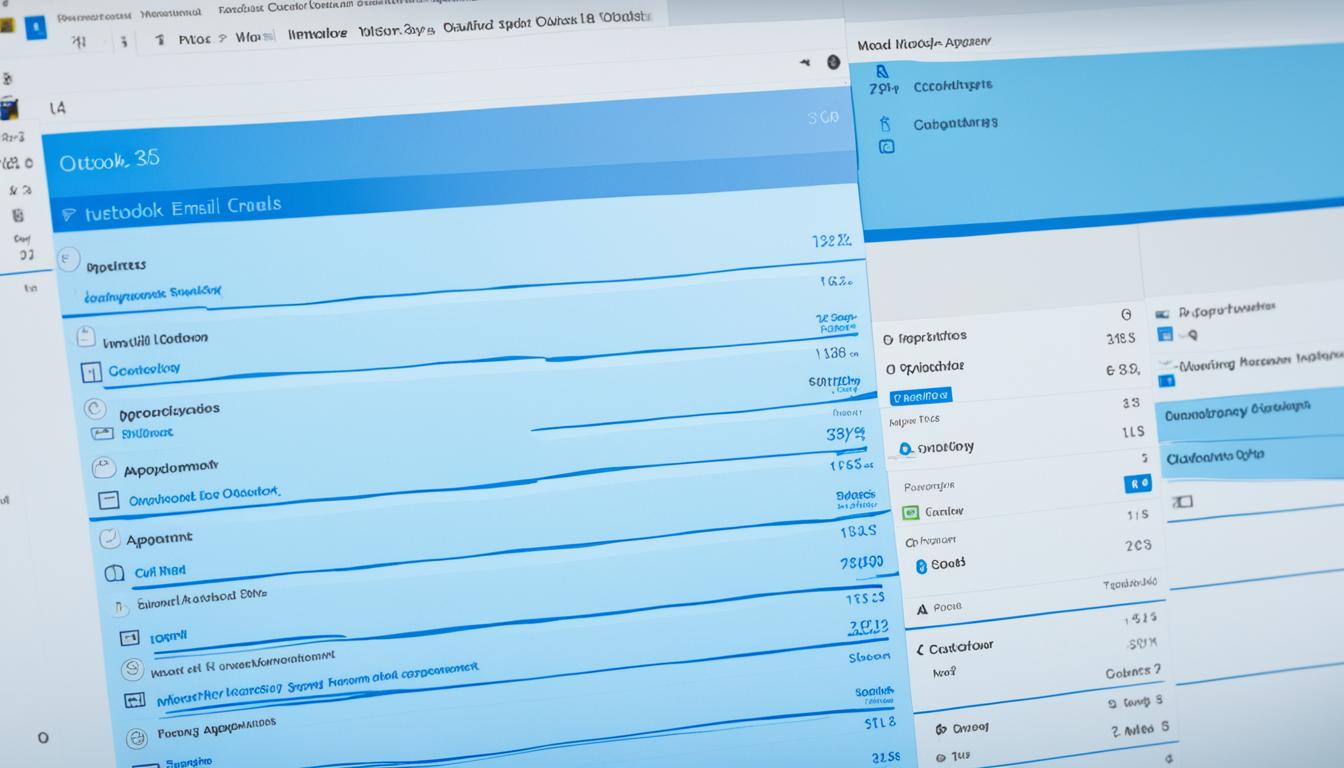
Outlook 365: Your Ultimate Email & Calendar Solution
In today’s fast-paced world, staying organized and connected is key. Every day, a huge 281 billion emails are sent and received worldwide1. This shows how important email is in our lives. That’s where Outlook 365 comes in, a cloud-based email and calendar platform by Microsoft. It helps users work better and be more productive.
Outlook 365 is packed with tools for email, calendar, contacts, and tasks. It’s part of the Microsoft 365 family, offering great connectivity. You can work with your team easily, get to your files anywhere, and stay organized without a hassle.
Key Takeaways
- Outlook 365 is a cloud-based email and calendar platform developed by Microsoft.
- It offers an integrated suite of tools for email, calendar, contacts, and task management.
- Outlook 365 seamlessly integrates with other Microsoft 365 apps, enhancing productivity and collaboration.
- The platform provides a user-friendly interface and powerful features to streamline your workflow.
- Outlook 365 is a comprehensive solution for individuals and businesses to stay connected, organized, and efficient.
If you’re managing many emails or working on projects with a team, Outlook 365 can help. It’s cloud-based, so you can access your data from anywhere, on any device2. It also has strong security like phishing protection and data encryption to keep your info safe.
Outlook 365 makes managing emails and calendars easy. It’s your go-to for staying organized and connected in today’s digital world. With Outlook 365, unlock your productivity and enjoy a unified, cloud-based platform that gives you control over your work and personal life.
What is Outlook 365?
Outlook 365 is a cloud-based email and calendar platform. It lets users manage their communications and schedule from anywhere with internet3. It’s a centralized hub for email, calendars, contacts, and tasks. This makes it a great solution for both work and personal needs4.
Overview of Outlook 365 as a Cloud-Based Email and Calendar Platform
Outlook 365 is part of the Microsoft 365 suite, which includes Windows 10 and the Enterprise Mobility Suite3. Not all plans include Windows 10, like Microsoft 365 Basic3. The yearly cost for Office 365 is about $129 for 5 licenses3. Microsoft 365 aims to help people and businesses do more with Office apps, cloud services, and security3.
Outlook 365 has a user-friendly interface and strong security. It also works well with other Microsoft 365 apps, letting users access their data on different devices4. Office apps can be installed on Windows Server 2019, and Windows Server 2019 supports Office 365 ProPlus3. The system requirements include Windows 11, Windows 10, and more3.
Key Features and Benefits of Using Outlook 365
Outlook 365 offers many features and benefits, such as:
- Cloud-based email for easy access and teamwork
- Seamless calendar integration for better time management
- Strong security to protect your data and privacy
- Integration with other Microsoft 365 apps for smoother workflows
- Customization for a personalized experience
Microsoft has changed Office 365 to Microsoft 365. This change highlights a wider range of features and benefits in the subscription3.
“Outlook 365 is a powerful tool that helps me stay organized and productive, no matter where I am.”
– John Doe, Small Business Owner
Deployment Environment ECS Ring Office Market LCID Service Worker Allowed Flights Cosmic WorldWide 1033 None Disk Preload Enabled CorpNet Cookie Consent Required Account Removed String True False False “Account removed” Account Remove Failed String OTelAppName OTelAppPlatform OTelClickEnabled “Failed to remove the account. Please try again” OfficeTaosHub Web True OTelDiagnosticEnabled OTelErrorEnabled OTelImpressionEnabled OTelPageViewEnabled True True True True Getting Started with Outlook 365
Starting with Outlook 365 is easy. First, sign in with a Microsoft account or a work/school account on Microsoft365.com6. This makes everything work together smoothly, like email, calendar, and contacts.
Installing and Setting Up Outlook 365
Installing Outlook 365 is simple. Just download it from the Microsoft website and use your Microsoft account to sign in. Then, Outlook 365 will help you set up your email and customize it to your liking7.
Connecting Email Accounts and Syncing Data
Outlook 365 can handle emails from different providers like Gmail, Yahoo, or Outlook.com. You can add your email accounts to Outlook 365. This lets you see all your messages, contacts, and calendars in one place7. It also keeps your data updated on all devices, making you more productive and organized6.
After setting up, you can explore all the features of Outlook 365. Customize it to fit your needs and use its tools to improve your email and time management76.
Email Management with Outlook 365
Outlook 365 makes managing emails easy. It lets users send, receive, and organize emails with ease. It has features that help find emails fast, making work smoother8.
Composing, Sending, and Receiving Emails
Writing emails in Outlook 365 is simple. Users can easily draft messages and attach files from OneDrive. They can also work together on emails with colleagues. Sending emails is easy, thanks to its connection with Microsoft 365 apps like Teams. Getting emails is smooth too, with Outlook 365 organizing them for easy finding9.
Organizing and Searching Emails
Outlook 365 has tools to keep emails in check. The Sweep feature moves emails to a new spot, one at a time or all at once8. Users can set up rules to sort emails automatically8. The archiving feature saves emails for later, so you don’t lose them8.
Outlook 365 also helps with organizing emails through folders and categories. Users can make folders for different topics or clients, like on a computer10. Categories use colors to label and sort emails10.
Finding emails or attachments in Outlook 365 is easy. Its search function helps find messages by sender, subject, or content8. Features like flagging emails and using Clean Up make managing emails easier810.
“Outlook 365 has changed how I handle my emails. Its easy features and connection with Microsoft 365 apps have boosted my productivity and efficiency.” – Jane Doe, Marketing Manager
Outlook 365 Calendar: Your Time Management Solution
Unlock the true potential of your time with the powerful Outlook 365 calendar. This tool helps you create, schedule, and manage events easily. It makes sure your day goes smoothly11.
Creating and Scheduling Events
Organizing your schedule is now easy. With Outlook 365 calendar, you can quickly make new events and set reminders. You can also view your schedule for any day or week easily. It’s great for planning meetings or personal events, thanks to its simple interface12.
Sharing Calendars and Collaborating with Others
Make working together easier with the Outlook 365 calendar’s sharing feature. Share your calendar with others, like coworkers or family, for better schedule coordination. You can also see shared calendars, plan group meetings, and keep everyone in sync13.
The Outlook 365 calendar is more than a tool for scheduling. It’s a powerful way to manage your time and reach your goals. It helps you create events, work with others, and stay on top of your tasks. This is a key part of the Microsoft 365 suite for staying productive.
“The solution created by the Productivity Studio team leverages Microsoft Power Platform tools such as Power Automate, Power Apps, and Power BI to help executives understand how they spend their time, their meeting distribution, and how it aligns with organizational goals.”11

Whether you’re busy, a student, or working remotely, the Outlook 365 calendar is essential. It helps you make the most of your time and boosts your productivity. Use this tool to unlock the full potential of your days.
Feature Benefit Creating and Scheduling Events Easily organize your schedule, set reminders, and view your agenda with a few clicks. Sharing Calendars and Collaboration Seamlessly coordinate with colleagues, clients, or family members by sharing calendars and schedules. Integrating with Microsoft 365 Suite Leverage the power of the entire Microsoft 365 ecosystem to enhance your time management and productivity. Discover the power of the Outlook 365 calendar and take control of your time today. Its strong features and easy integration will make you wonder how you managed before111213.
Contacts and Task Management
Outlook 365 is great for managing your contacts and tasks. It helps you stay organized and productive. You can import and organize your contacts and create and track tasks easily.
Importing and Organizing Contacts
Outlook 365 makes it easy to import and organize your contacts. Whether you have many contacts or just a few, it puts them all in one place14. You can use custom categories, add notes, and color-code your contacts for easy finding.
Creating and Tracking Tasks
Outlook 365 is also great for managing tasks. You can make tasks with different statuses like Not Started or Completed14. You can set priorities and track how much you’ve done14.
Reminders help you stay on track. You can set alerts for tasks with the date, time, and sound you like14. You can also attach files to tasks for easy access14.
Sharing task lists with others helps with teamwork and keeping everyone updated14. You can use different colors or rename categories for better organization14.
Checking your Outlook 365 task list weekly is a good habit. It helps you keep track of what you’ve done and what needs doing14. Using Outlook 365’s task features can make you more organized and productive14.
Outlook 365 also works with other Microsoft apps like Planner and Microsoft To Do15. These apps offer more ways to manage tasks, like recurring tasks and AI suggestions15.
Microsoft keeps making Outlook 365 better for managing tasks. Now, you can use the To Do app for managing tasks right in Outlook16. This makes it easy to create, view, and manage tasks in one place16.
“Organizing your contacts and tasks in Outlook 365 is the key to maintaining a productive and efficient workflow.”
Using Outlook 365’s contacts and task features helps you manage your communication and tasks better. It makes sure you have all your important info and tasks in one place141516.
Integration with Other Microsoft 365 Apps
Outlook 365 works well with other Microsoft 365 apps. This makes it easier for users to work together and be more productive. Users can attach files from OneDrive, set up meetings with Teams, and share stuff with colleagues through SharePoint17.
Seamless Collaboration with Teams, OneDrive, and SharePoint
Outlook 365 also works great with apps like Teams, OneDrive, and SharePoint. This makes working together easier and helps users manage their tasks better17.
- Business Central supports many Microsoft 365 integrations, making things better for users17.
- Users can look at or change Business Central data in Excel for better analysis17.
- Power users can make reports in Excel and send them to Business Central for others to run17.
- OneDrive for Business in Business Central makes it easy to manage and share files17.
- Business Central works with Microsoft Outlook for handling business tasks17.
- It also connects to Microsoft Teams for sharing data and quick responses17.
- Users can use Microsoft Word in Business Central for changing documents and sending messages to many people17.
This makes working with Outlook 365 and other Microsoft 365 apps smooth. It helps users work better together, be more productive, and keep everything in one place.
Connector Description Airbrake Error tracking and performance monitoring Aircall Cloud-based phone system Bitbucket Version control and collaboration CodeShip Continuous Integration and Deployment Intercom Customer communication platform New Relic Application performance monitoring Pivotal Tracker Agile project management Sentry Error tracking and performance monitoring SharePoint News News and communication platform There are many Connectors available, like Airbrake, Aircall, Bitbucket, CodeShip, Intercom, New Relic, Pivotal Tracker, Sentry, and SharePoint News18. You can use action buttons from Trello, Asana, GitHub, BitBucket, Twitter, and Wunderlist right from Outlook18.
“Outlook 365’s integration with Microsoft 365 apps like Teams, OneDrive, and SharePoint is a game-changer, allowing users to seamlessly collaborate and manage their communication, file-sharing, and productivity needs all in one place.”
Outlook 365’s strong link with Microsoft 365 helps users use their tools fully. This leads to better teamwork, smoother workflows, and more efficiency in their work171819.
Security and Privacy in Outlook 365
Outlook 365 is a cloud-based email and calendar platform from Microsoft. It has strong security and privacy features to protect your data20. Microsoft uses advanced encryption and multi-factor authentication to keep your emails and calendar events safe20. You can also control your privacy settings to manage who sees your data.
Keeping Your Data Safe with Microsoft’s Security Measures
Microsoft takes your security and privacy seriously, especially with Outlook 36520. The new privacy settings work with Office version 1904 or newer20. This gives you more control over your data20. You can change these settings on Windows, Mac, Android, and iOS devices20. On Mac, some settings only work with certain apps.
Privacy settings in Outlook 365 are linked to your account and move with you across devices20. If you turn off non-essential connected experiences, your privacy settings won’t sync to that device20. To stop these experiences on all devices, you need to turn them off on each one separately20.
With Microsoft’s top-notch security, Outlook 365 keeps your messages and info safe20. This is key in today’s world, where online threats are always changing.
Outlook 365 also cares about your privacy21. A survey found 68% of users check their email and calendar daily through the Outlook Web App21. But, 42% avoid using it on public computers because of privacy worries21. Most users take steps to keep their passwords safe and don’t save them on public computers21.
Most users prefer to preview attachments before opening them on public computers to stay safe21. A study showed 85% always sign out and close their browser after using Outlook Web App on a shared computer21. Also, 62% know about junk email and phishing risks and take steps to protect their privacy21.
Deleting attachments and emptying the Recycling Bin after using a public computer is a common practice among users21. By doing this, they keep their data secure, even when using shared devices.
Microsoft offers many tools and resources to help Outlook 365 users stay secure and private22. You can find privacy tips on the Microsoft Edge support page and manage your privacy settings in Office apps22. There are also ways to export your data from Skype and other Microsoft services for better privacy control.
Using Outlook 365’s security and privacy features means you can trust that your data is safe202122. This lets you focus on your work without worrying about data breaches or unauthorized access.
Customization and Productivity Hacks
Outlook 365 is more than just an email and calendar tool. It’s a powerful way to boost your productivity. By using its customization options and features, you can make your work easier and more efficient.
Personalizing Outlook 365 for Optimal Efficiency
Outlook 365 lets you customize it to fit your needs. You can change the layout, create custom views, and set rules. For example, the Focused Inbox helps sort urgent messages from others, making it easier to manage23. Also, setting AutoArchive for folders keeps your inbox tidy and improves performance23.
Using the Four Ds method (Delete, Do, Delegate, Defer) can help you handle emails quickly23. Searching for emails instead of filing them manually also reduces stress23. Keeping all tasks in one list and organizing them by category makes managing tasks easier23.
Tips and Tricks for Power Users
Outlook 365 also has tips and tricks for those who want more from their email. These features can boost your productivity even more. For instance, setting up rules can filter out important emails and keep your inbox clean23. The To-Do Bar can be customized with a Date Navigator and favorite contacts for better task management23. Turning off notifications can also reduce distractions23.
To make Outlook 365 even better, try using keyboard shortcuts, email templates, and integrating it with other apps24. These hacks can simplify your daily tasks and increase your efficiency25.

Unlocking Outlook 365’s full potential requires exploring and experimenting with its features. With some effort, you can turn it into a tool that meets your specific needs and work style232425.
Mobile Access and Sync with Outlook 365
Outlook 365 makes it easy to stay connected and productive anywhere. The app works on both iOS and Android, giving you access to your email, calendar, contacts, and tasks online26.
This app keeps your data in sync across devices. It’s perfect for people who need to stay organized and on top of things, even when they’re away from their desks26.
- Percentage of adults using Microsoft Outlook mobile app for email and calendar management on smartphones:26
- Adoption rate of Microsoft Outlook mobile app on iPhones compared to Android phones:26
- Percentage of users who set up Microsoft 365 email on a Windows Phone using the Outlook app:26
- Average time spent by users swiping through the guided tour in the Outlook mobile app:26
- Frequency of adding additional accounts on the Outlook mobile app:26
- Percentage of Outlook mobile app users setting up notifications on their phones:26
- Percentage of Outlook mobile app users who also install other Office apps on their phones:26
- Comparative analysis of user satisfaction levels across different mobile platforms (iOS, Android, Windows) for setting up Outlook 365 email:26
For secure corporate data, use the Enterprise Mobility + Security suite with Microsoft Intune and Microsoft Entra ID P1 or P227. This suite includes app-based access policies. It requires the Microsoft Authenticator app for iOS and the Intune Company Portal app for Android27.
The Outlook app supports certificate-based authentication for various accounts28. It also has a background sync feature. This lets you get new message notifications and calendar reminders, depending on your settings and device use28.
Feature Outlook for iOS Outlook for Android Multiple account support Yes, including Microsoft 365 or Office 365 accounts from different regions Yes, including Microsoft 365 or Office 365 accounts from different regions Certificate-based authentication Yes, for modern authentication-enabled accounts Yes, for modern authentication-enabled accounts Background synchronization Yes, for new messages, calendar reminders, and mailbox/calendar data Yes, for new messages, calendar reminders, and mailbox/calendar data RMS support for protected messages Yes, with distinct decryption process from desktop Outlook Yes, with distinct decryption process from desktop Outlook Teams meetings integration Yes, with native sync technology and web links Yes, with native sync technology and web links Communication ports and endpoints TCP port 443, various endpoints based on user activities TCP port 443, various endpoints based on user activities Proxy configuration support Yes, subject to specific proxy infrastructure requirements Yes, subject to specific proxy infrastructure requirements Using the Outlook 365 mobile app, you can stay connected and secure anywhere. It gives you access to your email, calendar, contacts, and tasks anytime262728.
Conclusion
Outlook 365 is a top cloud-based platform that brings together email, calendar, contacts, and task management tools29. It’s great for people and businesses looking to improve how they communicate and work together. With its strong features and easy integration with other Microsoft 365 apps, it helps users stay connected and organized. This is true whether you’re at the office, at home, or on the move30.
The outlook 365 conclusion is clear: it’s a key tool for anyone wanting to get better at managing their email, calendar, and productivity. The summary of outlook 365 features shows it’s packed with useful stuff. From easy email handling to smooth teamwork and top-notch security, it’s perfect for those after a modern, cloud-based way to work better29.
Outlook 365 is great for both new and seasoned users. It has lots of features and tools to keep you organized and efficient. By using this powerful platform, you can reach new heights in both your work and personal life30.
FAQ
What is Outlook 365?
Outlook 365 is a cloud-based platform by Microsoft. It gives users tools for email, calendar, contacts, and tasks. It’s part of Microsoft 365, making it easy for people and businesses to stay connected and productive.
What are the key features and benefits of using Outlook 365?
Outlook 365 has a user-friendly design and strong security. It works well with other Microsoft 365 apps and lets you access data on different devices. It’s a central place for managing emails, calendars, contacts, and tasks, making work and communication easier.
How do I get started with Outlook 365?
Start with Outlook 365 by installing the software or using the web version. First, download the Outlook 365 app and sign in with a Microsoft account. Then, connect your email accounts and sync your data across the platform.
How does Outlook 365 help with email management?
Outlook 365 makes managing emails easy. You can send, receive, and organize emails with ease. It has features like custom folders, rules, and filters to help you find emails and attachments quickly.
What are the calendar and scheduling features in Outlook 365?
The Outlook 365 calendar helps you manage your time and work with others. You can schedule events, set reminders, and see your schedule easily. It also makes sharing and working together with others simple.
How does Outlook 365 handle contacts and task management?
Outlook 365 has great tools for contacts and tasks. You can manage your contacts and tasks easily. It lets you create, assign, and track tasks and set reminders and due dates.
How does Outlook 365 integrate with other Microsoft 365 apps?
Outlook 365 works well with other Microsoft 365 apps like Teams, OneDrive, and SharePoint. You can attach files from OneDrive, schedule meetings with Teams, and share documents and calendars with colleagues through SharePoint.
How secure is Outlook 365?
Outlook 365 is very secure. Microsoft uses advanced encryption, multi-factor authentication, and tools to protect your data. This keeps your emails, calendar events, and sensitive info safe.
How can I customize and optimize my Outlook 365 experience?
Outlook 365 lets you customize it to fit your needs. You can change the layout, create custom views, and use advanced features like keyboard shortcuts and email templates. You can also connect it with other apps.
How does Outlook 365 work on mobile devices?
Outlook 365 works great on mobile devices. The app is available for iOS and Android. It lets you access your email, calendar, contacts, and tasks from anywhere with internet.
Source Links
- Best Practices for Microsoft 365 Calendar Users – https://its.uiowa.edu/support/article/104133
- Outlook for Windows: The Future of Mail, Calendar, and People on Windows 11 – https://support.microsoft.com/en-us/office/outlook-for-windows-the-future-of-mail-calendar-and-people-on-windows-11-715fc27c-e0f4-4652-9174-47faa751b199
- What is the difference between Office 365 and Microsoft 365? – https://techcommunity.microsoft.com/t5/microsoft-365/what-is-the-difference-between-office-365-and-microsoft-365/td-p/1101301
- How can I know if I am using Outlook.com or Office 365 Outlook? – https://techcommunity.microsoft.com/t5/microsoft-365/how-can-i-know-if-i-am-using-outlook-com-or-office-365-outlook/td-p/4017202
- Login | Microsoft 365 – https://www.office.com/
- Get started at Microsoft365.com – Microsoft Support – https://support.microsoft.com/en-us/office/get-started-at-microsoft365-com-91a4ec74-67fe-4a84-a268-f6bdf3da1804
- Outlook 365: The Complete User Guide – https://www.wisestamp.com/blog/outlook-365-the-complete-user-guide/
- Organize your inbox – Microsoft Support – https://support.microsoft.com/en-us/office/organize-your-inbox-9aea8ad7-883d-459b-a3ea-ae20f06cfb32
- Basic tasks in Outlook – Microsoft Support – https://support.microsoft.com/en-us/office/basic-tasks-in-outlook-192eb102-2ee2-4049-b7f5-aa0eb4231fbb
- Organize emails in Outlook: expert inbox management techniques – https://www.wisestamp.com/blog/how-to-organize-emails-in-outlook/
- Microsoft Outlook Calendar Analytics: Control Your Time – https://www.microsoft.com/insidetrack/blog/transforming-how-microsoft-executives-use-their-time-with-microsoft-outlook-calendar-analytics/
- 35 Powerful Office 365 Calendar Hacks to Master Time Management – https://www.calendar.com/blog/35-powerful-office-365-calendar-hacks-to-master-time-management
- Best Setup for Office 365 Vacation Calendar – https://techcommunity.microsoft.com/t5/microsoft-365/best-setup-for-office-365-vacation-calendar/td-p/150923
- Using Outlook’s task management features – Microsoft 365 – https://www.microsoft.com/en-us/microsoft-365-life-hacks/organization/outlook-task-management-features
- Office 365 Task Management: What You Already Have at Your Fingertips – https://www.withum.com/resources/office-365-task-management-what-you-already-have-at-fingertips/
- Use To Do app to manage Tasks in Outlook – https://support.microsoft.com/en-us/office/use-to-do-app-to-manage-tasks-in-outlook-78aa07e2-cf7e-4eda-9bd1-db1b9d8d49db
- Integrating with Office apps and Microsoft 365 – Business Central – https://learn.microsoft.com/en-us/dynamics365/business-central/dev-itpro/developer/m365-integration-overview
- Connect apps to your inbox in Outlook on the web – https://support.microsoft.com/en-us/office/connect-apps-to-your-inbox-in-outlook-on-the-web-3d41b99c-bf8d-47d4-bc7a-97758b74689d
- Connect apps to your groups in Outlook – https://support.microsoft.com/en-us/office/connect-apps-to-your-groups-in-outlook-ed0ce547-038f-4902-b9b3-9e518ae6fbab
- Access your Account Privacy Settings – https://support.microsoft.com/en-au/office/access-your-account-privacy-settings-3e7bc183-bf52-4fd0-8e6b-78978f7f121b
- Security and Privacy in Outlook Web App – https://support.microsoft.com/en-us/office/security-and-privacy-in-outlook-web-app-727a553e-5502-4899-b1ea-c84a9ddde2af
- Where can I find privacy settings in Microsoft products? – https://support.microsoft.com/en-au/topic/where-can-i-find-privacy-settings-in-microsoft-products-206f6928-2694-4adf-a50f-9edb95897d81
- Best practices for Outlook – Microsoft Support – https://support.microsoft.com/en-us/office/best-practices-for-outlook-f90e5f69-8832-4d89-95b3-bfdf76c82ef8
- Six unexpected Outlook settings – Microsoft 365 – https://www.microsoft.com/en-us/microsoft-365-life-hacks/organization/six-helpful-outlook-settings
- 10 Productivity Increasing Microsoft 365 Hacks – https://empist.com/10-productivity-increasing-microsoft-365-hacks/
- Set up devices for Office 365 – https://support.microsoft.com/en-us/office/set-up-devices-for-office-365-7fb4b75b-b939-4241-bc84-6bd9b90a7a64
- Securing Outlook for iOS and Android in Exchange Online – https://learn.microsoft.com/en-us/exchange/clients-and-mobile-in-exchange-online/outlook-for-ios-and-android/secure-outlook-for-ios-and-android
- Outlook for iOS and Android in Exchange Online: FAQ – https://learn.microsoft.com/en-us/exchange/clients-and-mobile-in-exchange-online/outlook-for-ios-and-android/outlook-for-ios-and-android-faq
- Microsoft Office 365 Tutorial: Conclusion – https://www.successstorypodcast.com/videos/microsoft-office-365-tutorial-conclusion/
- Microsoft 365 Network Connectivity Overview – Microsoft 365 Enterprise – https://learn.microsoft.com/en-us/microsoft-365/enterprise/microsoft-365-networking-overview?view=o365-worldwide
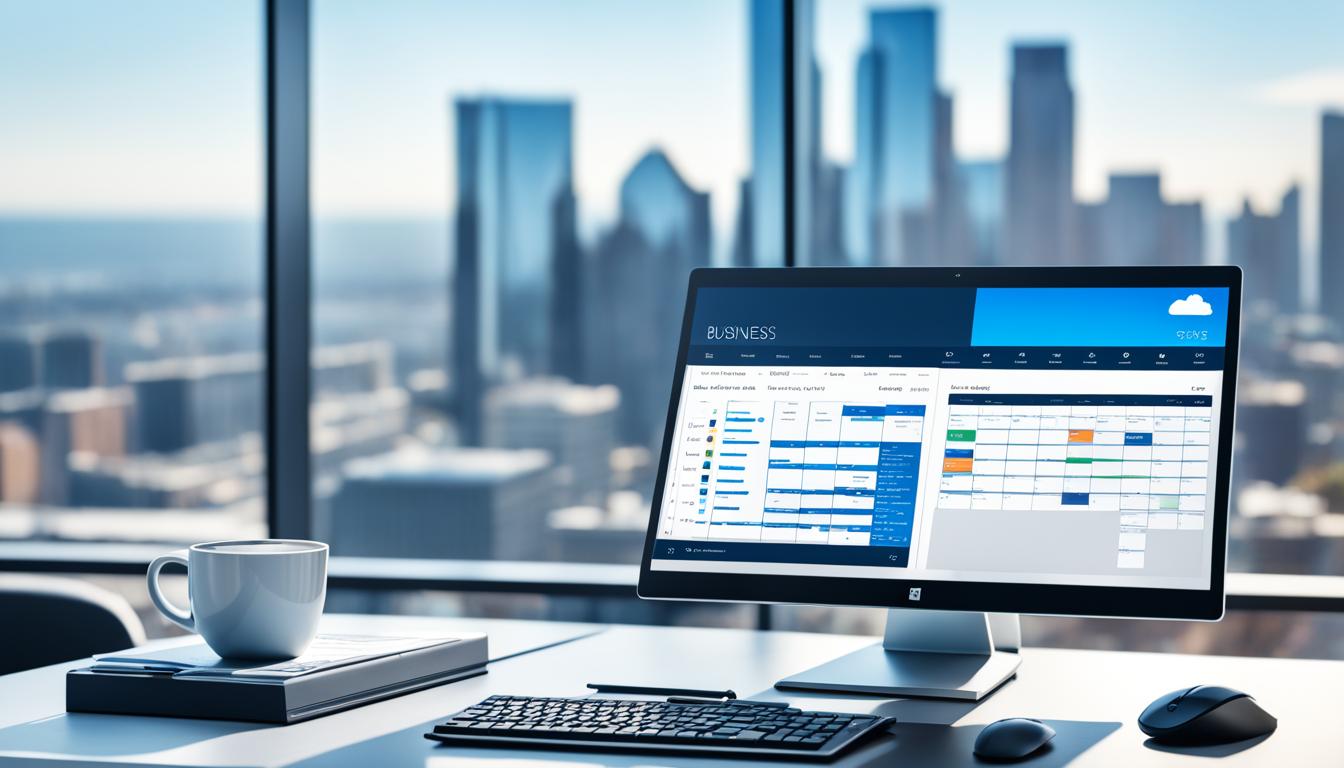
Microsoft 365 Business: Boost Your Productivity
In today’s fast-paced world, businesses face tough competition. They need new ways to stay ahead. Microsoft 365 Business offers tools that can change how your company works. It helps you work better together and succeed more.
It’s made for businesses of all sizes, from small startups to big companies. Microsoft 365 Business has what you need. Whether you want better data management, team collaboration tools, or secure cloud storage, it’s all there.
Key Takeaways
- Microsoft 365 Business offers a comprehensive suite of productivity tools and cloud-based solutions to boost efficiency and collaboration.
- The platform provides a range of features, including powerful data analysis with Excel, seamless team collaboration via Teams, and secure cloud storage with OneDrive.
- Microsoft 365 Business is tailored to meet the unique needs of businesses of all sizes, from startups to enterprises.
- The platform’s cloud-based accessibility and cross-device compatibility enable remote and hybrid work, driving increased productivity.
- Microsoft 365 Business integrates data protection and compliance features, ensuring the security of your organization’s sensitive information.
Unleashing the Power of Microsoft 365 for Business
Microsoft 365 Business brings together tools and features that change how your business works. It includes Word, Excel, PowerPoint, Teams, OneDrive, and SharePoint. This package helps businesses work better together, be more efficient, and reach new heights1.
Explore the Comprehensive Suite of Tools and Features
Microsoft 365 Business has the tools you need every day. Word, Excel, and PowerPoint help your team make professional documents, analyze data, and create great presentations1. These tools let your team work together in real time, making things smoother.
Microsoft Teams is the heart of Microsoft 365. It offers video calls, instant messaging, file sharing, and project management. This keeps your team connected and working well, no matter where they are1. With OneDrive and SharePoint, your business can work smarter and more efficiently.
Streamlining Operations and Enhancing Collaboration
Microsoft 365 Business makes your business run better and helps teams work together. Tools like Power Automate and Microsoft Planner automate tasks and manage projects efficiently1. The cloud lets your team work from anywhere, on any device, making work flexible and mobile.
The subscription model of Microsoft 365 Business means no big upfront costs. It cuts down on IT costs and lets you grow your business without extra software costs1. With flexible plans, Microsoft 365 Business can grow with your business, keeping you up-to-date with technology.
“Microsoft 365 Business has been a game-changer for our organization, empowering our team to work more collaboratively, efficiently, and securely than ever before.”
Microsoft 365 Business helps you streamline operations, improve team work, and boost productivity213. It’s the all-in-one solution your business needs to succeed online.
Microsoft Word: The Ultimate Document Creation Hub
Microsoft Word is the top choice for making professional documents easily. It lets users create documents that look polished and professional4. Plus, it has great features for working together, letting many people edit a document at the same time. This means no more sending files back and forth or worrying about different versions4.
Crafting Professional Documents with Ease
Microsoft Word has lots of tools and features for making documents look great. It has everything you need to turn your ideas into professional content4. Whether you’re writing a report, a proposal, or a brochure, Word’s easy-to-use interface and customizable templates help keep your documents looking sharp.
Real-Time Collaboration and Co-Authoring Capabilities
Microsoft Word is great for working together in real-time4. You can all work on a document at the same time, making it easier to write and edit. This means less emailing back and forth and no more version problems5. Everyone can give feedback, make changes, and see what others are doing right away, making sure your document is a team effort.
Feature Benefit Real-time collaboration Multiple users can work on a document simultaneously, streamlining the writing and editing process45. Co-authoring capabilities Team members can provide feedback, make edits, and track changes in real-time, ensuring a cohesive final document45. Customizable templates Word’s templates help users create visually stunning and well-structured documents with ease4. Advanced formatting and layout tools Users can transform their ideas into professional-grade content with Word’s comprehensive set of formatting and layout options4. Whether you’re experienced or new to using it, Microsoft Word has everything you need to create documents for your business456.
Microsoft Excel: Unlock Insights with Data Analysis
For businesses looking to make smart choices, Microsoft Excel is key. This powerful tool lets you easily manage and analyze data7. It’s great for tracking sales, analyzing finances, or keeping an eye on inventory7.
Excel’s tools, like charts and graphs, make complex data easy to understand7. The Anova: Single Factor tool tests if samples come from the same population7. The Anova: Two-Factor with Replication tool checks if data fits into two categories from the same population7.
Excel also has tools for statistical analysis. The Correlation coefficient shows how two variables relate, and the Covariance tool looks at how variables move together7.
With Descriptive Statistics, you get stats for a single variable7. The Exponential Smoothing tool predicts future values using past errors7. The F-Test Two-Sample for Variances compares the variances of two groups7. The Fourier Analysis tool helps solve linear systems and analyze periodic data7.
The Histogram tool counts how often values appear in a set7. The Moving Average tool forecasts future values based on past averages7. The Random Number Generation tool creates random numbers for filling ranges7.
Using these tools, businesses can gain deeper insights and make better decisions8. The Microsoft Fabric Community Conference in Europe offers chances to explore analytics and AI8. It helps data teams work together more efficiently8.
Power BI turns raw data into interactive visuals9. It has many customizable visuals for data analysis9. This makes data analytics accessible to everyone9.
By using Microsoft Excel and Power BI, businesses can fully tap into their data. This leads to better decision-making and sets them up for success in today’s data-driven world.
Excel Feature Description Anova: Single Factor Performs analysis of variance on data for two or more samples to test the hypothesis that samples are drawn from the same underlying probability distribution7. Anova: Two-Factor with Replication Used to test if observed data can be classified along two dimensions and drawn from the same underlying populations7. Correlation Coefficient Must be between -1 and +1, showing the extent to which two variables “vary together”7. Covariance Computes Covariance.P for each pair of measurement variables; positive value indicates variables moving together7. Descriptive Statistics Generates univariate statistics for central tendency and variability7. Exponential Smoothing Predicts values based on past forecast errors; smoothing constants of 0.2 to 0.3 are recommended7. F-Test Two-Sample for Variances Compares variances of two populations to test if they come from distributions with equal variances7. Fourier Analysis Uses FFT method to solve linear systems and analyze periodic data7. Histogram Calculates individual and cumulative frequencies to determine the number of occurrences of a value in a data set7. Moving Average Projects values in the forecast period based on the average value over a specific number of prior periods7. Random Number Generation Generates independent random numbers to fill a range7. Microsoft PowerPoint: Captivating Presentations Made Simple
Microsoft PowerPoint is key for impactful presentations. It has an easy-to-use interface and many design templates. This makes making slides that look great simple10. You can add images and videos to make your presentation more engaging10. It also has tools for teams to work together on presentations, making the process smoother.
Dynamic Visuals and Multimedia Integration
Creating engaging presentations is easy with Microsoft PowerPoint. It offers many design options, like the PowerPoint 6×6 rule for clear slides10. Using fonts like Arial and Helvetica makes text easier to read10. Adding graphics, animations, and videos can make your presentation more interesting10. But, don’t overdo it to keep your audience focused10. Text on images becomes clearer with a colored box10. The goal is to help the presenter, not overwhelm the audience with too much text10.
Collaborative Presentation Building
Microsoft PowerPoint makes it simple for teams to work on presentations together11. A great presentation balances visuals and speaking skills11. Even though many fear public speaking, group presentations can be powerful with the right tips11. It’s important to research and give credit for your ideas11. Adding quizzes or discussions can make your presentation stand out11.
To make your PowerPoint presentations look better, try these tips:12 Make key numbers big and easy to see12. Use the right spacing for better reading and looks12. Adjust circle shapes to fit your content well12. Use PowerPoint’s icons to make your presentation look professional12. Aligning icons with circles makes your presentation look polished12.

“Presentations are not just about the slides; they’re about the story you tell and the connection you make with your audience.” – Unknown
Microsoft Teams: Stay Connected and Collaborate Effortlessly
In today’s world, working from home and hybrid work are common. Microsoft Teams is a key tool for chat, video calls, and sharing files. It helps teams work together smoothly13. Teams also links well with other Microsoft 365 apps, making it easy to manage all work in one place13.
Unified Communication and Video Conferencing
Microsoft Teams is the go-to for talking, meetings, and calls in companies. It boosts teamwork and makes work more efficient13. You can have private or group meetings, schedule them, and share videos13. It also has top-notch security features with Microsoft Purview and Azure Active Directory13.
Seamless Integration with Other Microsoft 365 Apps
Microsoft Teams works well with many Microsoft 365 apps like Word, Excel, and PowerPoint13. This makes it easy for teams to work on projects and share files in one place13. Using Microsoft Teams means changing how the company works, focusing on what each employee needs13.
Changing to Microsoft Teams needs a plan. This plan should make people aware, motivated, and skilled, and support the change13. It’s important to test readiness, build momentum, and answer questions13. Having a group of power users can also help make Microsoft Teams more popular13.
Now, people are in more teams than before, and they spend more time on work tasks14. Companies that focus on teamwork do better14. Microsoft uses Microsoft 365 with many groups, teams, and sites, helping people work together14.
Microsoft Teams is key for teamwork at Microsoft, helping groups work on important projects14. SharePoint is for sharing files and news, and Outlook helps with communication14. Viva Engage encourages sharing and talking across companies, helping with strategy and support14.
Microsoft launched Microsoft Teams on March 13, 2017, and it quickly became a key tool for teamwork15. Over 200,000 Microsoft employees use it daily, showing its wide use15. After three years, Teams saw a big jump in use because of COVID-19, with more meetings, chats, and document sharing15.
The Microsoft Work Trends Index surveyed over 30,000 workers and found many feel productive in hybrid work setups15. But, leaders are unsure about their team’s productivity15. Most employees want better reasons to go to the office and more learning support15.
Microsoft Teams is a digital tool that connects people and boosts productivity. It offers learning through Microsoft Viva Learning and helps leaders manage teams remotely15. It’s also the main place for finding content, working together, and editing documents, solving productivity issues for leaders15.
microsoft 365 business: The Comprehensive Productivity Suite
Microsoft 365 Business is a powerful tool for businesses of all sizes. It lets you and your team work from anywhere, on any device16. This means you can stay productive, no matter where you are.
It also offers solutions that can grow with your business, whether you’re starting out or already big16. With Microsoft 365 Business, you get a wide range of top-notch apps and services. These tools help you work better and make your business run smoother.
Cloud-based Access and Cross-device Compatibility
Microsoft 365 Business uses the cloud for easy access to your work from anywhere with internet16. This lets you and your team work together, share files, and get things done efficiently. You can do this from the office, home, or anywhere else.
Scalable Solutions for Businesses of All Sizes
Microsoft 365 Business is made to grow with your business needs16. It offers solutions that can be adjusted to fit your business size. Whether you’re a small business or a large company, Microsoft 365 Business has the tools to help you succeed.
“Microsoft 365 Business has been a game-changer for our organization. The seamless integration of productivity tools, cloud-based accessibility, and scalable solutions have empowered our team to work more efficiently and collaboratively than ever before.”
– Jane Doe, CEO of ABC CorporationMicrosoft OneDrive: Secure Cloud Storage and File Sharing
In today’s world, having a reliable cloud storage is key for businesses of all sizes. Microsoft OneDrive offers a great solution. It has many features to help manage your documents and work together better.
Reliable Backup and Version Control
OneDrive keeps your important files safe and easy to get to. With OneDrive, your documents are safe, and you can go back to older versions if you need to.17 It has strong backup and version control. This means you can rest easy knowing your files are safe and you can track and manage any changes.
Seamless Collaboration and Document Sharing
Working together is crucial for today’s businesses, and OneDrive makes it easy. Whether you’re on a project, spreadsheet, or presentation, OneDrive lets you share files with team members, set access levels, and work together in real-time.17 It works well with other Microsoft 365 apps. This keeps everyone on the same page with the latest document version.
OneDrive lets you get to your files from anywhere, on any device. This means you can work flexibly and from anywhere.1718 You can also work offline and sync your files later, so you’re always productive.
Microsoft OneDrive makes cloud storage, sharing files, and working together easy. It helps your team work better and more efficiently171819. It’s great for anyone, from solo entrepreneurs to big teams, making work easier and more productive171819.
Microsoft Outlook: Organize Your Inbox and Simplify Communication
Managing emails well is key to staying productive and organized in today’s busy world20. Microsoft Outlook is more than just an email service. It has many features that help you sort your emails and focus on what’s important20.
Outlook’s search tools, automatic sorting, and smart filters make finding important emails easy20. The Focused Inbox sorts emails into urgent and less urgent groups, so you can focus on what needs your attention20.
Rules and folders are great for organizing emails when you get a lot20. Outlook lets you make your own folders and subfolders, making it simpler to sort and prioritize emails21. You can also set rules to automatically sort emails, so you don’t miss important ones21.
Outlook also has a calendar and task tools to help you plan your time and remember what you need to do22. The Meeting Recap feature gives you quick access to meeting details, saving time and reducing stress22.
To stay focused and avoid distractions, Outlook lets you customize your experience, like turning off notifications and ignoring unwanted emails21. Using strategies like the “Four Ds” (Delete, Do, Delegate, Defer) can make your email management better and help you focus on what’s important20.
Microsoft Outlook is great for handling lots of emails or planning complex schedules20. It has many features and works well with other Microsoft 365 tools, making it a valuable tool for businesses and professionals22.
Feature Description Focused Inbox Automatically divides messages into urgent and less important categories, helping users focus on the most pressing tasks20. Rules and Folders Intuitive folder management system allows users to create custom folders and subfolders, making it easier to triage and prioritize emails21. Meeting Recap Provides users with immediate access to information and outcomes from meetings, reducing the burden of meeting fatigue22. Personalization Users can turn off notifications and utilize the “Ignore” function to keep unnecessary email conversations out of their inbox, enhancing productivity21. Using Microsoft Outlook’s powerful features can make managing emails, communicating, and staying productive easier20. It works well with other Microsoft 365 tools, helping professionals and businesses work smarter and more efficiently22.
Microsoft SharePoint: Streamline Document Management
In today’s digital world, managing documents well is key to smooth teamwork. Microsoft SharePoint is a key tool for keeping documents in one place for your team23.
With SharePoint, you can set up team sites, automate tasks, and tailor document libraries for your needs. It’s great for team projects or managing company documents. SharePoint makes working together and keeping track of documents easy, helping your team work better24.
Centralized Document Repository and Collaboration
SharePoint lets your team easily find, edit, and share files in one spot24. It has tools for working together in real time and on the same document at once. This boosts teamwork and makes work more efficient24.
Customizable Workflows and Automated Processes
SharePoint makes your business tasks smoother, like handling orders or managing data25. It has automated workflows and tools for keeping records in check. This keeps your business in line with rules and protects important info24.
Key Features of SharePoint for Document Management Benefits Centralized document repository Improved organization and accessibility of files Real-time collaboration and co-authoring Enhanced teamwork and productivity Customizable workflows and automation Streamlined business processes and compliance Integration with Microsoft 365 apps Seamless user experience and increased efficiency Using Microsoft SharePoint, companies can make managing documents, working together, and improving business processes easier. This leads to better efficiency and productivity232524.
Microsoft Power Automate: Automate Tasks for Increased Efficiency
Repetitive tasks can waste a lot of time and resources. Microsoft Power Automate helps you automate these tasks. This lets your team focus on important projects26. With Power Automate, you can make custom workflows that link your apps and services, making processes smoother26.
Power Automate can handle everything from simple email alerts to complex workflows. This means you can do more in less time, making you more productive and efficient26. It has tools like Microsoft Copilot, process mining, and AI models to turn boring tasks into automated ones27.
Power Automate uses data from process mining to make AI models, like predicting late payments. This helps make better decisions27. It also makes complex tasks easier by creating clear maps for automating processes with AI and RPA27.
The microsoft power automate platform makes it easy to roll out solutions across a company. It uses Application Lifecycle Management (ALM) to track and act on the impact of hyperautomation27. This kind of automation boosts efficiency and sets a high standard for businesses27.
Microsoft offers a free trial for Power Automate to help you start improving your operations27. They also have different pricing options and deals for businesses wanting to use microsoft power automate27.
“96% of technology leaders consider process automation their top priority during digital transformation.”28
Power Automate has over a thousand pre-built connectors for popular services. This helps businesses in fields like telecom, pharma, and finance automate tasks and improve workflows28. The platform can start actions automatically, react to other apps, or be started by a user, making it flexible28.
Also, microsoft power automate works well with many Microsoft tools, like Microsoft 365 apps and Dynamics 365. This helps teams streamline processes across the whole organization28.

Microsoft Planner: Collaborative Task Management Made Easy
Managing tasks and projects can be tough, especially for teams. Microsoft Planner makes it simple and easy to keep track of tasks together. It has many features that help teams work better and more efficiently.
Visual Task Boards and Progress Tracking
Microsoft Planner lets teams create visual task boards. These boards show the progress of projects clearly. Users can move tasks through stages like “To Do,” “In Progress,” and “Completed” easily29. This makes it easy to see where projects stand.
Real-time tracking in Microsoft Planner keeps an eye on project progress30. Teams can set due dates, attach files, and add notes to tasks. This keeps everyone informed and on the same page.
Assigning Tasks and Setting Deadlines
Microsoft Planner focuses on teamwork. Users can give tasks to team members and set deadlines30. It also sends notifications when tasks are due or finished. This boosts team collaboration and productivity30.
Microsoft Planner works well with other Microsoft 365 apps like Outlook and Teams30. This makes managing tasks across different platforms easy.
Microsoft Planner is getting even better soon29. It will be in Microsoft Teams in early 2024 and on the web later that year29. AI support in Planner, called Copilot, will be available in Spring 202429. It will have new features like agile planning and team workload management29.
Microsoft Planner will work with many Microsoft 365 tools, including Microsoft Loop and Viva Goals29. This makes managing tasks across platforms easy.
“Microsoft Planner is a game-changer for teams looking to streamline their task management and boost productivity. The visual boards and collaborative features make it easy to stay on top of projects and ensure everyone is working towards common goals.”
Microsoft Planner is great for any team size. It helps you and your team stay organized and productive. With its easy interface and integration with Microsoft 365 apps, it’s set to change how teams work together.
Feature Benefit Visual Task Boards Easily visualize project progress and status Task Assignment and Deadlines Enhance team collaboration and productivity Integration with Microsoft 365 Streamline task management across platforms Upcoming Enhancements Agile planning, AI support, and expanded features Microsoft Planner is a powerful tool for teams. It has an easy interface, visual boards, and works well with Microsoft 365 apps. As it gets even better, Microsoft Planner will be key in the modern workplace293031.
Conclusion: Embracing the Future of Business Productivity
Microsoft 365 Business brings together many tools and services to change how your business works. Microsoft 365 Copilot uses AI and ML to make office work32. It makes tasks faster and more precise. Using Copilot can save a lot of money by automating boring33. It also helps make better decisions and boosts overall work efficiency.
With this productivity suite, your business can succeed, innovate, and beat the competition. Microsoft 365 Business uses AI in Microsoft Copilot to boost productivity and34. It also cuts costs by not needing expensive hardware.
Whether you’re a small business growing or a big company looking to improve, Microsoft 365 has what you need. It helps streamline tasks, automate work, and make working together easy. This suite lets you and your team reach your best and move your business forward.
FAQ
What is Microsoft 365 Business?
Microsoft 365 Business is a suite that boosts your team’s work efficiency. It includes tools like Word, Excel, PowerPoint, Teams, OneDrive, and SharePoint. These tools work together to make your work smoother.
What are the key features of Microsoft 365 Business?
It has many features. You get tools for making documents, working together, and analyzing data. There’s also video conferencing, secure storage, and automation to make tasks easier.
How does Microsoft 365 Business improve productivity?
It helps your team work better by offering a place to collaborate and automate tasks. You can work from anywhere thanks to its cloud access. This makes your team more flexible and productive.
How does Microsoft Teams integrate with the Microsoft 365 suite?
Microsoft Teams works with other Microsoft 365 tools for better communication and sharing files. This means your team has everything they need in one place. It makes working together more efficient.
What data security features does Microsoft 365 Business offer?
It has strong security features like secure storage with OneDrive and backup. These keep your important files safe. You can trust your data is protected.
How can Microsoft SharePoint enhance document management?
SharePoint is a place to keep, organize, and share documents. You can make sites for your team, automate tasks, and manage documents easily. This makes working together better and keeps documents in order.
How does Microsoft Power Automate help increase efficiency?
Power Automate automates tasks so your team can focus on important work. It connects apps and services to make your work flow better. This boosts your productivity.
How does Microsoft Planner simplify task management?
Planner makes managing tasks easy and fun. It has a simple design and tools like task boards and due dates. This helps your team stay organized and work together better.
Source Links
- Unlock the Power of Microsoft 365 for Business | Metaorange – https://metaorangedigital.com/blog/unlock-the-power-of-microsoft-365-for-business/
- Unleash the power of your small business with Microsoft 365 | Microsoft 365 Blog – https://www.microsoft.com/en-us/microsoft-365/blog/2022/03/01/unleash-the-power-of-your-small-business-with-microsoft-365/
- Unleashing the Power of Microsoft 365 – https://primasecure.com/unleashing-the-power-of-microsoft-365/
- Microsoft 365 suite features – Service Descriptions – https://learn.microsoft.com/en-us/office365/servicedescriptions/office-365-platform-service-description/office-365-suite-features
- Microsoft 365 Document Management: Tools And Best Practices – Avenga – https://www.avenga.com/magazine/microsoft-365-document-management/
- Creating a Hub for Your Content with Office.com – https://techcommunity.microsoft.com/t5/microsoft-365-blog/creating-a-hub-for-your-content-with-office.com/ba-p/2911368
- Use the Analysis ToolPak to perform complex data analysis – https://support.microsoft.com/en-us/office/use-the-analysis-toolpak-to-perform-complex-data-analysis-6c67ccf0-f4a9-487c-8dec-bdb5a2cefab6
- Data Analytics | Microsoft Fabric – https://www.microsoft.com/en-us/microsoft-fabric
- Master Your Data: Unlocking Insights with Power BI – https://www.ntiva.com/blog/master-data-with-microsoft-power-bi
- PowerPoint Tips: It’s Easier Than You Think – Microsoft 365 – https://www.microsoft.com/en-us/microsoft-365-life-hacks/presentations/powerpoint-tips-its-easier-than-you-think
- How to create an inspirational PowerPoint presentation – Microsoft 365 – https://www.microsoft.com/en-us/microsoft-365-life-hacks/presentations/create-inspirational-powerpoint-presentation
- A step-by-step guide to captivating PowerPoint presentation design | Learn at Microsoft Create – https://create.microsoft.com/en-us/learn/articles/a-step-by-step-guide-to-captivating-powerpoint-presentation-design
- Microsoft Teams increases collaboration in the modern workplace at Microsoft – Inside Track Blog – https://www.microsoft.com/insidetrack/blog/microsoft-teams-increases-collaboration-in-the-modern-workplace-at-microsoft/
- A foundation for modern collaboration: Microsoft 365 bolsters teamwork – Inside Track Blog – https://www.microsoft.com/insidetrack/blog/a-foundation-for-modern-collaboration-microsoft-365-bolsters-teamwork/
- Transforming Microsoft with Microsoft Teams: Collaborating seamlessly, teaming up fearlessly – Inside Track Blog – https://www.microsoft.com/insidetrack/blog/transforming-microsoft-with-microsoft-teams-collaborating-seamlessly-teaming-up-fearlessly/
- 20 Reasons to Build a Microsoft Office 365-Powered Workplace – https://redriver.com/collaboration/office-365-workplace
- Set up OneDrive file storage and sharing – Microsoft 365 admin – https://learn.microsoft.com/en-us/microsoft-365/admin/setup/set-up-file-storage-and-sharing?view=o365-worldwide
- Microsoft OneDrive for Business: Advantages and Drawbacks – https://www.msp360.com/resources/blog/microsoft-onedrive-for-business-review/
- How OneDrive safeguards your data in the cloud – https://support.microsoft.com/en-us/office/how-onedrive-safeguards-your-data-in-the-cloud-23c6ea94-3608-48d7-8bf0-80e142edd1e1
- Best practices for Outlook – Microsoft Support – https://support.microsoft.com/en-us/office/best-practices-for-outlook-f90e5f69-8832-4d89-95b3-bfdf76c82ef8
- 7 Microsoft Outlook tips and tricks for better email management | Zapier – https://zapier.com/blog/outlook-tips-and-tricks/
- Microsoft Outlook, your personal organizer, helps you be more productive and in control – https://techcommunity.microsoft.com/t5/outlook-blog/microsoft-outlook-your-personal-organizer-helps-you-be-more/ba-p/3646388
- Overview of Microsoft Stream (on SharePoint) – Microsoft Stream – https://learn.microsoft.com/en-us/stream/streamnew/overview
- Streamlining Document Management with SharePoint: Best Practices for Effective Information Organisation – Vantage 365 – https://vantage365.com/streamlining-document-management-with-sharepoint-best-practices-for-effective-information-organisation/
- Streamline your flow of work with SharePoint Premium – Microsoft Adoption – https://adoption.microsoft.com/en-us/sharepoint-premium/streamline-your-flow-of-work/
- Maximizing Your Productivity with Power Automate: Automating your calendar. – Microsoft Power Platform Blog – https://www.microsoft.com/en-us/power-platform/blog/power-automate/maximizing-your-productivity-with-power-automate-automating-your-calendar/
- Hyperautomation: Unleashing enterprise efficiency with Microsoft Power Automate – Microsoft Power Platform Blog – https://www.microsoft.com/en-us/power-platform/blog/power-automate/hyperautomation-unleashing-enterprise-efficiency-with-microsoft-power-automate/
- Microsoft Power Automate: A Comprehensive Guide To Automation – Avenga – https://www.avenga.com/magazine/microsoft-power-automate/
- The new Microsoft Planner: A unified experience bringing together to-dos, tasks, plans and projects – https://techcommunity.microsoft.com/t5/planner-blog/the-new-microsoft-planner-a-unified-experience-bringing-together/ba-p/3977998
- Microsoft Planner | Project Made Easy – https://www.projectmadeeasy.com/microsoft-planner
- Manage your tasks from Loop Task lists and Collaborative notes in Planner and To Do – https://support.microsoft.com/en-us/office/manage-your-tasks-from-loop-task-lists-and-collaborative-notes-in-planner-and-to-do-94383070-5f2f-4954-8607-7b7ebff5d43e
- Embracing The Future With Microsoft 365 Copilot – CTI – https://ctinc.com/embracing-the-future-of-work-with-microsoft-365-copilot/
- Embracing the Future: Copilot For Microsoft 365 for Business and Technology Managers – https://www.linkedin.com/pulse/embracing-future-copilot-microsoft-365-business-clay-fernandes-pm5gf
- Embracing the Future of Work with Microsoft Modern Workplace – https://cloudfresh.com/en/blog/microsoft-modern-workspace/