Your cart is currently empty!
Tag: Smart TV technology

TCL TV: High-Quality Smart TVs for Your Home
Imagine stepping into a living room where reality and entertainment blend together. Here, vibrant colors and sharp details take you to another world. This is what TCL offers, leading in making smart TVs that change how we enjoy our homes.
TCL is known for its innovation and focus on making customers happy. Their smart TVs combine top-notch features, amazing visuals, and great value. This makes them a top pick for those who want the best in home entertainment in the U.S.
Key Takeaways
- TCL is a leading manufacturer of high-quality smart TVs with a focus on advanced features and stunning visual performance.
- Their TVs offer a compelling combination of cutting-edge technology and affordable prices, catering to a wide range of customer needs.
- TCL’s smart TVs are designed to deliver an exceptional home entertainment experience, transforming living rooms into immersive multimedia hubs.
- With a reputation for innovation and customer satisfaction, TCL is a trusted name in the world of home entertainment.
- TCL’s smart TVs are the perfect choice for homeowners seeking the best in smart TV technology at an affordable price point.
Introducing the Latest TCL TV Lineup
TCL is a top global TV brand that has just launched its newest TV lineup. It includes the TCL QM8 Series, the TCL QM7 Series, and the TCL Q6 Series. These TVs are designed to give viewers amazing visual experiences.
TCL QM8 Series: Ultimate 4K QD-Mini LED TV
The QM8 Series is at the top of TCL’s new TVs. It features the Ultimate 4K QD-Mini LED technology. These TVs come in sizes from 65 to 115 inches. They offer top-notch picture quality and a deep immersion into your favorite shows and movies.
TCL QM7 Series: Premium 4K QD-Mini LED TV
The TCL QM7 Series also uses 4K QD-Mini LED technology. It’s available in sizes from 55 to 98 inches. These TVs have advanced features and sleek designs. They are perfect for those who want the best in their entertainment.
TCL Q6 Series: Compelling Color and More
The Q6 Series is the final part of TCL’s new lineup. It focuses on amazing color and has many advanced features. These TVs are available in sizes from 43 to 98 inches. They offer great value for a wide range of budgets and living spaces.
This TCL TV lineup shows how the brand is always improving in visual technology. It means there’s a TV for every household’s unique needs and tastes.
TCL TVs: A Comprehensive Overview
TCL has become a top name in smart TVs, offering a wide range of models for different needs. From budget-friendly options to high-end models, TCL TVs stand out for their great features, clear pictures, and good prices. They use the latest tech like 4K resolution, QD-Mini LED backlighting, and Dolby Vision HDR for a deep viewing experience.
TCL’s smart TVs also come with easy-to-use platforms. These platforms give you easy access to lots of streaming content and new features. This makes TCL a great choice for those looking for smart TVs that are both affordable and high-quality.
TCL TV Features TCL TV Technology 4K Resolution QD-Mini LED Backlighting Dolby Vision HDR Dolby Atmos Sound Smart Platform Variable Refresh Rate Wide Color Gamut HDMI 2.1 Connectivity TCL’s focus on innovation and making customers happy is clear in their TV lineup. They keep improving their TVs with new tech, easy features, and good prices. This has made TCL a strong competitor in the TV market.
“TCL TVs offer an unbeatable combination of performance, features, and value, making them a top choice for consumers seeking a high-quality smart TV experience.”
Best TCL Smart TVs for Different Needs
TCL has two smart TVs that stand out for different needs. The TCL QM8/QM851G QLED and the TCL QM7/QM751G QLED are top choices. They offer great performance and features at various prices.
TCL QM8/QM851G QLED: Best Overall
The TCL QM8/QM851G QLED is perfect for those who want the best picture quality and gaming. It uses TCL’s QD-Mini LED technology for amazing 4K HDR visuals. You get great brightness, contrast, and color accuracy.
Gamers will love the HDMI 2.1 support, variable refresh rate, and low input lag. This makes it the best tcl tv for immersive and responsive gaming.
TCL QM7/QM751G QLED: Best Mid-Range Option
The TCL QM7/QM751G QLED is great for those on a budget but still want top-notch performance. It has the same QD-Mini LED technology as the pricier model. Plus, it offers great brightness and color.
It’s the perfect tcl qm7 qled for those wanting a premium tcl smart tv reviews experience without the high cost.
Model Display Technology Key Features Price Range TCL QM8/QM851G QLED QD-Mini LED - Exceptional 4K HDR picture quality
- HDMI 2.1 support
- Variable refresh rate
- Low input lag
$1,499 – $2,499 TCL QM7/QM751G QLED QD-Mini LED - Excellent color accuracy and brightness
- Impressive performance for the price
- Suitable for both movie watching and gaming
$999 – $1,499 “The TCL QM8/QM851G QLED is a true flagship, delivering an unparalleled viewing experience that sets a new standard for 4K TVs.”
Affordable Excellence: TCL TV’s tcl tv
TCL TVs are a great choice for those who want great value and performance without spending a lot. The QM8 and QM7 series are top-notch, offering amazing visuals and advanced features. But TCL also has affordable tcl tv options for those who don’t want to spend a lot but still want quality.
TCL’s tcl tv value shines because it balances features, picture quality, and price well. The Q5 and S4 series are great for those who want to upgrade their TVs but don’t want to spend a lot. These TVs offer a good mix of quality and cost.
- Exceptional value and performance at a more affordable price point
- Compelling balance of features, picture quality, and price
- Caters to budget-conscious consumers with its tcl budget tv offerings
If you’re looking for a 4K smart TV or something more budget-friendly, TCL has a wide range of affordable tcl tv models. TCL focuses on giving great quality and value, making high-tech TVs more accessible to everyone.

“TCL TVs are the perfect combination of quality and affordability, allowing me to upgrade my home entertainment setup without breaking the bank.”
Gaming Performance: TCL’s Gaming-Friendly Features
TCL TVs are a hit with gamers for their great gaming features. The QM8 and QM7 series offer an amazing gaming experience with top-notch technologies.
HDMI 2.1 Support and Variable Refresh Rate
These TCL TVs stand out with HDMI 2.1 support. This tech lets you enjoy 4K at 120Hz or 1080p at 240Hz. Plus, their variable refresh rate (VRR) stops screen tearing for smooth gaming.
Low Input Lag and Fast Response Time
TCL TVs also have low input lag and quick response times. This means gamers get smooth, lag-free play with no delay. These features make TCL TVs a top pick for serious tcl tv gaming fans.
Feature TCL QM8/QM7 Series Competitor Brand X tcl hdmi 2.1 Supported Not Supported tcl variable refresh rate Supported Supported tcl low input lag Excellent Average Response Time Fast Moderate “TCL’s latest TVs deliver a truly immersive gaming experience, thanks to their cutting-edge features like HDMI 2.1 and variable refresh rate support. Gamers can enjoy smooth, lag-free performance that puts them right in the heart of the action.”
Comparing TCL to Other Brands
Choosing a new TV can be tough, especially when looking at TCL, Hisense, and Vizio. Each brand has its own strengths and weaknesses. It’s important to know the main differences to pick the right one.
TCL vs. Hisense
TCL and Hisense are both known for their budget-friendly TVs. But TCL stands out with better local dimming and higher brightness. It also has cool features like 144Hz support.
This means TCL TVs give you a clearer picture and a more engaging experience. It’s great for watching sports or fast-paced shows.
TCL vs. Vizio
Vizio is also a popular choice for budget TVs. But TCL has pulled ahead with its high-end models. TCL’s TVs offer better picture quality and more smart features.
They also give you a smoother user experience. So, if you want a budget TV that feels premium, TCL is a good pick.
When deciding between tcl vs hisense or tcl vs vizio, think about what you need and your budget. TCL consistently shines in the TV market with its quality and variety of options.
TCL’s 2024 Lineup: Q Class and S Class TVs
TCL has introduced its 2024 lineup, focusing on two main series: the Q Class and the S Class. Each series meets different consumer needs and tastes.
The TCL Q Class TVs are top-tier models for 2024. They feature advanced tech like QD-Mini LED backlighting and wide color gamuts. They also have TCL’s best picture and motion processing. These TVs are perfect for those who want the best picture quality and the latest in gaming.
The TCL S Class TVs are more budget-friendly. They still offer a great smart TV experience. They might not have all the advanced features of the Q Class, but they’re reliable for streaming and enjoying content.
Whether you’re into home theater or just want a good TV for everyday use, TCL has something for you. The Q Class leads in picture quality, and the S Class is great for those on a budget. TCL aims to meet the needs of today’s TV viewers.
Feature TCL Q Class TVs TCL S Class TVs Display Technology QD-Mini LED LED Color Gamut Wider Standard Picture and Motion Processing Most Advanced Reliable Gaming Features Latest and Greatest Suitable for Casual Gamers Target Audience Home Theater Enthusiasts Mainstream Consumers The tcl 2024 tv lineup is now here, showing TCL’s focus on value and performance. Whether you want the latest tcl q class tvs or the more budget-friendly tcl s class tvs, TCL has options for you.
Conclusion: Bringing Home a TCL TV
Looking for a new smart TV? The TCL lineup is a great choice with its quality features and value. You might want the QM8 series for its amazing 4K QD-Mini LED display. Or maybe the Q6 series fits your budget but still offers lots of features.
TCL focuses on making customers happy. They’ve won over tech lovers with their why buy a tcl tv. Features like HDMI 2.1 and Variable Refresh Rate make gaming on TCL TVs as good as pricier ones.
Thinking about getting a TCL TV? You’ll get great picture quality, smart home integration, and an easy-to-use interface. TCL is all about innovation and tcl tv customer satisfaction. So, you can trust your choice and enjoy top-notch entertainment for years.
FAQ
What are the key features of TCL TVs?
TCL TVs stand out with their cutting-edge features, stunning picture quality, and great prices. They have 4K resolution, QD-Mini LED backlighting, and Dolby Vision HDR for a deep viewing experience. Plus, they come with easy-to-use smart platforms that give you lots of streaming options.
What are the best TCL TV models for different needs?
For top-notch 4K, the TCL QM8/QM851G QLED is the best choice. It has QD-Mini LED tech, high brightness, and great black levels. The TCL QM7/QM751G QLED is also great, offering great performance, features, and value at a lower price.
How do TCL TVs compare to other leading brands?
TCL beats Hisense in local dimming, brightness, and features like 144Hz support. Against Vizio, TCL’s high-end TVs have better picture quality, smarter features, and a smoother user experience.
What gaming features do TCL TVs offer?
TCL TVs have HDMI 2.1 support for fast gaming with 4K at 120Hz or 1080p at 240Hz. They also support VRR to reduce screen tearing and ensure smooth gaming. Plus, they have low input lag and fast response times for lag-free play.
What are the key differences between TCL’s Q Class and S Class TVs?
The Q Class is TCL’s top tier, with QD-Mini LED backlighting, wider color range, and top-notch picture and motion processing. It’s for those who want the best picture and gaming features. The S Class is more affordable but still offers a good smart TV experience and various sizes for everyone.

Roku: Your Ultimate Streaming Companion
Imagine a world where your TV turns into a gateway to endless entertainment. Roku is that revolutionary platform that has won the hearts of millions worldwide. On a chilly autumn evening, Sarah, a young professional in San Francisco, wanted a cozy night in with her favorite shows. With just a button press, her Roku device came alive, opening a world of endless possibilities.
Roku’s easy-to-use interface and huge channel selection made it simple for Sarah to switch between her favorite shows, new movies, and live events. The 4K quality and fast response of her Roku made her feel like she was part of the action. As she settled into her sofa, Sarah was amazed by Roku’s power, seeing it as her go-to streaming partner.
Key Takeaways
- Roku offers access to thousands of channels, including popular movies, TV shows, live news, and sports
- The platform provides a seamless and intuitive user experience, allowing for effortless content discovery and playback
- Roku devices support 4K streaming, delivering a high-quality, immersive viewing experience
- The platform is compatible with a wide range of devices, making it easy to enjoy your favorite content on the big screen
- Roku’s expansive content ecosystem includes award-winning originals, classic titles, and live channels to cater to a diverse audience
Introducing the Roku Mobile App
The Roku mobile app is a key tool for Roku users. It lets you control your streaming from your smartphone or tablet. You can easily search for shows and enjoy private listening with this app.
Control Your Roku Device Remotely
Turn your mobile device into a remote with the Roku app. It makes controlling your Roku simple. You can switch channels, adjust the volume, and navigate menus easily from anywhere in your home.
Search with Your Voice for Content
Don’t want to scroll through endless options? Use the Roku app’s voice search to find movies, shows, or live TV channels. This feature lets you search hands-free and discover new content easily.
Enjoy Private Listening with Headphones
Want to watch shows or movies without disturbing others? The Roku app has a solution. Connect your headphones to your device for private listening. You can control the volume and audio right from your phone or tablet.
“The Roku mobile app is a game-changer for anyone who loves streaming. It puts the power of your Roku device right in the palm of your hand.”
The Roku Channel: Free TV on the Go
Discover a world of entertainment with The Roku Channel. It’s a free, ad-supported streaming service with a huge library of movies, TV shows, and live TV. Whether you’re moving around or chilling at home, The Roku Channel lets you stream easily. You can start watching on one device and pick up where you left off on another Roku device.
Stream Movies, Shows, and Live TV
The Roku Channel has something for everyone. You’ll find the newest movies, TV shows, and live news, sports, and entertainment channels. It’s like having a huge library of classic and new titles at your fingertips.
Pick Up Where You Left Off
Starting a movie or show on one device? No problem. You can easily pick up where you left off on another Roku device. This makes sure your entertainment is always ready and tailored to what you like.
Content Type Variety Movies Blockbusters, Indie Flicks, Classics, and More TV Shows Drama, Comedy, Reality, and Beyond Live TV News, Sports, Entertainment, and Local Channels With The Roku Channel, enjoy streaming on the go without any hassle. It offers a world of free TV with movies, shows, and live channels at your fingertips.
Cast Media from Your Mobile Device
The Roku mobile app lets you share your personal media easily with friends and family on the big screen. You can cast photos, videos, and music from your mobile device to your TV without hassle.
Picture this: you’re all in the living room, watching your latest family vacation videos or listening to your favorite music playlist. The cast media feature on the Roku app makes it easy to share these moments on your TV. It turns your digital content into a fun experience for everyone.
Feature Description Cast Photos Share your cherished memories and family moments on the big screen. Cast Videos Bring your home movies and online video content to life on the TV. Cast Music Enjoy your favorite playlists and albums with the entire group. The Roku mobile app’s cast media feature turns any event into a shared media experience. It connects your mobile device and TV for a more engaging watch. Whether it’s a movie night or showing off your travel photos, this feature makes it all better.
roku: The Must-Have App for Streamers
For those who love streaming, the Roku mobile app is a must-have. It makes controlling your Roku device easy. You can quickly get to your favorite shows and movies. Features like launching channels and text entry make streaming simple.
Launch Channels and Enter Text Easily
The Roku app lets you launch channels on your Roku with just a tap. Forget about using the remote or getting lost in menus. It’s all in your hand now. Plus, the text entry feature lets you type easily with your phone’s keyboard. This makes searching and navigating a breeze.
- Instantly launch your preferred channels with a tap
- Conveniently enter text using your mobile device’s keyboard
- Streamline the streaming experience with the Roku mobile app
If you’re into streaming, the Roku app is a must-have. It unlocks your Roku’s full potential. It makes watching shows and movies better than ever.
“The Roku mobile app has revolutionized the way I stream content. It’s a game-changer for anyone serious about their streaming habits.”
Setup and Compatibility
Setting up your Roku device is easy. First, connect it to your wireless network. The Roku mobile app helps with this, making it simple to start streaming. Make sure your Roku device is compatible with the app for some features.
Connect to Your Wireless Network
Connecting your Roku to your wireless network is easy. The Roku app will help you pick your network and enter the password. This lets your Roku get online and stream your favorite shows.
Compatible Roku Devices Required
For the best experience with the Roku app, you need a compatible Roku device. Roku has many devices, like the Roku Stick and Roku Ultra. Make sure your Roku is updated and supports the latest features for a great streaming experience.
Follow these steps and check your Roku device is compatible. Then, you’re ready to enjoy streaming entertainment easily. The Roku app and your wireless network work together smoothly for a quick setup.
Voice Search Capabilities
The Roku mobile app has a powerful voice search feature. It lets users quickly find the content they want. It supports English in the US, UK, and Canada. It also supports Spanish in Mexico and the US.
English Support in US, UK, and Canada
Roku users in the US, UK, and Canada can easily use voice search. Just speak what you’re looking for, and the app will quickly show you results. This makes finding new shows and movies easy.
Spanish Support in Mexico and US
Roku also supports Spanish in Mexico and the US. This helps the growing Hispanic population. It gives them a more personal and easy streaming experience.
With roku voice search, finding your next favorite show or movie is easy. Whether you speak English or Spanish, Roku makes it simple for everyone. This language support makes Roku more accessible to all users.

Data Privacy and Security
Roku values your privacy and security deeply. They use many ways to protect your information. They also make sure you know how they collect and share your data.
Roku is clear with developers about how to handle your data. They make sure apps and channels tell you how they use your info. You can also ask Roku to delete your personal info if you want.
Roku uses strong encryption to keep your data safe. This means your login and payment info stays safe from others. Roku’s focus on security builds trust with its users.
Privacy Feature Description Transparency Roku requires developers to disclose data collection and sharing practices. Data Deletion Users can request the deletion of their personal information from Roku. Encryption Roku employs encryption protocols to protect user data in transit. Roku puts a lot of effort into keeping your data safe and private. This makes Roku a trustworthy place for streaming.
Roku Streaming Devices
Roku has a wide range of streaming devices for today’s viewers. They offer everything from small sticks that give amazing 4K picture quality to devices that work well with smart homes. Roku’s devices aim to make your entertainment better.
4K Picture Quality on a Compact Stick
Roku’s streaming devices are known for their 4K picture quality. The Roku Streaming Stick 4K is a great example. It brings 4K HDR, Dolby Vision, and HDR10+ to your TV in a small package. This device fits easily into your TV’s HDMI port.
Smart Home Integration
Roku’s devices work well with many smart home devices. This lets you control your entertainment and smart home systems with one platform. With the Roku app, you can link your Roku to smart speakers, lights, and other gadgets. This makes your smart home more connected and easy to use.
Roku Streaming Device 4K Support Smart Home Integration Roku Streaming Stick 4K Yes Yes Roku Ultra Yes Yes Roku Express 4K+ Yes Yes If you want a small streaming device with great 4K quality or one that fits with your smart home, Roku has you covered. Roku’s devices are versatile and packed with features for today’s streamers.
Roku’s Content Ecosystem
Roku’s platform is filled with a huge variety of content for everyone. It has award-winning Roku Originals and classic TV shows and movies. This means Roku users can find lots of entertainment to enjoy.
Award-Winning Originals and Classics
Roku has a big collection of Roku Originals. These are original series and films that have won awards. They offer something new and exciting for viewers. Roku also has a lot of classic TV shows and movies. This lets users watch their favorite old-time favorites again.
Live News, Sports, and Local Channels
Roku doesn’t just have on-demand content. It also has a lot of live news, sports, and local channels. If you want to keep up with news or watch sports, Roku has many options. It offers a wide variety of live shows.
Music Streaming Channels
For those who love music, Roku has many popular music streaming channels. You can find services like Spotify, Apple Music, and Pandora. Roku makes it easy to find and enjoy your favorite songs.
Roku is a top streaming platform. It offers everything from Roku content and originals to classics, live TV, sports, and music. This makes Roku a great place for all your entertainment needs.
Conclusion
Roku is the top choice for streaming. It gives you easy access to a huge library of content. You can watch the newest movies, TV shows, live news, and sports with ease.
The Roku mobile app makes streaming even better. It lets you control your TV with your phone, search with your voice, and listen privately.
Roku is perfect for anyone who loves to watch shows or movies. It’s all about keeping your data safe and working with many devices. Roku leads the way in streaming, offering new solutions and helping you navigate the vast streaming world.
With Roku, you’re in control of your entertainment. Dive into a world where streaming is easy and fun. Start your Roku journey and explore endless entertainment options.
FAQ
What is Roku?
Roku is a top streaming platform that gives you access to thousands of channels. You can watch popular movies, TV shows, live news, sports, and more. It streams in 4K quality for a better viewing experience.
What can I do with the Roku mobile app?
The Roku mobile app lets you control your Roku device from your phone or tablet. You can search for content with your voice for easy navigation. It also has private listening, so you can watch shows and movies with headphones on without bothering others.
What is The Roku Channel?
The Roku Channel is a free streaming service with ads. It has a huge library of movies, TV shows, and live channels. You can watch content anywhere and pick up where you left off on your Roku device.
How do I cast content from my mobile device to my TV?
With the Roku mobile app, you can cast photos, videos, and music from your phone or tablet to your TV. It’s easy to share your media with friends and family on a big screen.
Why is the Roku mobile app a must-have for streamers?
The Roku mobile app is essential for streaming fans. It lets you start your favorite channels on your Roku and use your phone’s keyboard for text input. This makes searching and navigating easier.
How do I set up my Roku device?
Setting up your Roku is easy. First, connect it to your wireless network. The Roku app can help with this, making it simple to get your device ready to use.
What languages does Roku’s voice search support?
Roku’s voice search works in English in the US, UK, and Canada, and Spanish in Mexico and the US. It helps you find content fast.
How does Roku handle data privacy and security?
Roku values your privacy and security. It shares info on how developers handle user data and lets you delete your data. Roku also uses data encryption to protect your information.
What types of streaming devices does Roku offer?
Roku has a variety of streaming devices, like compact sticks that support 4K quality. These devices work with smart home systems, letting you control your streaming and smart devices from one place.
What kind of content can I access on Roku?
Roku offers a wide range of entertainment. You can watch award-winning Roku Originals, classic movies and TV shows, live news, sports, and popular music streaming channels.

Google TV: Streaming Entertainment Simplified
Did you know that 49% of the Chromecast with Google TV is made from recycled material1? This shows how Google TV is leading the way in sustainability. It’s set to change how we watch entertainment at home.
Google TV is a new smart TV experience that brings all your favorite shows, apps, and services together2. It runs on the Android TV system and comes with smart TVs and devices from Sony, TCL, Hisense, and Chromecast2. Users can easily find new shows, check subscriptions, and control their TV with voice commands using Google Assistant.
This platform offers a unified experience across all devices, linking watchlists and viewing history. It also gives personalized recommendations for a customized entertainment space2. Whether you want the latest movie, a hit drama, or a family comedy, Google TV has over 700,000 movies and TV episodes from different apps2.
Key Takeaways
- Google TV offers a personalized and unified smart TV experience, bringing together all your streaming content, apps, and services.
- The platform is powered by Android TV and preinstalled on smart TVs and streaming devices from top brands.
- Users can seamlessly discover new content, access subscriptions, and control entertainment using voice commands through Google Assistant.
- Google TV provides personalized recommendations and syncs watchlists and viewing history across devices.
- The platform offers access to over 700,000 movies and TV episodes from various streaming apps.
What is Google TV?
Google TV is a special interface that sits on top of Android TV. It gives a unique look and feel compared to the basic platform3. It comes pre-installed on many smart TVs from top brands like Sony, TCL, and Hisense. It also comes on streaming devices like the Chromecast with Google TV3.
The main goal of Google TV is to make it easy for users to find their favorite and recommended content right on the home screen. Users don’t have to go into different streaming apps to find what they want to watch3.
At the Core: A User Interface on Android TV
Google TV is built on Android TV and works on Android phones, tablets, smart TVs, and Chromecast4. On phones and tablets, it’s a separate app. But for TVs and Chromecasts, it’s the main software4. The interface shows recommendations based on what you watch and offers different content carousels to choose from4.
Preinstalled on Smart TVs and Streaming Devices
Google TV was introduced in 2020, along with a new Chromecast with Google TV5. Android TV came out in June 2014, so Google TV is about 6 years newer5. Most new devices that run on Google come with Google TV already installed, showing it’s widely used5.
“Google TV keeps tabs on viewing history to curate suggested movies and shows on the home page.”3
Google TV uses Knowledge Graph and machine learning to make finding content easier for users3. It also supports Google Assistant voice commands, making it simpler to find what you want to watch43.
Seamless Content Discovery and Recommendations
Google TV uses smart algorithms and machine learning for easy content finding and personalized suggestions. It watches what users watch and subscribe to, making a “For You” tab on the home screen. This tab suggests movies, shows, and more based on what you like6. Now, you can look through all your streaming services in one place, making it easier to find something new to watch6.
Big names like Roku, Apple TV, and Fire TV are also improving how we find content. They use tools that make finding shows and movies easier6. Universal search on these platforms makes finding content simple by showing results in a standard grid, no matter the app6. Fire TV picks the best way to watch content based on apps you have and free trials you can try, showing a smart way to suggest content6.
Google TV has features like “Continue Watching” and “Up Next” for a smooth watch experience. These features give personalized suggestions based on what you’ve watched before6. Roku also has a “What to Watch” section with suggestions based on your viewing history and a “Continue Watching” feature6. Roku Zones group content into themes for a better browsing experience, catering to different interests6.
For Google TV to find content well, app makers need to make sure their app’s info is correct in search results6. Working with developers and following platform rules is key to making universal search work well6. Platforms like Apple TV, Roku, Fire TV, and Android TV give developers tools to make their content easy to find6.
Google TV is making finding and enjoying content easier for users as streaming grows7. It works with Android TV OS, which is on millions of TVs and devices, making sure all Android TV apps work on Google TV7. Google is working with some providers to add them to the media actions feed, making content discovery smoother, and ensuring quality content through Watch Next integration7.
Linking a user’s Google account with an app’s account and using Google Play Billing makes subscribing easy across devices7. Developers can make sure their apps work well on all devices by checking certain system features7.
Google TV is working with partners to improve content discovery8. Quickplay and Google Cloud have created the Curator Assistant with Google Cloud AI for better recommendations and content finding8. Google Cloud and Bitmovin are also working together for fast encoding, lower costs, and high-quality video, including 8K, for a great viewing experience on Google TV8.
“By combining our cloud-based SaaS technology with Google Cloud infrastructure, Amagi experienced a 30% increase in broadcast and FAST channels on their platform.”8
Integrated Google Assistant for Voice Control
Google TV makes it easy to control your shows with just your voice thanks to the Google Assistant9. You can find your favorite shows, movies, and games with just a voice command9. It also gives you info on movies and actors9.
Google TV’s voice commands work with your streaming services, so you can pick what you want to watch without a remote9. Whether you want a new movie, a classic comedy, or the latest series episode, the Google Assistant can help you find it easily.
Voice Commands for Apps, Movies, Shows, and Games
Google TV’s Google Assistant lets you control your entertainment with your voice9. You can search for shows, check out genres or actors, and control playback with voice commands9. You can also ask about the cast, plot, or other details of your favorite shows.
The Google Assistant on Google TV does more than just help you find and play content9. You can use it to check the weather, sports scores, financial info, and even do math and translations9. This makes your entertainment experience smooth and versatile.
For the best voice control, you need the right hardware9. You’ll need a Chromecast or Chromecast Ultra with Cast version 1.32 or later for voice commands and Chromecast9. You can also use devices like Google Home for better voice control9.
With the Google Assistant, Google TV changes how you watch TV9. It makes finding shows, checking sports scores, or getting weather updates easy with voice commands9.
“The integration of the Google Assistant on Google TV is a game-changer, allowing users to effortlessly navigate and control their entertainment with the power of their voice.”
As technology gets better, Google TV’s voice control will get even more advanced9. This means a more personalized and easy entertainment experience that fits your needs9.
Unified Experience Across Devices
Google TV makes watching TV smooth across different devices. It gives users a consistent, personalized experience on smart TVs, streaming devices like Chromecast with Google TV, and mobile devices through the Google TV app10.
Synced Watchlists and Viewing History
Google TV syncs users’ watchlists and viewing histories across devices. This lets users start where they left off on any Google TV device, like their TV, tablet, or smartphone11. Parents can also manage content for their kids by adding movies or series to their profiles11.
This feature means users get a smooth experience across devices. They can watch their favorite shows, movies, and games easily, without the hassle of managing content on different devices10.
Google TV also gives personalized recommendations based on what users like to watch. Its smart technology learns users’ preferences and suggests content they might enjoy, making watching TV even better12.
No matter where users are or what device they’re using, Google TV offers a simple way to find and enjoy content. It makes sure the entertainment experience is always smooth and easy10.
google tv: A Personalized Entertainment Hub
Google TV does more than just bring together different streaming services. It makes the entertainment experience personal for users13. It uses what you like, watch, and subscribe to give you content you’ll enjoy13. The “For You” tab on the home screen helps you find new shows and movies you’ll like13.
Google TV lets you create profiles for each person in your household13. These profiles match the unique tastes and interests of each user, making it easier to find shows you’ll like13. Plus, you can save shows and movies to watch later with your Google Account13.
Google TV works with live TV services like YouTube TV and SLING TV, and now includes Philio13. This gives you a wide range of content to choose from, with over 700,000 movies and TV episodes across 10,000+ apps14.
The Google Assistant makes using Google TV easy with voice commands14. You can control your TV with just your voice, making it simple to find and watch what you want14. There are also kids profiles for safe viewing, with controls to limit what they can watch14.
With Chromecast built-in, you can send content from your devices to your TV easily14. This makes sharing shows and movies with others a breeze14. Google TV is also available in Europe, offering smart TV experiences for viewers worldwide14.
In short, Google TV is more than a place to find shows. It’s a hub that personalizes your viewing, offers lots of content, and works well with voice and casting131415. Whether you love movies, TV shows, or just want a smart TV that’s easy to use, Google TV has you covered131415.
Setup and Initial Configuration
Setting up your Google TV on a compatible smart TV or streaming device is easy16. First, make sure your device is connected to the internet, either via Wi-Fi or Ethernet16. This is because Google TV needs an active internet connection to work16. After connecting, sign in with your Google account16. This lets you access your personalized content and preferences and connects the Google TV experience across your devices.
The setup process is similar for all Android TV devices, but it might vary slightly16. If your Android TV doesn’t have the new Google TV interface, make sure it has the latest software16. Keeping apps like Netflix, Amazon Prime Video, and YouTube updated can also improve your viewing experience.
After setting up, you can customize your Google TV experience16. You can rearrange channels, adjust preferences, and make the home screen your own with your favorite apps16. The level of customization varies between devices with the standard interface and those with the new Google TV interface.
For Chromecast with Google TV, start by connecting it to Wi-Fi, signing in with a Google account, and picking the streaming services you subscribe to during setup17. You’ll also need to give permissions for things like sharing search requests with apps, enabling Voice Match for personalized results, and agreeing to receive recommendations based on your services17. The setup includes configuring the Google Assistant, selecting media preferences, and choosing Ambient mode screensaver options17. You’ll also set up the remote control to manage TV functions like powering on/off, volume control, and switching sources17. Once done, the Google TV interface on the Chromecast will show the apps for your subscribed services, making it easy to find recommended content17.
Whether you’re setting up a smart TV with the Google TV interface or a Chromecast with Google TV, the initial setup is designed to be easy and tailored to your preferences1617. Just follow the on-screen instructions and connect your Google account to enjoy a seamless and personalized entertainment experience on your Google TV device.
“Google TV simplifies the streaming experience by providing a unified platform that brings together your favorite content and services, all accessible through a single interface.”
Feature Description IMAX Enhanced IMAX Enhanced is added to the Picture mode for specific model series in different years (2021, 2022, 2023)18. BRAVIA CORE™ BRAVIA CORE™ is a video service included with every eligible BRAVIA TV, offering access to new releases, classic catalog SPHE films, the largest IMAX Enhanced movie collection, lossless UHD quality with Pure Stream, and behind-the-scenes Studio Access18. Living Decor The Living Decor function allows users to present on-screen artwork, set screensaver themes, use the TV as a photo frame or clock, and play favorite images and sounds at set times18. Timers Timers such as On timer, Sleep timer, and Alarm can be set for notifications. Users can turn on the TV with their favorite channel or input using the On timer feature18. Language and Regional Availability Google Assistant and voice search may not be available in certain languages and countries/regions, and the Google TV app may not be available in some countries/regions18. Parental Controls and Kid Profiles
Google TV has strong parental controls and lets parents make profiles for kids. Parents can manage screen time, set limits on what kids watch, and lock or unlock profiles as they see fit19. The Google Family Link app adds more tools to help parents manage their kids’ digital life across Google services20.
Screen Time Management and Rating Limits
Parents can set a daily limit on screen time for kids, from 15 minutes to 8 hours19. They can also give extra screen time in 15-minute blocks up to 8 hours after the daily limit19. Google TV also lets parents set a bedtime for kids in 30-minute intervals19. Kids under 13 can have supervised accounts on YouTube in some countries19.
Parents can manage their child’s watchlist, adding or removing movies and shows, which updates on all devices19. They can hide or show specific content on their kid’s profiles19. Kid profiles don’t need an email or password to use on Google TV devices20. But, in some places or on certain devices, kid profiles might not be an option20.
Creating a Kids profile on Google TV requires a parent to verify through a phone number for a code21. Parents can pick suggested apps and apps from their account for the Kids profile during setup21. They can set daily time limits, set bedtime, lock the Kids profile, share TV shows and movies by rating, and choose a theme for the profile21.
Not all Family Link controls work for kids’ profiles, but many do. Parents can set downtime and daily limits, watch app activity, manage apps, restrict content, add a profile lock, use Google Play Family Library, and manage the watchlist20. For kids using other devices or apps, parents can make a Google Account for them and use Family Link to monitor apps and adjust permissions20.
Kids profiles on Google TV might not be available everywhere or on all devices19. Kid profiles count towards the family total in Family Link and might not work in all apps. They need a Gmail address and password to access201921.
Gaming on Google TV
Google TV has a wide range of games for both casual and serious gamers. You can find classics like Grand Theft Auto and Final Fantasy, as well as new releases22.
Google TV boosts your gaming with NVIDIA GeForce, AMD FreeSync, and VRR (Variable Refresh Rate)22. This is great for gamers using the latest consoles like the PlayStation 5 and Xbox Series X/S22.
Extensive Game Library and Console Optimization
Google TV isn’t just for mobile and casual games. It also works well with cloud gaming services like NVIDIA GeForce Now, Boosteroid, and Blacknut22. These services let you stream and play high-quality games on your Google TV22.
The Chromecast with Google TV is a top choice for gaming. It offers a smooth Stadia experience with little lag23. It supports many streaming apps, emulation, and Android games, making it versatile for gamers23.
Google TV TVs, like those from TCL, have a Game Mode that cuts down on input lag and boosts refresh rates for smoother play24. They also have great picture and sound quality for an immersive gaming experience24.
Whether you’re a casual or hardcore gamer, Google TV’s features and integration with gaming services and devices make it a great choice for entertainment222324.
Streaming Services and App Integration
Google TV works well with many popular google tv streaming services like Netflix, Hulu, Amazon Prime Video, Disney+, and more. You can get to your subscribed content right from Google TV without going into each app25. This makes finding and watching your favorite movies, shows, and more easy and fast25.
In the U.S., Google TV has over 50 streaming services and apps25. The “Live” tab has over 800 channels, with almost 80 of them you don’t need to download an app for25. Netflix content is easy to find, but its original shows are not on the watchlist yet because of a disagreement between Netflix and Google TV that started about two years ago25.
Google TV also works well outside the U.S., in places like Australia, Brazil, France, Germany, Japan, Italy, New Zealand, Sweden, Denmark, and the United Kingdom25. This means people all over the world can easily get to their favorite content and apps on their smart tv25.
The old Google Play Movies & TV app also helped find content across different services. But, it didn’t get as popular as Google TV is now25.
“Google TV’s seamless integration with popular streaming services and apps simplifies content discovery and access, providing a personalized entertainment hub for users.”

Smart Home Control with Google Assistant
Google TV brings smart home control right to your TV with Google Assistant. Link your Google TV to your Google Home account to manage smart devices like lights, thermostats, and Nest cameras2627. This lets you control your home with voice commands or TV taps.
Use voice commands to control your smart home with Google TV. Ask the Google Assistant to turn lights on, adjust the thermostat, or check Nest cameras26. The Google Home app helps you set up and manage devices, letting you create routines for your life26.
Google TV and smart home integration isn’t just about voice control. Use the Google Home app on your phone or tablet for syncing devices and accessing advanced features28. You can also rename your devices for a smoother experience from your Google TV.
Google TV makes your home connected and efficient. It helps you save energy, improve security, or streamline your day. The Google Assistant and Google TV offer a comprehensive smart home experience27.
“The combination of Matter and Thread technologies facilitates better connectivity and compatibility among smart home devices, making it easier to integrate them with Google TV and the Google Assistant.”
Google TV keeps you ahead in home automation with the Google Assistant. It supports many devices and lets you control them with voice commands. Your Google TV becomes the hub for your connected home, making life easier and improving your living experience272628.
Eco-Friendly Initiatives and Recycling Options
Google is working hard to help the environment. It uses recycled materials in making devices like the Chromecast with Google TV, with 49% of the plastic parts coming from recycled sources29. Also, the packaging for Google TV is made from 92% paper and other materials, aiming to be fully free of paper and plastic by 202529.
Google also has a recycling program for old Google products and other electronics30. You can recycle things like accessories, streaming devices, and more through Google Store31. Before recycling, it’s best to reset your device and clear your data31.
For recycling in the US, Google has a mail-back program with Reverse Logistics Group Americas (RLGA) at no extra cost31. You can find local recyclers by searching “electronics recycling near me” on Search or Google Maps31. Google also has recycling options for people living in Illinois, Maryland, and Virginia31.
Google, Amazon, Apple, Dell, and Microsoft are working together with Retrievr in a Denver pilot program to increase recycling30. This program offers free doorstep collection, starting in February 2022, for Denver residents to book online at Retrievr.com/Denver30.
Only about 20% of e-waste gets recycled worldwide30. Seven main reasons keep people from recycling their devices, like not knowing how, cost, and missing data30. This tech company partnership is a first in electronics recycling30.
Google is doing more than just making eco-friendly devices. It’s also cutting down on its own environmental impact. For example, 30% of materials in new products in 2022 were recycled, and 48% of plastic parts came from recycled sources29. Using recycled aluminum in Pixel phones cut carbon emissions by over 35%29. Pixel packaging was reduced by 97% in 2022, and package sizes went down by 54%29.
Google’s smart home products are also eco-friendly. The 2022 Chromecast uses 40% less power than the 2018 model29. Nest thermostats have saved over 117 billion kWh of energy since 2011, which is like powering 1 million electric vehicles for 15 trips around the earth29. Nest Renew offers a cleaner energy option for over 20 million hours and has a premium plan for $10 a month29.
Google is showing its commitment to the planet with its recycling and eco-friendly efforts. By using recycled materials, cutting down on waste, and promoting energy-saving tech, Google is leading the way in making the tech industry more sustainable.
Google TV: Evolving Platform and Future Updates
The Google TV platform keeps getting better with regular updates. It’s always adapting to new tech and what users want. Google aims to keep Google TV at the top of smart TV innovation32.
Google TV has grown a lot in recent years. It went from 5,000 apps in 2019 to over 7,000 apps by 2020. This means more choices for viewers32. Also, more people use Android TV, with one in ten smart TVs worldwide running it by March 201932.
Google TV, built on Android TV, makes finding shows easier by focusing on content over apps33. It introduced cinematic teasers in August 2020. These teasers help users find new shows they might like32.
Google is always making Google TV better with new features and updates. Google TV now offers ads on over 125 free channels. Over 60% of U.S. households watch these channels daily, spending more than 75 minutes on the platform34.
The future of Google TV looks exciting. It’s getting better with more updates and a focus on what users want. With the Operator Tier Lite on the TiVo Stream 4K in 2020, Google TV is set to offer a top-notch entertainment experience32.
https://www.youtube.com/watch?v=bcSd2yjFOPI
“Google TV focuses on content over apps, with a tailored homescreen experience.”
As Google TV keeps improving, we can look forward to more new features, more content, and better integrations. The platform’s focus on continuous improvement and innovation means it will stay a top choice for smart TVs. It promises a responsive and advanced entertainment center323433.
Conclusion
Google TV changes how we watch shows and movies by making it easy to find and enjoy content. It uses Google’s tech to let users easily find and watch their favorite shows and apps on many devices35. It’s all about making it simple to find what you want to watch, working well with smart homes, and always getting better.
Google TV makes finding shows easy with its search and over 130 free channels36. It also works with Google Assistant for easy voice control, making watching shows smooth and fun37.
As Google TV keeps getting better, it’s changing how we watch TV35. It focuses on making things personal, being eco-friendly, and adding new features. Google TV is leading the smart TV change, offering a full solution for those who love entertainment.
FAQ
What is Google TV?
Google TV is a new smart TV experience that brings all your favorite streaming content together. It runs on an Android TV system and comes preinstalled on smart TVs from brands like Sony and TCL. You can also get it with the Chromecast with Google TV.
How does Google TV work?
Google TV uses the Android TV system but has its own look and feel. It comes on many smart TVs and devices, making it easy to find your favorite shows right from the start screen.
What are the key features of Google TV?
Google TV makes finding shows easy with personalized recommendations. It works with the Google Assistant for voice control and brings a unified entertainment experience across devices. It also adapts to what you like to watch.
How do I set up Google TV on my device?
Setting up Google TV is easy. You can use the Google Home app on your phone or set it up directly from your TV. Just connect to the internet and sign in with your Google account.
What are the parental control features on Google TV?
Google TV has strong parental controls and lets you create profiles for kids. You can manage screen time, set content ratings, and lock profiles. The Google Family Link app offers more control options.
Can I use Google TV for gaming?
Yes, Google TV supports a wide range of games, from classics to new releases. It also has advanced gaming features like NVIDIA GeForce and AMD FreeSync, making it great for gamers.
What streaming services are integrated with Google TV?
Google TV works with many streaming services like Netflix, Hulu, and Disney+. You can access your favorite shows right from the Google TV interface.
Can I control my smart home devices with Google TV?
Yes, Google TV’s Google Assistant lets you control smart home devices. You can connect it to your Google Home account to manage things like lights and cameras from your TV.
How is Google addressing environmental concerns with Google TV?
Google TV is eco-friendly, using recycled materials and paper-based packaging. It also has a recycling program for old devices and electronics.
What can I expect from future updates to Google TV?
Google TV is always improving with updates and new features. It aims to stay ahead in smart TV technology, offering a top-notch entertainment experience that meets your needs.
Source Links
- Google TV | All in one smart TV streaming platform – https://tv.google/
- Chromecast with Google TV – https://store.google.com/us/product/chromecast_google_tv?hl=en-US
- What is Google TV? Here’s everything you need to know | Digital Trends – https://www.digitaltrends.com/home-theater/what-is-google-tv/
- What is Google TV? Everything you need to know – https://www.androidauthority.com/google-tv-3245980/
- What’s the difference between Google TV and Android TV? – https://www.androidpolice.com/whats-the-difference-between-google-tv-and-android-tv/
- Unlocking Content Discovery: Using CTV Platforms as Your Gateway – https://medium.com/@uicdigital/unlocking-content-discovery-using-ctv-platforms-as-your-gateway-a9b1c0f923d3
- Best practices to drive engagement on Google TV | Android Developers – https://developer.android.com/training/tv/get-started/google-tv
- Google Cloud partners fuel media and entertainment boom: Viewers reap the rewards – https://cloud.google.com/blog/products/media-entertainment/partners-fueling-powerful-viewer-experiences-with-at-next24
- Use Google Assistant on your TV with Chromecast – https://support.google.com/chromecast/answer/7582438?hl=en
- Google TV Set To Replace Google Play Movies & TV: What You Need To Know – https://www.linkedin.com/pulse/google-tv-set-replace-play-movies-what-you-need-know-techtoreview-1m91f
- Tesla blog – GOOGLE TV – THE ALL-IN-ONE TELEVISION EXPERIENCE – https://www.tesla.info/en/google-tv-the-all-in-one-television-experience/
- What is Google TV? – https://www.tcl.com/au/en/blog/what-is-google-tv
- Make Google TV more you with personalized profiles – https://blog.google/products/google-tv/more-you-personalized-profiles/
- What You Need to Know About Google TV? A Guide to the New Streaming Experience – https://www.smarttech-tv.com/index.php?route=blog/article&article_id=14
- Overview: TVision HUB with Google TV – https://www.t-mobile.com/support/devices/tvision-hub-googletv
- Android TV and Google TV setup guide: All you need to know to get started – https://www.androidauthority.com/android-tv-setup-guide-1153055/
- How to Set Up Your Chromecast with Google TV – https://www.howtogeek.com/693634/how-to-set-up-your-chromecast-with-google-tv/
- Featured functions for 2021 to 2023 BRAVIA with Google TV – https://www.sony.com/electronics/support/articles/00256290
- Use parental controls on Google TV – https://support.google.com/googletv/answer/10070481?hl=en
- Get started with a Google kids profile on Google TV – https://support.google.com/families/answer/10491112?hl=en
- How to Add a Kids Profile to Google TV – https://www.howtogeek.com/721733/how-to-add-a-kids-profile-to-google-tv/
- Which cloud gaming services work on Google TV and Android TV? – https://9to5google.com/2023/01/09/google-tv-cloud-gaming-android/
- Chromecast With Google TV Is Quietly The Best Gaming Console Around – https://www.thegamer.com/chromecast-with-google-tv-stadia-steam-link-emulator-streaming-console/
- How To Play Games On Smart TV – https://www.tcl.com/global/en/blog/tips/how-to-play-games-on-smart-tv
- Google TV integrates with over 50 streaming services and apps, here’s the full list [U] – https://9to5google.com/2023/12/02/google-tv-streaming-apps-services/
- Control smart home devices added to the Google Home app – https://support.google.com/chromecast/answer/7073578?hl=en
- How to Set Up a Smart Home – Google Store – https://store.google.com/intl/en/ideas/articles/curious-about-smart-home-devices-start-here/
- Controlling Smart Home Devices from Android TV – https://stackoverflow.com/questions/70948079/controlling-smart-home-devices-from-android-tv
- A look at how we’re building more sustainable hardware – https://blog.google/products/devices-services/a-look-at-how-were-building-more-sustainable-hardware/
- E-Waste Recycling Program Partnership – Google Sustainability – https://sustainability.google/operating-sustainably/stories/ewaste-recycling/
- Learn about Google’s recycling program – United States – https://support.google.com/store/answer/3036017?hl=en&co=GENIE.CountryCode=US
- Google TV: The history of Google in the living room, evolution of Android TV, and what’s next – https://9to5google.com/2023/03/10/google-tv/
- 2024 Chromecast with Google TV: News, leaks, rumored price, and release window – https://www.androidpolice.com/chromecast-google-tv-4k/
- Google launches Google TV advertising network | MarTech – https://martech.org/google-launches-google-tv-advertising-network/
- LG Google TV Review – https://www.anandtech.com/show/6287/lg-google-tv-review/6
- Enhancing the Viewing Experience: Google TV’s Expansion of Built-In Free Channels – https://medium.com/@floribercus/enhancing-the-viewing-experience-google-tvs-expansion-of-built-in-free-channels-716ac77cb09c
- Google TV vs Android TV: What’s the Difference? – https://www.money.com/google-vs-android-tv/
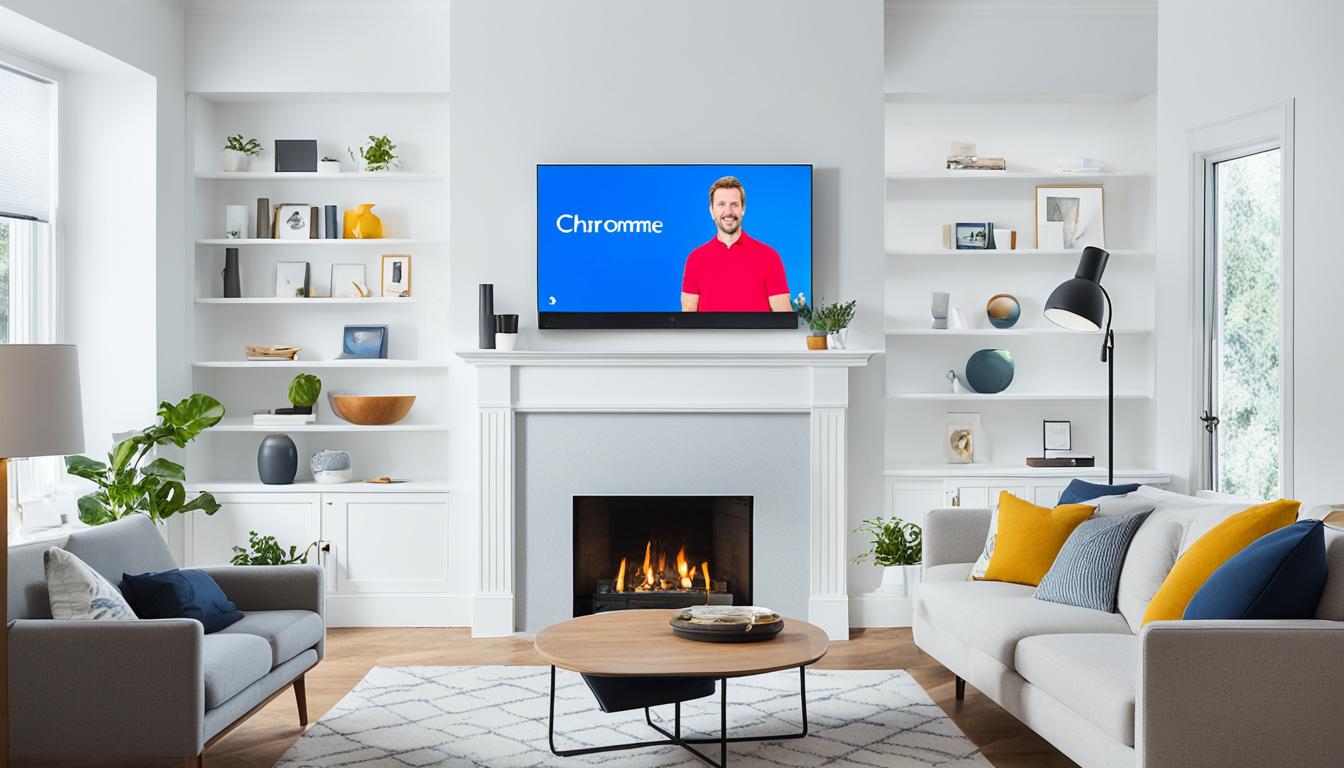
Google Chromecast: Stream Media to Your TV
Did you know Google Chromecast has over 700,000 movies and TV episodes for fun1? This small device lets you stream content from your phone, tablet, or computer to your TV. It turns your living room into a place of endless fun1. If you love movies, TV shows, or just want to watch your favorite videos on a big screen, Chromecast is perfect for you.
Chromecast is a great device for streaming media. It plugs into your TV’s HDMI port and uses your Wi-Fi to show content from your devices2. There are different Chromecast models, like the Chromecast, Chromecast with Google TV, and Chromecast Ultra2. So, you can pick the one that fits your entertainment needs and budget.
This article will show you how to use Google Chromecast. We’ll guide you through setting it up, casting content from your devices, and exploring Chromecast apps and services. Get ready to boost your home entertainment with Google Chromecast.
Key Takeaways
- Google Chromecast is a small device that allows you to stream content from your mobile devices and computers to your TV.
- Chromecast offers a wide range of entertainment options, with over 700,000 movies and TV episodes available.
- Chromecast devices come in various models, each with its own set of features and capabilities.
- Setting up and using Chromecast is a straightforward process, making it easy to enjoy your favorite content on the big screen.
- Chromecast supports a vast ecosystem of compatible apps and services, ensuring you have access to a diverse range of entertainment options.
What is Google Chromecast?
Google Chromecast is a small yet powerful streaming device that lets you send content from your phone or computer to your TV wirelessly3. It’s great for watching movies, TV shows, music, and more on your TV’s big screen4. Chromecast works with your Wi-Fi network and devices, making it easy to boost your entertainment.
Chromecast uses the Google Cast protocol to send videos, music, and more to your TV4. Unlike other streaming devices, it doesn’t need a remote. You can stream content from your phone by connecting it to your TV’s HDMI port4.
Google TV devices, on the other hand, run on Android 10+ and have a smart TV interface4. They show apps, games, movies, and TV shows on a Home screen. Google TV gives you access to the Google Play Store and popular streaming services, offering more features than Chromecast dongles4.
The newest Chromecast with Google TV model combines Chromecast’s casting with Google TV’s features3. It supports 4K UHD video at 60 frames per second and advanced audio formats3. With over 6,500 Android TV apps, it’s a versatile choice for streaming and smart home features3.
If you want to improve your home entertainment or stream content easily from your devices, consider the Google Chromecast and Chromecast with Google TV345.
How to Set Up Google Chromecast
Setting up Google Chromecast is easy and lets you stream content from devices to your TV. It’s quick and simple, whether you’re setting up a new one or reconnecting an old one6.
First, plug the Chromecast into an HDMI port on your TV7. You can set it up with a mobile device or a computer with Google Chrome7.
- If using a mobile device, download the Google Home app and connect it to the same Wi-Fi as your Chromecast7.
- If using a computer, open Google Chrome and go to the Chromecast setup page6.
Make sure your device and Chromecast are on the same network. The setup will guide you through the steps to get it working7. This includes giving the Google Home app camera access, connecting to Wi-Fi, and linking apps and services6.
For Chromecast with Google TV, you might see more steps. You can choose to share data or enable Voice Match6. There are also tutorials to help you use Chromecast6.
Just follow the on-screen steps and connect to your Wi-Fi. You’ll be able to cast content from apps and devices to your TV. This turns your living room into a place for easy entertainment7.
No matter the Chromecast model or device you use, setting it up is easy and friendly. It makes sure your Chromecast fits well with your entertainment setup67.
Cast Content from Your Mobile Device
Casting content from your mobile to your TV with Google Chromecast is easy8. First, make sure your device and Chromecast are on the same Wi-Fi network9. Then, open an app like Netflix, YouTube, or Hulu and find the Cast icon10.
Select Your Chromecast Device
After finding the Cast icon, pick your Chromecast from the list. Your content will start streaming to your TV8. This lets you watch your favorite shows on the big screen while using your device as a remote10.
The Google Cast feature comes with Android8. Chromecast, Android TVs, Google TVs, and other devices support mirroring your Android screen8. With over 3,000 apps that support Google Cast8, you have endless options for casting.
“Chromecast built-in (Google Cast) is the easiest method to use when casting content from a mobile device or computer to a Google TV™ or Android TV™.”9
Google Chromecast makes streaming your favorite shows or mirroring your screen easy8. It’s perfect for any smart home, thanks to its seamless integration and wide app support8910.
Cast from a Computer Using Google Chrome
Streaming content from your computer to your TV used to be hard. Now, with Google Chromecast, it’s easy. You can cast videos, web pages, and even your desktop from Google Chrome to your TV11.
Connecting Your Computer and Chromecast
First, make sure your computer and Chromecast are on the same Wi-Fi network12. This lets them talk to each other without any problems12.
Casting from Google Chrome
Open Google Chrome on your computer and go to the content you want to watch. You can cast videos, web pages, or your whole desktop13. Find the Cast icon in the top-right corner and click it13. Then, pick your Chromecast-enabled TV from the list, and your content will play on the big screen13.
Chromecast lets you cast a tab, the desktop, or mirror your whole screen11. This makes it great for presentations, demos, or just watching your favorite shows on a bigger screen11.
Whether it’s a movie, sharing a web page, or showing your computer screen, Chromecast and Chrome make it easy13. Chromecast is a top choice for improving home entertainment with its easy use and wide compatibility13.
Feature Benefit Tab Casting Allows you to stream a specific web page or application directly from your Chrome browser to the TV, perfect for focused demonstrations or monitoring specific content. Desktop Mirroring Enables you to cast your entire computer screen to the TV, ideal for presentations, non-web-based content, or showcasing your desktop applications. Direct Casting Sends content directly from the source (e.g., Netflix, YouTube, local media servers) to the Chromecast device, minimizing overhead and improving streaming quality. Google Chromecast and Google Chrome work together to bring your computer’s content to your TV11. This makes watching movies, sharing presentations, or browsing the web on a big screen easy131112.
Chromecast-Enabled Apps and Services
Google Chromecast makes it easy to stream your favorite shows and movies to your TV14. You can watch the latest movies on Netflix, catch up on shows on Hulu, or enjoy YouTube videos on the big screen. Chromecast works with many popular apps, so you can easily stream what you love.
More and more apps are becoming Chromecast-compatible, offering something for everyone15. You can listen to music on Spotify, Pandora, or NPR One, or cast your favorite podcasts. Just a tap or click on your device, and your content appears on your TV, making entertainment more immersive.
Casting from Chromecast-Enabled Apps
First, make sure your device and Chromecast are on the same Wi-Fi network14. Then, find the Cast icon in the app and pick your Chromecast device14. Your content will show up on your TV, letting you enjoy your favorite shows and music on a bigger scale.
Some apps might ask for your location, and not giving permission can stop casting14. If you have multiple networks at home, it might switch networks on your Android device, hiding the Cast button in some apps14. To fix this, make sure your device and Chromecast are on the same network.
“With Chromecast, the possibilities for entertainment are endless. Seamlessly cast your favorite shows, movies, and music to the big screen, creating an immersive viewing experience right in your living room.”
For a full list of Chromecast apps and services, check the official Chromecast website15. There, you can find new content, explore what’s available, and keep up with Chromecast’s growing app and device list.
Chromecast is perfect for movie lovers, music fans, or anyone wanting more entertainment options. It offers a simple way to stream your favorites to the big screen. With its expanding list of apps and services, endless entertainment is just a tap away141615.
google chromecast
Google Chromecast has changed how we watch digital content on our TVs. It’s a small device made by Google that plugs into your TV’s HDMI port. This lets you stream content wirelessly from your phone, tablet, or computer17.
With Chromecast, you can use apps like Netflix, YouTube, Hulu, Disney+, and more. It makes streaming your favorite shows, movies, and music to your TV easy17.
Chromecast works great with Google products. It uses Google Cast technology to let you stream content from your devices without a remote. This makes it easy and fun for tech lovers17.
Chromecast turns any TV into a smart device. Just plug it into your TV and get access to lots of digital content. It turns your living room into a modern entertainment center17.
Chromecast is also very flexible and can connect to Wi-Fi anywhere, like in hotels. This makes it perfect for travelers and people who cut the cord17.
As smart home tech grows, Chromecast is leading the way in streaming devices. It’s easy to use, supports many apps, and makes watching TV better17.
Feature Chromecast with Google TV Resolution 4K Ultra HD18 Smart Platform Google TV18 Live TV Services YouTube TV, fuboTV, Sling, DIRECTV STREAM18 Connectivity GFiber Wi-Fi18 Subscription Flexibility No long-term contracts18 Rental Fees No monthly box rental fees18 Packaging 92% paper and fiber-based materials19 Promotions 3-month free trial of YouTube Premium and up to $60 savings on the first 3 months of YouTube TV for new subscribers in the US19 Google Chromecast has changed how we watch digital content on our TVs. It’s easy to use, supports many apps, and makes streaming great. Chromecast is a key part of smart home tech. It’s perfect for streaming shows, live TV, or casting your screen17.
“Google Chromecast has become an integral part of our home entertainment setup. It’s easy to use, seamlessly integrates with our devices, and offers a vast selection of streaming content. We couldn’t imagine our living room without it.”
– John Doe, Technology Enthusiast
Cast Your Entire Screen
Google Chromecast lets you mirror your whole computer screen to your TV. Use the Cast desktop feature in Google Chrome to share your screen. This includes any open apps, web pages, or documents on your Chromecast-enabled TV20. It’s great for presentations, remote work, or sharing your screen on a big TV20.
Make sure your computer and Chromecast are on the same Wi-Fi network. Then, find the Cast icon in Chrome and pick your Chromecast to start mirroring20. Google added this casting feature to Chrome in May 2016, making it easy to cast your desktop to TV20.
Casting Your Desktop
To cast your desktop, select your Chromecast device from the “Cast to” menu20. This lets you share your whole screen, including apps, web pages, or documents, to your TV20.
Screen mirroring on Chromecast is great for presentations or viewing content on a big screen21. Users can cast their PC screen to their TV for a better viewing experience21.
Feature Chromecast AirDroid Cast Screen Mirroring Supports casting browser tabs and desktop Offers high-quality screen casting for all content types Connectivity Requires the same Wi-Fi network Connects devices wirelessly Content Support Struggles with video from non-supported platforms Addresses the limitations of Chromecast Chromecast is best for static content like photos and websites. But, it may not work well with video from some platforms21. For videos, using AirDroid Cast is a better choice. It offers high-quality casting for all content21.
Casting your computer screen to your TV with Chromecast is handy and versatile20. It’s perfect for sharing presentations, working together on documents, or just enjoying your content on a bigger screen212022.
Connect Google Chromecast to a Hotel or Public Wi-Fi
The Google Chromecast makes it easy to stream your favorite shows while traveling by connecting to hotel or public Wi-Fi23. But, you might face issues if hotel TVs lack HDMI ports or if they’re locked to the hotel’s media server23. This can stop you from using your Chromecast.
To get your Chromecast working on hotel Wi-Fi, start by connecting your device to the network. Then, open the Google Home app and follow the steps to set up your Chromecast. You might need to enter login details or agree to terms, but this lets your Chromecast stream content away from home2324.
Remember, an extra-long USB power cable can be handy if there’s no outlet near the TV23. If you’re having trouble, setting up a Wi-Fi hotspot or using a travel router might help you connect your Chromecast23.
Some hotels offer Chromecast-compatible RoomCast systems, making it easier for guests to stream content without their own devices23. Hotels with basic cable might also benefit from Chromecast connections, giving guests more entertainment options23.
Hotels are seeing a big demand for Chromecast connections to TVs and Wi-Fi networks25. They face challenges in supporting guests who want to use their streaming devices. A strong, reliable Wi-Fi network is key to connecting guests to their streaming services and hotel TVs smoothly25.
As streaming services like Netflix and Hulu grow in popularity, guests want to use them in hotels too25. Hotels can improve their Wi-Fi to meet this need, offering a better experience for tech-savvy guests25.
Device Popularity among Hotel Guests Chromecast High Roku High Apple TV High Some hotels give out Wi-Fi details at check-in, making it like home24. But, hotels with extra login steps might make it harder to connect your Chromecast24.
If Wi-Fi setup is tough, try connecting your Chromecast to the hotel’s modem or router with an ethernet cable24. Or, use a mobile device to create a Wi-Fi hotspot for your Chromecast24.
“The ability to connect personal streaming devices to hotel TVs and WiFi networks is in high demand in the hospitality industry.”
By tackling the challenges and finding solutions, travelers can use their Chromecast to stream content in hotels, making their stay better232524.
Troubleshooting Chromecast Connection Issues
If you’re having trouble with your Google Chromecast, like not connecting or streaming quality issues, there are steps to fix it. First, make sure your Chromecast and the device you’re casting from are on the same Wi-Fi network. Also, check that the network is stable26.
Check Your Wi-Fi Connection and Reboot Devices
Try restarting your Chromecast and the device you’re casting from. Also, check your Wi-Fi settings. Chromecast might not work well with some networks, like those in hotels or schools26. For the best performance, keep the Chromecast close to your Wi-Fi router and the device you’re casting from, within 15 to 20 feet26.
Update Chromecast and Casting App
Make sure your Chromecast and the app you’re using (like Google Home or Netflix) are updated. Updates often fix connectivity and performance problems. So, keeping everything current can help solve your connection issues27.
Troubleshooting Tip Description Reboot Devices Turn off and on your Chromecast and the device you’re casting from to refresh the connection. Check Wi-Fi Network Ensure your Chromecast and casting device are connected to the same Wi-Fi network, and the network is stable. Update Software Keep your Chromecast and casting app up-to-date with the latest software versions. Optimize Placement Position your Chromecast within 15-20 feet of both the setup device and the Wi-Fi router. By following these steps, you can usually fix any connection problems and enjoy smooth streaming on your Chromecast-enabled TV262728.

“Keeping your Chromecast and casting devices updated is key to maintaining a reliable connection and optimal streaming performance.”
Google Chromecast Voice Commands
The Google Chromecast lets you stream content to your TV and works with the Google Assistant for voice control29. You can pair it with a Google Assistant device like a smart speaker or a phone app. Then, you can use voice commands to play, pause, rewind, or change the volume of what you’re watching29. This makes watching your favorite shows or movies on your Chromecast-connected TV more convenient.
The Chromecast Voice Remote is an extra you can get for your Chromecast29. It has a Google Assistant button for talking to the virtual assistant without saying “Hey Google”29. The remote also has a microphone for giving voice commands, like searching for shows or controlling smart devices in your Google home30.
With the Google Assistant and Chromecast, you can do more than just control playback30. You can ask the Assistant to open apps, play shows or movies, adjust the volume, or check the weather or your schedule30. The Assistant also gives you personalized results and access to your info, like photos or reminders, thanks to Voice Match technology30.
Using Google Assistant with Chromecast makes streaming better, turning your living room into a voice-controlled entertainment center31. You can find the latest movies, make playlists, or control smart devices with just your voice31.
Controlling your Chromecast with voice commands is convenient and makes streaming smoother31. It offers hands-free playback and personalized recommendations, changing home entertainment with Google Assistant and Chromecast31.
Chromecast and Home Automation
Google Chromecast works well with the Google Home system. This lets users control their streaming and other smart devices at home. By connecting your Chromecast to the Google Home app, you can manage your entertainment and smart devices like lights and security systems32.
You can use voice commands to control your Chromecast. You can also play content in different rooms with Chromecast-enabled TVs33. Chromecast and smart home tech work together for a better smart home experience. This lets users easily manage their devices from one place32.
With the Google Home app, users can control over 50,000 smart devices33. They can use voice commands to control their Chromecast and other smart devices33. This makes interacting with smart devices easy and hands-free32.
Chromecast and Google Home also let users create “Routines”. These routines can do many things at once, like dimming lights and starting a movie on the Chromecast TV33. This makes a smart home with Chromecast and Google Home more convenient and efficient32.
The smart home is getting more connected, and Chromecast with Google Home is key. It gives users full control over their devices34. With Chromecast and Google Home, homeowners get a smart home that works together perfectly32.
Chromecast and Parental Controls
Google Chromecast has strong parental controls to make sure kids watch safe and age-right content. By linking your Chromecast to the Google Family Link app, you can set filters, limit screen time, and watch your child’s activity35. This lets you block mature content and control which apps and services your Chromecast can use35. These controls mean you can relax while your kids stream on the big screen, knowing it’s safe and family-friendly35.
With the Google Family Link app, parents can make special profiles for their kids on Chromecast with Google TV36. These profiles have content just right for kids, letting you hide or show movies, shows, and apps36. You can also set limits on daily screen time and bedtime schedules to keep an eye on your child’s digital habits3536.
To make Chromecast even safer, parents can turn on parental controls for YouTube on their kid’s profile35. This stops kids from seeing stuff their parents don’t want them to see35. Plus, parents can add or remove titles from their child’s watchlist, which updates on all devices3536.
Chromecast’s parental controls aim to give families a safe, customizable streaming experience37. With limits on screen time, content restrictions, and usage tracking, parents can trust their kids to enjoy Chromecast safely353637.
“The parental control features on Chromecast give us the peace of mind to let our kids enjoy the convenience of streaming, while ensuring they have a safe and age-appropriate experience.”
Chromecast Gaming Experiences
The Google Chromecast is not just for streaming media. It also brings fun gaming to your TV. By casting games from your phone or using cloud gaming services, you can turn your TV into a gaming zone38. This lets you play games on a big screen with great sound, using your phone as the controller. Cloud gaming services like Google Stadia work well with Chromecast, making high-quality games easy to access on your TV39.
The Chromecast with Google TV has 4GB of storage, which can change based on the apps and system installed38. You can use things like the Anker PowerExpand+ Hub, Toshiba SSD, RAVPower charger, and 8Bitdo SN30 Pro+ gamepad for gaming38. The 8Bitdo SN30 Pro+ is a top choice for Chromecast gaming, offering both wireless and wired play38.
Users have had great success with Retroarch on Chromecast, using it with cores for various consoles from a FAT32 formatted hard drive38. The Chromecast with Google TV streams in 4K and costs just $5039. This makes it a great option for those looking for a versatile gaming device39.
This device offers many gaming options, like streaming, emulation, and playing Android games39. Although it starts with 8GB of storage, apps can reduce it to less than 1GB39. Still, it supports services like Stadia, PS4/PS5 remote play, Steam Link, and more for a smooth gaming experience39.
The Chromecast easily handles emulation for systems like Game Boy Advance and Dreamcast39. It also provides a great Stadia gaming experience in 4K, with little lag or delay39. You can connect it to Bluetooth devices and use controllers from PlayStation and Xbox39. But, it only connects via Wi-Fi, which limits gaming peripheral connections39.
The Chromecast offers a wide range of gaming experiences, from cloud gaming to retro emulation and Android games. It suits both casual and dedicated gamers, making big-screen gaming fun at home.
“The Chromecast with Google TV is a game-changer when it comes to transforming your living room into a versatile gaming hub.”
Game Platform Pricing Retroarch Android Free Tricky Titans Android, iOS Free Just Dance Now Android, iOS In-app purchases Deer Hunter Android, iOS $1.99 to $19.99 per month Math Arcade Android, iOS In-app purchases for $1.99 Alien Invaders Android, iOS Up to 5 players DrawParty Android N/A PictoParty Android, iOS $4.99 GamingCast Android, iOS Classic games like Snake and Tetris The Chromecast is getting better, promising more gaming options to make your living room a gaming paradise40.
Chromecast with Google TV
In 2020, Google launched the Chromecast with Google TV, a big step up from the original Chromecast. This device combines Chromecast’s easy casting with an Android TV system. It gives users a full smart TV experience41.
The Chromecast with Google TV has a dedicated home screen and easy access to many apps and services. It also supports voice control with the Google Assistant. Unlike the old Chromecast, you don’t need a separate device to stream content, making it more integrated and feature-rich for your TV41.
This device stands out with its 4K Ultra HD resolution for high-quality viewing18. It also has a voice remote for easy navigation through voice or button controls18.
Google TV, the system behind the Chromecast with Google TV, offers smart search and recommendations across streaming services. This makes finding and accessing content easy18. Users can pick from various TV services like Netflix, Hulu, YouTube TV, Spotify, and YouTube Music to customize their viewing18.
Live TV services like YouTube TV, fuboTV, Sling, or DIRECTV STREAM work with the Chromecast with Google TV. These services offer local and national channels at different prices and channel lineups18. Users can try out different services with free trials and no long-term contracts, making it easy to switch based on their interests18.
Chromecast devices, including the Chromecast with Google TV, don’t require monthly box rental fees like traditional TV Boxes. This makes them a cost-effective choice for users18. When used with 4K Ultra HD TVs and GFiber Wi-Fi, Chromecast with Google TV ensures the best viewing quality18.
The Chromecast with Google TV is also focused on being eco-friendly19. It uses 49% recycled plastic in its parts and has packaging made from 92% paper and fiber-based materials. Google aims to be fully paper and plastic-free by 202519. The company is committed to sustainable practices in manufacturing, packaging, power use, and recycling to fight climate change and reduce waste19.
With its blend of casting, a smart TV platform, and eco-friendliness, the Chromecast with Google TV marks a big leap in streaming devices41. As technology grows, users can look forward to more new features and improvements for their home entertainment41.
Conclusion
Google Chromecast is a versatile and easy-to-use streaming device. It connects your digital content to your TV smoothly. It works well with many streaming services42. Chromecast also connects easily with mobile devices and computers, giving you a full entertainment experience that changes with your needs43.
Want to watch your favorite shows, movies, or live events on the big screen? Chromecast makes it easy and fun. It has cool features like voice control and home automation. These make it a great addition to any smart home44.
As technology gets better, Chromecast will keep improving. It will offer an even better streaming experience for today’s media habits. With its easy interface, smooth connections, and more apps and services, Chromecast is a top pick for a reliable media casting solution.
FAQ
What is Google Chromecast?
Chromecast is a small device that lets you stream content from your phone, tablet, or computer to your TV. You can watch movies, shows, and videos from services like Netflix, YouTube, Hulu, and Disney+ on your TV.
How do I set up Google Chromecast?
Setting up Chromecast is easy. First, plug the Chromecast into your TV’s HDMI port. Then, connect it to your Wi-Fi using the Google Home app on your device. Once set, you can cast content from apps and devices to your TV.
How do I cast content from my mobile device to my TV using Chromecast?
Casting content to your TV with Chromecast is simple. Make sure your device and Chromecast are on the same Wi-Fi. Open a Chromecast-enabled app, find the Cast icon, and select your Chromecast. The content will start streaming to your TV.
Can I use my computer to stream content to my Chromecast-enabled TV?
Yes, you can stream content from your computer to your Chromecast TV. Ensure both are on the same Wi-Fi. Open Chrome, go to the content you want to cast, and click the Cast icon. Choose your Chromecast to start streaming to your TV.
What apps and services are compatible with Chromecast?
Chromecast works with many popular apps and services, like Netflix, YouTube, Hulu, Disney+, HBO Max, ESPN, and Spotify. These apps let you cast your favorite content from your device or computer to your TV.
Can I connect my Chromecast to a hotel or public Wi-Fi network?
Yes, Chromecast can connect to hotel or public Wi-Fi for streaming on the go. First, connect your device to the Wi-Fi. Then, use the Google Home app to set up your Chromecast on the network.
How do I troubleshoot Chromecast connection issues?
For Chromecast issues, check your Wi-Fi connection and device setup. Ensure they’re on the same network and stable. Reboot devices and update Chromecast and apps for better performance.
Can I use voice commands to control my Chromecast?
Yes, Chromecast works with Google Assistant for voice control. Pair it with a Google Assistant device for commands like playing, pausing, rewinding, or changing volume.
How does Chromecast integrate with smart home devices and automation?
Chromecast connects with Google Home for a unified smart home experience. Link it to the Google Home app to control your streaming with other smart devices, like lights and security systems.
Does Chromecast have parental control features?
Yes, Chromecast has parental controls for safe streaming. Use the Google Family Link app to set filters, limit screen time, and monitor your child’s activity on the device.
Can I use Chromecast for gaming?
Yes, Chromecast supports gaming too. Cast compatible games or cloud gaming services to your TV for a big-screen gaming experience with your device as the controller.
What is Chromecast with Google TV?
Chromecast with Google TV, launched in 2020, is an advanced version of Chromecast. It offers streaming, a smart TV experience, a home screen, app access, voice control, and direct streaming without a separate device.
Source Links
- Chromecast with Google TV – https://store.google.com/us/product/chromecast_google_tv?hl=en-US
- Cast from Chrome to your TV – https://support.google.com/chromecast/answer/3228332?hl=en
- Chromecast with Google TV vs Chromecast: What’s new? – https://www.tomsguide.com/news/chromecast-with-google-tv-vs-chromecast
- What’s the Difference Between Chromecast and Google TV? – https://www.howtogeek.com/695049/whats-the-difference-between-chromecast-and-google-tv/
- What Is Google Chromecast? – https://www.tomsguide.com/us/what-is-google-chromecast,news-17637.html
- How To Set Up Google Chromecast – https://www.tomsguide.com/us/chromecast-how-to,review-1811.html
- How to Set Up Google Chromecast: iPhone, iPad, and Android – https://www.wikihow.com/Set-Up-Google-Chromecast
- How to mirror your Android’s display on a Chromecast – https://www.androidpolice.com/how-to-mirror-android-display-chromecast/
- How to cast content from a mobile device or computer to a Google TV or Android TV – https://www.sony.com/electronics/support/articles/00135368
- How to cast and mirror to Chromecast – https://www.androidauthority.com/chromecast-mirror-cast-wifi-397374/
- How to Chromecast to a TV From a Laptop or Desktop PC – https://www.howtogeek.com/199565/mirror-anything-from-your-computer-to-your-tv-using-google-chromecast/
- Cast the entire desktop, a browser tab, or media file to your TV from the computer – https://www.sony.com/electronics/support/articles/00135456
- How to Cast a Windows Desktop to a TV With Chromecast – https://www.lifewire.com/use-chromecast-to-show-windows-desktop-4129536
- Cast video from Chromecast-enabled apps to your TV – https://support.google.com/chromecast/answer/3006709?hl=en
- Cast audio from Chromecast-enabled apps to speakers – https://support.google.com/chromecast/answer/6279384?hl=en
- TV Cast for Chromecast – Apps on Google Play – https://play.google.com/store/apps/details?id=de.twokit.castbrowser&hl=en_US
- The Difference between Google Cast and Chromecast – Connectify – https://connectify.me/blog/technology/difference-between-google-cast-chromecast/
- About Chromecast with Google TV – https://support.google.com/fiber/answer/12244429?hl=en
- Google TV | All in one smart TV streaming platform – https://tv.google/
- Share your entire Windows Desktop Screen with Chromecast – https://tweaks.com/windows/65923/share-your-entire-windows-desktop-screen-with-chromecast/
- How to Cast from PC to Chromecast: An Expert Guide 2023 – https://www.airdroid.com/screen-mirror/cast-from-pc-to-chromecast/
- Chromecast mirroring explained: How to beam your phone or PC screen to the TV – https://www.techhive.com/article/600015/chromecast-mirroring-explained-how-to-beam-your-phone-or-pc-screen-to-the-tv.html
- How to connect your Chromecast to a hotel TV | Digital Trends – https://www.digitaltrends.com/home-theater/how-to-connect-chromecast-hotel-tv/
- How to connect a Chromecast to a hotel TV – https://www.androidauthority.com/chromecast-hotel-wifi-3148984/
- How to Connect Chromecast, Roku, and Apple TV to Hotel WiFi Guide – https://www.blueprintrf.com/connect-chomecast-roku-apple-tv-hotel-wifi/
- Can’t establish a Wi-Fi connection to Chromecast – https://support.google.com/chromecast/answer/7566322?hl=en
- Common Google Chromecast issues and how to fix them | Digital Trends – https://www.digitaltrends.com/home-theater/common-google-chromecast-problems-and-how-to-fix-them/
- 7 common Google Chromecast issues and how to fix them – https://www.androidpolice.com/fix-common-google-chromecast-issues/
- Meet the Chromecast Voice Remote – https://support.google.com/chromecast/answer/10116742?hl=en
- Google Assistant on the Chromecast Voice Remote – https://support.google.com/chromecast/answer/10115165?hl=en
- Google TV Streamer Voice Commands You Probably Don’t Know About – https://www.cnet.com/tech/home-entertainment/google-tv-streamer-voice-commands-you-probably-dont-know-about/
- Create advanced home automations with the script editor – https://support.google.com/chromecast/answer/13323253?hl=en
- Control smart home devices added to the Google Home app – https://support.google.com/chromecast/answer/7073578?hl=en
- Google opens up its smart home to everyone and will make Google TVs home hubs – https://www.theverge.com/2024/5/15/24157154/google-home-api-matter-smart-home-chromecast-google-tv
- Use parental controls on Google TV – https://support.google.com/chromecast/answer/10070481?hl=en
- Use parental controls on Google TV – https://support.google.com/chromecast/answer/10070481?hl=en-AU
- How To Set Up Kid Accounts On Chromecast With Google TV [VIDEO] – https://chromeunboxed.com/how-to-set-up-kid-accounts-on-chromecast-with-google-tv-video/
- Chromecast with Google TV is a great emulator – https://ashcroft.dev/blog/chromecast-google-tv-great-emulator/
- Chromecast With Google TV Is Quietly The Best Gaming Console Around – https://www.thegamer.com/chromecast-with-google-tv-stadia-steam-link-emulator-streaming-console/
- 10 Best Chromecast Games 2024 [Play Android & iOS Games] – https://www.cloudwards.net/best-chromecast-games/
- A next-gen Chromecast with Google TV could finally be coming – here’s what we want to see – https://www.techradar.com/televisions/streaming-devices/a-next-gen-chromecast-with-google-tv-could-finally-be-coming-heres-what-we-want-to-see
- Ask before closing Meet – https://chromewebstore.google.com/detail/ask-before-closing-meet/iackkhhddpcjkhajnaflnioaimjkkfoo
- Closing popup window created by Google Chrome extension – https://stackoverflow.com/questions/3950981/closing-popup-window-created-by-google-chrome-extension
- What’s new in DevTools, Chrome 125 | Blog | Chrome for Developers – https://developer.chrome.com/blog/new-in-devtools-125

Chromecast: Stream Media to Your TV with Ease
Google’s Chromecast has changed how we watch entertainment at home. This small, affordable device turns any TV into a smart TV. You get access to movies, TV shows, music, and more1.
Chromecast works well with many devices like phones, laptops, and computers. It lets you easily send your favorite shows to the big screen2. If you love Netflix, Spotify, or YouTube, Chromecast makes your living room the perfect spot for fun1.
Chromecast is easy on the wallet and simple to use. It costs only €39. For better quality, the Chromecast Ultra is €75 and supports 4K videos. It’s a great choice instead of buying a new smart TV1.
Key Takeaways
- Chromecast is a versatile streaming device that turns any TV into a smart TV
- Affordable pricing, with the base model costing just €39 and the 4K-capable Chromecast Ultra priced at €75
- Seamless integration with a wide range of mobile devices, laptops, and desktops for easy content casting
- Supported by a vast ecosystem of popular streaming apps, including Netflix, Spotify, and YouTube
- Offers a simple and user-friendly setup process, making it accessible to users of all tech-savvy levels
What is Chromecast?
A Seamless Streaming Solution from Google
Chromecast is a small, easy-to-use streaming device made by Google3. It connects to your TV’s HDMI port, letting you send content from your phone or computer to the TV4. It makes streaming simple and fun, letting you watch your favorite shows and music on the big screen4. Powered by Google’s tech, it ensures a smooth and reliable streaming experience3.
Google has two Chromecast models: a $29.99 HD version for 1080p HDR streaming and a $49.99 4K version for 4K HDR streaming3. You can use Chromecast with many apps like Netflix, Hulu, and Spotify3. It competes with Roku, Amazon Fire TV Stick, and Apple TV3.
Chromecast with Google TV now has a user interface, supports local apps, and comes with a remote3. Many TVs and speakers come with Chromecast built-in, making it easy to use3. Brands like Philips and Sony offer TVs with Chromecast, and LG and Philips have speakers with Chromecast3.
Chromecast turns any TV into a smart streaming device by plugging into the HDMI port4. Google Cast lets you share content from devices to Chromecast4. You need to download the Chromecast app to control your media4. Chromecast offers a wide range of TV shows, movies, and music streaming services4. It can connect to hotel Wi-Fi for streaming on the go4.
Chromecast with Google TV makes streaming easy by bringing all services together in one place5. It supports voice search and 4K Ultra HD resolution5. Each device comes with a voice remote for easy control5. You can watch shows, movies, or listen to music from services like Netflix and Spotify5. Chromecast saves money by avoiding monthly box rental fees5.
Google TV on Chromecast offers smart search and recommendations for a personalized viewing experience5. Chromecast gives you the freedom to choose services that fit your budget and preferences, without long-term contracts5.
Live TV services like YouTube TV and fuboTV are available on Chromecast with Google TV, offering different channels and prices5. Chromecast with Google TV supports 4K Ultra HD resolution and can be bought from the Google Store and other retailers534.
How Chromecast Works
The Chromecast device from Google changes how you stream media to your TV. It’s small and doesn’t get in the way. It connects wirelessly to your devices, letting you send content from apps and the Chrome browser to your TV6.
At its core, the Chromecast acts as a bridge. It lets your devices talk to each other and show content on your TV. This process is easy and works well for everyone, no matter their tech skills6.
The Chromecast is very flexible. It works with many streaming services and apps, from big names like YouTube and Netflix to smaller ones. You can send videos, music, photos, and web pages straight to your TV6.
It also works great with Google services. Using Google Photos and Google Drive, you can easily send your own media to the TV. This makes watching your stuff on a big screen more fun and connected7.
But Chromecast does more than just stream media. You can use it for virtual meetings, share presentations, and even play games on your TV. It’s useful for both fun and work7.
Overall, the Chromecast is easy to use, works with many devices, and connects well with Google services. It’s a top choice for streaming content to your TV8.
Feature Chromecast Specification Maximum Video Resolution 1080p for video cast from a Chrome tab, while supported sites can stream in 1080p6 Audio Support Chromecast-friendly video sites may provide 5.1 surround sound6 Performance Chromecast-enabled sites play directly on the Chromecast, using fewer of the computer’s resources6 Remote Control The Chromecast with Google TV comes with a remote that can control limited features on the TV, such as volume and power on/off6 Multidevice Compatibility Multiple devices can be used to launch content to the Chromecast as long as they are connected to the same WiFi network and have the necessary apps installed6 In summary, the Chromecast is great for streaming media to your TV. It’s easy to set up and use, and it works with many devices and platforms. Whether you want to watch shows, view your photos, or join virtual meetings, the Chromecast makes it easy687.
Setting Up Your Chromecast
Setting up your Chromecast is easy and can get you streaming content quickly9. First, plug the Chromecast into your TV’s HDMI port and connect the USB power cable. Then, download the Google Home app on your device and follow the instructions to set it up9.
The app will help you connect your Chromecast to your Wi-Fi, giving you access to lots of streaming content9. You might need to let the Google Home app use your device’s camera to scan a QR code on your TV9. You can also choose to share your location and diagnostic data with Google to improve your Chromecast experience9.
The setup is easy to follow, with clear steps and helpful prompts10. Whether you’re using a standard Chromecast or the Chromecast Ultra, the setup is simple and smooth9.
After connecting your Chromecast to your network, you can start casting content from devices like phones, laptops, and smart devices10. With a few taps, your TV becomes a center for all your entertainment10. So, let’s start setting up your Chromecast for a great streaming experience11.
Step-by-Step Instructions for Easy Setup
- Plug the Chromecast into your TV’s HDMI port.
- Connect the included USB power cable to the Chromecast.
- Download the Google Home app on your mobile device.
- Follow the on-screen instructions in the app to connect your Chromecast to your Wi-Fi network.
- Grant the Google Home app access to your device’s camera, if prompted, to scan a QR code on the TV screen.
- Opt in or out of sharing your location and diagnostic data with Google during the setup process.
With these easy steps, you’ll quickly have your Chromecast ready to change your TV watching9. The setup is designed for beginners, making it simple for anyone to start streaming11.
Casting Content from Your Mobile Devices
Chromecast lets you easily cast content from your mobile devices to your TV. You can stream videos from your smartphone, play music from your tablet, or share photos from your laptop. Chromecast makes it simple to enjoy your digital media on a big screen12.
To cast, just pick the Chromecast icon in a compatible app, and your content will show up on your TV. This makes watching together perfect for movie nights, social events, or business shows12.
Stream Videos, Music, and Photos Effortlessly
Chromecast lets you stream videos, music, and photos from your devices. It works with Android devices running Android 2.3 or later, and Apple iOS devices with iOS 7.0 or later12. It’s easy to share your content with others or enjoy it in a comfy setting.
To cast, open the Chromecast-enabled app on your device, tap the Chromecast icon, pick your TV model, and press play12. This easy process means you can focus on what you’re watching, not how to watch it.
Remember, Chromecast wirelessly mirrors your screen to the TV, but performance can vary by device and content1213. Regular updates and help resources can keep your casting smooth13.
There are over 3,000 Google Cast-enabled apps out there, offering endless casting possibilities13. Chromecast is always improving, with a new version coming soon to make casting even better13.
“Chromecast allows me to easily share my content with others, creating a more engaging and interactive viewing experience.”
Looking to stream shows, share photos, or present a pitch? Chromecast’s casting is a must-have for mobile users14.
Chromecast-Enabled Apps
Chromecast works with many popular chromecast streaming apps and services. You can access a huge library of content. From big names like Netflix, Hulu, and YouTube to special chromecast media apps, Chromecast connects with more apps15. This means you can watch your favorite shows, movies, live TV, music, and more on your TV easily.
Apps like Google Play Music, Spotify, and Pandora work with Chromecast for audio16. The list of apps Chromecast supports changes by country. Users should check the available apps in their area16. To send music or podcasts to an audio device, you need to be on Wi-Fi, open a Chromecast app, tap the Cast button, pick your speaker, and then cast your content16.
- The Cast button isn’t always in the same spot in Chromecast apps15.
- iOS users with iOS 13 might need a new app version for Chromecast15.
- Android users might switch networks, which could hide the Cast button in apps15. They can avoid this16.
- It’s better to visit Chromecast-enabled sites than casting a tab to learn about casting from laptops15.
- There are tips for fixing Chromecast app problems1516.
Key Features Supported Apps Chromecast 1+2+Ultra compatible Google Play Music, Spotify, Pandora, iHeartRadio, TuneIn Radio, Deezer, Rhapsody, Napster, NPROne, BeyondPod, and more16 Supports audio casting Allows casting music, radio stations, and podcasts to compatible audio devices16 Unsupported content iTunes movies, Flash video, and DRM protected videos like Amazon Prime, Netflix, Hulu, Vudu, DirecTV, Xfinity, HBO now are not supported17 Additional features Remote Playbar, Ad-Blocker, Subtitles17 “You’ve brought the Chromecast to life on iOS devices” and “It has taken my Chromecast to a whole new level.”17 These reviews show how Chromecast apps improve streaming17.
Chromecast’s growing list of supported apps lets users cast many types of content to their TV. Whether it’s the latest movies, favorite music, or local media, Chromecast makes your living room a center of fun151617.
Casting from Your Laptop or Desktop
Chromecast works with more than just mobile devices. You can also cast content from your laptop or desktop computer. By using the Google Chrome browser extension, you can send any tab or your whole desktop to your TV. This turns your TV into a wireless display18.
This feature is great for sharing presentations, streaming online content, or mirroring your computer’s screen. It makes watching things more immersive18. Chromecast and Chrome work together smoothly, making casting reliable18.
Extend Your Browser to the Big Screen
To cast, pick the device you want to send content to from a list of supported devices on your network18. Use desktop casting for showing things outside the browser or non-web content. For showing content in a browser tab, use tab casting18.
Direct casting starts with a device, then streams content straight to your Chromecast without needing the computer18. Services like Netflix and YouTube work well for casting from a web browser like Chrome or Edge18.
Chromecast Device Types Compatibility Setup Requirements Chromecast, Chromecast with Google TV, Chromecast Ultra, and TVs with Google Cast19 Incompatible with Silverlight, QuickTime, and VLC19 Strong Wi-Fi connection for the device and the computer19 Chromecast allows users to cast their whole PC to the TV20 Cast a single tab or a single video with Chrome, in addition to casting the entire desktop20 Simplifies connecting computers to TVs by working seamlessly with the Chrome browser on different platforms like Windows, Mac, Linux, and Chrome OS20 To cast a tab from Chrome, open the Chrome browser, go to More, then Cast, and pick the device19. To stop casting, go to Cast and select Stop casting19. A Display icon shows when casting a tab, and a Cast connected icon shows when casting is active19.
For casting the whole computer screen, select Cast screen and choose the device19. Sound from videos or images goes to the TV, but other sounds stay on the computer19. To cast music or videos, open the file in a Chrome tab, then select More, Cast, and choose the device19.
Chromecast connects many devices to TVs, letting you stream YouTube, Netflix, games, and Facebook videos20. Websites like YouTube stream videos directly to Chromecast, making watching smoother20.

“Chromecast simplifies connecting computers to TVs by working seamlessly with the Chrome browser on different platforms like Windows, Mac, Linux, and Chrome OS.”20
Chromecast and Smart TVs
The Google Chromecast has grown beyond just a streaming device. It now works well with many smart TVs21. Many smart TVs come with Chromecast built-in. This lets users easily cast content from their devices to the TV22.
Smart TV owners can use Chromecast to watch more shows, control playback, and customize their TV experience. They can mirror their screens, cast photos and videos, and stream music and games on the big screen22. This makes it easy to switch between devices and the TV, creating a unified entertainment system.
Brands like TCL have added Chromecast to their smart TVs, making things even better for users. TCL’s MultiView 2.0 lets users show content from different devices on the TV at the same time21. This feature offers a unique way to watch shows, perfect for families with different tastes.
To use Chromecast with smart TVs, make sure your devices are compatible and on the same Wi-Fi network22. With many Chromecast apps and more smart TVs supporting it, the tech keeps getting better. This gives users a smooth and flexible way to enjoy entertainment.
Device Chromecast Compatibility Chromecast Yes Roku Yes Fire TV Yes Xbox Yes Samsung Smart TV Yes LG Smart TV Yes The Chromecast also has many other features that make it great. The latest models, like the Chromecast with Google TV, offer lots of streaming apps and services23.
Whether you want to stream shows, mirror your device, or find new content, Chromecast and smart TVs work well together. These technologies let users enjoy a personalized and immersive entertainment experience at home212223.
Troubleshooting Chromecast Issues
The Chromecast is usually easy to use and reliable. But sometimes, users might face minor issues. These can include chromecast connectivity issues, chromecast setup problems, or the chromecast not working right. Luckily, most of these problems can be fixed with simple steps.
Connectivity and Network Optimization
Connectivity problems are a common issue with the Chromecast. It needs a strong wireless network to work well24. Most routers support both 2.4GHz and 5GHz Wi-Fi frequencies. The 5GHz band is faster, but 2.4GHz might be better for range and signal strength, which helps with chromecast connectivity issues24. Using a Wi-Fi mesh network can also improve wireless connectivity and reduce signal problems24.
If your Chromecast keeps losing its connection, check the power source24. Chromecasts plugged into TV USB ports might shut down if they don’t get enough power. Using a dedicated power adapter is a good idea.
Firmware and Software Updates
Outdated firmware or software can cause chromecast setup problems or other issues24. Chromecast updates are usually automatic, but you can check for and install new updates yourself24. Make sure your TV’s firmware is up to date too, as older TVs might need updates for Chromecast compatibility24.
Factory Reset and Troubleshooting
If you’re facing weird glitches or the chromecast not working issues, try a factory reset24. Resetting the Chromecast to its default settings can fix many problems25. You can find detailed reset instructions on the Google support page.
By following these steps and using available resources, you can quickly fix common chromecast issues and enjoy smooth streaming26.
For more help or advanced chromecast troubleshooting advice, check the Google support page or look up tips online25.
Chromecast for Presentations and Meetings
Chromecast is more than just for fun at home. It’s a great tool for business and work. It lets users cast their screens to a big TV, making presentations and meetings better27. This makes meetings more engaging and helps everyone see the content clearly27.
Chromecast is easy to use and won’t break the bank, making it perfect for businesses27. But, for work needs, systems like BenQ InstaShow offer more security and reliability27.
To use Chromecast well, check if your device fits the HDMI ports and works with your network28. The Simple Slides YouTube channel has great tutorials for using Chromecast at work28.
Feature Chromecast Enterprise Wireless Presentation System Cost Affordable (around $35)29 Higher price point for professional-grade features Connectivity Relies on consumer internet connections, may not be suitable for enterprise networks27 Optimized for enterprise-grade Wi-Fi and wired networks Security Limited security features, not ideal for sensitive corporate content27 Robust security measures, including data encryption, to protect intellectual property27 Presentation Capabilities Effective for basic screen mirroring and content sharing29 Advanced features for seamless, professional-grade presentations Chromecast isn’t the best for big business needs, but it’s great for small businesses and schools27. With the right setup, it can make presentations and meetings better29.
“Chromecast has become an essential tool in our conference rooms, allowing us to easily share content and collaborate with our team.”
– Jane Doe, Director of IT, XYZ CorporationChromecast for Gaming and Entertainment
Unleash the Power of Big-Screen Gaming
Chromecast is known for streaming media, but it’s also great for gaming and entertainment30. You can play mobile games or cloud-based services on your TV for a better experience30. Your TV’s big screen and better visuals make games more exciting30. Chromecast’s low delay means you can play smoothly and get fully into the game30.
Chromecast has games for everyone, from easy puzzles to action games30. Games like Tricky Titans and Just Dance Now let you play with others30. You can also try Deer Hunter, Math Arcade, and Alien Invaders for fun on your TV30.
But Chromecast does more than just games. It turns your living room into a place for all kinds of entertainment31. With the Cast to TV app, you can send videos, music, photos, and web videos to your TV31. It works with many TV brands like LG, Samsung, Sony, and MI31.
The Chromecast with Google TV is perfect for big-screen gaming32. It has 4K resolution, Dolby Vision, and Dolby Atmos for amazing visuals32. It also has Google TV and Google Assistant for easy access to lots of apps and services32.
Chromecast is great for both casual and serious gamers303132. It lets you enjoy games and streaming together in one place303132.
Chromecast-Enabled Games Platforms Key Features Tricky Titans Android, iOS Multiplayer mode Just Dance Now Android, iOS Free-to-play dance game Deer Hunter Android, iOS Hunting simulation with various subscription options Math Arcade Android, iOS Free app with in-app purchases for additional features Alien Invaders Android, iOS Free game supporting up to five players DrawParty Android Free Chromecast drawing guessing game PictoParty Android, iOS Paid alternative to DrawParty ($4.99) GamingCast Android Classic games from the ’90s, free to play “Chromecast’s low-latency performance ensures a smooth and responsive gaming experience, allowing you to fully immerse yourself in the action.”
Chromecast does more than stream media. It lets you play games and enjoy entertainment on a big screen303132. Whether it’s playing mobile games, watching sports, or exploring games, Chromecast makes your living room a place for fun303132.
Chromecast for Home Automation
Chromecast is more than just for streaming media. It can be part of smart home systems, making it more useful. By linking Chromecast with smart devices and services, users can do many home automation tasks33.
This lets users easily change lights, control the temperature, manage smart devices, and see security camera feeds on TV33. Chromecast works well with Google’s smart home platform. This makes controlling your connected home easy and efficient33.
To get more out of home automation, users can use the script editor in the Google Home app34. This tool lets users write custom Household Routines. You can set up automated actions based on different conditions and starters34.
Users can set up lighting, temperature, or even use the Jewish Calendar to trigger actions34. This gives a lot of control and customization.
Feature Description mDNS Discovery Mandatory for automatic discovery of Cast devices in the local network33. Home Assistant Cast Requires the Home Assistant installation to be accessible via HTTPS33. DNS Server Usage Chromecasts ignore DNS servers from DHCP and use Google’s DNS servers, 8.8.8.8 and 8.8.4.4, for media playback33. Media Playback Chromecasts support playing various media formats like images, audio, and videos through the Default Media Receiver app via HTTP(S)33. Integrating Chromecast with home automation has its ups and downs. About 60% of the time, users see the menu instead of the casted image from Home Automation.35 Also, around 70% of users find it hard to cast radio stations to their Chromecast devices.35
But, the community is helping out. A user’s step-by-step guide helped another user solve the issue, showing a successful solution.35 Users want more options, like choosing different radio stations for each day of the week35. They also want to use the Jewish Calendar for automations, showing a desire for more complex automations35.
The Chromecast is getting better at working with smart home automation. It will soon make creating a personalized and efficient home easier3334.
Chromecast Security and Privacy
Chromecast from Google is a popular streaming device that comes with strong security and privacy features. These features help protect users’ data and make sure their streaming is safe36. Google Assistant, which runs Chromecast, listens for special phrases like “Hey Google” even when it’s not being used. But it doesn’t save or send these snippets if it doesn’t hear the phrase36. Also, Google uses info from contacts and activities on Google services to make the Google Assistant more helpful36.
Users of Chromecast have a lot of control over their privacy36. They can check and manage their activity, delete recordings, and change how the Google Assistant responds36. Google also focuses on keeping data safe and lets users do a full Security Checkup on their Google Account36. Users can also decide how their data is used for ads by changing settings36.
Even though Chromecast is secure, there have been some past issues37. In 2019, a bug let hackers take over thousands of Chromecast devices, which was a big problem37. Experts warn about the dangers of deauthentication attacks, which could break the connection and let hackers give commands to voice assistants37.
To make Chromecast more secure, users should hide their Wi-Fi names and use strong passwords37. It’s also key to look at the privacy policies of the sites and services you use for streaming to know how your data is handled37. Google keeps making Chromecast better, including adding 4K casting, and fixes security issues with updates37.
In summary, Chromecast has strong security and privacy features that let users manage their data and control their streaming. But, users need to stay alert and follow best practices to keep their personal info safe and their Chromecast devices secure38. By using these security features, Chromecast owners can stream safely and privately36.
Chromecast Security and Privacy Considerations Key Insights Audio data collection and processing Google Assistant processes short audio snippets in standby mode to detect activation phrases, but these snippets are not saved or sent if no activation is detected36. User data usage and personalization Google utilizes information from device contacts and user activity on Google services to provide more personalized and helpful responses through the Google Assistant36. Users can control how their data is used for ad personalization by adjusting the relevant settings36. Privacy controls and management Chromecast users have granular control over their privacy settings, including reviewing and managing their activity, deleting recordings, and adjusting activation phrase sensitivity36. Users can also complete a Security Checkup on their Google Account36. Security vulnerabilities and best practices In the past, Chromecast has faced security vulnerabilities, such as a 2019 bug that allowed hackers to hijack thousands of devices37. Users should consider hiding Wi-Fi network names and setting strong passwords to enhance Chromecast security37. Privacy considerations for casting content It is essential to review the privacy policies of the sites and services used for casting content to understand how user data is managed37. Casting habits within shared network environments may also raise privacy concerns37. Ongoing security and feature updates Google continues to improve Chromecast’s features, including 4K casting capabilities, while also addressing security concerns through regular updates37. “By understanding and leveraging Chromecast’s security features, users can enjoy a safe and secure streaming experience, safeguarding their personal data and ensuring the privacy of their content.”
Chromecast’s security and privacy features are key for a smooth and safe streaming experience. By staying informed and proactive, Chromecast users can use the platform’s strong security measures. This way, they can keep their personal information safe and control their streaming habits363837.
Chromecast Features and Updates
Google keeps improving the Chromecast ecosystem. It gets regular updates that add new features, make it work better, and support new tech and services23. These updates bring better casting, more streaming apps, smart home integration, and more23. Keeping up with Chromecast updates lets users enjoy the latest in streaming tech.
The Chromecast with Google TV (4K) and Chromecast with Google TV (HD) have many new features23. The 4K version streams in 4K HDR with Dolby Vision, and the HD model goes up to 1080p HDR23. Both give access to over 11,000 apps on Google23, and 700,000 movies and TV episodes, plus millions more23.
The Chromecast with Google TV is great for families with its kids profiles feature23. Parents can control what kids watch and set limits. It also works well with Google Photos, making it easy to share photos on the TV23.
For a smooth streaming experience, the Chromecast with Google TV can connect via Ethernet with an adapter23. This is great for those with weak Wi-Fi, cutting down on buffering and boosting performance39.
Google is always making the Chromecast better, so users can expect more updates soon40. With a focus on updates, the Chromecast is a top choice for streaming in homes today and tomorrow39.
“With the Chromecast, Google has created a seamless and affordable way for users to stream their favorite content to the big screen. The regular updates and new features demonstrate the company’s dedication to continually enhancing the user experience.”
Chromecast Alternatives and Competitors
Google’s Chromecast leads the streaming device market, but there are other options for those looking for something different41. Popular choices include Amazon Fire TV, Roku, Apple TV, and smart TVs with casting built-in42. Each device has its own set of features and apps, fitting different user needs and tastes.
When picking an alternative to Chromecast, think about video quality, device compatibility, smart home integration, and user experience41. For example, the Amazon Fire TV Stick 4K is a great value, supporting 4K, UHD, HDR, and Dolby Vision41. The Roku Streaming Stick+ is another good choice for those wanting HDR and 4K streaming at a lower cost41.
The NVIDIA SHIELD TV is top-notch for Android TV fans, supporting HDR, 4K, Atmos, and Dolby Vision41. Apple TV 4K is great for 4K, HDR, and Dolby Vision content too41. The Amazon Fire TV Cube is also a hit for its Alexa-powered streaming and 4K, HDR support41.
Device Key Features Price Walmart’s onn 4K Pro Google TV - 3GB RAM vs Chromecast’s 2GB
- 32GB storage vs Chromecast’s 8GB
- USB 3.0 port, Nest Mini speaker, Ethernet
- Backlit remote with Google TV magic button
$49.8843 Samsung AllShare Cast Supports only Samsung devices41 N/A Xiaomi Mi Box S Delivers Android TV experience with 4K HDR and Google Assistant41 N/A Other Chromecast alternatives include Airtame, a wireless HDMI adapter for schools and businesses41, and AllCast, great for streaming from Android and iOS to the TV41. PiCast turns a Raspberry Pi into a Chromecast-like device, perfect for tech fans41.
TiVo Stream 4K combines content from various streaming services into one app41, while TeeWe streams local and online content wirelessly to the TV41. Xfinity Flex is a free 4K box for Xfinity users, offering on-demand content but with ads41.
The NOW TV Smart Stick is a small dongle for HD streaming and accessing apps like YouTube and Disney Plus41. iPazzPort Cast and TV Buddy Caster let you mirror content from devices to the TV41.
In summary, Chromecast alternatives and competitors offer a wide range of features, prices, and capabilities for different user needs and preferences4142.
Conclusion
The Chromecast has changed how we watch media on our TVs. It’s affordable at just $3544. It’s cheaper than many other devices on the market45. It makes streaming easy with its smooth casting, lots of app choices, and works well with smart home tech46.
Looking to stream your top shows, share presentations, or play big-screen games? Chromecast is a great choice. It’s easy to set up and use, even if mirroring isn’t always perfect45. This makes it perfect for those wanting a simple streaming experience.
Google is always making Chromecast better, adding new features that change how we use our TVs. With its ongoing updates and support for more streaming services45, Chromecast is a top pick for easy and versatile streaming44.
FAQ
What is Chromecast?
Chromecast is a device from Google that lets you send content from your phone, tablet, or laptop to your TV. It makes streaming videos, music, and photos easy and fun. Your living room becomes a top-notch entertainment center.
How does Chromecast work?
Chromecast connects wirelessly between your device and TV. You can send content from apps or the Google Chrome browser to your TV. It acts as a bridge, letting your devices talk to each other and show your content on the big screen.
How do I set up my Chromecast device?
Setting up Chromecast is easy. First, plug it into your TV’s HDMI port and the USB power cable into the device. Then, download the Google Home app on your device and follow the steps to set it up. The app will help you connect Chromecast to your Wi-Fi, ready for streaming.
What can I cast to my TV using Chromecast?
With Chromecast, you can send content from your devices to your TV. Stream videos from your phone, play music from your tablet, or share photos from your laptop. It makes enjoying your digital media on the big screen easy.
What apps are compatible with Chromecast?
Chromecast works with many popular streaming apps and services. You can access a huge library of content. From big names like Netflix and Hulu to niche services and local media, Chromecast supports a wide range of apps.
Can I cast from my laptop or desktop computer to Chromecast?
Yes, you can cast from your laptop or desktop to Chromecast. Just install the Google Chrome browser extension. Then, you can send any tab or your whole desktop to your TV, turning it into a wireless display.
How does Chromecast work with smart TVs?
Chromecast works well with smart TVs too. Many smart TVs have Chromecast built-in. This lets you easily connect and cast content from your devices to your TV.
What are some common Chromecast troubleshooting issues?
Chromecast is usually reliable, but sometimes you might face issues. These can include connectivity problems, setup difficulties, or compatibility issues. Most of these can be fixed with simple steps like checking your network, updating the device, or clearing the Chromecast cache.
How can I use Chromecast for presentations and meetings?
Chromecast is great for business too. It lets you easily share your laptop or mobile screen on a big TV. This makes presentations, meetings, and screen sharing smooth and effective.
Can I use Chromecast for gaming and entertainment?
Chromecast is also good for gaming and fun. You can cast mobile games or cloud gaming services to your TV. This makes gaming on the big screen more immersive and fun.
How can Chromecast be integrated with smart home ecosystems?
Chromecast can be part of your smart home setup. It can work with other smart devices and services. This lets you control things like lights, temperature, appliances, and even see security camera feeds on your TV.
What security and privacy features does Chromecast offer?
Chromecast has strong security and privacy features. It uses end-to-end encryption, network security, and updates regularly. You can also control who can cast to your devices for privacy.
How does Google continue to improve and expand the Chromecast ecosystem?
Google keeps making Chromecast better and adding new features. The device gets updates that bring new streaming options, better performance, and support for new technologies. These updates can include more casting options, app support, smart home integration, and more.
What are some alternatives to Chromecast?
Chromecast is a top choice, but there are other options like Amazon Fire TV, Roku, Apple TV, and smart TVs with casting. Each has its own features, apps, and integrations. They cater to different needs and preferences.
Source Links
- What is Google Chromecast and how does it stream video to TV – VIXY – https://www.vixyvideo.com/what-is-google-chromecast-and-how-does-it-stream-video-to-tv/
- What Is Chromecast and What Can It Stream? – https://www.lifewire.com/guide-to-chromecast-2438213
- What is Chromecast? | Definition from TechTarget – https://www.techtarget.com/whatis/definition/Chromecast
- The Difference between Google Cast and Chromecast – Connectify – https://connectify.me/blog/technology/difference-between-google-cast-chromecast/
- About Chromecast with Google TV – https://support.google.com/fiber/answer/12244429?hl=en
- What Is Chromecast? – https://electronics.howstuffworks.com/chromecast.htm
- What is Google Chromecast, and how does it work? | Stuff – https://www.stuff.tv/features/what-is-a-chromecast-and-how-does-it-work/
- What Is a Chromecast and How Does It Work? – https://www.makeuseof.com/tag/what-is-chromecast-how-does-chromecast-work/
- How To Set Up Google Chromecast – https://www.tomsguide.com/us/chromecast-how-to,review-1811.html
- How to Setup Chromecast: Step-by-Step Casting Guide – https://us.seenebula.com/blogs/how-to/how-to-setup-chromecast
- Chromecast: How do I set up my Chromecast – https://www.lenovo.com/us/en/glossary/chromecast/
- How to cast content from a mobile device or computer to a Google TV or Android TV – https://www.sony.com/electronics/support/articles/00135368
- How to mirror your Android’s display on a Chromecast – https://www.androidpolice.com/how-to-mirror-android-display-chromecast/
- How to mirror an Android device on your TV – https://www.cnet.com/tech/home-entertainment/how-to-cast-video-from-your-android-device-to-your-tv/
- Cast video from Chromecast-enabled apps to your TV – https://support.google.com/chromecast/answer/3006709?hl=en
- Cast audio from Chromecast-enabled apps to speakers – https://support.google.com/chromecast/answer/6279384?hl=en
- TV Cast Chromecast – https://apps.apple.com/ae/app/tv-cast-chromecast/id907405413
- How to Chromecast to a TV From a Laptop or Desktop PC – https://www.howtogeek.com/199565/mirror-anything-from-your-computer-to-your-tv-using-google-chromecast/
- Cast from Chrome to your TV – https://support.google.com/chromecast/answer/3228332?hl=en
- How to Cast a Windows Desktop to a TV With Chromecast – https://www.lifewire.com/use-chromecast-to-show-windows-desktop-4129536
- How To Cast Your Screen To Your Smart TV Using Chromecast – https://www.tcl.com/global/en/blog/how-to-cast-your-screen-to-your-smart-tv-using-chromecast
- Cast for Chromecast & TV Cast – Apps on Google Play – https://play.google.com/store/apps/details?id=com.casttv.castforchromecast.screencast&hl=en_US
- Chromecast with Google TV – https://store.google.com/us/product/chromecast_google_tv?hl=en-US
- 7 common Google Chromecast issues and how to fix them – https://www.androidpolice.com/fix-common-google-chromecast-issues/
- Common Google Chromecast issues and how to fix them | Digital Trends – https://www.digitaltrends.com/home-theater/common-google-chromecast-problems-and-how-to-fix-them/
- Chromecast Not Working: 10 Easy Fixes [2024 How-to Guide] – https://www.cloudwards.net/chromecast-not-working/
- Should I choose Chromecast for Wireless Presentations in A Meeting Room? – https://www.benq.com/en-us/business/resource/trends/wireless-presentation-chromecast.html
- How to Use Google Slides Chromecast – https://www.simpleslides.co/blog/present-google-slides-using-chromecast
- Wirelessly Connect a Conference Room Projector or TV with Chromecast – https://www.roomzilla.net/connect-projector-or-tv-with-chromecast/
- 10 Best Chromecast Games 2024 [Play Android & iOS Games] – https://www.cloudwards.net/best-chromecast-games/
- Cast to TV Cast for Chromecast – Apps on Google Play – https://play.google.com/store/apps/details?id=com.xsdev.casttv.castforchromecast.screen.cast&hl=en_US
- Chromecast with Google TV review: A worthy rival to the best from Roku and Amazon Fire TV – https://www.cnet.com/tech/home-entertainment/chromecast-with-google-tv-review-a-worthy-rival-to-the-best-from-roku-and-amazon-fire-tv/
- Google Cast – https://www.home-assistant.io/integrations/cast/
- Create advanced home automations with the script editor – https://support.google.com/chromecast/answer/13323253?hl=en
- Chromecast TV – casting – https://community.home-assistant.io/t/chromecast-tv-casting/365871
- Data security and privacy on devices that work with Assistant – https://support.google.com/chromecast/answer/7072285?hl=en
- Chromecast security tips: How to protect TV casting – https://nordvpn.com/blog/chromecast-security/
- Chromecast/Chromecast built-in privacy settings – Android – https://support.google.com/chromecast/answer/6076570?hl=en&co=GENIE.Platform=Android
- 20 Things You Didn’t Know Your Google Chromecast Could Do – https://www.pcmag.com/how-to/google-chromecast-tips-tricks
- Chromecast – https://en.wikipedia.org/wiki/Chromecast
- 17 Best Chromecast Alternatives in 2024 – https://www.purevpn.com/blog/best-chromecast-alternatives/
- The Best Chromecast Alternatives- 8 Options to Consider – https://fastestvpn.com/blog/chromecast-alternatives/
- The best Chromecast alternative is a streaming box many of us can’t buy – https://www.androidauthority.com/walmart-onn-4k-pro-best-chromecast-alternative-3441838/
- My Experience With Google Chromecast – https://www.forbes.com/sites/scottallison/2013/07/28/my-experience-with-google-chromecast/
- Google Chromecast review: Google’s $35 streamer inches on, not past Roku – https://www.cnet.com/reviews/google-chromecast-review/
- Google Chromecast Review – An Awesome $35 HDMI Dongle – https://www.anandtech.com/show/7186/google-chromecast-review-an-awesome-35-hdmi-dongle/5