Tag: Team Communication
-

Colleague Zone: Enhancing Workplace Collaboration
Discover the power of Colleague Zone to boost workplace collaboration, streamline communication, and foster a productive team environment. Enhance your company’s synergy today.
-

SharePoint: Collaborate and Manage Content Efficiently
Discover SharePoint for seamless collaboration and content management. Boost productivity, streamline workflows, and enhance teamwork with this powerful Microsoft 365 tool.
-
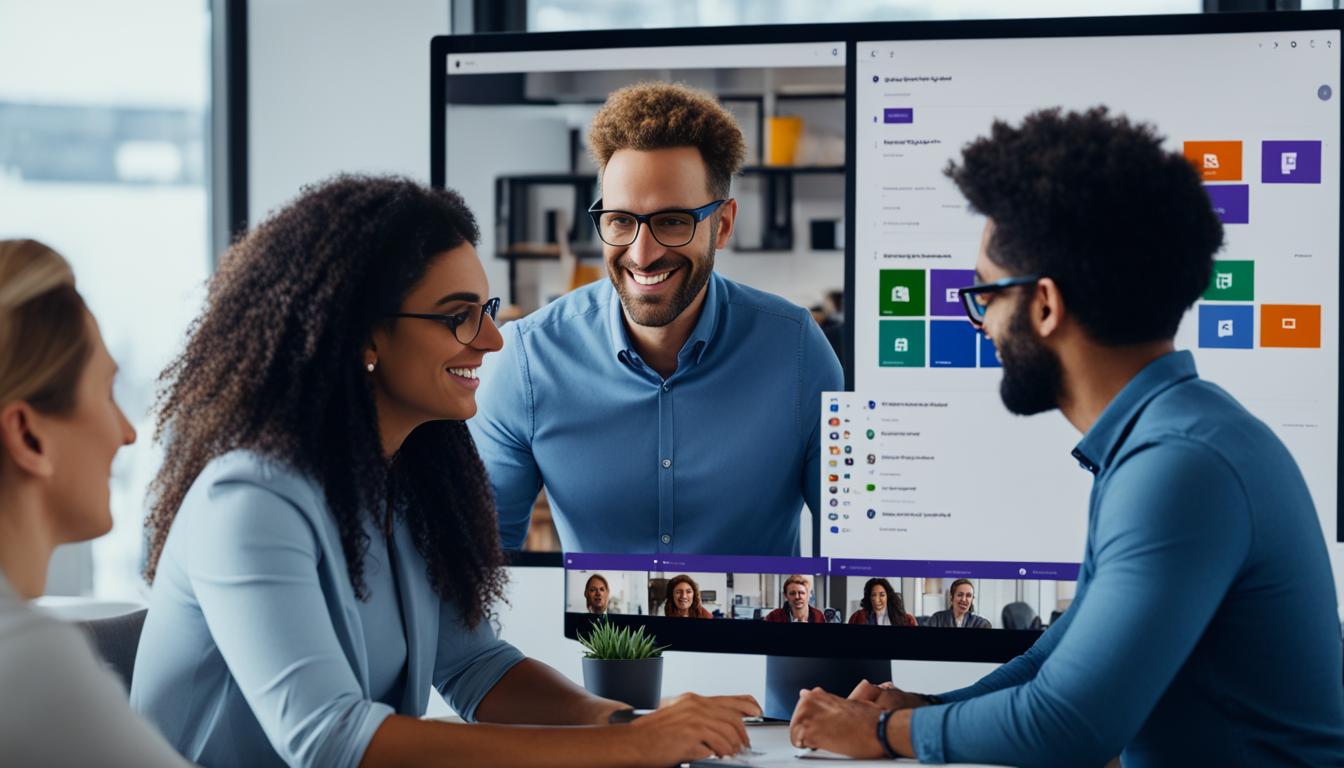
Microsoft Teams: Boost Workplace Collaboration
Discover how Microsoft Teams streamlines workplace collaboration with video conferencing, chat, and file sharing. Boost productivity and teamwork today.
-
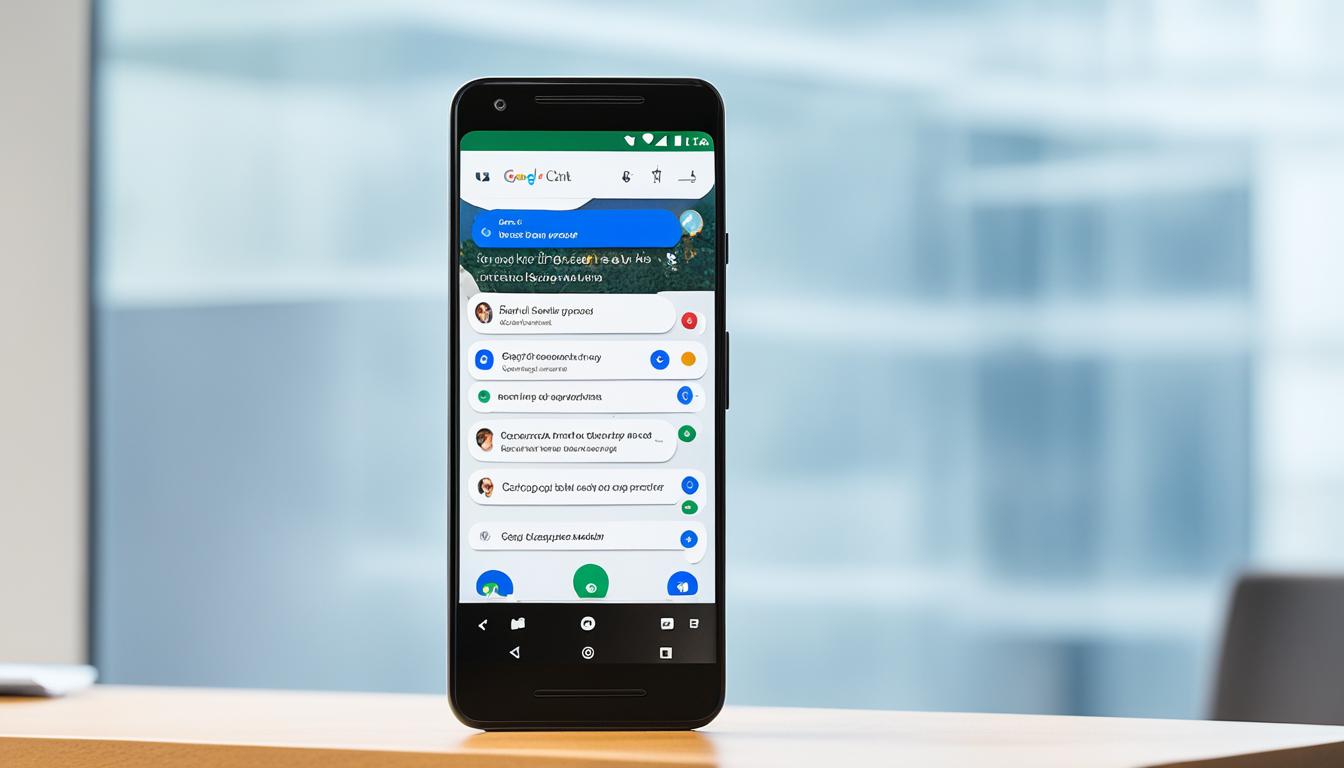
Google Chat App: Seamless Team Communication
Streamline team communication with Google Chat app. Collaborate seamlessly, share files, and integrate with Google Workspace for enhanced productivity.
