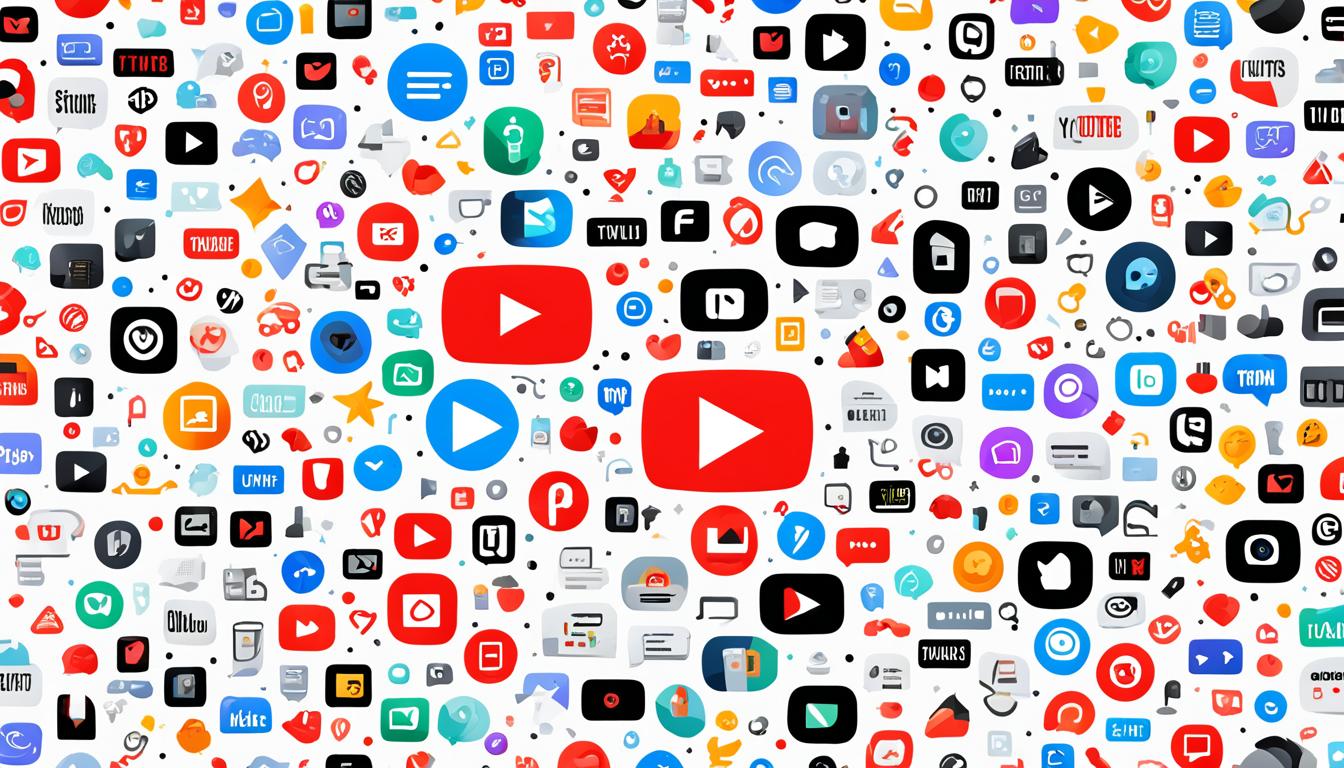Your cart is currently empty!
Tag: Video streaming

Roku: Your Ultimate Streaming Companion
Imagine a world where your TV turns into a gateway to endless entertainment. Roku is that revolutionary platform that has won the hearts of millions worldwide. On a chilly autumn evening, Sarah, a young professional in San Francisco, wanted a cozy night in with her favorite shows. With just a button press, her Roku device came alive, opening a world of endless possibilities.
Roku’s easy-to-use interface and huge channel selection made it simple for Sarah to switch between her favorite shows, new movies, and live events. The 4K quality and fast response of her Roku made her feel like she was part of the action. As she settled into her sofa, Sarah was amazed by Roku’s power, seeing it as her go-to streaming partner.
Key Takeaways
- Roku offers access to thousands of channels, including popular movies, TV shows, live news, and sports
- The platform provides a seamless and intuitive user experience, allowing for effortless content discovery and playback
- Roku devices support 4K streaming, delivering a high-quality, immersive viewing experience
- The platform is compatible with a wide range of devices, making it easy to enjoy your favorite content on the big screen
- Roku’s expansive content ecosystem includes award-winning originals, classic titles, and live channels to cater to a diverse audience
Introducing the Roku Mobile App
The Roku mobile app is a key tool for Roku users. It lets you control your streaming from your smartphone or tablet. You can easily search for shows and enjoy private listening with this app.
Control Your Roku Device Remotely
Turn your mobile device into a remote with the Roku app. It makes controlling your Roku simple. You can switch channels, adjust the volume, and navigate menus easily from anywhere in your home.
Search with Your Voice for Content
Don’t want to scroll through endless options? Use the Roku app’s voice search to find movies, shows, or live TV channels. This feature lets you search hands-free and discover new content easily.
Enjoy Private Listening with Headphones
Want to watch shows or movies without disturbing others? The Roku app has a solution. Connect your headphones to your device for private listening. You can control the volume and audio right from your phone or tablet.
“The Roku mobile app is a game-changer for anyone who loves streaming. It puts the power of your Roku device right in the palm of your hand.”
The Roku Channel: Free TV on the Go
Discover a world of entertainment with The Roku Channel. It’s a free, ad-supported streaming service with a huge library of movies, TV shows, and live TV. Whether you’re moving around or chilling at home, The Roku Channel lets you stream easily. You can start watching on one device and pick up where you left off on another Roku device.
Stream Movies, Shows, and Live TV
The Roku Channel has something for everyone. You’ll find the newest movies, TV shows, and live news, sports, and entertainment channels. It’s like having a huge library of classic and new titles at your fingertips.
Pick Up Where You Left Off
Starting a movie or show on one device? No problem. You can easily pick up where you left off on another Roku device. This makes sure your entertainment is always ready and tailored to what you like.
Content Type Variety Movies Blockbusters, Indie Flicks, Classics, and More TV Shows Drama, Comedy, Reality, and Beyond Live TV News, Sports, Entertainment, and Local Channels With The Roku Channel, enjoy streaming on the go without any hassle. It offers a world of free TV with movies, shows, and live channels at your fingertips.
Cast Media from Your Mobile Device
The Roku mobile app lets you share your personal media easily with friends and family on the big screen. You can cast photos, videos, and music from your mobile device to your TV without hassle.
Picture this: you’re all in the living room, watching your latest family vacation videos or listening to your favorite music playlist. The cast media feature on the Roku app makes it easy to share these moments on your TV. It turns your digital content into a fun experience for everyone.
Feature Description Cast Photos Share your cherished memories and family moments on the big screen. Cast Videos Bring your home movies and online video content to life on the TV. Cast Music Enjoy your favorite playlists and albums with the entire group. The Roku mobile app’s cast media feature turns any event into a shared media experience. It connects your mobile device and TV for a more engaging watch. Whether it’s a movie night or showing off your travel photos, this feature makes it all better.
roku: The Must-Have App for Streamers
For those who love streaming, the Roku mobile app is a must-have. It makes controlling your Roku device easy. You can quickly get to your favorite shows and movies. Features like launching channels and text entry make streaming simple.
Launch Channels and Enter Text Easily
The Roku app lets you launch channels on your Roku with just a tap. Forget about using the remote or getting lost in menus. It’s all in your hand now. Plus, the text entry feature lets you type easily with your phone’s keyboard. This makes searching and navigating a breeze.
- Instantly launch your preferred channels with a tap
- Conveniently enter text using your mobile device’s keyboard
- Streamline the streaming experience with the Roku mobile app
If you’re into streaming, the Roku app is a must-have. It unlocks your Roku’s full potential. It makes watching shows and movies better than ever.
“The Roku mobile app has revolutionized the way I stream content. It’s a game-changer for anyone serious about their streaming habits.”
Setup and Compatibility
Setting up your Roku device is easy. First, connect it to your wireless network. The Roku mobile app helps with this, making it simple to start streaming. Make sure your Roku device is compatible with the app for some features.
Connect to Your Wireless Network
Connecting your Roku to your wireless network is easy. The Roku app will help you pick your network and enter the password. This lets your Roku get online and stream your favorite shows.
Compatible Roku Devices Required
For the best experience with the Roku app, you need a compatible Roku device. Roku has many devices, like the Roku Stick and Roku Ultra. Make sure your Roku is updated and supports the latest features for a great streaming experience.
Follow these steps and check your Roku device is compatible. Then, you’re ready to enjoy streaming entertainment easily. The Roku app and your wireless network work together smoothly for a quick setup.
Voice Search Capabilities
The Roku mobile app has a powerful voice search feature. It lets users quickly find the content they want. It supports English in the US, UK, and Canada. It also supports Spanish in Mexico and the US.
English Support in US, UK, and Canada
Roku users in the US, UK, and Canada can easily use voice search. Just speak what you’re looking for, and the app will quickly show you results. This makes finding new shows and movies easy.
Spanish Support in Mexico and US
Roku also supports Spanish in Mexico and the US. This helps the growing Hispanic population. It gives them a more personal and easy streaming experience.
With roku voice search, finding your next favorite show or movie is easy. Whether you speak English or Spanish, Roku makes it simple for everyone. This language support makes Roku more accessible to all users.

Data Privacy and Security
Roku values your privacy and security deeply. They use many ways to protect your information. They also make sure you know how they collect and share your data.
Roku is clear with developers about how to handle your data. They make sure apps and channels tell you how they use your info. You can also ask Roku to delete your personal info if you want.
Roku uses strong encryption to keep your data safe. This means your login and payment info stays safe from others. Roku’s focus on security builds trust with its users.
Privacy Feature Description Transparency Roku requires developers to disclose data collection and sharing practices. Data Deletion Users can request the deletion of their personal information from Roku. Encryption Roku employs encryption protocols to protect user data in transit. Roku puts a lot of effort into keeping your data safe and private. This makes Roku a trustworthy place for streaming.
Roku Streaming Devices
Roku has a wide range of streaming devices for today’s viewers. They offer everything from small sticks that give amazing 4K picture quality to devices that work well with smart homes. Roku’s devices aim to make your entertainment better.
4K Picture Quality on a Compact Stick
Roku’s streaming devices are known for their 4K picture quality. The Roku Streaming Stick 4K is a great example. It brings 4K HDR, Dolby Vision, and HDR10+ to your TV in a small package. This device fits easily into your TV’s HDMI port.
Smart Home Integration
Roku’s devices work well with many smart home devices. This lets you control your entertainment and smart home systems with one platform. With the Roku app, you can link your Roku to smart speakers, lights, and other gadgets. This makes your smart home more connected and easy to use.
Roku Streaming Device 4K Support Smart Home Integration Roku Streaming Stick 4K Yes Yes Roku Ultra Yes Yes Roku Express 4K+ Yes Yes If you want a small streaming device with great 4K quality or one that fits with your smart home, Roku has you covered. Roku’s devices are versatile and packed with features for today’s streamers.
Roku’s Content Ecosystem
Roku’s platform is filled with a huge variety of content for everyone. It has award-winning Roku Originals and classic TV shows and movies. This means Roku users can find lots of entertainment to enjoy.
Award-Winning Originals and Classics
Roku has a big collection of Roku Originals. These are original series and films that have won awards. They offer something new and exciting for viewers. Roku also has a lot of classic TV shows and movies. This lets users watch their favorite old-time favorites again.
Live News, Sports, and Local Channels
Roku doesn’t just have on-demand content. It also has a lot of live news, sports, and local channels. If you want to keep up with news or watch sports, Roku has many options. It offers a wide variety of live shows.
Music Streaming Channels
For those who love music, Roku has many popular music streaming channels. You can find services like Spotify, Apple Music, and Pandora. Roku makes it easy to find and enjoy your favorite songs.
Roku is a top streaming platform. It offers everything from Roku content and originals to classics, live TV, sports, and music. This makes Roku a great place for all your entertainment needs.
Conclusion
Roku is the top choice for streaming. It gives you easy access to a huge library of content. You can watch the newest movies, TV shows, live news, and sports with ease.
The Roku mobile app makes streaming even better. It lets you control your TV with your phone, search with your voice, and listen privately.
Roku is perfect for anyone who loves to watch shows or movies. It’s all about keeping your data safe and working with many devices. Roku leads the way in streaming, offering new solutions and helping you navigate the vast streaming world.
With Roku, you’re in control of your entertainment. Dive into a world where streaming is easy and fun. Start your Roku journey and explore endless entertainment options.
FAQ
What is Roku?
Roku is a top streaming platform that gives you access to thousands of channels. You can watch popular movies, TV shows, live news, sports, and more. It streams in 4K quality for a better viewing experience.
What can I do with the Roku mobile app?
The Roku mobile app lets you control your Roku device from your phone or tablet. You can search for content with your voice for easy navigation. It also has private listening, so you can watch shows and movies with headphones on without bothering others.
What is The Roku Channel?
The Roku Channel is a free streaming service with ads. It has a huge library of movies, TV shows, and live channels. You can watch content anywhere and pick up where you left off on your Roku device.
How do I cast content from my mobile device to my TV?
With the Roku mobile app, you can cast photos, videos, and music from your phone or tablet to your TV. It’s easy to share your media with friends and family on a big screen.
Why is the Roku mobile app a must-have for streamers?
The Roku mobile app is essential for streaming fans. It lets you start your favorite channels on your Roku and use your phone’s keyboard for text input. This makes searching and navigating easier.
How do I set up my Roku device?
Setting up your Roku is easy. First, connect it to your wireless network. The Roku app can help with this, making it simple to get your device ready to use.
What languages does Roku’s voice search support?
Roku’s voice search works in English in the US, UK, and Canada, and Spanish in Mexico and the US. It helps you find content fast.
How does Roku handle data privacy and security?
Roku values your privacy and security. It shares info on how developers handle user data and lets you delete your data. Roku also uses data encryption to protect your information.
What types of streaming devices does Roku offer?
Roku has a variety of streaming devices, like compact sticks that support 4K quality. These devices work with smart home systems, letting you control your streaming and smart devices from one place.
What kind of content can I access on Roku?
Roku offers a wide range of entertainment. You can watch award-winning Roku Originals, classic movies and TV shows, live news, sports, and popular music streaming channels.