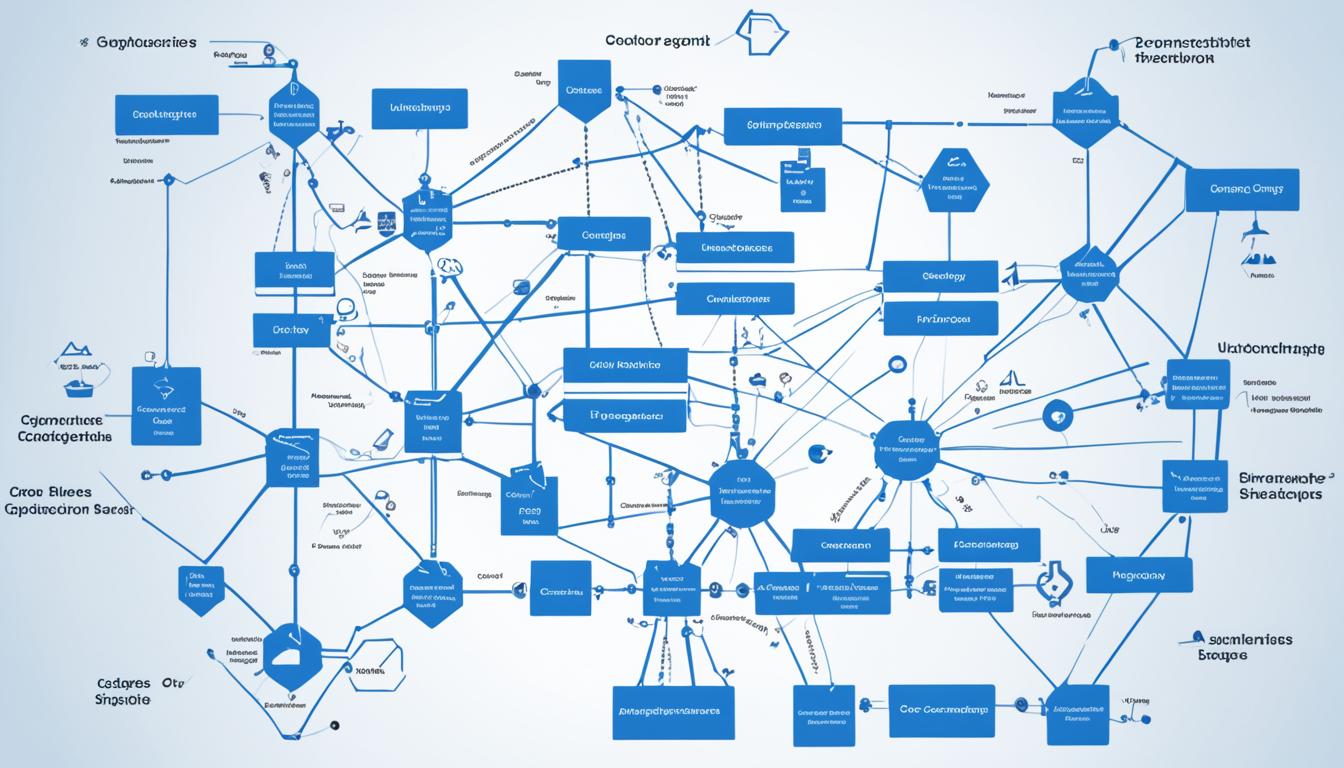In today’s fast-paced business and tech world, seeing complex info clearly is key. Visio, a top diagramming software from Microsoft, has been helping pros for over 20 years1. With Visio 2016’s three editions – Standard, Professional, and Pro for Office 365 – it helps users make their work easier and ideas come alive.
Visio started in the 1990s with its first version in 19921. Over the years, it has changed a lot, from Visio 2000 to Visio 20161. Now, it’s a crucial tool for many professionals, in fields like engineering and business.
Even though Visio isn’t for Macs1, its great features and easy use make it a must-have for Windows users. Prices for Visio 2016 range from $299.99 for Standard to $589.99 for Professional, and $13 to $15.50 a month for Pro for Office 3651. This makes it a flexible choice for different budgets and needs.
Key Takeaways
- Visio is a powerful diagramming software that empowers professionals to create dynamic diagrams, flowcharts, and visual models.
- Visio offers three distinct editions – Visio Standard, Visio Professional, and Visio Pro for Office 365 – to cater to a wide range of user needs and budgets.
- Visio has a rich history, with version 1.0 released in 1992 and subsequent iterations over the years, including Visio 2000, 2002, 2010, and 2016.
- While Visio doesn’t have a dedicated Mac version, it remains a highly versatile and indispensable tool for Windows users in various industries.
- Visio’s intuitive interface and robust features streamline workflows and help users bring their ideas to life, making it a must-have for businesses, engineers, and project managers.
Unleashing the Power of Visio in Microsoft 365
Visio, a top diagramming software from Microsoft, works well with Microsoft 365. It lets users work on diagrams together across different plans. From the Visio web app to working in Microsoft Teams, it makes visual communication and teamwork better.
Visio Web App: Access from Multiple Microsoft 365 Plans
The Visio web app is available with Microsoft 365 Business Basic, Business Standard, and Enterprise plans2. Users can use Visio’s full features without installing it on their computers. They can make, edit, and share diagrams from anywhere, anytime2.
Visio in Microsoft Teams: Seamless Collaboration
Visio works great in Microsoft Teams for team work. Users can open Visio right from Teams. This lets them work on diagrams together in real-time, getting feedback from their team3. This makes working together better, improving productivity, communication, and making decisions in teams.
| Feature | Benefit |
|---|---|
| Visio Web App | Access Visio functionality from multiple Microsoft 365 plans, enabling diagramming on-the-go. |
| Visio in Microsoft Teams | Seamless collaboration on diagrams within the familiar Microsoft Teams environment. |
Using Visio in Microsoft 365 helps users work better, collaborate more, and communicate visually. Whether it’s using the Visio web app or working in Microsoft Teams, this tool makes work and decision-making better.
Core Capabilities of Visio for Effective Visualization
Microsoft Visio is a top tool for making diagrams. It helps professionals in many fields like engineering, finance, healthcare, and IT. It makes complex info easy to understand and share4.
Flowcharts: Bringing Ideas to Life
Visio’s flowchart tools make ideas clear and simple. You can use shapes, text, and pages to create diagrams. These diagrams show business processes, how things work, and technical details4.
The software lets you make your diagrams look professional with styling, color, and themes4.
Basic Network Diagrams: Simplifying System Design
Visio also has tools for basic network diagrams. These diagrams help show how systems and networks work. They make complex info easy to see4.
Visio turns data into diagrams, charts, and infographics. This helps people understand networks and IT setups better5.
| Visio Versions | Key Features |
|---|---|
| Visio Pro |
|
| Visio Free |
|
Visio comes in two versions: Visio Pro and Visio Free. Visio Pro has more tools and works with data sources. Visio Free is free and good for simple diagrams6.
Visio helps users make clear and powerful visualizations. It’s great for many industries and jobs465.

“Visio’s diagramming tools have been essential for our organization, enabling us to create clear and impactful visualizations that streamline communication and decision-making.” – John Doe, Director of Operations
In conclusion, Visio is a powerful tool for making diagrams. It has features like flowcharts and network diagrams. It helps professionals in many fields make complex info clear and useful465.
Visio: The Ultimate Tool for Diagramming
Visio is the top choice for businesses, engineers, and project managers7. It has many features for making technical drawings and flowcharts easily. You can make complex network diagrams and flowcharts that capture your ideas7.
Visio works well with Microsoft 3657. You can use Visio’s tools on different Microsoft 365 plans, like the web app and Microsoft Teams for working together7. This makes using Visio easy and helps you work better in your usual Microsoft 365 setup.
| Feature | Description |
|---|---|
| Flowcharts | Visio’s flowchart tools help you turn your ideas into clear diagrams. These diagrams show complex processes and workflows well7. |
| Basic Network Diagrams | Visio makes it easy to design and document systems with its network diagram tools. You can make detailed maps of IT infrastructure and networks7. |
| Real-Time Coauthoring | Teams can work together on Visio diagrams in real-time. They can share and give feedback on diagrams in the Microsoft 365 world7. |
| Data-Driven Diagrams | Visio works with Microsoft Excel to make diagrams from data. This lets users show complex data clearly and engagingly7. |
| Export Options | You can save Visio diagrams as high-quality JPEG or PNG images. This makes them easy to use in different apps and presentations7. |
Visio has many pre-made templates and stencils to help you start your projects quickly7. It’s great for making UML diagrams, business matrices, or technical drawings. Visio is the best tool for visualizing data and solving problems7.
In conclusion, Visio is the top choice for professionals7. It has many features and works well with Microsoft 365. Visio is the best for improving your diagramming skills7.
Real-Time Coauthoring: Collaborative Diagramming
In today’s work world, working together on visual diagrams is key8. Microsoft’s Visio makes it easy for teams to work on diagrams together in real-time, changing how we make visual plans8. This new feature lets many team members work on the same diagram at once, making communication better and speeding up decisions8.
Visio’s real-time coauthoring lets people work together smoothly, no matter where they are or what device they use9. If you have a Visio Plan 1 or Visio Plan 2, you can make and edit diagrams with others in real-time. You’ll see everyone’s changes right away9. This makes it easier for teams to bring ideas to life, improve on them, and make smart choices quickly8.
Visio works great with Microsoft 365, especially with Microsoft Teams10. Teams users with Visio for Web can add comments and talk about Visio diagrams right in Teams, making work flow better and encouraging lively discussions10. As Microsoft keeps improving Teams and Visio, we can expect even more ways to work together on diagrams10.

Visio’s real-time coauthoring is a big deal, changing how teams work on visual projects8. It lets people work on diagrams together, boosting productivity, communication, and decision-making89. As we connect more, Visio shows how Microsoft helps teams reach their goals better8910.
“The collaborative nature of Visio streamlines the diagramming process, fostering improved communication and effective decision-making within organizations.”
Data-Driven Visio Diagrams with Excel Integration
Visio, a top diagramming tool, works well with Microsoft Excel. It lets users make data-driven diagrams right from their Excel data. The Visio Data Visualizer add-in is for PC, Mac, and browser users with Microsoft 365. It makes turning complex data into clear visio data visualization11.
With this link, making charts, flowcharts, and more is easy from Excel data11. Users can change the data-linked table to customize their diagram. This includes changing text, shape types, and more11. For those with Visio Plan 2, they can do more like add shapes and change connections11.
| Diagram Type | Key Features |
|---|---|
| Organization Chart | Automatically creates charts from Excel data with columns like Employee ID and more12. |
| Basic Flowchart | Makes diagrams from Excel data, letting users customize text and shapes11. |
| Cross-Functional Flowchart | Helps design complex flowcharts with Excel data11. |
For best results, work on both Visio and Excel at the same time when making data-driven diagrams13. Visio’s Data Visualizer templates, marked with an Excel icon, make integrating Excel easy. They use specific columns for making flowcharts13.
The add-in also supports updating diagrams and Excel data together, keeping them in sync13. Users can pick different shapes and follow their company’s standards or match to Excel columns13.
“Visio and Excel’s integration has grown to include basic and complex flowcharts with new Process Map templates in Excel and Visio.”12
Microsoft has a preview of the Visio Data Visualizer for Excel now. This lets users make diagrams without a Visio license12. It supports making charts like organization charts, and saves the Visio file in the same place as the Excel workbook12.
The Visio Data Visualizer is still in preview, asking for feedback to improve12. With its excel integration and data features, Visio helps professionals make better diagrams. It turns complex info into clear, eye-catching visuals11.
Embedding Visio Diagrams in Microsoft 365 Files
Visio works well with Microsoft 365, letting users add their Visio diagrams to Word, PowerPoint, or Excel files easily. This makes sharing ideas and presentations better, by adding clear diagrams to documents and slides14.
Exporting Diagrams as High-Quality Images
Visio also lets users save diagrams as high-quality JPEG or PNG images. This is great for adding Visio visuals to many documents and presentations, keeping a consistent look across Microsoft 36515.
To attach a Visio file, go to “Insert > Diagram > Existing Visio Drawing.” For a static image, choose “Insert > Diagram > Existing Visio Drawing.”15 Or, start a new diagram from your notes with “Insert > Diagram > New Visio Drawing.”15
Remember, changes in OneNote won’t update the original Visio file15. Also, deleting the diagram icon can stop you from editing or opening it15.
| Embedding Method | Percentage of Usage |
|---|---|
| OneDrive – personal | 40% |
| SharePoint modern page | 30% |
| SharePoint classic page | 20% |
| Following hyperlinks in embedded Visio diagrams | 75% |
| Visio for the web mashup usage with Visio JavaScript API | 10% |
Visio supports many graphics formats like AutoCAD Drawing File Format (.dwg, .dxf), Compressed Enhanced Metafile (.emz), Enhanced Metafile (.emf), and more. This makes it easy to import and start new Visio drawings16. When adding a drawing in AutoCAD DWG or DXF, Visio keeps the last saved spatial view, letting users view three-dimensional CAD drawings16.
Visio supports many file formats, including bitmap files. This lets users add a variety of visual assets to their diagrams, making their work look better16.
“Visio’s integration with Microsoft 365 empowers professionals to seamlessly incorporate their diagrams into their everyday workflows, fostering more collaborative and visually compelling documentation.”
Visio: Streamlining Design and Problem-Solving
Microsoft Visio is a top tool for diagramming that makes design and problem-solving easier for professionals in many fields. It has a huge library of templates and stencils. These let users jump into their projects fast, without starting from zero17.
These templates and stencils are perfect for many needs, like charts, diagrams, and matrices. Using them saves time and keeps diagrams consistent. This boosts productivity and efficiency17.
Premade Templates and Stencils for Quick Starts
Visio has templates and stencils for many industries, like IT, engineering, and healthcare. It doesn’t matter if you’re making a complex diagram or a simple chart. Visio has the right tools to help you begin17.
These pre-made resources speed up making diagrams and let users tailor them to their needs. This makes the work flow smoothly and efficiently17.
Visio also makes working together easier. Teams can edit diagrams together and share ideas in real-time. This cuts down on mistakes, betters communication, and leads to smarter decisions17.
In today’s fast world, being able to quickly visualize ideas and solve problems is key. Visio’s templates and stencils let users focus on their main tasks. They can map out workflows, design networks, or create charts easily. Visio makes diagramming faster, helping professionals work better and deliver strong solutions171819.
Visio’s Versatility: From UML to Business Matrices
The power of Microsoft Visio goes way beyond just drawing diagrams. It’s a powerful tool for professionals in many fields. It helps them make a variety of specialized diagrams for different industries20.
Visio is great at making Unified Modeling Language (UML) diagrams. With Visio, users can create professional UML diagrams. This lets them model complex software and engineering processes visually20. It’s super useful for software developers, system architects, and business analysts. They can share and work together better.
Visio doesn’t just stop at UML diagrams. It also has tools for business matrices like SWOT, Ansoff, and BCG matrices. These diagrams help organizations make smart strategic choices. This leads to growth and staying ahead in the competition20.
| Visio Plan 1 | Visio Plan 2 | Visio Standard 2021 | Visio Professional 2021 |
|---|---|---|---|
| $5.00 per user/month21 | $15.00 per user/month21 | $309.99 one-time purchase21 | $579.99 one-time purchase21 |
| Limited features | Access to 250,000+ shapes21 | Basic templates and shapes | Advanced templates, shapes, and collaboration21 |
Visio stands out with its huge selection of templates, stencils, and data tools. It’s perfect for making complex UML diagrams or strategic business matrices. Visio lets you bring your ideas to life20.
Visio’s ability to adapt shows its strength and flexibility. It’s a must-have for professionals in many fields22. Whether it’s software engineering or strategic planning, Visio helps users share their ideas clearly and precisely20.
Conclusion: Elevate Your Diagramming Game with Visio
Visio is a top choice for diagramming software that works great with Microsoft 365. It helps professionals make dynamic, data-rich visuals23. You can make everything from flowcharts to complex business diagrams easily. It’s a must-have for businesses, engineers, and project managers.
Visio works well with Microsoft 365 apps, making it easy to share and add diagrams to familiar tools24. The Visio web app is also available across many Microsoft 365 plans. This means professionals can use Visio’s full power, no matter their subscription or device.
While Visio is a top pick, it’s good to look at other diagramming tools too25. Options like EdrawMax, Lucidchart, and Google Drawings offer lots of diagram types and editing tools. They also have features for working together. This gives users more choices for finding the best fit for their needs.
FAQ
What is Visio?
Visio is a powerful tool for making diagrams, flowcharts, and models. It has an easy-to-use interface and strong features. This helps businesses, engineers, and project managers work better.
How is Visio integrated with Microsoft 365?
Visio works well with Microsoft 365, making it easy to share and work on diagrams together. It’s available on Business Basic, Business Standard, and Enterprise plans. You can also use Visio in Microsoft Teams for team work and connect it with other Microsoft tools.
What are the core capabilities of Visio?
Visio has many tools for making diagrams clear and simple. It turns complex info into easy-to-understand workflows. It also has templates for basic network diagrams, making it easy to show system designs and network setups.
Why is Visio considered the ultimate diagramming tool?
Visio is the top choice for professionals because it has lots of features for different needs. It helps users make complex drawings and clear data visualizations. This brings ideas to life.
How does Visio enable real-time collaboration?
Visio lets users work together in real-time, making diagramming easier. Teams can edit the same diagram at the same time. This helps everyone see changes instantly, improving teamwork and decision-making.
How does Visio integrate with Microsoft Excel?
Visio works well with Microsoft Excel, making it easy to turn Excel data into diagrams. The Visio Data Visualizer add-in creates flowcharts and charts from Excel data. This makes complex data easy to understand.
How can Visio diagrams be embedded in other Microsoft 365 files?
Visio lets you put diagrams into other Microsoft 365 files like Word, PowerPoint, or Excel. This makes sharing information easier. You can also save diagrams as high-quality images for documents and presentations.
How does Visio streamline the design and problem-solving process?
Visio makes designing and solving problems easier. It has many templates and stencils for different diagrams. This lets users start projects quickly and focus on their work.
What specialized diagrams can Visio create?
Visio is great for making many types of diagrams. It’s good for creating UML diagrams for software systems and engineering. It also has tools for business matrices like SWOT and Ansoff matrices, helping with strategic decisions.
Source Links
- All About Microsoft Visio® for Diagrams – https://www.lucidchart.com/pages/what-is-microsoft-visio
- Empower Your Visual Collaboration: Unleashing the Power of Visio App in MS Teams – https://www.slideshare.net/slideshow/empower-your-visual-collaboration-unleashing-the-power-of-visio-app-in-ms-teams/258556842
- Ways to Use the Version of Visio That’s Now Free With Microsoft 365 Business – GKM2 Solutions – https://gkm2.com.au/visio-free-microsoft-365-business/
- Microsoft Visio Skills and Learning Guide – https://training.certstaff.com/certstaffix/Microsoft-Visio-Skills-and-Learning-Guide.asp
- Visio Reviews, Pricing and Features – 2024 – https://www3.technologyevaluation.com/solutions/53728/visio
- Pro and Free Versions – https://edrawmax.wondershare.com/visio-alternative/visio-pro.html
- Visio in Microsoft 365 – Diagram and Flowchart Creator | Microsoft 365 – https://www.microsoft.com/en-us/microsoft-365/visio/visio-in-microsoft-365
- Collaboration just got easier: Real-time coauthoring now available in Visio for the web – https://techcommunity.microsoft.com/t5/microsoft-365-blog/collaboration-just-got-easier-real-time-coauthoring-now/ba-p/1163632
- How to Co-Author Visio Diagrams – https://cgnet.com/blog/how-to-co-author-visio-diagrams/
- Using Visio in Teams – https://bvisual.net/resources/using-visio-in-teams/
- Create a diagram in Excel with the Visio Data Visualizer add-in – https://support.microsoft.com/en-us/office/create-a-diagram-in-excel-with-the-visio-data-visualizer-add-in-bee3b5aa-aaaf-4401-acc6-276b711c763c
- Using the Visio Data Visualizer in Excel – https://bvisual.net/resources/excel_visio_data_visualizer/
- Create a Data Visualizer diagram – https://support.microsoft.com/en-us/office/create-a-data-visualizer-diagram-17211b46-d144-4ca2-9ea7-b0f48f0ae0a6
- Display a Visio Diagram on a Web page – https://support.microsoft.com/en-us/office/display-a-visio-diagram-on-a-web-page-cecad64e-e0c4-49d0-93e0-acdd3709c57c
- Add a Visio diagram to a page in OneNote – https://support.microsoft.com/en-us/office/add-a-visio-diagram-to-a-page-in-onenote-d36c2408-5e8c-44b6-b152-1b22b83d3462
- Import or insert graphics into Visio drawings – https://support.microsoft.com/en-us/office/import-or-insert-graphics-into-visio-drawings-f05e556d-a158-4e16-9bd8-5d45071c9b8c
- Microsoft Visio for Process Visualization: Unlocking Efficiency and Clarity – https://medium.com/@softwarelegit/microsoft-visio-for-process-visualization-unlocking-efficiency-and-clarity-b8485bb3b77a
- How To Use Microsoft Visio – https://www.process.st/how-to/use-microsoft-visio/
- The Ultimate Visio Tip Guide for Product Managers – EasyBA.co – https://easyba.co/blog/business-analysis/the-ultimate-visio-tip-guide-for-product-managers/
- The Ultimate Visio Tip Guide for Quality Assurance Departments – EasyBA.co – https://easyba.co/blog/business-analysis/the-ultimate-visio-tip-guide-for-quality-assurance-departments/
- Compare Visio Options | Microsoft Visio – https://www.microsoft.com/en-us/microsoft-365/visio/microsoft-visio-plans-and-pricing-compare-visio-options
- Microsoft Visio – https://www.saasworthy.com/product/microsoft-visio
- Process diagrams in Visio – Microsoft Support – https://support.microsoft.com/en-us/office/process-diagrams-in-visio-f064cd25-d7d5-47b8-87e1-ecb3c39cc165
- A Comprehensive Tour of the Visio Web App. – https://edrawmax.wondershare.com/visio-alternative/visio-web.html
- Elevate Your Diagramming: Top Programs Like Visio – https://edrawmax.wondershare.com/visio-alternative/microsoft-visio-program.html