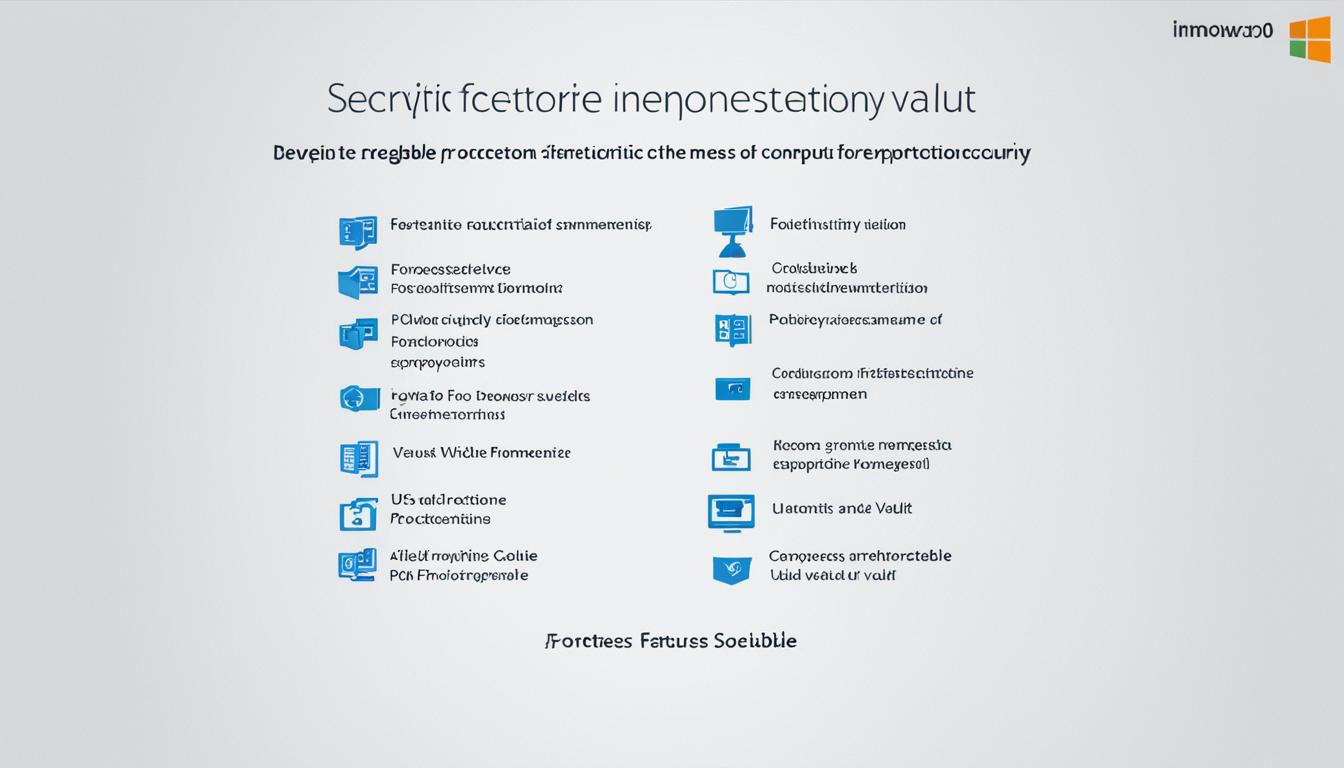Did you know that Microsoft Defender Antivirus, the built-in security in Windows 10 Pro, stops if another antivirus is on1? But, it comes back on once the other antivirus is gone1. With Windows 10 Pro, you can set when and how often to scan your device1. You can also pause real-time protection when needed, knowing it will turn back on to protect your system1. Discover the advanced features and strong security of Windows 10 Pro. It brings a new level of productivity, protection, and control to your computer.
Key Takeaways
- Windows 10 Pro offers enhanced security features and customization options
- Seamless integration of Microsoft Defender Antivirus with other security solutions
- Flexible scheduling and control over security scans and real-time protection
- Increased productivity and control through advanced Windows 10 Pro capabilities
- Robust security measures to safeguard your device and data
Enhance Your Windows 10 Pro Security
Keeping your Windows 10 Pro computer safe is crucial today. Windows 10 Pro has strong security tools, like Microsoft Defender Antivirus2.
Windows Security: Built-in Antivirus Protection
Microsoft Defender Antivirus protects against viruses and malware. It scans your system, finds and removes threats, and keeps your computer safe2.
Customizing Windows Security Features
Windows 10 Pro also lets you adjust security settings to fit your needs. You can control virus protection, account security, and more2.
Just go to the Windows Security Center to change these settings. This makes your system more secure2.
For both power users and casual users, learning and adjusting Windows 10 Pro’s security can boost your device’s safety2.
“Windows 10 Pro provides a way to defer feature updates for up to 365 days, which can be useful for businesses or users who need to maintain a stable and secure system.”3
Using the antivirus and adjusting security settings can make your Windows 10 Pro safer. This protects your digital stuff from threats2.
Run Malware Scans on Windows 10 Pro
Keeping your Windows 10 Pro system safe from malware is key. Microsoft Defender, the built-in antivirus, makes it easy to scan for threats4.
Manual Quick Scan for Specific Files
If you think a file or folder might be infected, do a quick scan. This way, you can check certain areas fast without scanning everything5.
Advanced Scan Options on Windows 10 Pro
For a deeper check, Windows 10 Pro has advanced scan options. You can do a full system scan to look at all files and programs. Or, use the custom scan to check certain files or folders5.
Microsoft suggests doing malware scans often4. The Windows Security tool offers quick and detailed scans. This makes it simple to keep your device safe5.
If malware is found, Windows Security will tell you, and you can remove it. If it wrongly flags some files, you can fix them using the Protection history feature5.
For extra security, think about using third-party antivirus programs. Options like McAfee, Norton 360, Kaspersky, or Bitdefender can protect against many malware types, including phishing and web threats4.
| Scan Type | Description |
|---|---|
| Quick Scan | Checks recent threats without scanning all files and folders5. |
| Custom Scan | Allows you to scan only selected files and folders5. |
| Microsoft Defender Offline Scan | Scans the device for the latest threats after a restart without loading Windows5. This scan is available for x64 and x86 Windows operating systems such as Windows 11, Windows 10, Windows 8.1, and Windows 7 Service Pack 16. The scan duration is approximately 15 minutes, and users must have local administrator privileges to run it6. |
Using Windows 10 Pro’s malware scanning options helps keep your device safe. Always update your Windows security settings. Use real-time and cloud protection for the best defense45.

Schedule Windows 10 Pro Security Scans
Keeping your Windows 10 Pro device safe is crucial. Regular security scans are key to this. By setting up scheduled scans, your system stays on guard against threats. This adds an extra layer of defense against malware and other risks7.
Windows Defender Antivirus, a built-in security tool, makes it easy to schedule scans. You can opt for quick scans at set times. These scans are fast and check for known threats. They can run daily, weekly, or monthly, based on what you prefer.
For deeper checks, consider full scans. But be aware, they can take a long time. They scan your whole system and might take hours or even days7. Microsoft suggests these scans if you’re dealing with a specific threat or want a thorough clean7.
When setting up scans, pick a time that suits you. Scans run in your device’s local time zone7. Windows 10 Pro also has a feature to skip scans if a recent one was done, saving time7.
Setting up regular security scans means your Windows 10 Pro device is always on the lookout for malware protection and threats. This way, you can catch and fix issues early, keeping your system safe and secure8.
| Scan Type | Recommended Use | Scheduling Options |
|---|---|---|
| Quick Scan | Recommended for scheduled scans, detecting threats on individual devices, running on-demand scans, or ensuring portable devices are malware-free7. | Can be scheduled daily, weekly, or monthly8. |
| Full Scan | Advised if Microsoft Defender Antivirus has been installed or re-enabled, but may take a while to complete7. | Can be scheduled at any day and time, with options for daily, weekly, or monthly scans8. |
Using Windows Defender Antivirus’s scheduling features helps keep your Windows 10 Pro device safe. Regular security scans protect against new threats. This proactive step gives you peace of mind and keeps your system secure8.
Being vigilant and scanning regularly is key to your Windows 10 Pro’s long-term security. Setting up windows defender scans is an important step. It ensures your system stays safe from threats9.
Manage Windows Defender Real-Time Protection
Windows Defender Antivirus is a key security tool in Windows 10 Pro. It offers real-time protection against viruses and malware10. This tool scans files and apps as they open or download. It automatically finds and stops any suspicious activities10.
For businesses, using Microsoft Defender Antivirus and other Windows Security tools is often needed to access work stuff10. To keep your device safe, manage the real-time protection settings in the Windows Security app10.
- Open the Windows Security app and go to the “Virus & threat protection” section.
- Make sure the toggle under “Real-time protection” is on to enable real-time protection and cloud-delivered protection10.
- Always check for updates to your antivirus to stay safe from new threats10.
For companies, many users might not see options for real-time and cloud protection in the Windows Security app10. Making sure these options are turned on adds more security. It helps fight against new malware10.
Sometimes, you might need to turn off real-time protection, like for software issues11. You can do this through the Windows Security app, Group Policy Editor, or PowerShell11.
Always turn real-time protection back on as soon as you can to keep your device safe11. By managing your Windows Defender antivirus settings, your Windows 10 Pro stays secure against new threats10.
Harden Windows 10 Pro for Maximum Security
To make your Windows 10 Pro device more secure, you should tweak the User Account Control (UAC) settings. Also, enable Secure Boot and set up BitLocker encryption. These steps together protect your system from unauthorized access and keep your data safe12.
Configure User Account Control
User Account Control (UAC) in Windows 10 stops unauthorized changes to your system. It alerts you when programs want to change your computer. You can change UAC settings to fit your needs and boost your device’s security12.
Enable Secure Boot and BitLocker
Secure Boot is a UEFI feature that stops malware like rootkits during startup12. To use it, your system must support UEFI and Secure Boot12.
Also, turn on BitLocker, a data encryption tool in Windows 10 Pro, Enterprise, and Education. It works well with Trusted Platform Module (TPM) hardware for extra key protection12.
| Feature | Description | Supported Editions |
|---|---|---|
| User Account Control (UAC) | Helps prevent unauthorized changes to your system | All Windows 10 editions |
| Secure Boot | Blocks the execution of malware during the boot process | All Windows 10 editions |
| BitLocker | Data encryption tool for protecting your sensitive information | Windows 10 Pro, Enterprise, and Education |
By setting up these security features, you’ll greatly improve your Windows 10 Pro’s protection. It keeps your data safe from threats12. Remember, regular checks and security updates are key to keeping these protections strong13.

Firewall and Network Protection on Windows 10 Pro
Keeping your Windows 10 Pro device safe from unauthorized access and network threats is key. The Windows Defender Firewall, a built-in security tool, helps block incoming connections. This adds an extra layer of protection for your system14. By adjusting the firewall settings, you can decide which apps and connections can reach your device. This boosts your network security14.
Block Inbound Connections with Windows Defender Firewall
It’s best to keep the firewall on unless you really need to turn it off. Doing so might increase the risk to your device or data14. You can let an app through the firewall for certain apps or ports. But, think carefully before doing this as it has risks14. You can also block all incoming connections, even for apps you’ve allowed, on the Firewall & network protection page14.
By accessing advanced settings in the Windows Defender Firewall, you can set up rules for inbound or outbound traffic. You can also view logs to monitor the firewall’s activity14. If you run into issues, you can quickly reset the firewalls to their default settings14.
To find the Firewall & Network Protection feature on Windows 10, use the Windows Security app15. It’s recommended to keep the Microsoft Defender Firewall on to block unauthorized access15.
The Windows Firewall comes with all Windows versions and supports IPsec for device authentication16. It can set different security levels based on where you are on the network. This lowers the risk of security threats16.
Windows Firewall usually blocks incoming traffic unless it’s asked for or matches a rule. It lets outgoing traffic unless it matches a rule too16. You can set up firewall rules based on things like app names, IP addresses, and more16.
Windows Firewall has three network profiles: domain, private, and public. Each has its own use and security settings16. The domain profile is for devices in an Active Directory domain. The private profile is for home networks16. The public profile is for public networks like Wi-Fi hotspots16.
| Network Profile | Use Case | Security Settings |
|---|---|---|
| Domain | Devices joined to an Active Directory domain | Configured by IT administrators |
| Private | Home networks, trusted private networks | Moderate security settings |
| Public | Public Wi-Fi hotspots, coffee shops | Stricter security settings |
windows 10 pro Operating System Security Tips
To make your Windows 10 Pro safer, think about using browser extensions like uBlock Origin. This tool can help lower your risk of getting malware and save bandwidth17.
It’s also key to keep your Windows, Microsoft Defender, and web browsers updated for top security17. Windows 10 has strong security tools like Secure Boot, BitLocker encryption, and the Windows Defender Firewall. These can block harmful connections, especially in public places17.
Deploy Browser Extensions like uBlock Origin
Extensions like uBlock Origin boost your online safety and privacy. They block harmful ads and trackers, lowering your risk of threats17. Using these extensions can make your Windows 10 Pro more secure and save system resources.
Keep Windows, Defender, and Browsers Updated
Keeping your Windows 10 Pro, Microsoft Defender, and browsers updated is crucial for strong security. Regular updates fix vulnerabilities, add new security features, and protect against new threats17. Staying current with updates helps defend against hackers and keeps your data safe.
“Keeping your Windows, Defender, and browsers updated is essential for maintaining optimal security on your Windows 10 Pro device.”
| Feature | Description | Benefit |
|---|---|---|
| User Account Control | Properly configure User Account Control to prevent unauthorized access and potential privilege escalation17. | Enhances security by restricting user privileges and preventing unauthorized actions. |
| Secure Boot | Enable Secure Boot to protect the system’s integrity during the boot process17. | Safeguards against malware and ensures only trusted components are loaded during startup. |
| BitLocker Encryption | Enable BitLocker encryption to protect data on all drives, not just the data drive17. | Ensures comprehensive data protection, even if the device is lost or stolen. |
| Windows Defender Firewall | Utilize the Windows Defender Firewall to effectively block inbound connections, especially in public environments17. | Provides a robust barrier against unauthorized access and network-based attacks. |
Secure Windows 10 Pro with Additional Tools
To keep your Windows 10 Pro device safe, look into extra tools beyond what comes standard. Consider using anti-theft protection and a VPN for safe remote work18.
Anti-Theft Protection like Prey Project
Protecting your device from theft or loss is key. The Prey Project18 is a top choice for anti-theft. It helps track and recover your Windows 10 Pro if stolen or lost. With Prey Project, you can track its location, lock it, and even snap photos of the thief. This boosts your chances of getting your device back and keeps your info safe18.
Use a VPN for Remote Work
Working remotely means your online actions need extra protection. A good VPN makes your remote work safer, especially when you’re on public Wi-Fi19. A VPN encrypts your internet use, keeping your activities hidden from others. This is crucial when using public Wi-Fi, which can be risky19.
Adding tools like Prey Project for theft protection and a VPN for remote work boosts your Windows 10 Pro’s security. These steps help protect your device and data, giving you an added shield against threats1819.
“Securing your Windows 10 Pro device with anti-theft protection and a VPN is a crucial step in maintaining the integrity of your data and ensuring your online activities remain private, especially in the context of remote work.”
Conclusion
Windows 10 Pro is a powerful and feature-packed operating system. It offers advanced security tools and tools to boost productivity20. It’s the most popular desktop OS, making it a top choice for users20.
It has built-in security features like Windows Security and BitLocker encryption. These protect devices and data from cyber threats21. Windows 10 Pro also has customization options and special editions for businesses and schools. This makes it a great fit for different needs21.
Microsoft keeps improving Windows 10 Pro with updates and support20. This means users can count on a secure, reliable, and efficient computing experience for a long time22. With its strong features and flexibility, Windows 10 Pro is a top pick for those wanting to get the most out of their devices and work better20.
FAQ
What are the advanced features and security capabilities of Windows 10 Pro?
Windows 10 Pro has many advanced features and security tools. It comes with built-in antivirus, customizable security options, and advanced scanning. These help keep your system safe and secure.
How can I customize the Windows Security features on my Windows 10 Pro device?
You can tweak various Windows Security features on your Windows 10 Pro. This includes virus and threat protection, account protection, and more. These adjustments help boost your system’s security.
How can I run malware scans on my Windows 10 Pro device?
Running malware scans on Windows 10 Pro is easy. You can do manual scans for specific files or folders. Or, you can do a full system scan or a custom scan to find threats.
Can I schedule regular security scans on my Windows 10 Pro device?
Yes, you can set up regular security scans on your Windows 10 Pro. This keeps your system protected all the time. You can choose when and how often to scan, adding an extra layer of defense.
How can I manage the Windows Defender Antivirus real-time protection on my Windows 10 Pro device?
Windows Defender Antivirus offers real-time protection. It checks files and apps as they open or download. You can turn this protection on or off as needed, keeping your device safe.
How can I further enhance the security of my Windows 10 Pro device?
To boost your Windows 10 Pro’s security, tweak the User Account Control settings. Enable Secure Boot and set up BitLocker encryption. These steps protect your system and keep your data safe.
How can I use the Windows Defender Firewall to enhance network protection on my Windows 10 Pro device?
Use the Windows Defender Firewall to block unwanted network connections. This adds an extra layer of security. By adjusting the firewall settings, you control which apps and connections can access your system.
What other security tips can I implement to secure my Windows 10 Pro operating system?
For extra security, use browser extensions like uBlock Origin to block malware and save bandwidth. Keeping Windows, Microsoft Defender, and browsers updated is also key for top security against new threats.
How can I safeguard my Windows 10 Pro device against potential theft or loss?
Protect your Windows 10 Pro from theft or loss with anti-theft tools like the Prey Project. Using a reliable VPN also boosts security and privacy for remote work, especially in public places.
Source Links
- Stay protected with Windows Security – https://support.microsoft.com/en-us/windows/stay-protected-with-windows-security-2ae0363d-0ada-c064-8b56-6a39afb6a963
- Windows 10 Pro for Business | Microsoft – https://www.microsoft.com/en-us/windows/business/windows-10-pro
- Who needs Windows 10 Pro: 5 reasons to upgrade – https://www.pcworld.com/article/422701/who-needs-windows-10-pro-5-reasons-to-upgrade.html
- How to scan your Windows PC for malware – https://www.theverge.com/22705042/how-to-scan-microsoft-windows-pc-malware-security-antivirus-defender
- Virus & threat protection in Windows Security – https://support.microsoft.com/en-us/windows/virus-threat-protection-in-windows-security-1362f4cd-d71a-b52a-0b66-c2820032b65e
- Microsoft Defender Offline scan in Windows – Microsoft Defender for Endpoint – https://learn.microsoft.com/en-us/defender-endpoint/microsoft-defender-offline
- Schedule regular quick and full scans with Microsoft Defender Antivirus – Microsoft Defender for Endpoint – https://learn.microsoft.com/en-us/defender-endpoint/schedule-antivirus-scans
- Free Ways to Schedule a Scan in Windows Defender Antivirus – MiniTool Partition Wizard – https://www.partitionwizard.com/partitionmagic/schedule-a-scan-in-windows-defender-antivirus.html
- Schedule antivirus scans using Group Policy – Microsoft Defender for Endpoint – https://learn.microsoft.com/en-us/defender-endpoint/schedule-antivirus-scans-group-policy
- Turn on Microsoft Defender Antivirus on enrolled device – https://learn.microsoft.com/en-us/mem/intune/user-help/turn-on-defender-windows
- 4 Ways to Turn On or Off Windows Defender Real-time Protection – https://m.majorgeeks.com/content/page/how_to_turn_on_or_off_windows_defender_real_time_protection.html
- How to harden Windows 10 for maximum security – https://www.csoonline.com/article/558037/how-to-harden-windows-10-for-maximum-security.html
- Windows 10 Hardening: background, measures, tips & best practices – FB Pro GmbH – https://www.fb-pro.com/windows-10-system-hardening/
- Firewall & network protection in Windows Security – https://support.microsoft.com/en-us/windows/firewall-network-protection-in-windows-security-aef9838b-d081-fd75-3b1b-e5fa794c003b
- Firewall & Network Protection on Windows 10/11 – MiniTool – https://www.minitool.com/data-recovery/firewall-and-network-protection-windows.html
- Windows Firewall overview – Windows Security – https://learn.microsoft.com/en-us/windows/security/operating-system-security/network-security/windows-firewall/
- Hardening Windows 10 on an IT Pro’s laptop – https://techcommunity.microsoft.com/t5/windows-security/hardening-windows-10-on-an-it-pro-s-laptop/td-p/180502
- Windows 10 Hardening: 19 Ways to Secure Your Workstations – https://perception-point.io/guides/os-isolation/windows-10-hardening-19-ways-to-secure-your-workstations
- Unlocking Windows 10 Security Features: A Comprehensive Guide – https://www.infosecinstitute.com/resources/operating-system-security/windows-10-security-features/
- Microsoft Windows 10 Review – https://www.pcmag.com/reviews/microsoft-windows-10
- Why Your Small Business Needs Windows 10 Pro – Itopia – https://itopia.com.au/small-business-windows-10-pro-2020-guide/
- Windows 10 – https://en.wikipedia.org/wiki/Windows_10