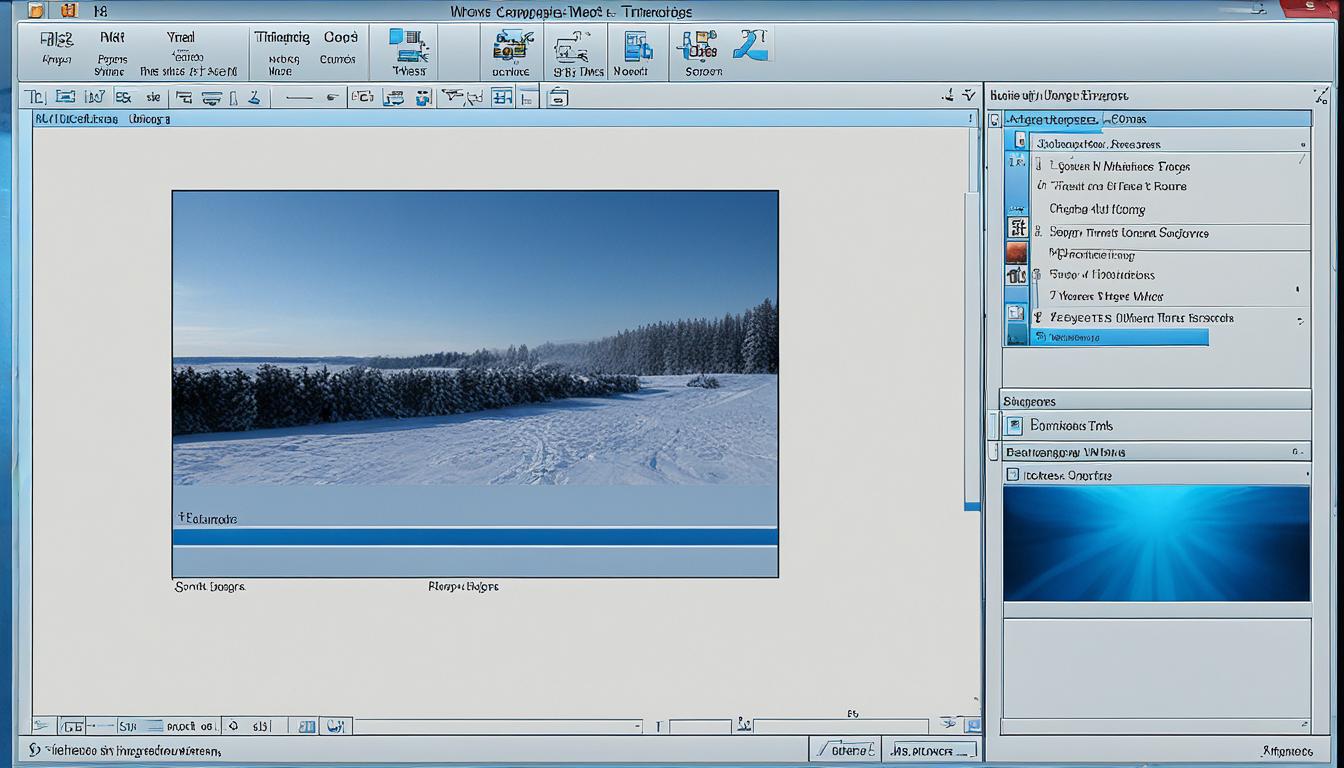Did you know that over 20 years ago, Microsoft introduced Windows Movie Maker with Windows ME1? This free video editing software has become a favorite for beginners and hobbyists. It offers many features to make creating multimedia projects easy1.
Looking to trim your footage or add cool transitions and effects? Windows Movie Maker makes it simple. You can share your videos on Facebook and YouTube too1. Its easy-to-use timeline and built-in tools help users of all levels make their creative ideas come alive.
Key Takeaways
- Windows Movie Maker is a free, user-friendly video editing software from Microsoft.
- It offers a range of features for importing, organizing, editing, and sharing your video projects.
- The software supports a variety of video and audio formats, including WMV/ASF, AVI, WMA, MP3, MP4, and more1.
- Windows Movie Maker provides a straightforward timeline-based interface and a wealth of built-in tools for beginners and enthusiasts.
- The software allows users to add transitions, effects, titles, and music to their video projects2.
Introduction to Windows Movie Maker
A Brief History and Overview
Windows Movie Maker has been around for over 20 years. It first came out on September 14, 20003 with Windows ME. Later, it was part of Windows XP and Windows Vista4. The last version was released on April 7, 20143.
This video editing software was easy to use. Users could import files, cut and arrange clips, add cool effects, and share their work4. Even though Microsoft doesn’t support it anymore, it’s still popular for beginners and hobbyists5.
The Windows Vista version stopped taking video from old cameras. But Windows Live Movie Maker 2011 brought back webcam capture and high-definition video3. It also let users upload videos to SkyDrive, Facebook, and YouTube. Windows Movie Maker 2012 came out in April 2012 with new features like H.264/MP4 format and voice-overs3.
Microsoft stopped offering Movie Maker on January 10, 2017. It was replaced by the Microsoft Photos App in Windows 103. But, Windows 11 brought back the timeline editing with Clipchamp on March 9, 20223.
Even though it’s not supported anymore, Windows Movie Maker is still a great choice for easy video editing5. Its simple design and easy-to-use features have made it a favorite for hobbyists and casual users. It has left a lasting mark in the world of video editing.
Downloading and Installing Windows Movie Maker
If you want to use Windows Movie Maker for video editing, you’ll need to download and install it on your computer6. You can find the 2012 version of Windows Movie Maker on Archive.org6. It works on both Windows 10 and Windows 116. But, some users might get an error (0x800c0006) when installing it on Windows 116.
To install safely, download the original 2012 Windows Live Essentials installer from Microsoft’s archive6. Remember, Windows Movie Maker is not supported by Microsoft anymore. So, any security issues or bugs won’t be fixed6.
- Visit the Windows Live Essentials 2012 archive on Archive.org and download the installer6.
- Run the installer and follow the on-screen instructions to install Windows Movie Maker along with other Windows Essentials programs7.
- If you encounter any error messages during the installation process, try repeating the installation or checking if Windows Movie Maker was still installed7.
- Once installed, you can search for and open Windows Movie Maker by typing the program name in the search bar7.
After downloading and installing Windows Movie Maker, you’re set to start making and editing your videos. Always be careful when downloading software from the internet. Make sure to use a trusted source to keep your software safe and reliable8.
The User Interface and Basic Functionalities
When you start Windows Movie Maker, you’ll see a video editing interface similar to iMovie9. Many users find it easy to use, thanks to its simple design9. This ease of use makes it popular among those who want straightforward video editing tools9.
Navigating the Timeline and Editing Tools
The timeline is central to Windows Movie Maker. Here, you arrange and edit your video clips. You can zoom in and out to manage clips better10. The software offers tools like trimming and rearranging clips on the timeline. You can also customize your projects through an easy-to-use menu system.
The timeline makes editing videos easy9. Windows Movie Maker stands out for its user-friendly timeline and tools9. Data on user satisfaction and engagement could show how well it meets user needs9.
“The intuitive timeline and editing tools in Windows Movie Maker make it a breeze to create professional-looking videos, even for beginners.”
Windows Movie Maker’s design aims to make video editing easy and accessible for everyone91011.
Importing and Organizing Media Files
Windows Movie Maker makes it easy to import many media files, like videos and sounds. It supports files like WMV/ASF, AVI, and MP3, among others12. This means you can use footage from various sources, like smartphones or DSLR cameras13.
Supported Video and Audio Formats
Windows Movie Maker is easy to use for importing and organizing your media. You can drag and drop files onto the timeline easily12. This makes managing your video project simple and efficient2.
| Supported Video Formats | Supported Audio Formats |
|---|---|
| WMV/ASF, AVI, MP4, MPG | WMA, MP3, WAV |
It’s a good idea to put all your media in one folder on your computer13. This makes it easy to find and use your files in Windows Movie Maker. You can also make special folders for your project’s media12.

Windows Movie Maker lets you import many media formats and manage your files well2. It’s great for both beginners and experienced video editors. This software makes creating professional videos easy and fun13122.
Editing Features and Tools
Windows Movie Maker has a lot of editing tools to make your videos better14. You can easily trim, split, and arrange your clips for a smooth story14. You can also speed up or slow down parts of your video for special effects14.
Trimming, Splitting, and Arranging Clips
Windows Movie Maker is great at editing clips. You can cut unwanted parts from clips14. Or split long clips into shorter ones for a more exciting video14. The timeline makes it easy to try out different clip orders to get the best flow for your video14.
| Feature | Description |
|---|---|
| Video Trimming | Easily remove unwanted footage from the start or end of a clip to refine your video |
| Clip Splitting | Divide longer clips into smaller segments for enhanced video project organization |
| Clip Arranging | Rearrange the order of clips on the timeline to experiment with different narrative structures |
Windows Movie Maker also has advanced tools to make your videos even better14. You can stabilize shaky footage, adjust audio, and add cool effects to your clips or whole project14.
For those wanting more from their video editing, CapCut is a great choice14. It has advanced tools, AI help, and an easy-to-use interface14. Plus, it offers lots of free media and templates to help make videos faster14.
“Windows Movie Maker’s intuitive clip editing capabilities allow users to fine-tune their videos with precision, ensuring a polished and engaging final product.”
Adding Transitions and Visual Effects
Windows Movie Maker lets you add cool transitions and visual effects to your videos. These can make your video more interesting, improve how scenes flow together, and match your video’s style15.
There are many transition options like curls, slides, and wipes you can use between clips. These make your video look smooth and professional16. Even though there are fewer options than in advanced software, they can still make your videos look better16.
Windows Movie Maker also has visual effects for your clips. You can adjust colors, add edge detection, and more. These effects can make your video look more interesting, even if there aren’t many options15.
To use these features, go to the “Transitions” and “Visual Effects” sections in Windows Movie Maker. Try out different options to see what fits your video best. But remember, don’t overdo it. Too many transitions or effects can ruin the experience16.
Using Windows Movie Maker’s transitions and effects can make your videos look more professional. They help you tell your story better and keep your audience interested15.
“Transitions and visual effects can truly transform a simple video into a visually captivating and memorable experience.”
Audio Editing and Enhancements
Windows Movie Maker isn’t just for video editing; it also has powerful audio tools. You can import many audio formats like MP3, M4A, WAV, WMA, AIF, and OGG17. This lets you add background music, sound effects, or record your own voiceovers easily17.
Adjusting Volume, Fading, and Voiceovers
Windows Movie Maker lets you adjust audio track volumes. You can change the volume from 0x to 2.0x, giving you lots of control over your video’s sound18. It also has fade-in and fade-out effects for smooth audio transitions, making your sound better18.
Recording a voiceover in Windows Movie Maker is easy. You can add your own narration or commentary right in the app. This makes adding a personal touch to your videos simple18. You can also use pre-recorded voiceovers for more professional sound in your projects.
| Feature | Functionality |
|---|---|
| Volume Adjustment | Adjust audio levels from 0x to 2.0x18 |
| Fading | Create smooth fade-in and fade-out effects18 |
| Voiceover Recording | Record and incorporate personalized narration18 |
| Audio Import | Support for various audio file formats, including MP3, M4A, WAV, WMA, AIF, and OGG17 |
Windows Movie Maker’s audio tools help make your videos sound better. By adjusting the volume, adding fading effects, and using voiceovers, you can improve the audio and storytelling in your videos18.
windows movie maker: Titling and Captioning Options
Windows Movie Maker makes your videos better with titling and captioning tools19. It’s easy to use, even if it doesn’t have all the features of other programs like Wondershare Filmora. You can add text to your videos with ease.
Windows Movie Maker lets you add text overlays20. You can pick from many fonts, sizes, and animations for your titles and captions. You can also place the text right where you want it in the video.
For those who need accessibility, the captioning in Windows Movie Maker is great20. You can’t add subtitles directly, but the Title Overlay tool helps add subtitles to your videos21. Adjust the font, color, size, and position to match your video’s audio and visuals.
Adding captions in Windows Movie Maker lets you customize them for clarity20. You can change the font, color, and more in a popup window21. Once done, save your video as a Movie Maker Project or export it as a Windows Media Video file to share online.
Windows Movie Maker’s titling and captioning tools make your videos better and more accessible19. It may not have as many features as other programs, but it’s easy to use and great for adding text to your videos.

| Feature | Windows Movie Maker | Wondershare Filmora |
|---|---|---|
| Titling Options | Basic text overlays with limited font and animation choices | Variety of title templates, fonts, and customization options |
| Captioning/Subtitles | Requires using the Title Overlay feature to add subtitles | Supports importing external subtitle files (.srt, .ssa, .ass) and customizing subtitle styles |
| Overall Editing Features | Limited compared to alternative video editors | More advanced editing tools, effects, and personalization options |
Windows Movie Maker might not have the most features for titling and captioning, but it’s easy to use19. It’s great for making your videos look good and easy to understand192021.
Sharing and Exporting Your Videos
After editing your video in Windows Movie Maker, you’ll want to share it or use it elsewhere. Windows Movie Maker lets you share your videos in many ways. You can email them, upload to Facebook and YouTube, or save them on your computer22.
When you export your videos, Windows Movie Maker uses common video file formats like WMV, AVI, and MP4. This makes it easy to share your videos on various devices and platforms22. The software also has pre-set video settings for different devices and platforms22.
Compatible Platforms and File Formats
Windows Movie Maker can import many file types, including videos, audio, and images22. You can export projects in formats like MP4, M4A, and WMV. This ensures your videos work on many devices and platforms22. But, remember, Windows Movie Maker’s sharing features might be limited since Microsoft doesn’t support it officially22.
Users often prefer certain export settings for better quality and file size23. The software usually suggests settings for saving videos in the popular MP4 format22.
As of January 10th, 2017, Microsoft stopped supporting Windows Movie Maker22. Yet, it’s still a great choice for users who like its easy interface and basic video editing and sharing features222324.
Pros and Cons of Using Windows Movie Maker
Windows Movie Maker has been a favorite for many casual users over the years. It’s easy to use and has its perks and downsides25.
It’s free and simple, offering basic editing tools like trimming clips, adjusting audio, and adding transitions and effects25. You can also share your videos easily, uploading them to YouTube and Vimeo1.
But, it doesn’t get support from Microsoft anymore, and it lacks advanced visual effects and adjustments26. The transitions it offers are fewer than what you’d find in Adobe Premiere or Final Cut Pro26.
Windows Movie Maker is great for beginners or those with simple editing needs. It’s easy to use and doesn’t have a steep learning curve25. It’s still popular among Windows users25, perfect for making simple, nice-looking videos.
| Pros of Windows Movie Maker | Cons of Windows Movie Maker |
|---|---|
|
|
In conclusion, Windows Movie Maker is great for simple video editing tasks. But, if you need more advanced features, you might want to look at other software25126.
Conclusion
Windows Movie Maker is still a great tool for beginners and hobbyists27. It’s easy to use and supports many media formats27. It’s perfect for making and sharing videos without the need for complex software27. Even though it’s not as powerful as newer tools, its simplicity and free status make it a good choice for starting with video editing28. You can trim clips, add transitions29, and export your work easily with Windows Movie Maker2729.
Over time, Windows Movie Maker has grown to support more formats and tools2729. It’s a favorite for those who want a simple way to edit and share videos2729. Even with more advanced tools available, its ease and accessibility keep it popular, especially for beginners28.
It will be interesting to see how Microsoft adapts to changes in video editing software28. But Windows Movie Maker’s lasting appeal shows it still meets the needs of many users272928. Its legacy as a dependable and easy-to-use tool is clear.
FAQ
What is Windows Movie Maker?
Windows Movie Maker is a tool for making movies that’s easy to use. It’s great for beginners and fans of video editing. You can import, organize, edit, and share your videos with its features.
When was Windows Movie Maker first introduced?
It was first introduced over 20 years ago with Windows ME. Later, it was also in Windows XP and Windows 7.
How do I download and install Windows Movie Maker?
You need to download and install it on your Windows computer. It’s not available from Microsoft anymore. But, you can find it online from other sources.
What is the Windows Movie Maker interface like?
The interface looks like other video editors, like iMovie. It has a timeline at the bottom for arranging your clips.
What types of media files can I import into Windows Movie Maker?
You can import many media files, like videos and audio in formats like WMV, AVI, and MP3.
What editing features does Windows Movie Maker offer?
It has tools for trimming, splitting, and rearranging clips. You can also adjust the speed of each clip.
Can I add transitions and visual effects to my videos in Windows Movie Maker?
Yes, you can use transitions and effects like curls and slides. There are also color adjustments and pixelation effects.
How can I work with audio in my Windows Movie Maker projects?
You can import different audio formats. Adjust the volume, create fade effects, and record voiceovers right in the app.
Can I add titles and captions to my videos in Windows Movie Maker?
Yes, you can add text with different styles and animations. Place the text anywhere in your video.
How do I share or export my videos made in Windows Movie Maker?
You can email them, upload to Facebook or YouTube, or save them as WMV, AVI, or MP4 files.
Source Links
- Windows Movie Maker Review 2024 – Pros and Cons, Pricing – https://www.movavi.com/windows-movie-maker-review.html
- Editing Video in Windows Movie Maker – https://www.instructables.com/Editing-Video-in-Windows-Movie-Maker/
- Windows Movie Maker – https://en.wikipedia.org/wiki/Windows_Movie_Maker
- What is Windows Movie Maker? » Images » Windows » Tech Ease – https://etc.usf.edu/techease/win/images/what-is-windows-movie-maker/
- How to Use Movie Maker | Step-by-step Guide for Beginners – MiniTool MovieMaker – https://moviemaker.minitool.com/moviemaker/use-movie-maker.html
- Can You Still Download Windows Movie Maker? – https://www.wikihow.com/Download-Windows-Movie-Maker
- How to Download and Use Windows Movie Maker on any PC – https://www.wikihow.com/Use-Windows-Movie-Maker
- Download Windows Movie Maker Windows 11 & Install/Uninstall – https://moviemaker.minitool.com/moviemaker/download-windows-movie-maker-windows-11.html
- Windows movie maker – https://www.slideshare.net/slideshow/windows-movie-maker-231529783/231529783
- The Movie Maker Interface | Getting Started with Microsoft Windows Movie Maker 2 – https://www.peachpit.com/articles/article.aspx?p=482337&seqNum=2
- Versions of Windows Movie Maker – https://filmora.wondershare.com/more-tips/windows-movie-maker.html
- Working with your video clips in Windows Movie Maker 2 – https://www.emsisd.com/cms/lib/TX21000533/Centricity/Domain/71/MovieMaker.pdf
- PDF – https://www.umass.edu/it/sites/default/files/2011/05/25/movmake.pdf
- Windows Movie Maker – Everything you need to know – https://www.capcut.com/resource/windows-movie-maker
- How to Add Transition Effects with Windows Movie Maker – https://www.iskysoft.com/video-editing/movie-maker-transitions.html
- How to Add Transitions with Windows Movie Maker – https://filmora.wondershare.com/windows-movie-maker/add-transitions-in-windows-movie-maker.html
- Windows Movie Maker Download in 2023 (Free & Safe) – VideoProc – https://www.videoproc.com/resource/movie-maker-download.htm
- Working with Video Clips – https://moviemaker.support/docs/project-video/
- How to Add Subtitle in Windows Movie Maker – https://filmora.wondershare.com/windows-movie-maker/add-subtitle-in-windows-movie-maker.html
- How to Add Subtitle to Video with Windows Movie Maker – https://www.iskysoft.com/video-editing/windows-movie-maker-subtitles.html
- How do you add more than 1 text box in Windows Live Movie Maker?? – Windows 7 Help Forums – https://www.sevenforums.com/music-pictures-video/123102-how-do-you-add-more-than-1-text-box-windows-live-movie-maker.html
- Windows Movie Maker: How to Save Movie Maker Project – MiniTool MovieMaker – https://moviemaker.minitool.com/moviemaker/save-movie-maker-project.html
- Battlezone 1-Exporting Videos in Windows Movie Maker 2.6 – https://battlezone1.org/exporting-videos-in-windows-movie-maker-2-6-t968.html
- Turn your presentation into a video – https://support.microsoft.com/en-us/office/turn-your-presentation-into-a-video-c140551f-cb37-4818-b5d4-3e30815c3e83
- 5 Best Windows Movie Maker Alternatives | Pros, Cons, Pricing – https://www.synthesia.io/post/windows-movie-maker-alternatives
- Windows Movie Maker Review – https://www.pcmag.com/reviews/windows-movie-maker
- Microsoft Windows Movie Maker HD review – https://www.techradar.com/reviews/pc-mac/software/graphics-and-media-software/video-editing-software/microsoft-windows-movie-maker-hd-283507/review
- Windows Movie Maker vs Windows Live Movie Maker: Which One Is Better? – https://filmora.wondershare.com/windows-movie-maker/windows-movie-maker-vs-live-movie-maker.html
- Creating Professional-Quality Videos with Windows Movie Maker – https://www.ask.com/news/creating-professional-quality-videos-windows-movie-maker