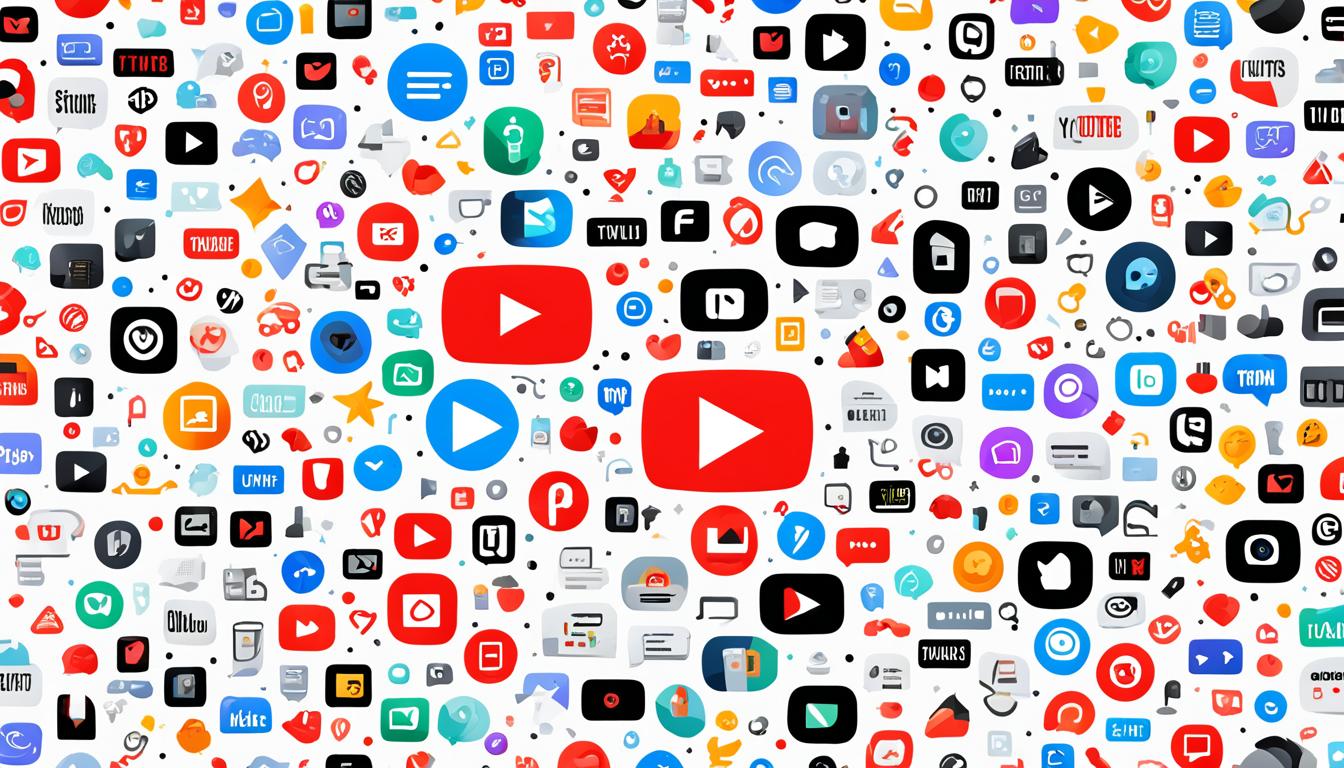Are you a frequent user of the YouTube app? Do you feel like you’re only scratching the surface of what it has to offer? If you want to take your viewing experience to the next level, you’re in the right place! This guide will show you the hidden features, give you valuable tips, and help you fix common issues with the YouTube app.
Whether you’re new to the app or have been using it for years, there’s always something new to discover. You’ll learn how to download the app on different devices, customize your home feed, and explore personalized playlists. This guide will give you the knowledge and skills to get the most out of the YouTube app.
Key Takeaways:
- Unlock the full potential of the YouTube app with these tips and tricks.
- Customize your viewing experience by exploring personalized playlists.
- Stay up-to-date with your favorite channels by utilizing subscriptions and the watch later playlist.
- Learn how to optimize your video reach with effective titles and descriptions.
- Troubleshoot common issues to ensure a seamless and enjoyable YouTube app experience.
Exploring the YouTube Home Feed
When you open the YouTube app, the first thing you see is the YouTube Home Feed. It’s a special feed that shows videos based on what you like and watch. By knowing how it works, you can find new videos that match your interests.
The YouTube Home Feed uses smart algorithms to pick videos for you. These algorithms look at many things, like how long a video is, how people interact with it, and what you’ve watched before. So, it shows you videos that are likely to interest you and keep you watching.
One great feature of the YouTube Home Feed is the “Up Next” video recommendations. These are on the right side and suggest videos like the one you just watched. It saves time and makes watching videos smooth.
The Home Feed also shows videos from channels you follow. This is a great way to keep up with your favorite creators and see their new videos right on the youtube home page.
Also, the Home Feed highlights trending videos and popular uploads from all over. This lets you know what’s hot and new on YouTube.
In summary, the YouTube Home Feed is a great way to explore different kinds of content. By using its features, you can find videos you’ll like, make your video search easier, and enjoy a more personalized watching experience.
Utilizing the Watch Later Playlist
The Watch Later playlist feature is a key part of the YouTube app features. It lets viewers save videos to watch later. This way, you won’t miss out on great content. By using the Watch Later playlist, you can make a list of videos to watch later. You can easily find these videos whenever you want.
To save a video, just click the clock icon on the video thumbnail. This adds the video to your Watch Later playlist. You can find this playlist in the sidebar menu of the YouTube app. It makes organizing your saved videos easy, so you can quickly find what you want to watch.
The Watch Later playlist is only for logged-in users. This means you can access your saved videos on any device. Whether you’re on your phone, tablet, or computer, you can watch your saved videos anytime, anywhere.
One big plus of the Watch Later playlist is it saves you time. You don’t have to search for a video or rely on your history to find it. Just save it to your playlist and watch it when you can.
This feature is great for saving videos for later without a messy video library. It lets you keep track of videos you’re interested in without having to follow every channel. You don’t have to fill your main feed with videos you might not watch right away.
Whether you’re on your smartphone or computer, the Watch Later playlist is a key tool. It makes watching videos better.
Next, we’ll look at another important feature of the YouTube app. This feature helps you keep up with your favorite creators: Subscriptions.
Making the Most of Subscriptions
Subscriptions on YouTube keep you updated with your favorite channels’ latest videos. By subscribing, you make sure you don’t miss new uploads. This lets you easily get to the content you love. Let’s look at how to get the most from this feature.
Exploring Subscribed Channels
After subscribing to channels on YouTube, check your subscription feed often. It shows the newest videos from your channels in order, so you won’t miss anything. Just click on the “Subscriptions” tab in the YouTube app to see it.
YouTube also recommends videos based on what you like. These suggestions are made just for you and can help you find new, interesting content. By checking these recommendations, you can find even more great videos to watch.
Utilizing End Screens and Cards
End screens and cards let you add interactive parts to your videos or the ones you subscribe to. These tools let creators add buttons, links, and subscribe prompts. This makes it easy to find more videos or subscribe to channels you like right from the video you’re watching.
For instance, if a video you’re watching mentions another new video, you can easily find it with end screens or cards. This saves time and makes sure you don’t miss updates from your favorite channels.
The Benefits of Regular Updates
Subscriptions on YouTube help both viewers and creators. They keep you updated with your favorite channels. And, they show support to creators, helping them grow a loyal audience.
By engaging with the channels you subscribe to, you can make your YouTube experience even better. Leave comments, like videos, and share content to support creators. This makes you a key part of the YouTube community.
| Benefits of Subscriptions: |
|---|
| Get notified of new uploads from your favorite channels. |
| Easily access the content from subscribed channels through the subscription feed. |
| Discover new and relevant content through personalized recommendations. |
| Utilize end screens and cards to navigate to related videos and subscribe to channels. |
| Show support to creators and become an active part of the YouTube community. |
Discovering Personalized Playlists
YouTube’s algorithm and personalized playlists make it easy to find videos you’ll love. They look at what you watch, like, and search for to make playlists just for you.
When you watch videos on the YouTube app, the algorithm checks what you do. It then suggests videos from certain YouTubers or topics you might like.
To get more views, make videos that speak to your audience. Know what they like and give them what they want. This way, you keep them coming back and might even get your videos in playlists.
Watching more videos on your channel helps too. The algorithm looks at how long you watch and how much you interact with videos. This helps decide which videos to suggest in playlists.
Also, make sure your video info, like titles and tags, has the right keywords. This makes your videos easier to find. The algorithm uses many factors, including keywords and how viewers act, to pick videos for playlists.
Using YouTube’s features like personalized playlists and recommendations can help you reach more people. It’s a great way to get your videos seen by more viewers. Knowing how to use these features can grow your YouTube channel.
Take a look at the image below to see how personalized playlists can appear on the YouTube app:

Note: The image shows how personalized playlists work on the YouTube app. It highlights how videos from certain YouTubers or topics are put together in playlists. This makes it easy for viewers to find content they’re interested in.
Exploring the Explore Section
The Explore section of the YouTube app is a great place for finding new and exciting videos. It has many categories like trending videos, music, films, and gaming. So, whether you love music, gaming, or just want to see the latest viral videos, you’ll find something interesting.
This section is known for showing trending videos. These videos are picked based on views, how long people watch them, and more. The algorithm looks at these things to find the most popular and engaging videos.
Checking the Explore section often helps you keep up with the latest trends. You can find everything from new music videos to live gaming streams. It makes sure you don’t miss out on anything exciting.
Popular Video Categories in Explore
The Explore section puts videos into categories to help you find what you like. You’ll find popular categories like:
- Music: From hit songs to live shows by famous artists.
- Films: Trailers, behind-the-scenes footage, and clips from movies.
- Gaming: Live streams, reviews, and news about games.
- Vlogs: Personal stories and lifestyle videos from creators.
- Education: Videos that teach you new things on many topics.
These categories cover a wide range of interests. So, there’s always something for everyone in the Explore section.
| Category | Description |
|---|---|
| Music | Discover the latest music, from hits to live shows. |
| Films | See trailers, behind-the-scenes footage, and more from movies. |
| Gaming | Live streams, reviews, and news from the gaming world. |
| Vlogs | Personal stories and adventures from creators. |
| Education | Learn new things with videos on various subjects. |
With so many categories, you can easily find what you’re passionate about and learn more about your interests.
For creators, being in the Explore section can really help you get noticed. To increase your chances, consider these tips:
- Make content that grabs viewers’ attention and keeps them interested.
- Use eye-catching thumbnails and titles for your videos.
- Post videos regularly to build trust and keep viewers coming back.
By using these strategies, creators can increase their chances of being seen in the Explore section. This can lead to more views and engagement.
So, whether you’re looking for the latest videos or trying to grow your audience, don’t forget to check the Explore section of the YouTube app. It’s a great way to find interesting content and open up new possibilities.
Understanding YouTube Browse Features Traffic
YouTube browse features are key to getting more views on your videos. These include the home page, subscription feed, watch later, trending, and explore sections. Knowing how viewers find and interact with your content helps you boost your YouTube app strategy.
YouTube analytics gives you important details on this traffic. Creators can see how each feature performs by going to the Reach section in YouTube Studio analytics. This info helps you see what works and what doesn’t, so you can make better content.
| Traffic Source | Metrics |
|---|---|
| Home Page | Number of video views, watch hours, average viewer |
| Subscription Feed | Number of video views, watch hours, average minutes watched |
| Watch Later | Number of video views, watch hours, average minutes watched |
| Trending | Number of video views, watch hours, average viewer |
| Explore | Number of video views, watch hours, average minutes watched |
YouTube analytics shows you how viewers act, like what devices they use and how long they watch. This info helps you make content that connects better with your audience. You can make your videos more engaging.
The YouTube Analytics Dashboard gives a full view of how your videos do across different features. It’s a key tool for finding out what drives traffic to your videos. This helps you plan your content better.
Knowing about YouTube browse features is crucial for creators aiming for more views and engagement. By using YouTube analytics and adjusting your content, you can draw in more viewers, get more watch time, and grow your channel.
The Importance of Titles and Descriptions
Titles and descriptions are key to making your YouTube videos easy to find. They help your videos stand out and draw in more viewers. Let’s look at what makes a good title and description, along with some tips.
Video Titles
A great video title is a quick summary that makes people want to watch. It’s important to use keywords that match your video’s topic. This helps people find your video when they search for related topics. Make sure your title is clear and doesn’t overdo it with keywords.
Video Descriptions
Descriptions give you a chance to share more about your video. Start with something interesting to catch the viewer’s eye. Use keywords to help people find your video, but do it naturally. You can also share important details, like what’s in different parts of the video.
SEO Tip: Use YouTube Analytics and tools like Google Ads Keyword Planner to find popular keywords for your video. Adding these keywords to your titles and descriptions can boost your search traffic.
Don’t just focus on keywords in your description. Try different formats like bolding or bullet points to make it clear. You can also link to other videos, collaborations, or your channel.
Your titles and descriptions should match your video and grab attention. Good titles and descriptions help with search optimization and make viewers more engaged and happy.
| Tips for titles: | Tips for descriptions: |
|---|---|
| 1. Use relevant keywords | 1. Incorporate keywords naturally |
| 2. Be concise and descriptive | 2. Begin with a compelling hook |
| 3. Avoid keyword stuffing | 3. Provide valuable insights |
| 4. Reflect the video’s content | 4. Add timestamps for easy navigation |
| 5. Customize with formatting and links |
Formatting and Customizing Descriptions
Creating compelling content on YouTube means paying attention to how you format and customize video descriptions. Using different formatting options and interactive features can make your descriptions more engaging. This can help you reach a bigger audience.
Formatting Video Descriptions
One important tip for YouTube creators is to use text formatting in video descriptions. You can use bold, italicized, or strikethrough text to highlight key points. This makes your description more interesting to read.
“Customizing descriptions with relevant information and calls to action can help increase views, enhance collaborations, and grow the subscriber base.”
To format text on mobile, just highlight what you want to change and pick a format from the menu. On a computer, you can easily format your text right in the description box.
Interactive Features
YouTube has many interactive features you can add to your video descriptions. These include:
- Video chapters: Adding timestamps and titles lets viewers jump to different parts of the video easily.
- Links to playlists: Including links to playlists can encourage viewers to watch more of your content.
- Collaborations: Adding links to other creators’ channels and videos can help promote each other’s work.
Using these features makes the viewing experience better. It encourages viewers to interact more with your content. This can lead to more engagement overall.
Adding relevant info and calls to action to your descriptions can really help your video do well. A clear and concise description can make viewers want to watch your video more. Using the right keywords can also make your video easier to find, bringing in more viewers.
Leveraging Data for Optimization
YouTube Analytics gives content creators valuable insights to make their videos better and engage more viewers. By using YouTube Analytics, creators can see data on important things like videos shared, subscribers, views, likes, comments, and shares.
YouTube Analytics lets creators check short-term metrics over the past seven days. This helps them see how their content is doing right after they post it. They can then adjust their plans based on this info.
For getting more subscribers, YouTube Analytics has key metrics. These include overall views, watch time, impressions, click-through rate, and subscriber conversion rate. By looking at these, creators can find ways to get and keep more subscribers.
Watch time is key for ranking on YouTube. The more viewers watch a video, the higher it ranks. Creators can use this info to make their videos more engaging. This keeps viewers coming back for more.
YouTube Analytics also gives demographic data. Creators can learn about their audience’s age, gender, location, and device use. This helps them make content that appeals to specific viewers, boosting engagement.
Knowing where viewers come from is important for content strategy. YouTube Analytics shows where the traffic comes from, like YouTube search, suggested videos, social media, email, or websites. Creators can focus on these channels to get more traffic and engagement.
Top videos often have common traits. YouTube Analytics helps creators spot these patterns. By trying out different formats, lengths, and metrics, creators can make better content and reach more people.
YouTube Analytics gives creators the data they need to make smart choices. By looking at the metrics, creators can keep growing their subscribers and refining their content strategy.
Learn how to leverage datafor YouTube growthUnderstanding YouTube Analytics for channelgrowthOptimize your YouTube channel withanalytics
Maximizing Video Reach with Default Descriptions
As a YouTube creator, using every tool to boost your video reach is key. Filling in default descriptions for your channel is a great strategy. It helps improve your video’s SEO and gets viewers to watch more of your content.
Default video descriptions automatically show up on all your videos unless you change them. They’re a powerful way to share more about your channel, show off your brand, and lead viewers to your other videos. Using default descriptions saves time and keeps your videos consistent.
To set your channel’s default description, just follow these steps:
- Go to your YouTube Studio and click on “Settings” in the left-hand menu.
- Select “Upload defaults” from the dropdown menu.
- In the “Description” section, enter the default description you want to appear on all your videos.
- Include relevant keywords and call-to-action statements to encourage viewers to like, comment, and subscribe.
- Save your changes, and your default description will be applied to all future uploads.
Optimizing your default description with targeted keywords makes your videos easier to find. This can attract more viewers. But remember, the description should be engaging and provide value, not just focus on SEO.
You can always customize descriptions for each video to make them more relevant. Default descriptions are just a starting point. Experiment with different descriptions, look at the data, and adjust your approach to see what works best with your audience.
Example Default Video Description:
Welcome to XYZ Channel! We aim to entertain, educate, and inspire with our content on various topics. Don’t forget to subscribe and hit the bell icon for updates. Join our community by commenting and sharing your thoughts. We value your support!
Using default descriptions and filling in your channel info helps build a strong brand and makes your videos easier to find. Spend time crafting compelling default descriptions that reflect your channel’s essence and draw viewers in. Combine this with other YouTube tips, like optimizing titles and using data, for a full strategy to boost your video reach.

Checking Description Appearance in Search
Optimizing your YouTube videos is key to getting more views. The video description is crucial for sharing info and drawing in viewers. But, it’s not just about writing a good description. You also need to make sure it looks good in search results, on the video page, and on mobile devices.
To make your video more visible, follow these tips for the YouTube app:
- Use Relevant Keywords: Put relevant keywords in your description to help YouTube know what your video is about. This makes your video more likely to show up in searches related to your topic.
- Keep it Concise: Even though YouTube lets you write a lot, keep your description short and sweet. People might not read a long description. Focus on the most important info and grab their attention with interesting details.
- Include Timestamps: If your video talks about different things or sections, think about adding timestamps to your description. This lets viewers jump to parts they’re interested in, making them more engaged and happy.
- Add Links: If it fits, put links in your description to other resources or your website. But don’t overdo it, as too many links can look spammy and hurt your video’s visibility.
- Preview and Edit: Before you share your video, check how the description looks in search results and on different devices. Make changes if needed to make sure the most important info stands out and accurately represents your video.
Checking how your video description looks in search is key to making it more visible and attracting viewers. By using these YouTube app tips, you can boost your video’s chances of getting clicks and watched, helping your channel grow and succeed.
“Optimizing the search appearance of descriptions helps attract viewers and improve the chances of their content being clicked and watched.”
Example:
| YouTube App Tips for Optimizing Search Appearance | Description |
|---|---|
| Use Relevant Keywords | Incorporate relevant keywords naturally into your video description to improve search visibility. |
| Keep it Concise | Ensure your video description is concise and includes the most important details to attract viewers. |
| Include Timestamps | Add timestamps to guide viewers to specific sections of your video for enhanced engagement. |
| Add Links | If relevant, include external links in your description to direct viewers to related resources or your website. |
| Preview and Edit | Before publishing, review how your description appears in search and on different devices, making necessary adjustments. |
Using YouTube App Upload Schedule Tips
Creating a regular upload schedule is key for YouTube creators who want to grow their audience. By planning when to post, creators can make sure their videos get seen by more people. Here are some tips for making a schedule that works:
1. Analyze Your Audience Engagement
Start by looking at how your audience interacts with your videos in YouTube Analytics. This tool shows you who watches your videos, when they watch, and what they like. Use this info to figure out the best times to post and connect with your viewers.
2. Consider Viewers’ Demographics and Habits
Think about who watches your videos. Look at their age, where they live, and what they’re interested in. Post your videos when your main audience is most likely to be online. This way, your content gets to the right people at the right time.
3. Use Scheduling Tools
Use tools like Planable and Hootsuite to make planning easier. These tools let you schedule posts for many social media sites at once. With Planable, you can plan videos for YouTube and seven other platforms.
4. Optimize Video Titles and Descriptions
Pay attention to your video titles and descriptions when you upload. Keep titles under 100 characters and use keywords to help people find your video. Make sure your descriptions are short, interesting, and within the 5,000-character limit. Use this space to tell viewers what your video is about and get them excited.
5. Add Tags to Enhance Searchability
Tags are important for making your videos easy to find. Add tags that describe what your video is about and include keywords. This helps your video show up in searches and reach more people.
6. Optimize Video Privacy and Visibility Settings
Check your video’s privacy and visibility settings before you share it. Videos from creators 13–17 start private, while those 18 and up are public. Use the save settings option for future videos, especially if you’re 13–17.
Follow these tips to make a good upload schedule for YouTube. Remember, getting your audience to engage with your content is crucial. A well-thought-out schedule can really help your channel grow.
- https://planable.io/blog/schedule-youtube-videos/
- https://support.google.com/youtube/answer/57407?hl=en&co=GENIE.Platform%3DDesktop
- https://buffer.com/resources/best-time-to-post-on-youtube/
Troubleshooting Common YouTube App Issues
The YouTube app is popular, but sometimes it has problems that can ruin your viewing. Here are some common issues and how to fix them:
Login Problems
If logging into the YouTube app is hard, try these steps:
- Double-check your username and password to ensure they are correct.
- If you’ve forgotten your password, use the “Forgot password” option to reset it.
- Make sure you have a stable internet connection.
- Clear the app cache and data, then restart the app and try logging in again.
Video Playback Errors
Having trouble playing videos? Try these steps:
- Check your internet connection to ensure it’s fast and stable.
- Restart your device and relaunch the YouTube app.
- Update the YouTube app to the latest version available on your device’s app store.
- If the issue persists, try playing the video at a lower resolution or switch to a different video.
Slow Loading and Buffering
Slow loading or buffering? Try these solutions:
- Close any other apps running in the background to free up device resources.
- Ensure you have a strong and stable internet connection.
- Lower the video quality to reduce the load on your internet connection.
- Clear the YouTube app cache and data to improve performance.
Account-Related Issues
Having trouble with your YouTube account? Try these steps:
- Check if your account is suspended or terminated by visiting the YouTube Help Center.
- Verify that you’re using the correct account credentials.
- If you suspect unauthorized access to your account, change your password immediately.
- Contact YouTube support for further assistance with account-related problems.
By following these tips, you can fix common YouTube app issues and enjoy streaming without problems.
Conclusion
The YouTube app is a key tool for watching videos. It has many features that make watching videos better. This guide has shown how to use the app to find content you like and improve your video watching.
This guide covered a lot, like checking out the home feed and using the watch later playlist. It also talked about how to make the most of subscriptions and find playlists that fit your taste. It stressed the importance of titles and descriptions to get more people to watch your videos.
It also shared tips on using data to make your videos better and how to get more people to see them. You learned how to check how your video descriptions look in search results. Plus, it gave advice on using the upload schedule and fixing common problems.
By using the tips in this guide, viewers can get the most out of the YouTube app. It doesn’t matter if you just watch videos or make them yourself. The YouTube app is full of ways to explore, find, and connect with videos from all over the world.
FAQ
How do I download the YouTube app on Android?
To download the YouTube app on Android, go to the Google Play Store. Search for “YouTube,” and then tap on the “Install” button.
Can I download the YouTube app on iOS?
Yes, you can download the YouTube app on iOS devices. Just go to the App Store. Search for “YouTube,” and then tap on the “Get” button to download and install the app.
How do I update the YouTube app?
To update the YouTube app, go to the app store on your device. This is the Google Play Store for Android or the App Store for iOS. Search for “YouTube,” and if an update is available, you’ll see an “Update” button next to the app. Tap on it to update the app to the latest version.
What are some notable features of the YouTube app?
The YouTube app has cool features like personalized video recommendations. You can also save videos to a Watch Later playlist. Plus, you can subscribe to channels for updates and create personalized playlists. There’s even an Explore section for finding popular videos in various categories.
How can I troubleshoot common YouTube app issues?
If the YouTube app isn’t working right, try troubleshooting steps. Clear the app cache, update the app, restart your device, or check your internet connection. These might fix login problems, video playback errors, slow loading, or account issues.